Get free scan and check if your device is infected.
Remove it nowTo use full-featured product, you have to purchase a license for Combo Cleaner. Seven days free trial available. Combo Cleaner is owned and operated by RCS LT, the parent company of PCRisk.com.
What is Jungle Net?
The Jungle Net application is distributed using a deceptive software marketing method called 'bundling' and is categorized as a potentially unwanted program (PUP). This app claims to enable various useful features and is presented as 'legitimate and useful', however, it is categorized as adware.
After stealth infiltration on Internet browsers (Internet Explorer, Google Chrome, and Mozilla Firefox), Jungle net delivers various intrusive online advertisements. The developers employ a virtual graphic layer to display most of these ads. This allows them to display third party graphics content on all websites visited.
Furthermore, some of the generated advertisements are opened in a new browser tab or window.
Some users may consider these advertisements harmless, since they are likely to redirect to commercial websites such as online stores. Despite this, banners, pop-ups, interstitial, transitional, coupon, price comparison, search and other ads might redirect to websites containing infectious content, thereby causing further computer infections.
In addition, adware-type applications often record Internet browsing-related information. The Privacy Policies of these apps usually state that the collected data is not personally identifiable, and yet, research proves otherwise.
Internet Protocol (IP) addresses, geographic location, websites visited, pages viewed, search queries entered into search engines, cache (saved passwords), browsing history, cookies, web beacons, and even keyboard and mouse inputs are just some information types collected by rogue apps.
This information is later shared with third parties (conceivably, cyber criminals) and personal details including credit card information also used. The presence of adware-type applications on your system can lead to serious privacy issues or even identity theft, and therefore, you are strongly advised to uninstall Jungle Net immediately.
Jungle Net is similar or identical to many other applications developed by SuperWeb LLC. The developers aim to avoid detection by legitimate anti-spyware and anti-virus suites by releasing hundreds of identical applications under different names. Examples include Application Nation, The Results Hub, Cooking up Coupons, Razor Web, and Box for You.
These applications, including Jungle Net, are useless to the user - they offer various features in an attempt to trick users into installation, however, they are developed to generate revenue by displaying ads and sharing collected data with third parties. These applications are often distributed on freeware download websites such as soft32.com, softonic.com, downloads.com, etc.
When users download free software, these sites encourage the use of small 'download programs', which supposedly 'ease' the download process. Download programs merely display offers to install additional programs together with the chosen software.
In fact, these programs guarantee that advertised software is 'legitimate and virus-free', and yet, most third party applications distributed with free software are categorized as adware or malware. The presence of apps such as Jungle Net on your system may cause serious problems, and therefore, you should never accept offers of download and installation.
If you have installed Jungle Net, and you observe intrusive online advertisements (usually marked as 'brought by Jungle Net' or 'Jungle Net ads') while surfing the Internet, follow this removal guide to eliminate these threats from your system.
How did Jungle Net install on my computer?
Research results shows that many users inadvertently install Jungle Net by rushing download and installation of free software. By not expressing enough caution during the process, users often skip important steps, which leads to inadvertent installation. Be aware that installation of third party software is not always properly disposed, and furthermore, additional programs are commonly hidden within the 'Custom' or 'Advanced' installation options.
How to avoid installation of potentially unwanted applications?
Be attentive when downloading free software from freeware download websites - if possible, use the direct download link rather than a download client.
Never rush the download process - closely analyse each step and ensure that no additional applications are downloaded. Furthermore, after downloading software, select the 'Custom' or 'Advanced' options, rather than 'Quick' or 'Typical' - this will reveal any concealed third party software listed for installation and allow you to opt-out.
Deceptive free software installers used in Jungle Net adware distribution:
Intrusive online adverts ('Jungle Net ads' and 'brought by Jungle Net') generated by Jungle Net adware:
Instant automatic malware removal:
Manual threat removal might be a lengthy and complicated process that requires advanced IT skills. Combo Cleaner is a professional automatic malware removal tool that is recommended to get rid of malware. Download it by clicking the button below:
DOWNLOAD Combo CleanerBy downloading any software listed on this website you agree to our Privacy Policy and Terms of Use. To use full-featured product, you have to purchase a license for Combo Cleaner. 7 days free trial available. Combo Cleaner is owned and operated by RCS LT, the parent company of PCRisk.com.
Quick menu:
- What is Jungle Net?
- STEP 1. Uninstall Jungle Net application using Control Panel.
- STEP 2. Remove Jungle Net adware from Internet Explorer.
- STEP 3. Remove Jungle Net ads from Google Chrome.
- STEP 4. Remove 'Ads by Jungle Net' from Mozilla Firefox.
- STEP 5. Remove Jungle Net ads from Safari.
- STEP 6. Remove rogue plug-ins from Microsoft Edge.
Jungle Net adware removal:
Windows 11 users:

Right-click on the Start icon, select Apps and Features. In the opened window search for the application you want to uninstall, after locating it, click on the three vertical dots and select Uninstall.
Windows 10 users:

Right-click in the lower left corner of the screen, in the Quick Access Menu select Control Panel. In the opened window choose Programs and Features.
Windows 7 users:

Click Start (Windows Logo at the bottom left corner of your desktop), choose Control Panel. Locate Programs and click Uninstall a program.
macOS (OSX) users:

Click Finder, in the opened screen select Applications. Drag the app from the Applications folder to the Trash (located in your Dock), then right click the Trash icon and select Empty Trash.
In the uninstall programs window, look for "Jungle Net", select this entry and click "Uninstall" or "Remove".
After uninstalling the potentially unwanted program that causes Jungle Net ads, scan your computer for any remaining unwanted components or possible malware infections. To scan your computer, use recommended malware removal software.
DOWNLOAD remover for malware infections
Combo Cleaner checks if your computer is infected with malware. To use full-featured product, you have to purchase a license for Combo Cleaner. 7 days free trial available. Combo Cleaner is owned and operated by RCS LT, the parent company of PCRisk.com.
Remove jungle net adware from Internet browsers:
Video showing how to remove potentially unwanted browser add-ons:
 Remove malicious add-ons from Internet Explorer:
Remove malicious add-ons from Internet Explorer:
Click the "gear" icon ![]() (at the top right corner of Internet Explorer), select "Manage Add-ons". Look for "Jungle Net", select this entry and click "Remove".
(at the top right corner of Internet Explorer), select "Manage Add-ons". Look for "Jungle Net", select this entry and click "Remove".
Optional method:
If you continue to have problems with removal of the jungle net adware, reset your Internet Explorer settings to default.
Windows XP users: Click Start, click Run, in the opened window type inetcpl.cpl In the opened window click the Advanced tab, then click Reset.

Windows Vista and Windows 7 users: Click the Windows logo, in the start search box type inetcpl.cpl and click enter. In the opened window click the Advanced tab, then click Reset.

Windows 8 users: Open Internet Explorer and click the gear icon. Select Internet Options.

In the opened window, select the Advanced tab.

Click the Reset button.

Confirm that you wish to reset Internet Explorer settings to default by clicking the Reset button.

 Remove malicious extensions from Google Chrome:
Remove malicious extensions from Google Chrome:
Click the Chrome menu icon ![]() (at the top right corner of Google Chrome), select "Tools" and click "Extensions". Locate "Jungle Net", select this entry and click the trash can icon.
(at the top right corner of Google Chrome), select "Tools" and click "Extensions". Locate "Jungle Net", select this entry and click the trash can icon.

Optional method:
If you continue to have problems with removal of the jungle net adware, reset your Google Chrome browser settings. Click the Chrome menu icon ![]() (at the top right corner of Google Chrome) and select Settings. Scroll down to the bottom of the screen. Click the Advanced… link.
(at the top right corner of Google Chrome) and select Settings. Scroll down to the bottom of the screen. Click the Advanced… link.

After scrolling to the bottom of the screen, click the Reset (Restore settings to their original defaults) button.

In the opened window, confirm that you wish to reset Google Chrome settings to default by clicking the Reset button.

 Remove malicious plug-ins from Mozilla Firefox:
Remove malicious plug-ins from Mozilla Firefox:
Click the Firefox menu ![]() (at the top right corner of the main window), select "Add-ons". Click "Extensions", in the opened window, remove "Jungle Net 2.0.5637.19268".
(at the top right corner of the main window), select "Add-ons". Click "Extensions", in the opened window, remove "Jungle Net 2.0.5637.19268".
Optional method:
Computer users who have problems with jungle net adware removal can reset their Mozilla Firefox settings.
Open Mozilla Firefox, at the top right corner of the main window, click the Firefox menu, ![]() in the opened menu, click Help.
in the opened menu, click Help.

Select Troubleshooting Information.

In the opened window, click the Refresh Firefox button.

In the opened window, confirm that you wish to reset Mozilla Firefox settings to default by clicking the Refresh Firefox button.

 Remove malicious extensions from Safari:
Remove malicious extensions from Safari:

Make sure your Safari browser is active, click Safari menu, and select Preferences....

In the opened window click Extensions, locate any recently installed suspicious extension, select it and click Uninstall.
Optional method:
Make sure your Safari browser is active and click on Safari menu. From the drop down menu select Clear History and Website Data...

In the opened window select all history and click the Clear History button.

 Remove malicious extensions from Microsoft Edge:
Remove malicious extensions from Microsoft Edge:

Click the Edge menu icon ![]() (at the upper-right corner of Microsoft Edge), select "Extensions". Locate all recently-installed suspicious browser add-ons and click "Remove" below their names.
(at the upper-right corner of Microsoft Edge), select "Extensions". Locate all recently-installed suspicious browser add-ons and click "Remove" below their names.

Optional method:
If you continue to have problems with removal of the jungle net adware, reset your Microsoft Edge browser settings. Click the Edge menu icon ![]() (at the top right corner of Microsoft Edge) and select Settings.
(at the top right corner of Microsoft Edge) and select Settings.

In the opened settings menu select Reset settings.

Select Restore settings to their default values. In the opened window, confirm that you wish to reset Microsoft Edge settings to default by clicking the Reset button.

- If this did not help, follow these alternative instructions explaining how to reset the Microsoft Edge browser.
Summary:
 Commonly, adware or potentially unwanted applications infiltrate Internet browsers through free software downloads. Note that the safest source for downloading free software is via developers' websites only. To avoid installation of adware, be very attentive when downloading and installing free software. When installing previously-downloaded free programs, choose the custom or advanced installation options – this step will reveal any potentially unwanted applications listed for installation together with your chosen free program.
Commonly, adware or potentially unwanted applications infiltrate Internet browsers through free software downloads. Note that the safest source for downloading free software is via developers' websites only. To avoid installation of adware, be very attentive when downloading and installing free software. When installing previously-downloaded free programs, choose the custom or advanced installation options – this step will reveal any potentially unwanted applications listed for installation together with your chosen free program.
Post a comment:
If you have additional information on jungle net adware or it's removal please share your knowledge in the comments section below.
Share:

Tomas Meskauskas
Expert security researcher, professional malware analyst
I am passionate about computer security and technology. I have an experience of over 10 years working in various companies related to computer technical issue solving and Internet security. I have been working as an author and editor for pcrisk.com since 2010. Follow me on Twitter and LinkedIn to stay informed about the latest online security threats.
PCrisk security portal is brought by a company RCS LT.
Joined forces of security researchers help educate computer users about the latest online security threats. More information about the company RCS LT.
Our malware removal guides are free. However, if you want to support us you can send us a donation.
DonatePCrisk security portal is brought by a company RCS LT.
Joined forces of security researchers help educate computer users about the latest online security threats. More information about the company RCS LT.
Our malware removal guides are free. However, if you want to support us you can send us a donation.
Donate
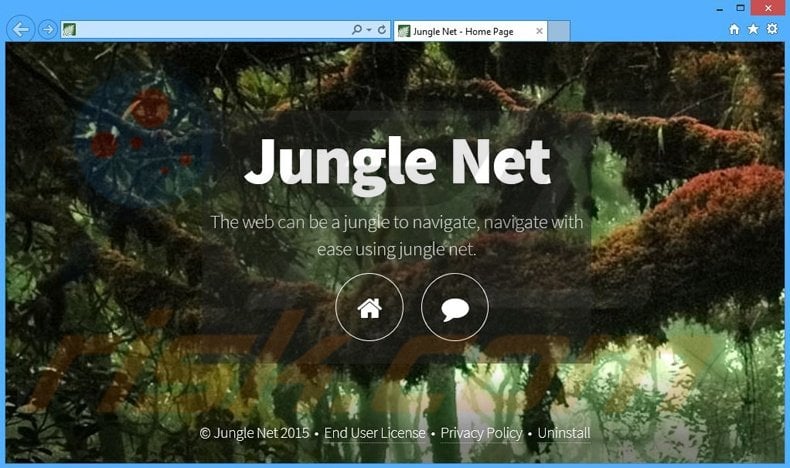
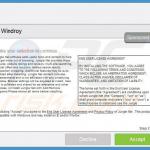
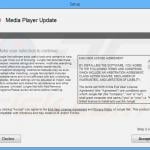
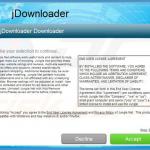
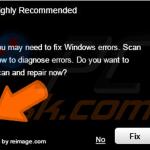
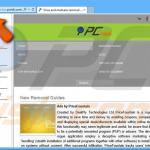
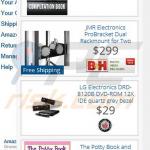
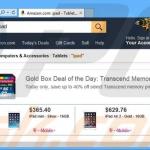
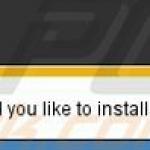
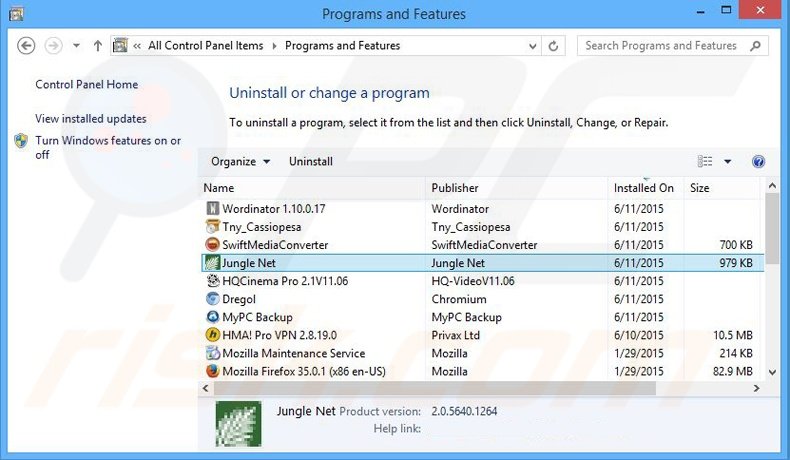
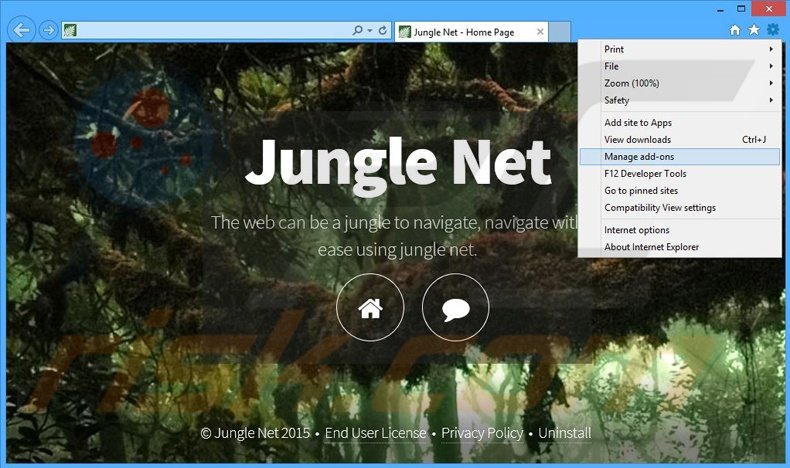
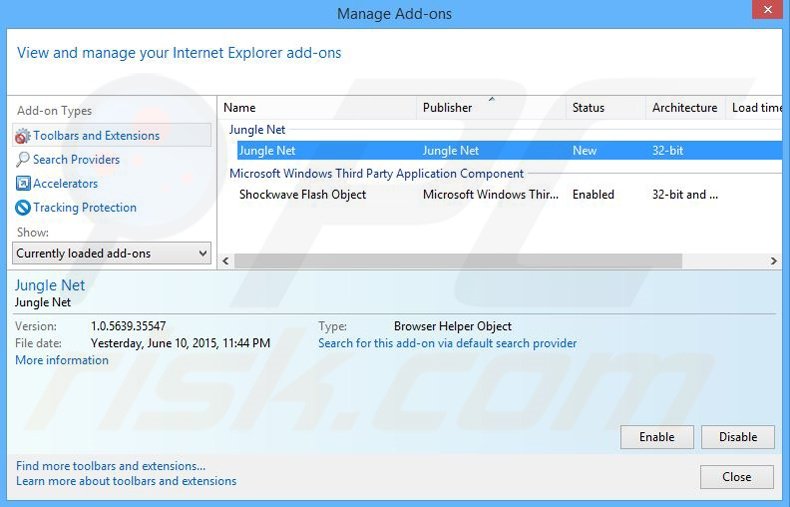
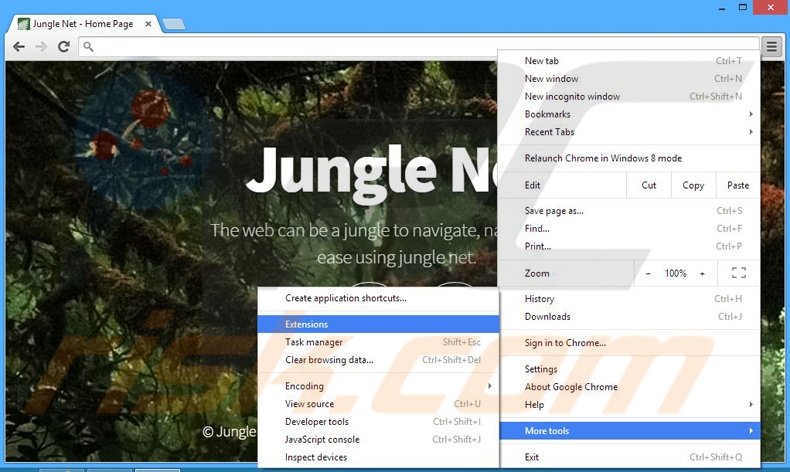
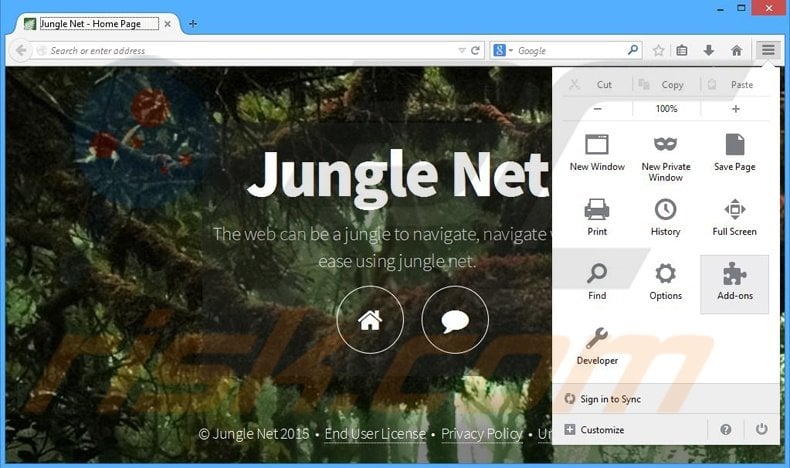
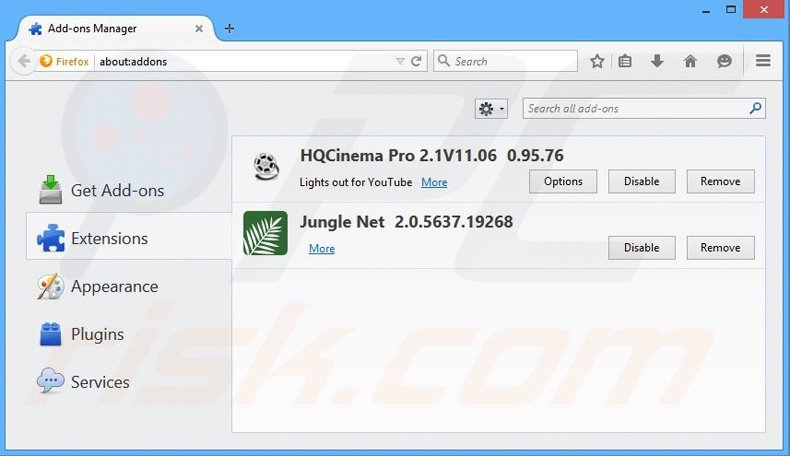
▼ Show Discussion