Get free scan and check if your device is infected.
Remove it nowTo use full-featured product, you have to purchase a license for Combo Cleaner. Seven days free trial available. Combo Cleaner is owned and operated by RCS LT, the parent company of PCRisk.com.
What is Common Dots?
Common Dots is adware developed by SuperWeb LLC. This application claims to provide various useful features (for example, coupons, comparison shopping, etc.) and is presented as legitimate and useful.
This application, however, is categorized as a potentially unwanted program (PUP), since a deceptive software marketing method called 'bundling' is employed by SuperWeb LLC to distribute Common Dots.
Bundling is stealth installation of third party applications together with the chosen software, and therefore, Common Dots often infiltrates popular Internet browsers (Internet Explorer, Google Chrome, and Mozilla Firefox) without users' permission.
Following infiltration, various intrusive online advertisements are displayed using a virtual layer, which allows third party graphics to overly the content on any visited website. Some ads (such as full-page) are displayed in a new browser tab or window.
Advertisements generated by Common Dots adware include banner, pop-up, interstitial, transitional, full-page, coupon, search, comparison shopping, etc. and usually redirect to various commercial websites for online shopping, services, and so on.
Some of these ads, however, redirect to bogus websites containing dubious content - although clicking these advertisements may seem harmless, they can lead to further high-risk computer infections.
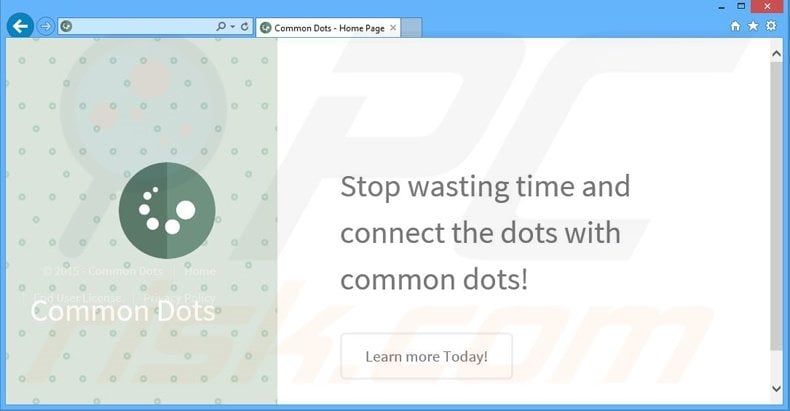
Furthermore, many users are unaware that adware-type applications track and record various Internet browsing-related software and hardware information.
The Privacy Policies of applications such as Common Dots claim that the collected information is not personally identifiable and contains no personally identifiable details, however, research proves otherwise - this information includes Internet Protocol (IP) addresses, sites visited, pages viewed, search queries, passwords saved on the Internet browsers, cookies, cache, web beacons, keyboard/mouse input, geolocations, etc.
By tracking keyboard and mouse inputs, developers can obtain users' bank account information.
This recorded data is later shared with third parties (possibly cyber criminals), and therefore, having this type of application installed on your system puts your privacy at risk - the collection of personally identifiable information can lead to serious privacy issues or even identity theft. For these reasons, adware-type apps such as Common Dots should be uninstalled immediately.
SuperWeb LLC releases many identical PUPs under different names to prevent detection of its products by legitimate anti-spyware and anti-virus suites.
Application Nation, Information Vent, Cooking up Coupons, Square Corner, Screen Flip, and hundreds of other adware applications offer identical features (increase of Internet connection speeds, display of advanced search results, coupons, etc.)
None of these applications (including Common Dots) provide the features promised - they are developed to generate revenue by sharing information and displaying intrusive online ads (pay-per-click).
Commonly, adware-type apps such as Common Dots are distributed using small programs called 'download managers' on freeware download sites such as softonic.com, soft32.com, downloads.com, etc. These sites force users to download the chosen software using download managers, which supposedly 'accelerate and ease' the download process.
The purpose of these programs is to offer (or simply hide within the 'Custom' or 'Advanced' options) installation of third party applications together with the chosen software to monetize freeware download websites' traffic and free services. Promoted applications are guaranteed 'virus-free', and yet, rushing the installation process often results in adware or malware infections.
For this reason, do not accept installation of additional applications. If you have installed Common Dots, and you observe 'Powered by Common Dots', 'brought by Common Dots', 'Common Dots deals', or 'Common Dots ads' advertisements while surfing the Internet, follow the removal guide below to uninstall this adware from your system.
How did Common Dots install on my computer?
Users often inadvertently install Common Dots adware, since this bogus application is bundled with free software downloadable on freeware download websites. Research shows that many users skip download and installation procedure steps and do not read the information provided.
The developers of bogus applications exploit this behavior by not properly disclosing installation of additional programs. Furthermore, third party software is often hidden within the 'Custom' or 'Advanced' installation section, which is often skipped by many users.
How to avoid installation of potentially unwanted applications?
Adware-type computer infections can be prevented by expressing caution when downloading and installing free software. If possible, directly download software from official websites and avoid software downloading programs - if you are forced to use them, closely follow each step of the download process and opt-out any suspicious third party software.
In addition, downloaded applications should be installed using the 'Custom' or 'Advanced' options - this will reveal any hidden programs listed for installation and allow you to opt-out.
Deceptive free software installers used in Common Dots adware distribution:
Common Dots adware generating intrusive online advertisements ('brought by Common Dots' and 'Powered by Common Dots'):
Instant automatic malware removal:
Manual threat removal might be a lengthy and complicated process that requires advanced IT skills. Combo Cleaner is a professional automatic malware removal tool that is recommended to get rid of malware. Download it by clicking the button below:
DOWNLOAD Combo CleanerBy downloading any software listed on this website you agree to our Privacy Policy and Terms of Use. To use full-featured product, you have to purchase a license for Combo Cleaner. 7 days free trial available. Combo Cleaner is owned and operated by RCS LT, the parent company of PCRisk.com.
Quick menu:
- What is Common Dots?
- STEP 1. Uninstall Common Dots application using Control Panel.
- STEP 2. Remove Common Dots adware from Internet Explorer.
- STEP 3. Remove Common Dots ads from Google Chrome.
- STEP 4. Remove 'Ads by Common Dots' from Mozilla Firefox.
- STEP 5. Remove Common Dots ads from Safari.
- STEP 6. Remove rogue plug-ins from Microsoft Edge.
Common Dots adware removal:
Windows 11 users:

Right-click on the Start icon, select Apps and Features. In the opened window search for the application you want to uninstall, after locating it, click on the three vertical dots and select Uninstall.
Windows 10 users:

Right-click in the lower left corner of the screen, in the Quick Access Menu select Control Panel. In the opened window choose Programs and Features.
Windows 7 users:

Click Start (Windows Logo at the bottom left corner of your desktop), choose Control Panel. Locate Programs and click Uninstall a program.
macOS (OSX) users:

Click Finder, in the opened screen select Applications. Drag the app from the Applications folder to the Trash (located in your Dock), then right click the Trash icon and select Empty Trash.
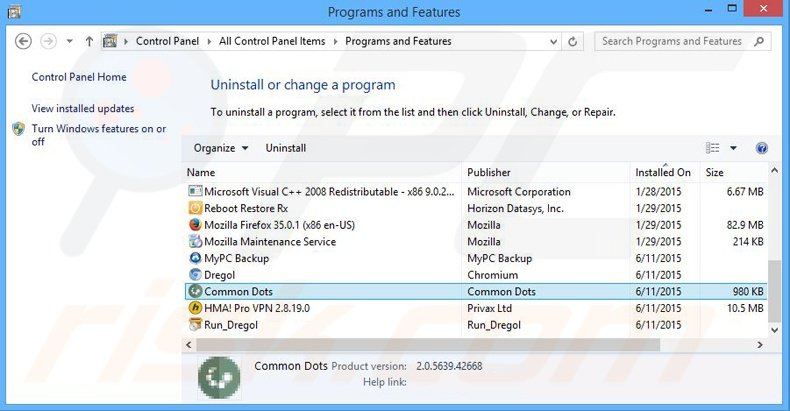
In the uninstall programs window, look for "Common Dots", select this entry and click "Uninstall" or "Remove".
After uninstalling the potentially unwanted program that causes Common Dots ads, scan your computer for any remaining unwanted components or possible malware infections. To scan your computer, use recommended malware removal software.
DOWNLOAD remover for malware infections
Combo Cleaner checks if your computer is infected with malware. To use full-featured product, you have to purchase a license for Combo Cleaner. 7 days free trial available. Combo Cleaner is owned and operated by RCS LT, the parent company of PCRisk.com.
Remove common dots adware from Internet browsers:
Video showing how to remove potentially unwanted browser add-ons:
 Remove malicious add-ons from Internet Explorer:
Remove malicious add-ons from Internet Explorer:
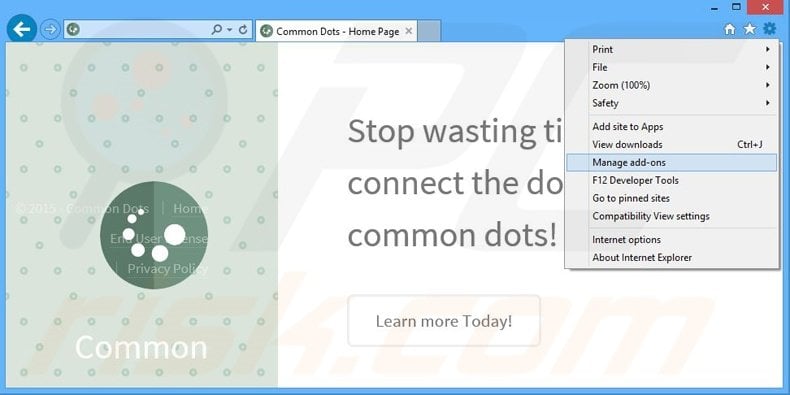
Click the "gear" icon ![]() (at the top right corner of Internet Explorer), select "Manage Add-ons". Look for "Common Dots", select this entry and click "Remove".
(at the top right corner of Internet Explorer), select "Manage Add-ons". Look for "Common Dots", select this entry and click "Remove".
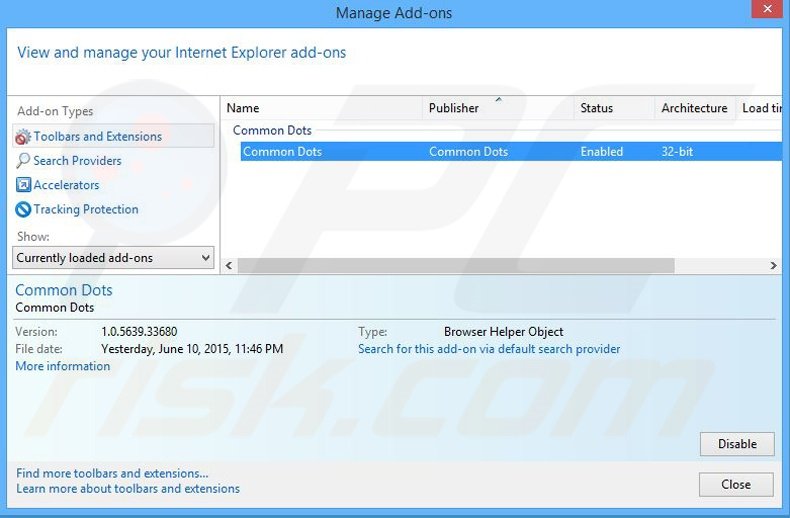
Optional method:
If you continue to have problems with removal of the common dots adware, reset your Internet Explorer settings to default.
Windows XP users: Click Start, click Run, in the opened window type inetcpl.cpl In the opened window click the Advanced tab, then click Reset.

Windows Vista and Windows 7 users: Click the Windows logo, in the start search box type inetcpl.cpl and click enter. In the opened window click the Advanced tab, then click Reset.

Windows 8 users: Open Internet Explorer and click the gear icon. Select Internet Options.

In the opened window, select the Advanced tab.

Click the Reset button.

Confirm that you wish to reset Internet Explorer settings to default by clicking the Reset button.

 Remove malicious extensions from Google Chrome:
Remove malicious extensions from Google Chrome:
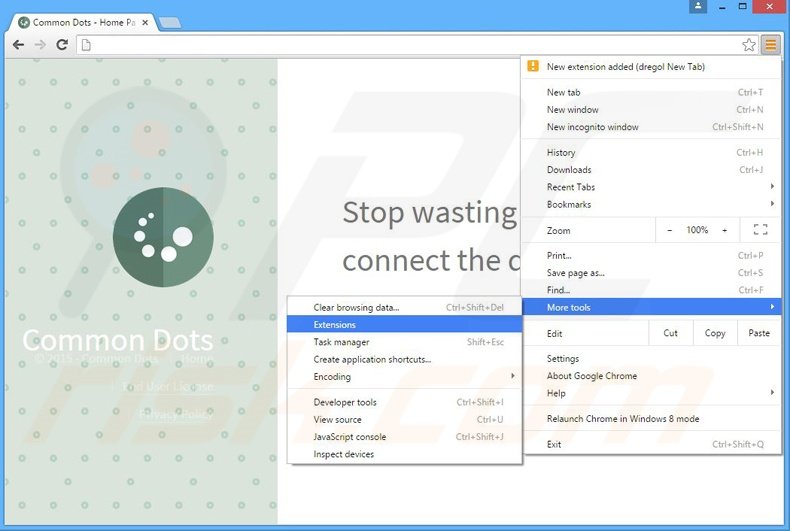
Click the Chrome menu icon ![]() (at the top right corner of Google Chrome), select "Tools" and click "Extensions". Locate "Common Dots", select this entry and click the trash can icon.
(at the top right corner of Google Chrome), select "Tools" and click "Extensions". Locate "Common Dots", select this entry and click the trash can icon.
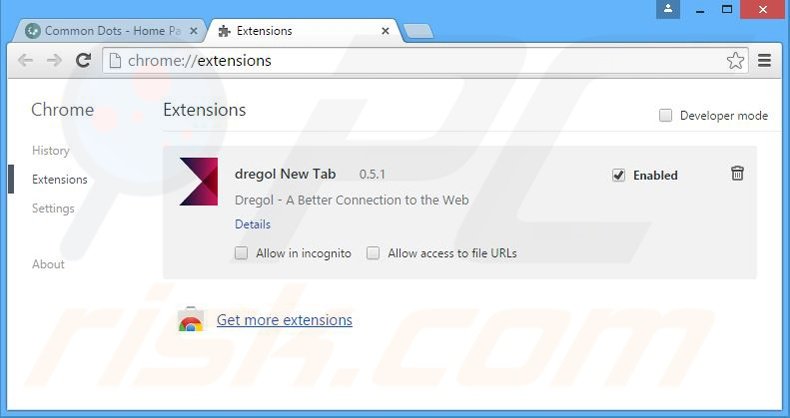
Optional method:
If you continue to have problems with removal of the common dots adware, reset your Google Chrome browser settings. Click the Chrome menu icon ![]() (at the top right corner of Google Chrome) and select Settings. Scroll down to the bottom of the screen. Click the Advanced… link.
(at the top right corner of Google Chrome) and select Settings. Scroll down to the bottom of the screen. Click the Advanced… link.

After scrolling to the bottom of the screen, click the Reset (Restore settings to their original defaults) button.

In the opened window, confirm that you wish to reset Google Chrome settings to default by clicking the Reset button.

 Remove malicious plug-ins from Mozilla Firefox:
Remove malicious plug-ins from Mozilla Firefox:
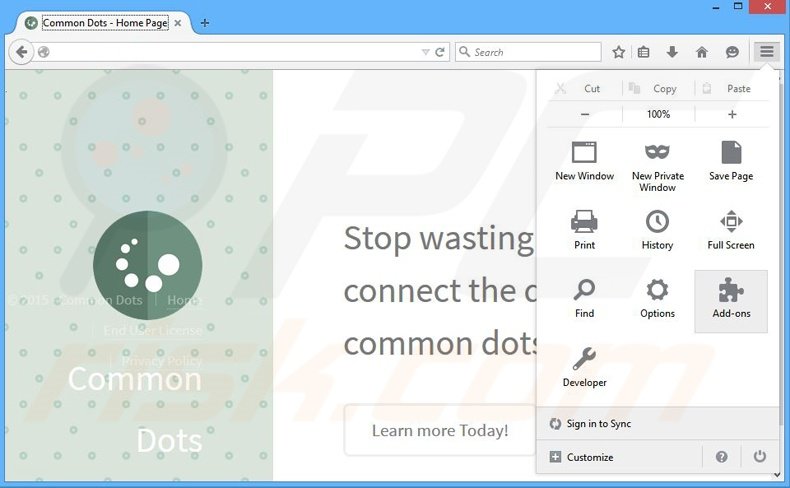
Click the Firefox menu ![]() (at the top right corner of the main window), select "Add-ons". Click "Extensions", in the opened window, remove "Common Dots 2.0.5637.17468".
(at the top right corner of the main window), select "Add-ons". Click "Extensions", in the opened window, remove "Common Dots 2.0.5637.17468".
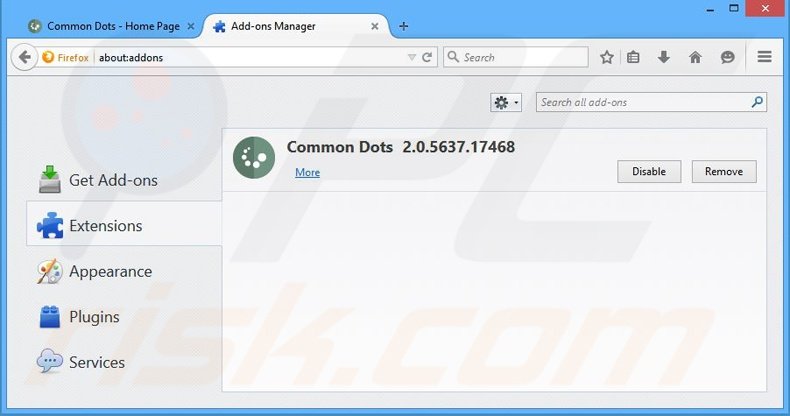
Optional method:
Computer users who have problems with common dots adware removal can reset their Mozilla Firefox settings.
Open Mozilla Firefox, at the top right corner of the main window, click the Firefox menu, ![]() in the opened menu, click Help.
in the opened menu, click Help.

Select Troubleshooting Information.

In the opened window, click the Refresh Firefox button.

In the opened window, confirm that you wish to reset Mozilla Firefox settings to default by clicking the Refresh Firefox button.

 Remove malicious extensions from Safari:
Remove malicious extensions from Safari:

Make sure your Safari browser is active, click Safari menu, and select Preferences....

In the opened window click Extensions, locate any recently installed suspicious extension, select it and click Uninstall.
Optional method:
Make sure your Safari browser is active and click on Safari menu. From the drop down menu select Clear History and Website Data...

In the opened window select all history and click the Clear History button.

 Remove malicious extensions from Microsoft Edge:
Remove malicious extensions from Microsoft Edge:

Click the Edge menu icon ![]() (at the upper-right corner of Microsoft Edge), select "Extensions". Locate all recently-installed suspicious browser add-ons and click "Remove" below their names.
(at the upper-right corner of Microsoft Edge), select "Extensions". Locate all recently-installed suspicious browser add-ons and click "Remove" below their names.

Optional method:
If you continue to have problems with removal of the common dots adware, reset your Microsoft Edge browser settings. Click the Edge menu icon ![]() (at the top right corner of Microsoft Edge) and select Settings.
(at the top right corner of Microsoft Edge) and select Settings.

In the opened settings menu select Reset settings.

Select Restore settings to their default values. In the opened window, confirm that you wish to reset Microsoft Edge settings to default by clicking the Reset button.

- If this did not help, follow these alternative instructions explaining how to reset the Microsoft Edge browser.
Summary:
 Commonly, adware or potentially unwanted applications infiltrate Internet browsers through free software downloads. Note that the safest source for downloading free software is via developers' websites only. To avoid installation of adware, be very attentive when downloading and installing free software. When installing previously-downloaded free programs, choose the custom or advanced installation options – this step will reveal any potentially unwanted applications listed for installation together with your chosen free program.
Commonly, adware or potentially unwanted applications infiltrate Internet browsers through free software downloads. Note that the safest source for downloading free software is via developers' websites only. To avoid installation of adware, be very attentive when downloading and installing free software. When installing previously-downloaded free programs, choose the custom or advanced installation options – this step will reveal any potentially unwanted applications listed for installation together with your chosen free program.
Post a comment:
If you have additional information on common dots adware or it's removal please share your knowledge in the comments section below.
Share:

Tomas Meskauskas
Expert security researcher, professional malware analyst
I am passionate about computer security and technology. I have an experience of over 10 years working in various companies related to computer technical issue solving and Internet security. I have been working as an author and editor for pcrisk.com since 2010. Follow me on Twitter and LinkedIn to stay informed about the latest online security threats.
PCrisk security portal is brought by a company RCS LT.
Joined forces of security researchers help educate computer users about the latest online security threats. More information about the company RCS LT.
Our malware removal guides are free. However, if you want to support us you can send us a donation.
DonatePCrisk security portal is brought by a company RCS LT.
Joined forces of security researchers help educate computer users about the latest online security threats. More information about the company RCS LT.
Our malware removal guides are free. However, if you want to support us you can send us a donation.
Donate
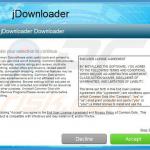
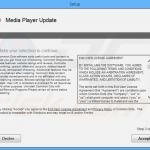

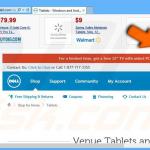
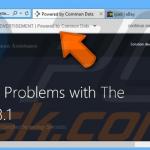

▼ Show Discussion