Get free scan and check if your device is infected.
Remove it nowTo use full-featured product, you have to purchase a license for Combo Cleaner. Seven days free trial available. Combo Cleaner is owned and operated by RCS LT, the parent company of PCRisk.com.
What is Information Vent?
Developed and released by SuperWeb LLC, Information Vent is an adware-type browser extension offering a wide range of supposedly useful features such as comparison shopping, coupons, etc. Some users may find this add-on legitimate and useful, however, Information Vent is categorized as a potentially unwanted program (PUP).
SuperWeb LLC distribute this bogus extension using a deceptive software marketing method called 'bundling', which enables them to stealthily install applications together with regular software. After infiltration on popular Internet browsers including Internet Explorer, Google Chrome, and Mozilla Firefox, Information Vent delivers a number of intrusive online advertisement types that can redirect to untrusted websites.
Clicking pop-up, coupon, interstitial, transitional, full-page, banner (usually marked as 'ads by information vent) or other advertisements generated by this application can lead to high-risk computer infections.
Information Vent tracks Internet browsing activity and records various software and hardware information that might be valuable to cyber criminals.
This information includes Internet Protocol (IP) addresses, websites visited, pages viewed, search queries, unique identifier numbers and other types of data that can contain personally identifiable details and are later shared with third parties. Therefore, the presence of Information Vent adware on your system may result in serious privacy issues or even identity theft.
SuperWeb LLC has released several hundred PUPs identical to Information Vent. The Results Hub, Square Corner, Write Results, and hundreds of other identical applications are released under different names to avoid detection by legitimate anti-spyware and anti-virus suites.
Although Information Vent claims to provide features to significantly improve the Internet browsing experience, it has no real value to the user.
The purpose of adware applications is to generate revenue by the display of intrusive online advertisements and sharing collected data with third parties. Therefore, you are strongly advised to uninstall Information Vent from your system immediately.
Most popular freeware download websites such as downloads.com, soft32.com, and softonic.com promote 'download managers' as effective tools to ease the download process. In fact, download managers (also called 'installers', 'download tools', 'download clients', etc.) offer installation of third party applications together with the chosen software.
Installation is sometimes hidden within the 'Custom' or 'Advanced' options. Although these promoted applications are presented as 'legitimate and virus-free', most are categorized as adware or malware.
Do not accept installation of these applications. If you feel that Information Vent installed on your system without your consent, the following guidelines will help you to eliminate this PUP.
How did Information Vent install on my computer?
Although this application is available for download on the developer website, it is likely to install without users' consent. The main reason for this is a distribution method called 'bundling' - stealth installation of third party applications (mostly rogue) together with regular software.
Bundling is employed by the developers of Information Vent adware. Download managers and software installers used to distribute this app often do not provide descriptions of what is being installed, thereby tricking users into installing adware.
How to avoid installation of potentially unwanted applications?
Closely analyse each step of the free software download procedure and ensure that only the chosen software is downloaded. Additionally, express caution when installing software and confirm that there are no additional programs listed for installation. Download free software only from the developer page.
Instant automatic malware removal:
Manual threat removal might be a lengthy and complicated process that requires advanced IT skills. Combo Cleaner is a professional automatic malware removal tool that is recommended to get rid of malware. Download it by clicking the button below:
DOWNLOAD Combo CleanerBy downloading any software listed on this website you agree to our Privacy Policy and Terms of Use. To use full-featured product, you have to purchase a license for Combo Cleaner. 7 days free trial available. Combo Cleaner is owned and operated by RCS LT, the parent company of PCRisk.com.
Quick menu:
- What is Information Vent?
- STEP 1. Uninstall Information Vent application using Control Panel.
- STEP 2. Remove Information Vent adware from Internet Explorer.
- STEP 3. Remove Information Vent ads from Google Chrome.
- STEP 4. Remove 'Ads by Information Vent' from Mozilla Firefox.
- STEP 5. Remove Information Vent adware from Safari.
- STEP 6. Remove rogue plug-ins from Microsoft Edge.
Information Vent adware removal:
Windows 11 users:

Right-click on the Start icon, select Apps and Features. In the opened window search for the application you want to uninstall, after locating it, click on the three vertical dots and select Uninstall.
Windows 10 users:

Right-click in the lower left corner of the screen, in the Quick Access Menu select Control Panel. In the opened window choose Programs and Features.
Windows 7 users:

Click Start (Windows Logo at the bottom left corner of your desktop), choose Control Panel. Locate Programs and click Uninstall a program.
macOS (OSX) users:

Click Finder, in the opened screen select Applications. Drag the app from the Applications folder to the Trash (located in your Dock), then right click the Trash icon and select Empty Trash.
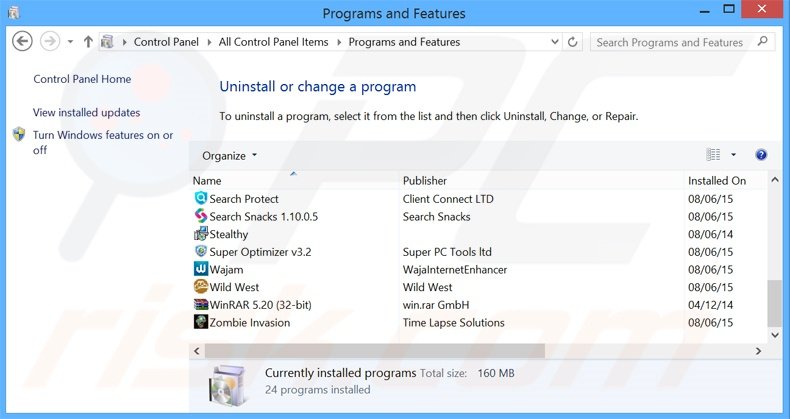
In the uninstall programs window, look for "Information Vent", select this entry and click "Uninstall" or "Remove".
After uninstalling the potentially unwanted program that causes Information Vent ads, scan your computer for any remaining unwanted components or possible malware infections. To scan your computer, use recommended malware removal software.
DOWNLOAD remover for malware infections
Combo Cleaner checks if your computer is infected with malware. To use full-featured product, you have to purchase a license for Combo Cleaner. 7 days free trial available. Combo Cleaner is owned and operated by RCS LT, the parent company of PCRisk.com.
Remove information vent adware from Internet browsers:
Video showing how to remove potentially unwanted browser add-ons:
 Remove malicious add-ons from Internet Explorer:
Remove malicious add-ons from Internet Explorer:
Click the "gear" icon ![]() (at the top right corner of Internet Explorer), select "Manage Add-ons". Look for "Information Vent", select this entry and click "Remove".
(at the top right corner of Internet Explorer), select "Manage Add-ons". Look for "Information Vent", select this entry and click "Remove".
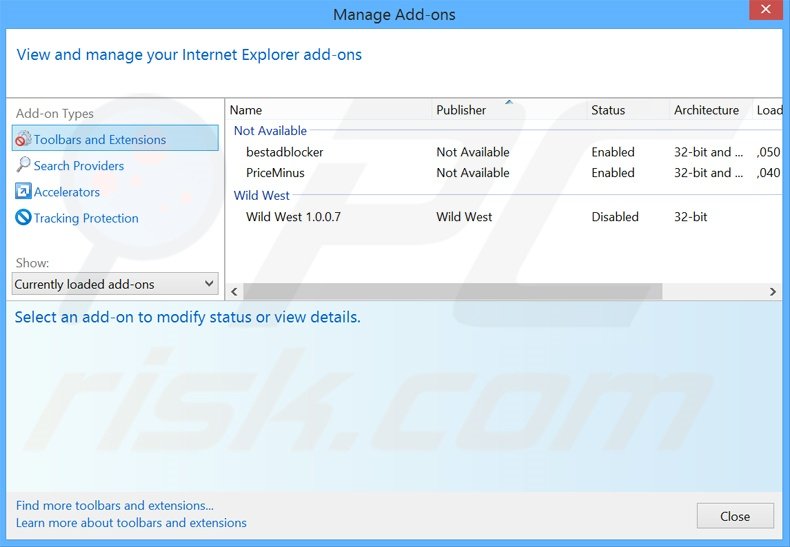
Optional method:
If you continue to have problems with removal of the ads by information vent, reset your Internet Explorer settings to default.
Windows XP users: Click Start, click Run, in the opened window type inetcpl.cpl In the opened window click the Advanced tab, then click Reset.

Windows Vista and Windows 7 users: Click the Windows logo, in the start search box type inetcpl.cpl and click enter. In the opened window click the Advanced tab, then click Reset.

Windows 8 users: Open Internet Explorer and click the gear icon. Select Internet Options.

In the opened window, select the Advanced tab.

Click the Reset button.

Confirm that you wish to reset Internet Explorer settings to default by clicking the Reset button.

 Remove malicious extensions from Google Chrome:
Remove malicious extensions from Google Chrome:
Click the Chrome menu icon ![]() (at the top right corner of Google Chrome), select "Tools" and click "Extensions". Locate "Information Vent", select this entry and click the trash can icon.
(at the top right corner of Google Chrome), select "Tools" and click "Extensions". Locate "Information Vent", select this entry and click the trash can icon.
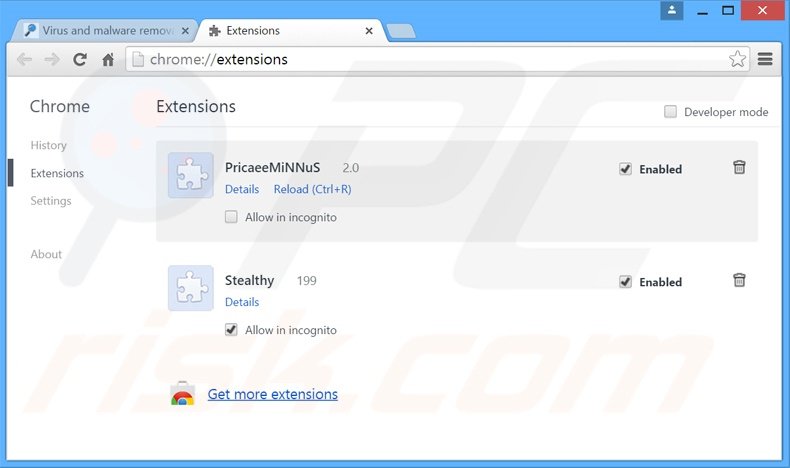
Optional method:
If you continue to have problems with removal of the ads by information vent, reset your Google Chrome browser settings. Click the Chrome menu icon ![]() (at the top right corner of Google Chrome) and select Settings. Scroll down to the bottom of the screen. Click the Advanced… link.
(at the top right corner of Google Chrome) and select Settings. Scroll down to the bottom of the screen. Click the Advanced… link.

After scrolling to the bottom of the screen, click the Reset (Restore settings to their original defaults) button.

In the opened window, confirm that you wish to reset Google Chrome settings to default by clicking the Reset button.

 Remove malicious plug-ins from Mozilla Firefox:
Remove malicious plug-ins from Mozilla Firefox:
Click the Firefox menu ![]() (at the top right corner of the main window), select "Add-ons". Click "Extensions", in the opened window, remove "Information Vent".
(at the top right corner of the main window), select "Add-ons". Click "Extensions", in the opened window, remove "Information Vent".
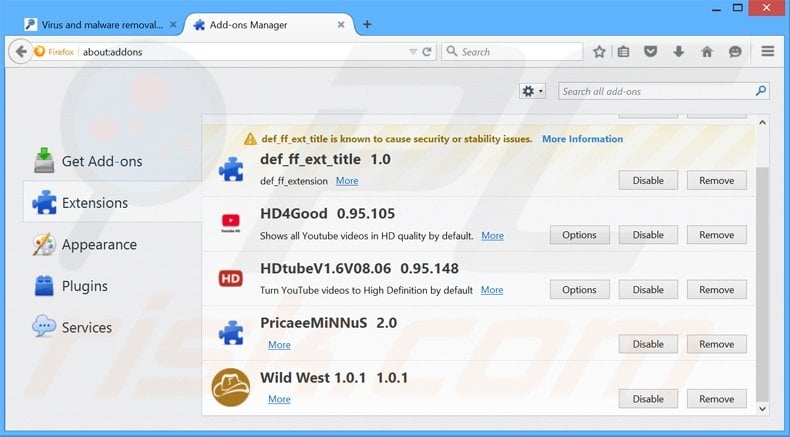
Optional method:
Computer users who have problems with ads by information vent removal can reset their Mozilla Firefox settings.
Open Mozilla Firefox, at the top right corner of the main window, click the Firefox menu, ![]() in the opened menu, click Help.
in the opened menu, click Help.

Select Troubleshooting Information.

In the opened window, click the Refresh Firefox button.

In the opened window, confirm that you wish to reset Mozilla Firefox settings to default by clicking the Refresh Firefox button.

 Remove malicious extensions from Safari:
Remove malicious extensions from Safari:

Make sure your Safari browser is active, click Safari menu, and select Preferences....

In the opened window click Extensions, locate any recently installed suspicious extension, select it and click Uninstall.
Optional method:
Make sure your Safari browser is active and click on Safari menu. From the drop down menu select Clear History and Website Data...

In the opened window select all history and click the Clear History button.

 Remove malicious extensions from Microsoft Edge:
Remove malicious extensions from Microsoft Edge:

Click the Edge menu icon ![]() (at the upper-right corner of Microsoft Edge), select "Extensions". Locate all recently-installed suspicious browser add-ons and click "Remove" below their names.
(at the upper-right corner of Microsoft Edge), select "Extensions". Locate all recently-installed suspicious browser add-ons and click "Remove" below their names.

Optional method:
If you continue to have problems with removal of the ads by information vent, reset your Microsoft Edge browser settings. Click the Edge menu icon ![]() (at the top right corner of Microsoft Edge) and select Settings.
(at the top right corner of Microsoft Edge) and select Settings.

In the opened settings menu select Reset settings.

Select Restore settings to their default values. In the opened window, confirm that you wish to reset Microsoft Edge settings to default by clicking the Reset button.

- If this did not help, follow these alternative instructions explaining how to reset the Microsoft Edge browser.
Summary:
 Commonly, adware or potentially unwanted applications infiltrate Internet browsers through free software downloads. Note that the safest source for downloading free software is via developers' websites only. To avoid installation of adware, be very attentive when downloading and installing free software. When installing previously-downloaded free programs, choose the custom or advanced installation options – this step will reveal any potentially unwanted applications listed for installation together with your chosen free program.
Commonly, adware or potentially unwanted applications infiltrate Internet browsers through free software downloads. Note that the safest source for downloading free software is via developers' websites only. To avoid installation of adware, be very attentive when downloading and installing free software. When installing previously-downloaded free programs, choose the custom or advanced installation options – this step will reveal any potentially unwanted applications listed for installation together with your chosen free program.
Post a comment:
If you have additional information on ads by information vent or it's removal please share your knowledge in the comments section below.
Share:

Tomas Meskauskas
Expert security researcher, professional malware analyst
I am passionate about computer security and technology. I have an experience of over 10 years working in various companies related to computer technical issue solving and Internet security. I have been working as an author and editor for pcrisk.com since 2010. Follow me on Twitter and LinkedIn to stay informed about the latest online security threats.
PCrisk security portal is brought by a company RCS LT.
Joined forces of security researchers help educate computer users about the latest online security threats. More information about the company RCS LT.
Our malware removal guides are free. However, if you want to support us you can send us a donation.
DonatePCrisk security portal is brought by a company RCS LT.
Joined forces of security researchers help educate computer users about the latest online security threats. More information about the company RCS LT.
Our malware removal guides are free. However, if you want to support us you can send us a donation.
Donate
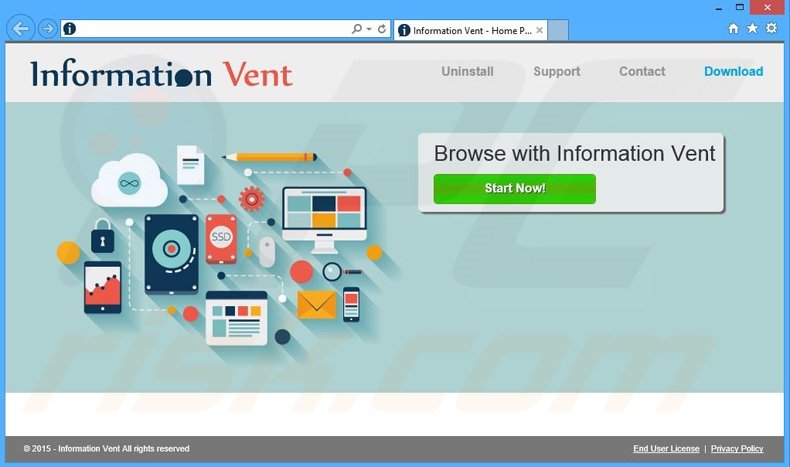
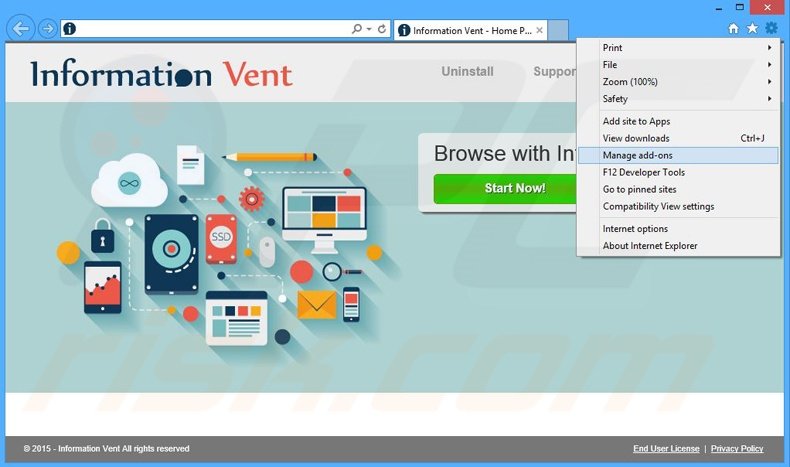
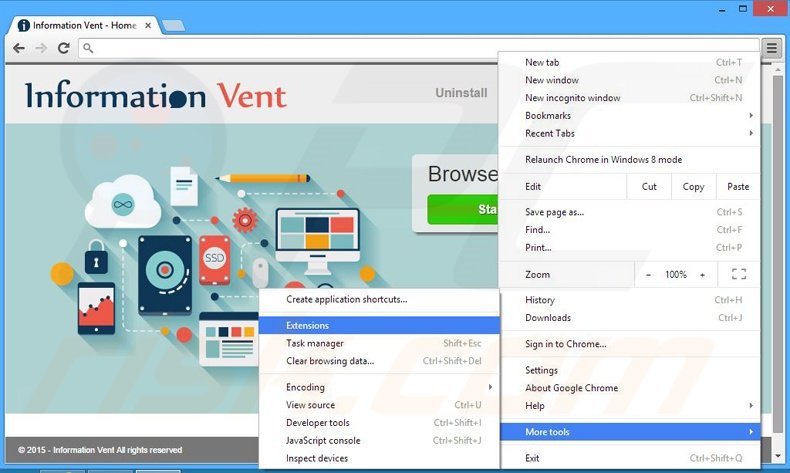
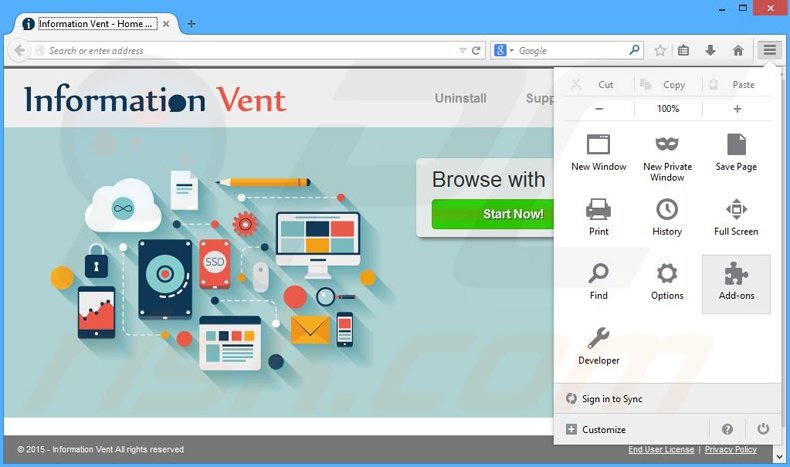
▼ Show Discussion