Search.myweatherxp.com Redirect
Browser HijackerAlso Known As: Search.myweatherxp.com browser hijacker
Get free scan and check if your device is infected.
Remove it nowTo use full-featured product, you have to purchase a license for Combo Cleaner. Seven days free trial available. Combo Cleaner is owned and operated by RCS LT, the parent company of PCRisk.com.
What is search.myweatherxp.com?
The developers of My Weather XP (SaferBrowser) present this program as a legitimate browser toolbar that allows users to search the Internet and monitor weather forecasts simultaneously. These promised features are an attempt to trick users into believing that this is a valid application. Due its rogue behavior, however, My Weather XP is categorized as a browser hijacker.
A distribution method called 'bundling' is employed by developers of My Weather XP to stealthily install third party software via deceptive 'download managers/installers', which are used to download and install regular (mostly free) software.
After installation, My the Weather XP program assigns the default search engine, homepage, and new tab URL settings on popular Internet browsers (Internet Explorer, Google Chrome, and Mozilla Firefox) to search.myweatherxp.com . In addition, small apps (browser add-ons, programs) are installed in to prevent users reverting these changes.
This type of application is distributed with regular software, and since many users do not express enough caution during the download and installation processes of various software, they often inadvertently install rogue apps (in this case, My Weather XP).
The bundling method is used to monetize most freeware download websites' traffic and free services in addition to the the free software.
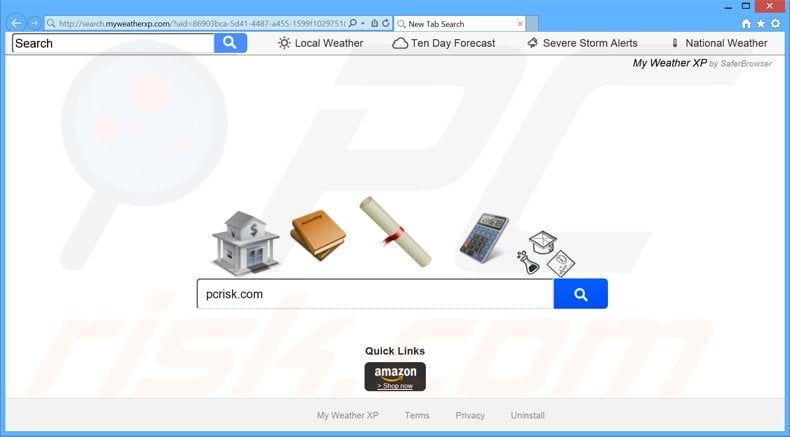
Commonly, sites such as download.com, soft32.com, softonic.com, etc. encourage the use of small 'download programs' (also called 'download tools', 'download managers', 'installers', 'download clients', etc.) as useful tools to download the desired software.
This is the start of fraudulent behavior by these apps. Download websites make assurances that download software will 'ease and speed up' the download process - this is merely an attempt make users believe they are safely downloading the chosen software.
In fact, download managers are developed to conceal download/installation of additional programs (within the 'Custom' or 'Advanced' options) with the chosen software. It is stated that these third party applications are 'legitimate and virus-free', and yet, reckless download and installation of freeware often results in adware or malware infections.
Software distributed using the bundling method usually records various user information that, according to the apps' Privacy Policies, is not related to the user's identity.
These statements are false, since the collected information might include geographic location, Internet browsing habits (sites visited, pages viewed, search queries, passwords saved in the Internet browser, etc.), and even mouse/keyboard inputs - this type of information may indeed be personally identifiable.
Furthermore, these rogue apps are likely to display intrusive adverts that redirect to bogus websites containing infectious content. The gathered information is later shared with third parties (possibly cyber criminals), and therefore, having this type of application installed on your system might lead to serious privacy issues or further computer infections.
The search results displayed by search.myweatherxp.com may also lead to system infections, thus, this website should be never used as your default search engine.
Be aware that browser hijacker-type applications often have similar behavior - My Weather XP is no exception. 321oyun.com, mysearch123.com, myinterestsxp.com, searchzillions.com, and hundreds of other browser hijacking programs are also distributed using the bundling method.
These sites are presented as valid and claim to provide unique features, however, they provide no real value for the user. The purpose of browser hijackers is to generate traffic for certain websites by causing unwanted browser redirects, display ads, and sharing collected information to generate revenue.
Furthermore, applications that hijack Internet browsers diminish browser/computer performance and place your privacy and the computer security at risk. Do not accept offers to install unrecognised third party software. If your browser redirects you to the search.myweatherxp.com website without your consent, the following instructions will help you to eliminate this potential threat.
How did search.myweatherxp.com install on my computer?
My Weather XP usually installs with free software downloaded from freeware download websites. When users download software from these sites, they are encouraged to use a 'download program' to supposedly 'ease' the download procedure.
Download managers and free software installers set-ups, however, often conceal installation of additional programs and apps with the chosen software. They do not properly disclose these installations, since their purpose is to stealthily install as much third party software as possible.
How to avoid installation of potentially unwanted applications?
Download software from a trusted source - usually the official website of the application. If the site is not available, and you are forced to download from a freeware download website, select the direct download link if there is one. When downloading via a download manager, closely analyse each step and opt-out any third party software included.
Software should be installed with the 'Custom' or 'Advanced' options - this will reveal any hidden software listed for installation and allow you to opt-out.
Instant automatic malware removal:
Manual threat removal might be a lengthy and complicated process that requires advanced IT skills. Combo Cleaner is a professional automatic malware removal tool that is recommended to get rid of malware. Download it by clicking the button below:
DOWNLOAD Combo CleanerBy downloading any software listed on this website you agree to our Privacy Policy and Terms of Use. To use full-featured product, you have to purchase a license for Combo Cleaner. 7 days free trial available. Combo Cleaner is owned and operated by RCS LT, the parent company of PCRisk.com.
Quick menu:
- What is search.myweatherxp.com?
- STEP 1. Uninstall search.myweatherxp.com application using Control Panel.
- STEP 2. Remove search.myweatherxp.com redirect from Internet Explorer.
- STEP 3. Remove search.myweatherxp.com browser hijacker from Google Chrome.
- STEP 4. Remove search.myweatherxp.com homepage and default search engine from Mozilla Firefox.
- STEP 5. Remove search.myweatherxp.com redirect from Safari.
- STEP 6. Remove rogue plug-ins from Microsoft Edge.
Search.myweatherxp.com browser hijacker removal:
Windows 11 users:

Right-click on the Start icon, select Apps and Features. In the opened window search for the application you want to uninstall, after locating it, click on the three vertical dots and select Uninstall.
Windows 10 users:

Right-click in the lower left corner of the screen, in the Quick Access Menu select Control Panel. In the opened window choose Programs and Features.
Windows 7 users:

Click Start (Windows Logo at the bottom left corner of your desktop), choose Control Panel. Locate Programs and click Uninstall a program.
macOS (OSX) users:

Click Finder, in the opened screen select Applications. Drag the app from the Applications folder to the Trash (located in your Dock), then right click the Trash icon and select Empty Trash.
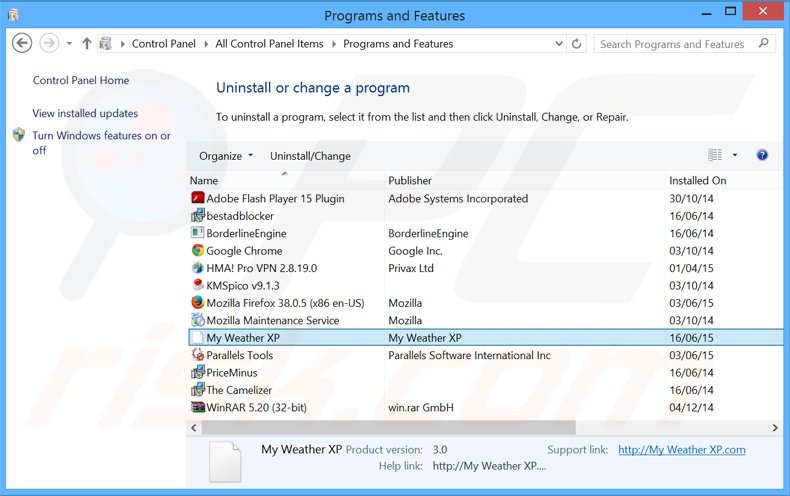
In the uninstall programs window: look for “My Weather XP”, and other recently-installed suspicious apps, select these entries and click "Uninstall" or "Remove".
After uninstalling the potentially unwanted programs that cause browser redirects to the search.myweatherxp.com website, scan your computer for any remaining unwanted components. To scan your computer, use recommended malware removal software.
DOWNLOAD remover for malware infections
Combo Cleaner checks if your computer is infected with malware. To use full-featured product, you have to purchase a license for Combo Cleaner. 7 days free trial available. Combo Cleaner is owned and operated by RCS LT, the parent company of PCRisk.com.
Search.myweatherxp.com browser hijacker removal from Internet browsers:
Video showing how to remove browser redirects:
 Remove malicious add-ons from Internet Explorer:
Remove malicious add-ons from Internet Explorer:
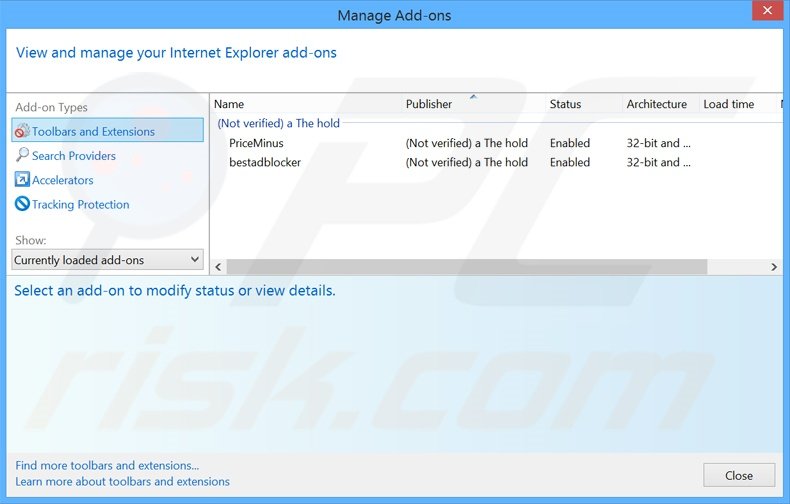
Click the "gear" icon ![]() (at the top right corner of Internet Explorer), select "Manage Add-ons". Look for "My Weather XP", and other recently-installed suspicious extensions, select these entries and click "Remove".
(at the top right corner of Internet Explorer), select "Manage Add-ons". Look for "My Weather XP", and other recently-installed suspicious extensions, select these entries and click "Remove".
Change your homepage:
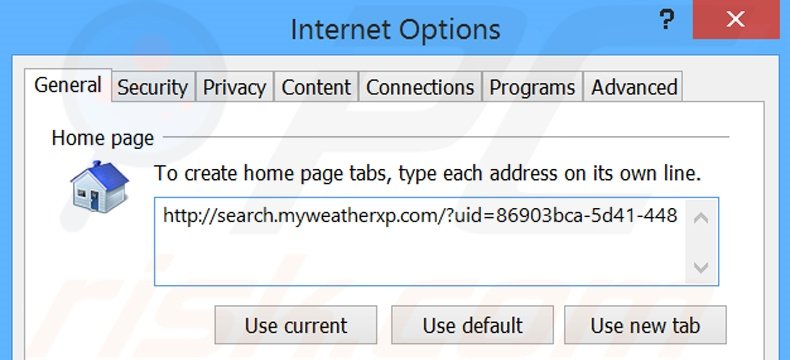
Click the "gear" icon ![]() (at the top right corner of Internet Explorer), select "Internet Options", in the opened window, remove hxxp://search.myweatherxp.com and enter your preferred domain, which will open each time you launch Internet Explorer. You can also enter about: blank to open a blank page when you start Internet Explorer.
(at the top right corner of Internet Explorer), select "Internet Options", in the opened window, remove hxxp://search.myweatherxp.com and enter your preferred domain, which will open each time you launch Internet Explorer. You can also enter about: blank to open a blank page when you start Internet Explorer.
Change your default search engine:
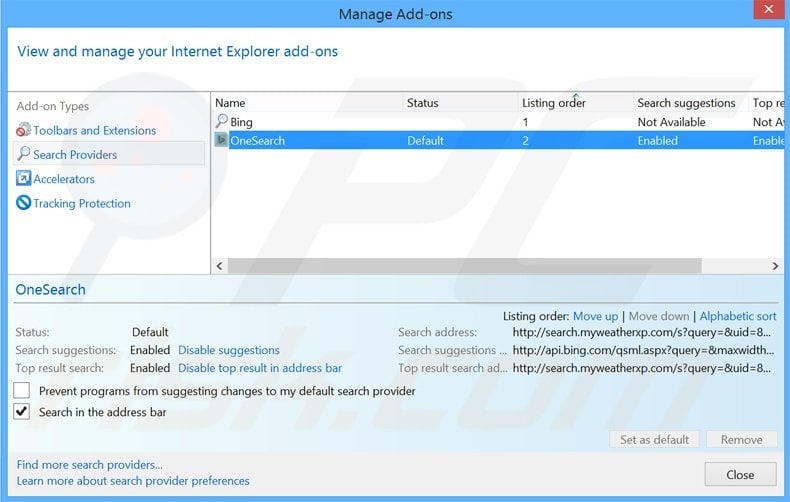
Click the "gear" icon ![]() (at the top right corner of Internet Explorer), select "Manage Add-ons". In the opened window, select "Search Providers", set "Google", "Bing", or any other preferred search engine as your default and then remove "OneSearch".
(at the top right corner of Internet Explorer), select "Manage Add-ons". In the opened window, select "Search Providers", set "Google", "Bing", or any other preferred search engine as your default and then remove "OneSearch".
Optional method:
If you continue to have problems with removal of the search.myweatherxp.com browser hijacker, reset your Internet Explorer settings to default.
Windows XP users: Click Start, click Run, in the opened window type inetcpl.cpl In the opened window click the Advanced tab, then click Reset.

Windows Vista and Windows 7 users: Click the Windows logo, in the start search box type inetcpl.cpl and click enter. In the opened window click the Advanced tab, then click Reset.

Windows 8 users: Open Internet Explorer and click the gear icon. Select Internet Options.

In the opened window, select the Advanced tab.

Click the Reset button.

Confirm that you wish to reset Internet Explorer settings to default by clicking the Reset button.

 Remove malicious extensions from Google Chrome:
Remove malicious extensions from Google Chrome:
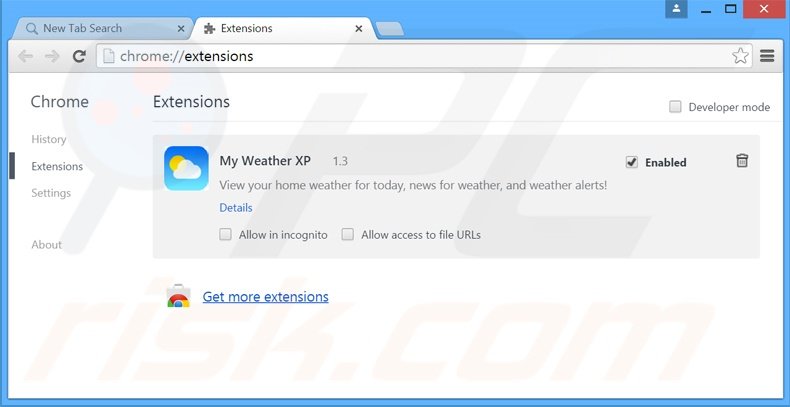
Click the Chrome menu icon ![]() (at the top right corner of Google Chrome), select "Tools" and click "Extensions". Locate "My Weather XP", and other recently-installed suspicious plug-ins, select these entries and click the trash can icon.
(at the top right corner of Google Chrome), select "Tools" and click "Extensions". Locate "My Weather XP", and other recently-installed suspicious plug-ins, select these entries and click the trash can icon.
Change your homepage:
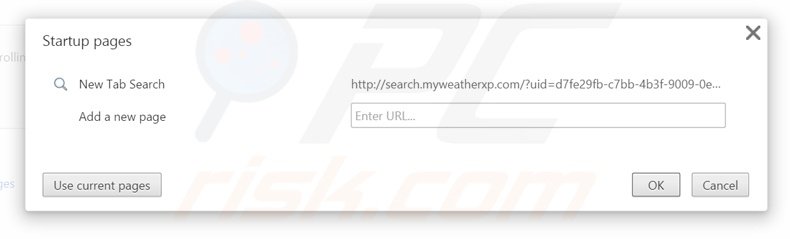
Click the Chrome menu icon ![]() (at the top right corner of Google Chrome), select "Settings". In the "On startup" section, click "set pages", hover your mouse over hxxp://search.myweatherxp.com and click the x symbol. Now, you can add your preferred website as your homepage.
(at the top right corner of Google Chrome), select "Settings". In the "On startup" section, click "set pages", hover your mouse over hxxp://search.myweatherxp.com and click the x symbol. Now, you can add your preferred website as your homepage.
Change your default search engine:
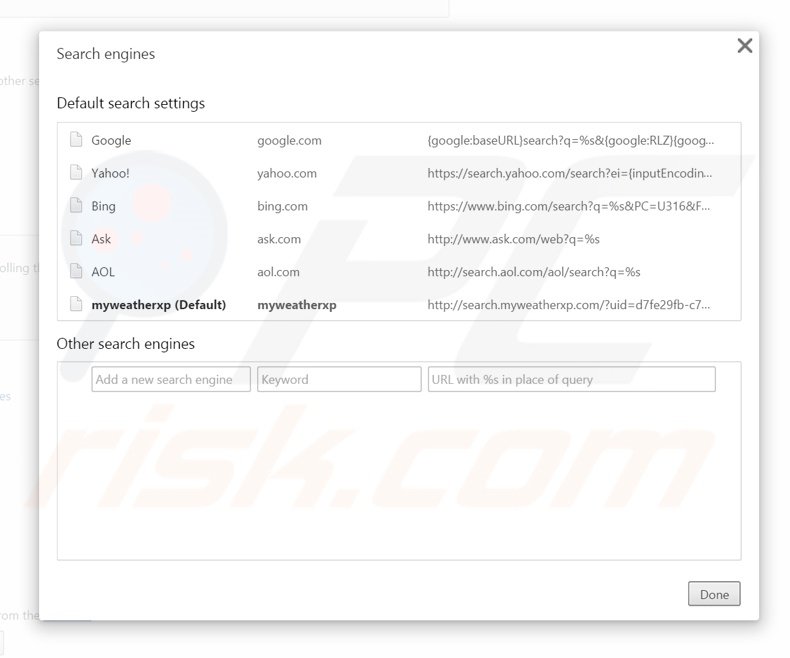
To change your default search engine in Google Chrome: Click the Chrome menu icon ![]() (at the top right corner of Google Chrome), select "Settings", in the "Search" section, click "Manage Search Engines...", remove "myweatherxp" and add or select your preferred domain.
(at the top right corner of Google Chrome), select "Settings", in the "Search" section, click "Manage Search Engines...", remove "myweatherxp" and add or select your preferred domain.
Optional method:
If you continue to have problems with removal of the search.myweatherxp.com browser hijacker, reset your Google Chrome browser settings. Click the Chrome menu icon ![]() (at the top right corner of Google Chrome) and select Settings. Scroll down to the bottom of the screen. Click the Advanced… link.
(at the top right corner of Google Chrome) and select Settings. Scroll down to the bottom of the screen. Click the Advanced… link.

After scrolling to the bottom of the screen, click the Reset (Restore settings to their original defaults) button.

In the opened window, confirm that you wish to reset Google Chrome settings to default by clicking the Reset button.

 Remove malicious plug-ins from Mozilla Firefox:
Remove malicious plug-ins from Mozilla Firefox:
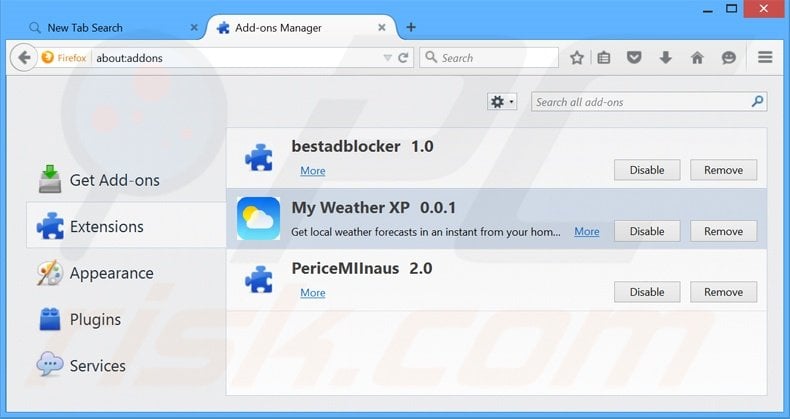
Click the Firefox menu ![]() (at the top right corner of the main window), select "Add-ons". Click "Extensions" and remove "My Weather XP" (and other recently-installed browser plug-ins).
(at the top right corner of the main window), select "Add-ons". Click "Extensions" and remove "My Weather XP" (and other recently-installed browser plug-ins).
Change your homepage:
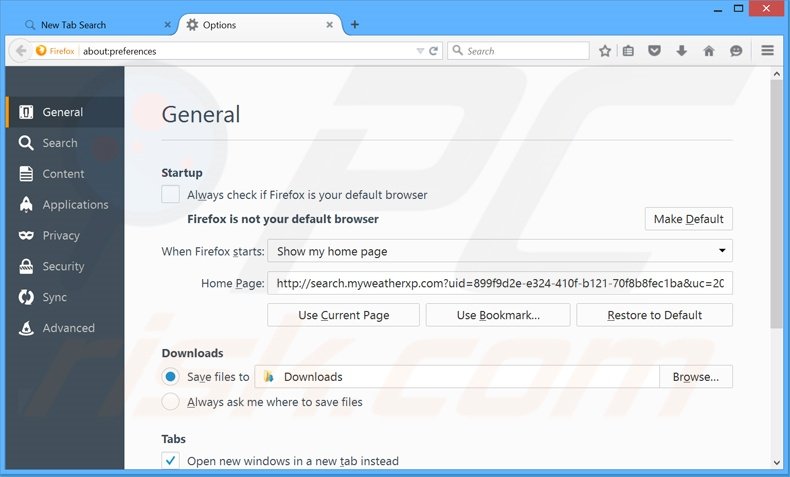
To reset your homepage, click the Firefox menu ![]() (at the top right corner of the main window), then select "Options", in the opened window, remove hxxp://search.myweatherxp.com and enter your preferred domain, which will open each time you start Mozilla Firefox.
(at the top right corner of the main window), then select "Options", in the opened window, remove hxxp://search.myweatherxp.com and enter your preferred domain, which will open each time you start Mozilla Firefox.
Change your default search engine:
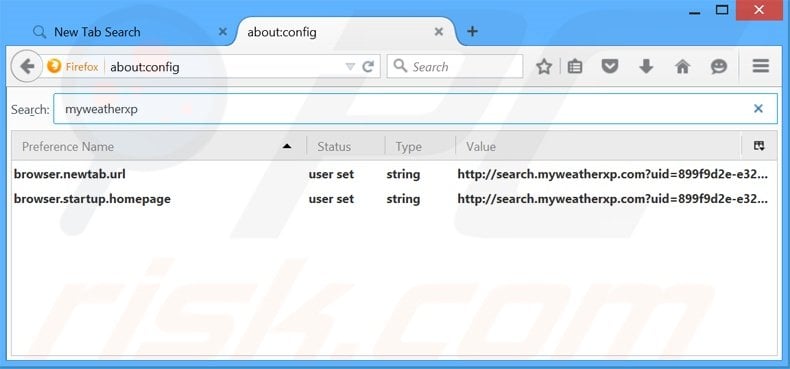
In the URL address bar, type about:config and press Enter.
Click "I'll be careful, I promise!".
In the search filter at the top, type: "myweatherxp"
Right-click on the found preferences and select "Reset" to restore default values.
Optional method:
Computer users who have problems with search.myweatherxp.com browser hijacker removal can reset their Mozilla Firefox settings.
Open Mozilla Firefox, at the top right corner of the main window, click the Firefox menu, ![]() in the opened menu, click Help.
in the opened menu, click Help.

Select Troubleshooting Information.

In the opened window, click the Refresh Firefox button.

In the opened window, confirm that you wish to reset Mozilla Firefox settings to default by clicking the Refresh Firefox button.

 Remove malicious extensions from Safari:
Remove malicious extensions from Safari:

Make sure your Safari browser is active and click Safari menu, then select Preferences...

In the preferences window select the Extensions tab. Look for any recently installed suspicious extensions and uninstall them.

In the preferences window select General tab and make sure that your homepage is set to a preferred URL, if its altered by a browser hijacker - change it.

In the preferences window select Search tab and make sure that your preferred Internet search engine is selected.
Optional method:
Make sure your Safari browser is active and click on Safari menu. From the drop down menu select Clear History and Website Data...

In the opened window select all history and click the Clear History button.

 Remove malicious extensions from Microsoft Edge:
Remove malicious extensions from Microsoft Edge:

Click the Edge menu icon ![]() (at the top right corner of Microsoft Edge), select "Extensions". Locate any recently-installed suspicious browser add-ons, and remove them.
(at the top right corner of Microsoft Edge), select "Extensions". Locate any recently-installed suspicious browser add-ons, and remove them.
Change your homepage and new tab settings:

Click the Edge menu icon ![]() (at the top right corner of Microsoft Edge), select "Settings". In the "On startup" section look for the name of the browser hijacker and click "Disable".
(at the top right corner of Microsoft Edge), select "Settings". In the "On startup" section look for the name of the browser hijacker and click "Disable".
Change your default Internet search engine:

To change your default search engine in Microsoft Edge: Click the Edge menu icon ![]() (at the top right corner of Microsoft Edge), select "Privacy and services", scroll to bottom of the page and select "Address bar". In the "Search engines used in address bar" section look for the name of the unwanted Internet search engine, when located click the "Disable" button near it. Alternatively you can click on "Manage search engines", in the opened menu look for unwanted Internet search engine. Click on the puzzle icon
(at the top right corner of Microsoft Edge), select "Privacy and services", scroll to bottom of the page and select "Address bar". In the "Search engines used in address bar" section look for the name of the unwanted Internet search engine, when located click the "Disable" button near it. Alternatively you can click on "Manage search engines", in the opened menu look for unwanted Internet search engine. Click on the puzzle icon ![]() near it and select "Disable".
near it and select "Disable".
Optional method:
If you continue to have problems with removal of the search.myweatherxp.com browser hijacker, reset your Microsoft Edge browser settings. Click the Edge menu icon ![]() (at the top right corner of Microsoft Edge) and select Settings.
(at the top right corner of Microsoft Edge) and select Settings.

In the opened settings menu select Reset settings.

Select Restore settings to their default values. In the opened window, confirm that you wish to reset Microsoft Edge settings to default by clicking the Reset button.

- If this did not help, follow these alternative instructions explaining how to reset the Microsoft Edge browser.
Summary:
 A browser hijacker is a type of adware infection that modifies Internet browser settings by assigning the homepage and default Internet search engine settings to some other (unwanted) website URL. Commonly, this type of adware infiltrates operating systems through free software downloads. If your download is managed by a download client, ensure that you decline offers to install advertised toolbars or applications that seek to change your homepage and default Internet search engine settings.
A browser hijacker is a type of adware infection that modifies Internet browser settings by assigning the homepage and default Internet search engine settings to some other (unwanted) website URL. Commonly, this type of adware infiltrates operating systems through free software downloads. If your download is managed by a download client, ensure that you decline offers to install advertised toolbars or applications that seek to change your homepage and default Internet search engine settings.
Post a comment:
If you have additional information on search.myweatherxp.com browser hijacker or it's removal please share your knowledge in the comments section below.
Share:

Tomas Meskauskas
Expert security researcher, professional malware analyst
I am passionate about computer security and technology. I have an experience of over 10 years working in various companies related to computer technical issue solving and Internet security. I have been working as an author and editor for pcrisk.com since 2010. Follow me on Twitter and LinkedIn to stay informed about the latest online security threats.
PCrisk security portal is brought by a company RCS LT.
Joined forces of security researchers help educate computer users about the latest online security threats. More information about the company RCS LT.
Our malware removal guides are free. However, if you want to support us you can send us a donation.
DonatePCrisk security portal is brought by a company RCS LT.
Joined forces of security researchers help educate computer users about the latest online security threats. More information about the company RCS LT.
Our malware removal guides are free. However, if you want to support us you can send us a donation.
Donate
▼ Show Discussion