Get free scan and check if your device is infected.
Remove it nowTo use full-featured product, you have to purchase a license for Combo Cleaner. Seven days free trial available. Combo Cleaner is owned and operated by RCS LT, the parent company of PCRisk.com.
GamingCandy removal instructions
What is GamingCandy?
The GamingCandy app claims to allow users to play various addictive flash games - "The GamingCandy Application (the "Application) allows you to play special free games that are not available unless the application is installed." These claims often trick users into believing that GamingCandy is a legitimate and useful application. In fact, it is categorized as adware and a potentially unwanted program (PUP). The main reason for these negative associations is stealth installation - GamingCandy usually installs on systems without users' permission. After infiltrating the system, this PUP displays intrusive online advertisements and collects various Internet browsing-related information.
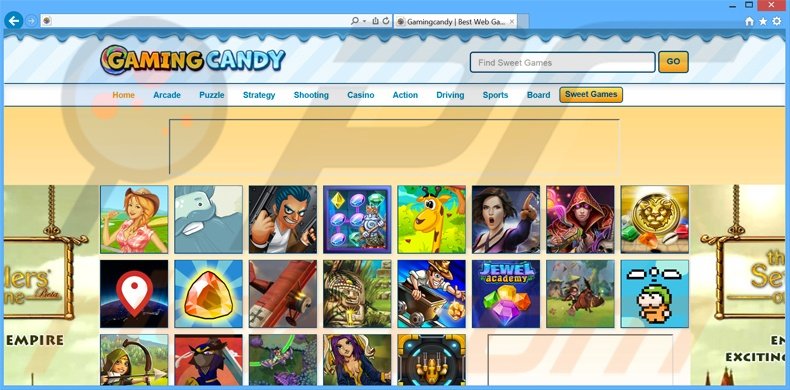
GamingCandy employs a virtual layer to display intrusive online advertisements on any website visited. Some of these ads are opened in new browser tabs or windows. The virtual layer allows placement of content that does not originate from the visited website. Although the generated ads (display, coupons, in-text, etc.) often redirect to random websites such as online stores, some may lead to sites containing infectious content, thereby causing high-risk computer infections. Furthermore, these advertisements conceal underlying content and diminish the Internet browsing experience. GamingCandy adware collects various browsing-related information. Some of this data (for example, Internet Protocol [IP] addresses, websites visited, pages viewed, search queries, pages viewed, etc.) might contain personally identifiable details. Be aware that this gathered information is later shared with third parties, and thus, can be misused to generate revenue. This behavior can result in serious privacy issues or even identity theft. GamingCandy is a potential threat to your privacy and Internet browsing safety, and therefore, should be eliminated immediately.
GamingCandy Privacy Policy regarding data sharing:
We collect, store, share, and/or utilize the above information to: (i) maintain and/or improve our services with respect to the Site and Application; (ii) diagnose technical problems; and/or (iii) deliver more relevant advertising.
GamingCandy is similar to hundreds of other regular adware-type applications. Surf Speed Monitor, Web Bar, and Linkey Deals are just some examples from a long list. Adware apps offer many features that supposedly improve the Internet browsing experience, however, these offers are false. GamingCandy, and other similar apps, provide no real value to the user. Their purpose is to generate revenue for the developers by displaying intrusive online advertisements and collecting personally identifiable information.
How did GamingCandy install on my computer?
As with other regular adware, GamingCandy is distributed using a deceptive software marketing method called 'bundling' - stealth installation of third party apps together with the chosen software. Lack of attention by some users during downloading and installation of software makes this method very effective. Many users rush the download and installation processes and skip most steps, including the 'Custom' or 'Advanced' settings (where bogus apps are usually hidden). This causes inadvertent installation of PUPs.
How to avoid installation of potentially unwanted applications?
Closely analyze each step of the free software download procedure and ensure that only the chosen software is downloaded. Furthermore, install the downloaded applications using the 'Custom' or 'Advanced' options, rather than 'Quick' or 'Typical' - this will reveal any third party software listed for installation and allow you to opt-out. The key to computer safety is caution, and thus, you should pay close attention when downloading and installing all software.
Instant automatic malware removal:
Manual threat removal might be a lengthy and complicated process that requires advanced IT skills. Combo Cleaner is a professional automatic malware removal tool that is recommended to get rid of malware. Download it by clicking the button below:
DOWNLOAD Combo CleanerBy downloading any software listed on this website you agree to our Privacy Policy and Terms of Use. To use full-featured product, you have to purchase a license for Combo Cleaner. 7 days free trial available. Combo Cleaner is owned and operated by RCS LT, the parent company of PCRisk.com.
Quick menu:
- What is GamingCandy?
- STEP 1. Uninstall GamingCandy application using Control Panel.
- STEP 2. Remove GamingCandy adware from Internet Explorer.
- STEP 3. Remove GamingCandy ads from Google Chrome.
- STEP 4. Remove 'Ads by GamingCandy' from Mozilla Firefox.
- STEP 5. Remove GamingCandy extension from Safari.
- STEP 6. Remove rogue plug-ins from Microsoft Edge.
GamingCandy adware removal:
Windows 11 users:

Right-click on the Start icon, select Apps and Features. In the opened window search for the application you want to uninstall, after locating it, click on the three vertical dots and select Uninstall.
Windows 10 users:

Right-click in the lower left corner of the screen, in the Quick Access Menu select Control Panel. In the opened window choose Programs and Features.
Windows 7 users:

Click Start (Windows Logo at the bottom left corner of your desktop), choose Control Panel. Locate Programs and click Uninstall a program.
macOS (OSX) users:

Click Finder, in the opened screen select Applications. Drag the app from the Applications folder to the Trash (located in your Dock), then right click the Trash icon and select Empty Trash.
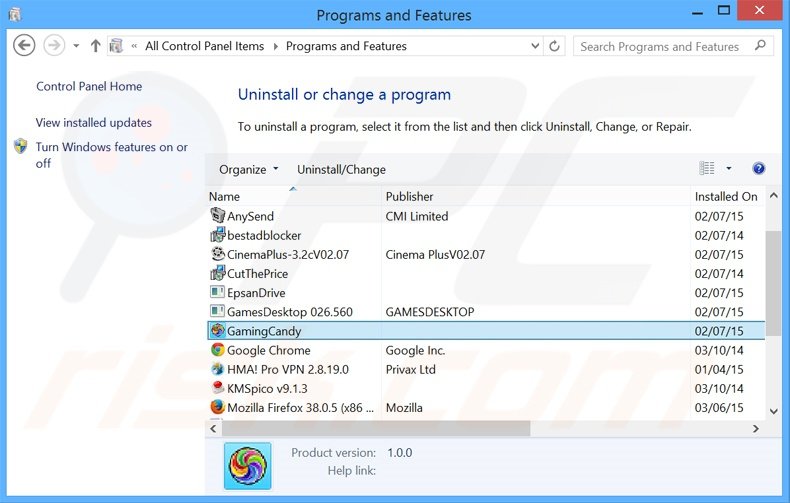
In the uninstall programs window, look for "GamingCandy", select this entry and click "Uninstall" or "Remove".
After uninstalling the potentially unwanted program that causes GamingCandy ads, scan your computer for any remaining unwanted components or possible malware infections. To scan your computer, use recommended malware removal software.
DOWNLOAD remover for malware infections
Combo Cleaner checks if your computer is infected with malware. To use full-featured product, you have to purchase a license for Combo Cleaner. 7 days free trial available. Combo Cleaner is owned and operated by RCS LT, the parent company of PCRisk.com.
Remove GamingCandy adware from Internet browsers:
At time of research, GamingCandy did not install its browser plug-ins on Internet Explorer, Google Chrome, or Mozilla Firefox, however, it was bundled with other adware. Therefore, you are advised to remove all potentially unwanted browser add-ons from your Internet browsers.
Video showing how to remove potentially unwanted browser add-ons:
 Remove malicious add-ons from Internet Explorer:
Remove malicious add-ons from Internet Explorer:
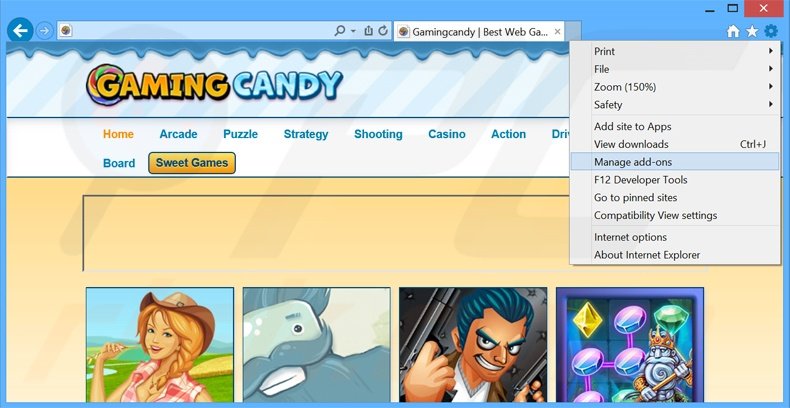
Click the "gear" icon ![]() (at the top right corner of Internet Explorer), select "Manage Add-ons". Look for any recently-installed suspicious browser extensions, select these entries and click "Remove".
(at the top right corner of Internet Explorer), select "Manage Add-ons". Look for any recently-installed suspicious browser extensions, select these entries and click "Remove".
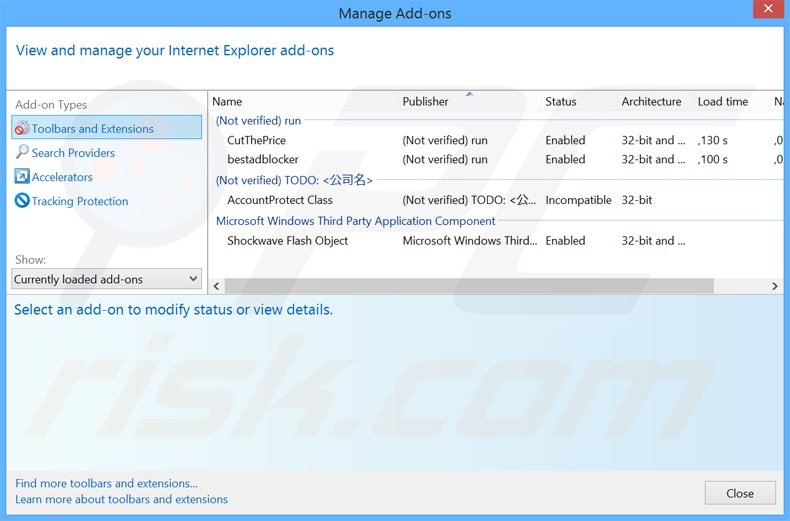
Optional method:
If you continue to have problems with removal of the ads by gaming candy, reset your Internet Explorer settings to default.
Windows XP users: Click Start, click Run, in the opened window type inetcpl.cpl In the opened window click the Advanced tab, then click Reset.

Windows Vista and Windows 7 users: Click the Windows logo, in the start search box type inetcpl.cpl and click enter. In the opened window click the Advanced tab, then click Reset.

Windows 8 users: Open Internet Explorer and click the gear icon. Select Internet Options.

In the opened window, select the Advanced tab.

Click the Reset button.

Confirm that you wish to reset Internet Explorer settings to default by clicking the Reset button.

 Remove malicious extensions from Google Chrome:
Remove malicious extensions from Google Chrome:
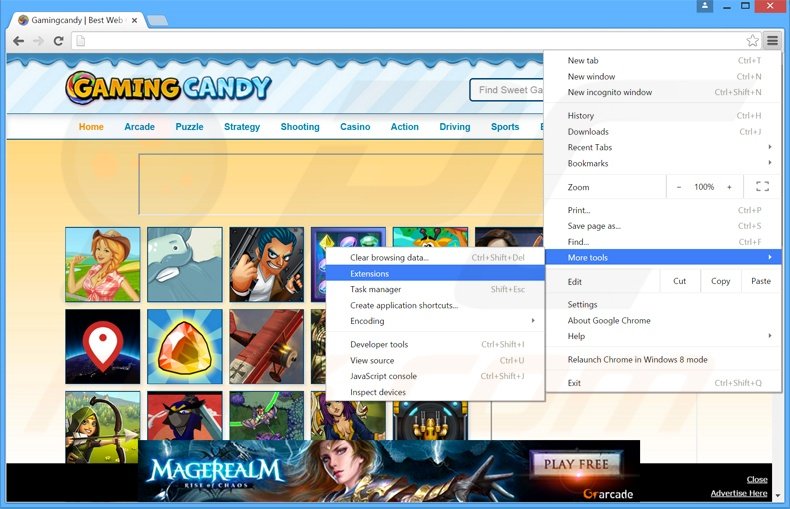
Click the Chrome menu icon ![]() (at the top right corner of Google Chrome), select "Tools" and click "Extensions". Locate all recently-installed suspicious browser add-ons, select these entries and click the trash can icon.
(at the top right corner of Google Chrome), select "Tools" and click "Extensions". Locate all recently-installed suspicious browser add-ons, select these entries and click the trash can icon.
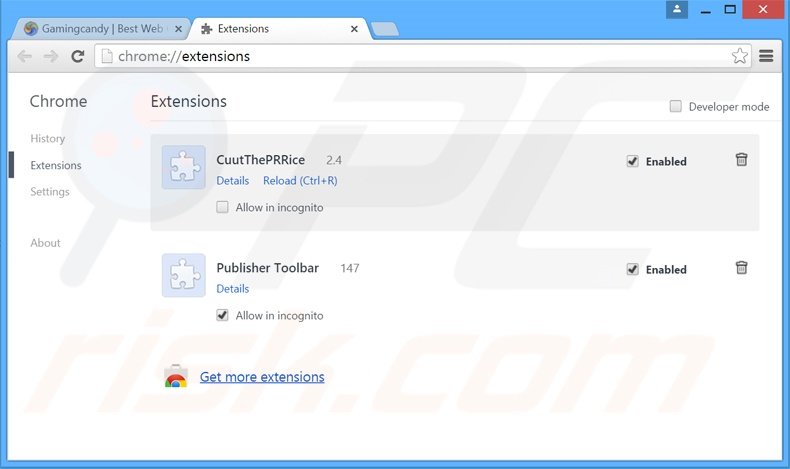
Optional method:
If you continue to have problems with removal of the ads by gaming candy, reset your Google Chrome browser settings. Click the Chrome menu icon ![]() (at the top right corner of Google Chrome) and select Settings. Scroll down to the bottom of the screen. Click the Advanced… link.
(at the top right corner of Google Chrome) and select Settings. Scroll down to the bottom of the screen. Click the Advanced… link.

After scrolling to the bottom of the screen, click the Reset (Restore settings to their original defaults) button.

In the opened window, confirm that you wish to reset Google Chrome settings to default by clicking the Reset button.

 Remove malicious plug-ins from Mozilla Firefox:
Remove malicious plug-ins from Mozilla Firefox:
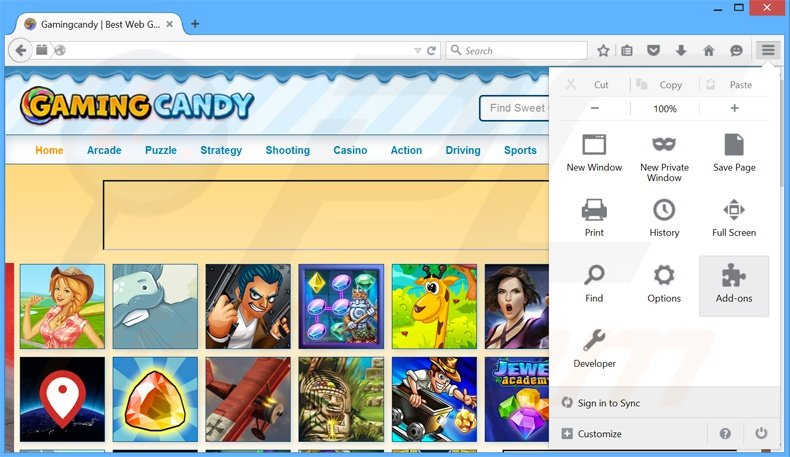
Click the Firefox menu ![]() (at the top right corner of the main window), select "Add-ons". Click "Extensions", in the opened window, remove all recently-installed suspicious browser plug-ins.
(at the top right corner of the main window), select "Add-ons". Click "Extensions", in the opened window, remove all recently-installed suspicious browser plug-ins.
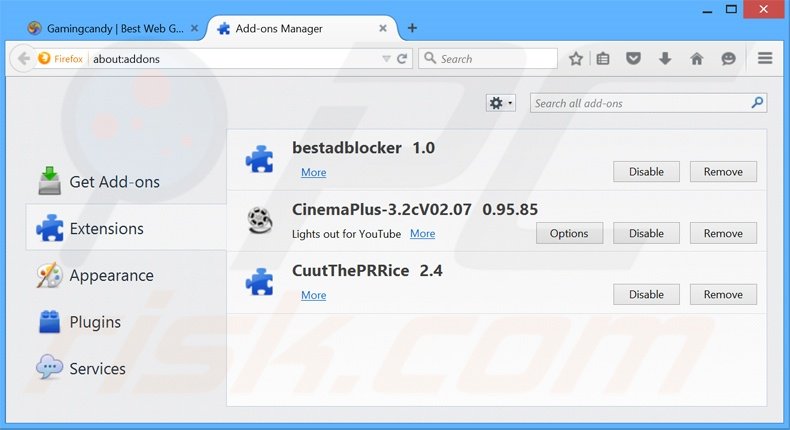
Optional method:
Computer users who have problems with ads by gaming candy removal can reset their Mozilla Firefox settings.
Open Mozilla Firefox, at the top right corner of the main window, click the Firefox menu, ![]() in the opened menu, click Help.
in the opened menu, click Help.

Select Troubleshooting Information.

In the opened window, click the Refresh Firefox button.

In the opened window, confirm that you wish to reset Mozilla Firefox settings to default by clicking the Refresh Firefox button.

 Remove malicious extensions from Safari:
Remove malicious extensions from Safari:

Make sure your Safari browser is active, click Safari menu, and select Preferences....

In the opened window click Extensions, locate any recently installed suspicious extension, select it and click Uninstall.
Optional method:
Make sure your Safari browser is active and click on Safari menu. From the drop down menu select Clear History and Website Data...

In the opened window select all history and click the Clear History button.

 Remove malicious extensions from Microsoft Edge:
Remove malicious extensions from Microsoft Edge:

Click the Edge menu icon ![]() (at the upper-right corner of Microsoft Edge), select "Extensions". Locate all recently-installed suspicious browser add-ons and click "Remove" below their names.
(at the upper-right corner of Microsoft Edge), select "Extensions". Locate all recently-installed suspicious browser add-ons and click "Remove" below their names.

Optional method:
If you continue to have problems with removal of the ads by gaming candy, reset your Microsoft Edge browser settings. Click the Edge menu icon ![]() (at the top right corner of Microsoft Edge) and select Settings.
(at the top right corner of Microsoft Edge) and select Settings.

In the opened settings menu select Reset settings.

Select Restore settings to their default values. In the opened window, confirm that you wish to reset Microsoft Edge settings to default by clicking the Reset button.

- If this did not help, follow these alternative instructions explaining how to reset the Microsoft Edge browser.
Summary:
 Commonly, adware or potentially unwanted applications infiltrate Internet browsers through free software downloads. Note that the safest source for downloading free software is via developers' websites only. To avoid installation of adware, be very attentive when downloading and installing free software. When installing previously-downloaded free programs, choose the custom or advanced installation options – this step will reveal any potentially unwanted applications listed for installation together with your chosen free program.
Commonly, adware or potentially unwanted applications infiltrate Internet browsers through free software downloads. Note that the safest source for downloading free software is via developers' websites only. To avoid installation of adware, be very attentive when downloading and installing free software. When installing previously-downloaded free programs, choose the custom or advanced installation options – this step will reveal any potentially unwanted applications listed for installation together with your chosen free program.
Post a comment:
If you have additional information on ads by gaming candy or it's removal please share your knowledge in the comments section below.
Share:

Tomas Meskauskas
Expert security researcher, professional malware analyst
I am passionate about computer security and technology. I have an experience of over 10 years working in various companies related to computer technical issue solving and Internet security. I have been working as an author and editor for pcrisk.com since 2010. Follow me on Twitter and LinkedIn to stay informed about the latest online security threats.
PCrisk security portal is brought by a company RCS LT.
Joined forces of security researchers help educate computer users about the latest online security threats. More information about the company RCS LT.
Our malware removal guides are free. However, if you want to support us you can send us a donation.
DonatePCrisk security portal is brought by a company RCS LT.
Joined forces of security researchers help educate computer users about the latest online security threats. More information about the company RCS LT.
Our malware removal guides are free. However, if you want to support us you can send us a donation.
Donate
▼ Show Discussion