Get free scan and check if your device is infected.
Remove it nowTo use full-featured product, you have to purchase a license for Combo Cleaner. Seven days free trial available. Combo Cleaner is owned and operated by RCS LT, the parent company of PCRisk.com.
Learn 2 Fly 2 removal instructions
What is Learn 2 Fly 2?
Developed by Rapid Advance, Learn 2 Fly 2 is a bogus app that supposedly allows users to play addictive Flash games - "Insanely Addictive High-Flying Adventure! Learn to Fly is back in this playful but creative physics game sequel in which (our hero) once again suits up to prove to the world once and for all that penguins aren’t useless flightless birds!" On initial inspection, this app may seem legitimate and useful, however, it is considered to be adware and a potentially unwanted program (PUP). After stealth infiltration on the system, Learn 2 Fly 2 adware displays intrusive online advertisements and monitors Internet browsing activity.
The types of displayed advertisements include pop-up, banner, in-text, interstitial, among others. To display these ads, Learn 2 Fly 2 employs a virtual layer, which allows placement of any third party graphical content on visited websites. Some ads open in new browser tabs or windows, thereby increasing the chance of accidental user clicks. These ads diminish the Internet browsing experience by concealing underlying content, and also by redirecting users to various websites. Most of these sites are online stores or other similar e-commerce websites, however, some may be infectious - clicking them can lead to high-risk computer infections. Furthermore, this app collects various user information, storing it on a remote server. Some users may may be unaware that IP addresses, websites visited, pages viewed, search queries, language settings, browser type, and other collected details might contain personally identifiable information. Since this information is later shared with third parties, having Learn 2 Fly 2 installed on your system can result in serious privacy issues or even identity theft. You are strongly advised to uninstall this app from your system immediately.
Learn 2 Fly 2 Privacy Policy regarding information sharing:
We may share the information that We collect about You, including personal information collectively, "information"), as follows: ... Other Third Parties. We may disclose the information We collect about You to other third-parties for marketing, advertising, research, products and/ or other services. ...
Learn 2 Fly 2 share has many similarities with Jewel Quest Solitaire, Plants Vs Zombies, Blasteroids, and hundreds of other apps. Although they promise to enable useful features, all are classed as adware. Adware-type apps are designed to trick users to install and then to display intrusive online adverts and collect personally identifiable information to generate revenue for the developers. These applications provide no real value for the user.
How did Learn 2 Fly 2 install on my computer?
Although Learn 2 Fly 2 has an official website, it is often distributed using a deceptive software marketing method called 'bundling' - stealth installation of third party apps with the chosen software. Many users do not express enough caution when downloading and installing software, which makes this method very effective. By skipping steps (including the 'Custom' or 'Advanced' section, where most rogue apps are hidden), users inadvertently install bogus software. The developers are concerned only with the amount of revenue generated (which is dependent on the number of apps distributed), and thus, do not properly disclose installation of bogus apps.
How to avoid installation of potentially unwanted applications?
The key to computer safety is caution. Pay close attention when downloading and installing software. Do not rush the download procedure and follow each step to ensure that only the selected software is downloaded. Furthermore, choose the 'Custom' or 'Advanced' installation options, rather than 'Quick' or 'Typical' - this will reveal any third party software listed for installation and allow you to opt-out.
Learn 2 Fly 2 adware installer set-up:
Instant automatic malware removal:
Manual threat removal might be a lengthy and complicated process that requires advanced IT skills. Combo Cleaner is a professional automatic malware removal tool that is recommended to get rid of malware. Download it by clicking the button below:
DOWNLOAD Combo CleanerBy downloading any software listed on this website you agree to our Privacy Policy and Terms of Use. To use full-featured product, you have to purchase a license for Combo Cleaner. 7 days free trial available. Combo Cleaner is owned and operated by RCS LT, the parent company of PCRisk.com.
Quick menu:
- What is Learn 2 Fly 2?
- STEP 1. Uninstall Learn 2 Fly 2 application using Control Panel.
- STEP 2. Remove Learn 2 Fly 2 adware from Internet Explorer.
- STEP 3. Remove Learn 2 Fly 2 ads from Google Chrome.
- STEP 4. Remove 'Ads by Learn 2 Fly 2' from Mozilla Firefox.
- STEP 5. Remove Learn 2 Fly 2 ads from Safari.
- STEP 6. Remove rogue plug-ins from Microsoft Edge.
Learn 2 Fly 2 adware removal:
Windows 11 users:

Right-click on the Start icon, select Apps and Features. In the opened window search for the application you want to uninstall, after locating it, click on the three vertical dots and select Uninstall.
Windows 10 users:

Right-click in the lower left corner of the screen, in the Quick Access Menu select Control Panel. In the opened window choose Programs and Features.
Windows 7 users:

Click Start (Windows Logo at the bottom left corner of your desktop), choose Control Panel. Locate Programs and click Uninstall a program.
macOS (OSX) users:

Click Finder, in the opened screen select Applications. Drag the app from the Applications folder to the Trash (located in your Dock), then right click the Trash icon and select Empty Trash.
In the uninstall programs window, look for "Learn2Fly2", select this entry and click "Uninstall" or "Remove".
After uninstalling the potentially unwanted program that causes Learn 2 Fly 2 ads, scan your computer for any remaining unwanted components or possible malware infections. To scan your computer, use recommended malware removal software.
DOWNLOAD remover for malware infections
Combo Cleaner checks if your computer is infected with malware. To use full-featured product, you have to purchase a license for Combo Cleaner. 7 days free trial available. Combo Cleaner is owned and operated by RCS LT, the parent company of PCRisk.com.
Remove Learn 2 Fly 2 adware from Internet browsers:
At time of research, Learn 2 Fly 2 did not install its browser plug-ins on Internet Explorer, Google Chrome, or Mozilla Firefox, however, it was bundled with other adware. Therefore, you are advised to remove all potentially unwanted browser add-ons from your Internet browsers.
Video showing how to remove potentially unwanted browser add-ons:
 Remove malicious add-ons from Internet Explorer:
Remove malicious add-ons from Internet Explorer:
Click the "gear" icon ![]() (at the top right corner of Internet Explorer), select "Manage Add-ons". Look for any recently-installed suspicious browser extensions, select these entries and click "Remove".
(at the top right corner of Internet Explorer), select "Manage Add-ons". Look for any recently-installed suspicious browser extensions, select these entries and click "Remove".
Optional method:
If you continue to have problems with removal of the ads by learn 2 fly 2, reset your Internet Explorer settings to default.
Windows XP users: Click Start, click Run, in the opened window type inetcpl.cpl In the opened window click the Advanced tab, then click Reset.

Windows Vista and Windows 7 users: Click the Windows logo, in the start search box type inetcpl.cpl and click enter. In the opened window click the Advanced tab, then click Reset.

Windows 8 users: Open Internet Explorer and click the gear icon. Select Internet Options.

In the opened window, select the Advanced tab.

Click the Reset button.

Confirm that you wish to reset Internet Explorer settings to default by clicking the Reset button.

 Remove malicious extensions from Google Chrome:
Remove malicious extensions from Google Chrome:
Click the Chrome menu icon ![]() (at the top right corner of Google Chrome), select "Tools" and click "Extensions". Locate all recently-installed suspicious browser add-ons, select these entries and click the trash can icon.
(at the top right corner of Google Chrome), select "Tools" and click "Extensions". Locate all recently-installed suspicious browser add-ons, select these entries and click the trash can icon.
Optional method:
If you continue to have problems with removal of the ads by learn 2 fly 2, reset your Google Chrome browser settings. Click the Chrome menu icon ![]() (at the top right corner of Google Chrome) and select Settings. Scroll down to the bottom of the screen. Click the Advanced… link.
(at the top right corner of Google Chrome) and select Settings. Scroll down to the bottom of the screen. Click the Advanced… link.

After scrolling to the bottom of the screen, click the Reset (Restore settings to their original defaults) button.

In the opened window, confirm that you wish to reset Google Chrome settings to default by clicking the Reset button.

 Remove malicious plug-ins from Mozilla Firefox:
Remove malicious plug-ins from Mozilla Firefox:
Click the Firefox menu ![]() (at the top right corner of the main window), select "Add-ons". Click "Extensions", in the opened window, remove all recently-installed suspicious browser plug-ins.
(at the top right corner of the main window), select "Add-ons". Click "Extensions", in the opened window, remove all recently-installed suspicious browser plug-ins.
Optional method:
Computer users who have problems with ads by learn 2 fly 2 removal can reset their Mozilla Firefox settings.
Open Mozilla Firefox, at the top right corner of the main window, click the Firefox menu, ![]() in the opened menu, click Help.
in the opened menu, click Help.

Select Troubleshooting Information.

In the opened window, click the Refresh Firefox button.

In the opened window, confirm that you wish to reset Mozilla Firefox settings to default by clicking the Refresh Firefox button.

 Remove malicious extensions from Safari:
Remove malicious extensions from Safari:

Make sure your Safari browser is active, click Safari menu, and select Preferences....

In the opened window click Extensions, locate any recently installed suspicious extension, select it and click Uninstall.
Optional method:
Make sure your Safari browser is active and click on Safari menu. From the drop down menu select Clear History and Website Data...

In the opened window select all history and click the Clear History button.

 Remove malicious extensions from Microsoft Edge:
Remove malicious extensions from Microsoft Edge:

Click the Edge menu icon ![]() (at the upper-right corner of Microsoft Edge), select "Extensions". Locate all recently-installed suspicious browser add-ons and click "Remove" below their names.
(at the upper-right corner of Microsoft Edge), select "Extensions". Locate all recently-installed suspicious browser add-ons and click "Remove" below their names.

Optional method:
If you continue to have problems with removal of the ads by learn 2 fly 2, reset your Microsoft Edge browser settings. Click the Edge menu icon ![]() (at the top right corner of Microsoft Edge) and select Settings.
(at the top right corner of Microsoft Edge) and select Settings.

In the opened settings menu select Reset settings.

Select Restore settings to their default values. In the opened window, confirm that you wish to reset Microsoft Edge settings to default by clicking the Reset button.

- If this did not help, follow these alternative instructions explaining how to reset the Microsoft Edge browser.
Summary:
 Commonly, adware or potentially unwanted applications infiltrate Internet browsers through free software downloads. Note that the safest source for downloading free software is via developers' websites only. To avoid installation of adware, be very attentive when downloading and installing free software. When installing previously-downloaded free programs, choose the custom or advanced installation options – this step will reveal any potentially unwanted applications listed for installation together with your chosen free program.
Commonly, adware or potentially unwanted applications infiltrate Internet browsers through free software downloads. Note that the safest source for downloading free software is via developers' websites only. To avoid installation of adware, be very attentive when downloading and installing free software. When installing previously-downloaded free programs, choose the custom or advanced installation options – this step will reveal any potentially unwanted applications listed for installation together with your chosen free program.
Post a comment:
If you have additional information on ads by learn 2 fly 2 or it's removal please share your knowledge in the comments section below.
Share:

Tomas Meskauskas
Expert security researcher, professional malware analyst
I am passionate about computer security and technology. I have an experience of over 10 years working in various companies related to computer technical issue solving and Internet security. I have been working as an author and editor for pcrisk.com since 2010. Follow me on Twitter and LinkedIn to stay informed about the latest online security threats.
PCrisk security portal is brought by a company RCS LT.
Joined forces of security researchers help educate computer users about the latest online security threats. More information about the company RCS LT.
Our malware removal guides are free. However, if you want to support us you can send us a donation.
DonatePCrisk security portal is brought by a company RCS LT.
Joined forces of security researchers help educate computer users about the latest online security threats. More information about the company RCS LT.
Our malware removal guides are free. However, if you want to support us you can send us a donation.
Donate
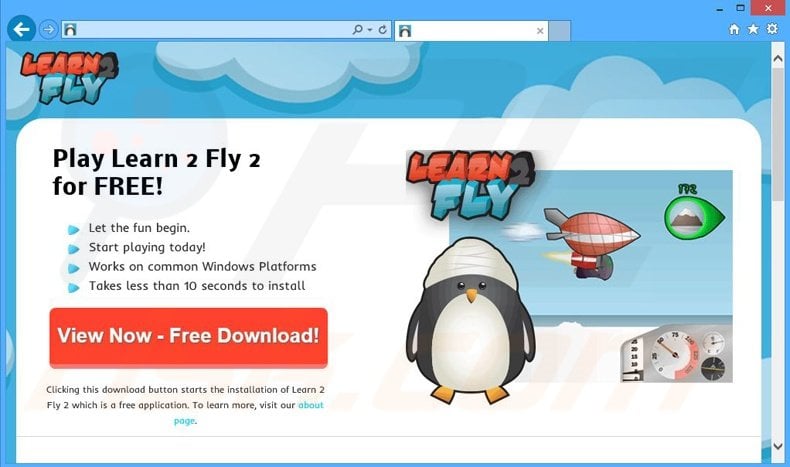
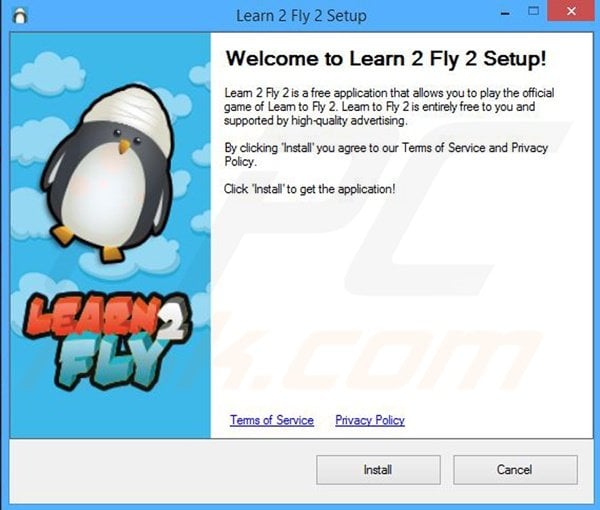
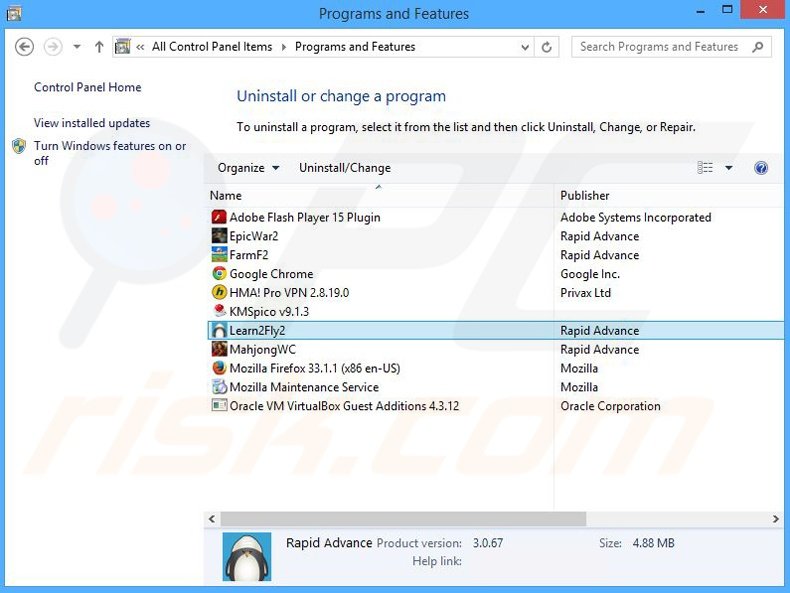

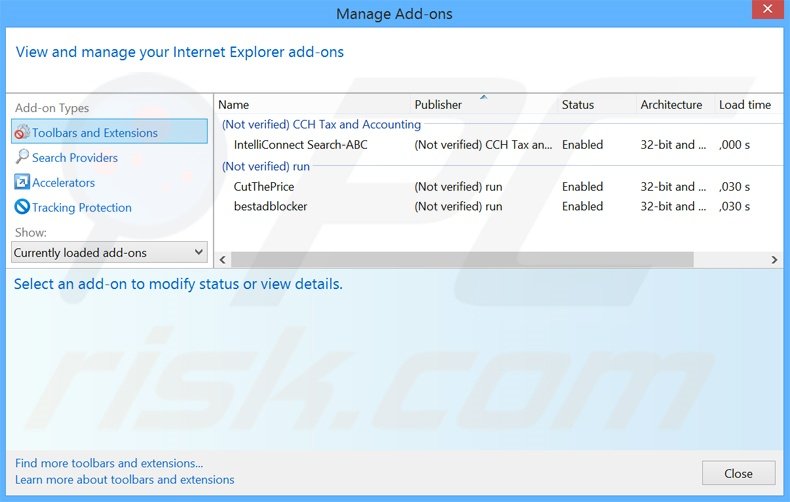
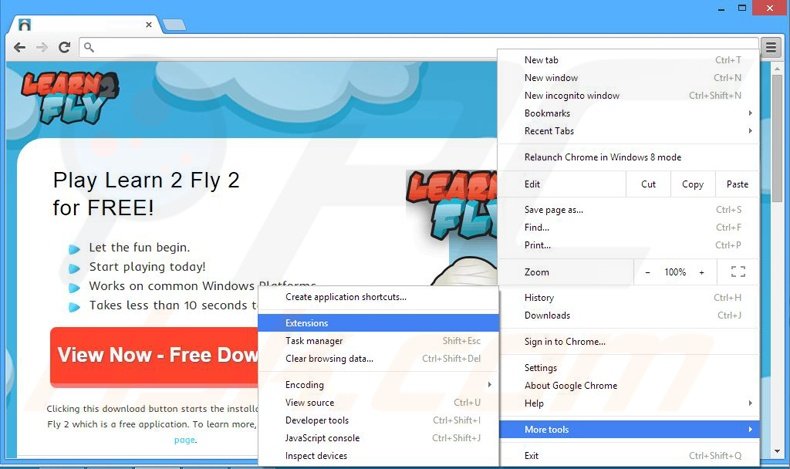
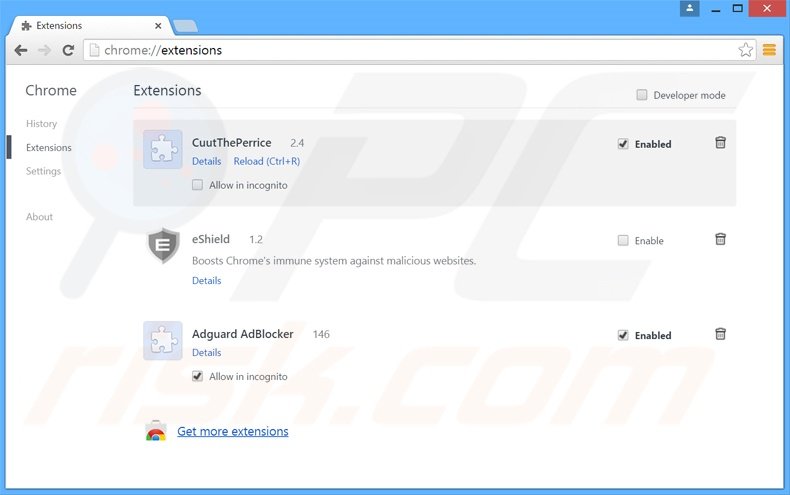
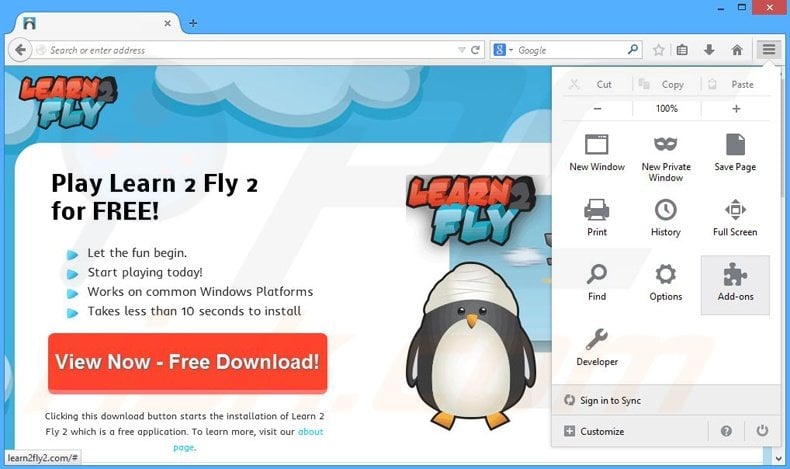
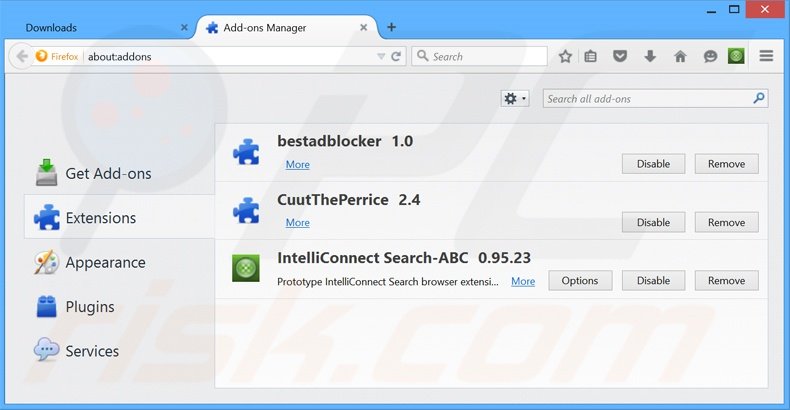
▼ Show Discussion