Get free scan and check if your device is infected.
Remove it nowTo use full-featured product, you have to purchase a license for Combo Cleaner. Seven days free trial available. Combo Cleaner is owned and operated by RCS LT, the parent company of PCRisk.com.
PlayTopus removal instructions
What is PlayTopus?
The PlayTopus website contains thousands of addictive free Flash games - "playtopus is a gaming website that can lead you to a world of more than 3000 flash games. These games are free and offer you a diversity of fields that might attract your attention." In order to access the 'Premium Games' section, however, users must install the PlayTopus application on their computers. On initial inspection, this app may seem legitimate and useful, however, it is categorized as adware and a potentially unwanted program (PUP). These negative associations are made for two main reasons. Firstly, PlayTopus often self-installs on Internet browsers (Internet Explorer, Google Chrome, and Mozilla Firefox) without users' consent. Secondly, this application tracks Internet browsing activity and displays intrusive online advertisements.
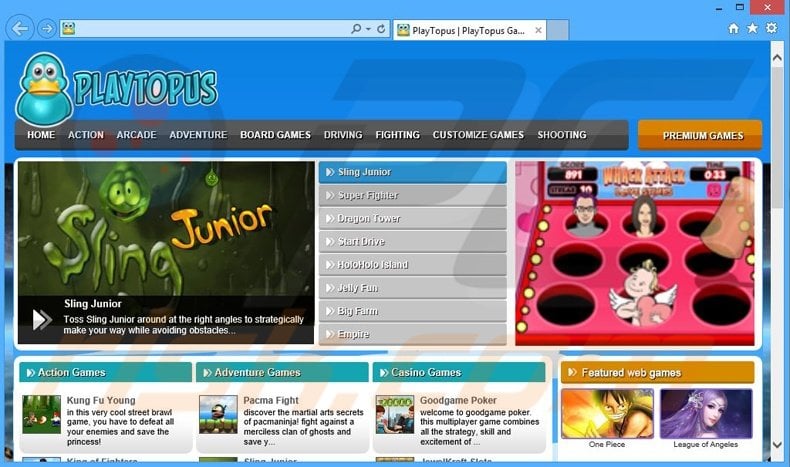
PlayTopus is developed to display in-text, pop-up, banner, and other similar ads using a virtual layer, which allows placement of various graphical content on any website visited. Some of these ads open new browser tabs or windows, thereby increasing the chance of accidental user clicks. Note that the displayed ads do not originate from the visited site. In fact, most are harmless and redirect to various websites (for example, online stores), however, others may redirect to infectious sites. Thus, clicking these ads can lead to high-risk computer infections. Additionally, PlayTopus collects various Internet browsing-related information including Internet Protocol (IP) addresses, geographic locations, Internet Service Provider (ISP), websites visited, pages viewed, search queries, and other details that may be personally identifiable. This information is later shared with third parties, and therefore, the presence of PlayTopus on your system may cause serious privacy issues or even identity theft. If you are concerned with your privacy and Internet browsing safety, uninstall PlayTopus immediately.
PlayTopus Privacy Policy regarding information tracking:
We may share your PII with our parent company and its principals, employees, consultants, officers, directors, members, agents, subsidiaries, or affiliates (collectively "Related Companies"). Neither we nor our Related Companies contribute to or participate in cooperative databases, which give other companies access to your PII.
There are hundreds of PUPs similar or identical to PlayTopus. For example, CrushArcade, ArcadeTwist, TopArcadeHits, and GreatArcadeHits. Adware-type applications claim to significantly improve the Internet browsing experience, however, these claims are merely attempts to give the impression of legitimate software. None of these apps provide the features promised - they display intrusive online advertisements and collect personally identifiable information to generate revenue for the developers.
How did PlayTopus install on my computer?
PlayTopus is commonly 'bundled' with other (often free) software. Lack of attention during download and installation of software is the main reason why bundling is so effective. Many users skip installation steps (including the 'Custom' or 'Advanced' settings, without realizing that bogus apps are often concealed within this section), thereby inadvertently installing PUPs such as PlayTopus. The developers do not properly disclose installation of bogus apps, since they are only concerned with the amount of revenue received (which is dependent on the number of apps distributed).
How to avoid installation of potentially unwanted applications?
The key to computer safety is caution. Pay close attention when downloading and installing software. If you are downloading via a 'download manager', closely inspect each step and decline all offers to install third party software. Furthermore, applications should be installed with the 'Custom' or 'Advanced' options - this will reveal any bundled applications listed for installation and allow you to opt-out.
PlayTopus adware installer set-up:
Instant automatic malware removal:
Manual threat removal might be a lengthy and complicated process that requires advanced IT skills. Combo Cleaner is a professional automatic malware removal tool that is recommended to get rid of malware. Download it by clicking the button below:
DOWNLOAD Combo CleanerBy downloading any software listed on this website you agree to our Privacy Policy and Terms of Use. To use full-featured product, you have to purchase a license for Combo Cleaner. 7 days free trial available. Combo Cleaner is owned and operated by RCS LT, the parent company of PCRisk.com.
Quick menu:
- What is PlayTopus?
- STEP 1. Uninstall PlayTopus application using Control Panel.
- STEP 2. Remove PlayTopus adware from Internet Explorer.
- STEP 3. Remove PlayTopus ads from Google Chrome.
- STEP 4. Remove 'Ads by PlayTopus' from Mozilla Firefox.
- STEP 5. Remove PlayTopus ads from Safari.
- STEP 6. Remove rogue plug-ins from Microsoft Edge.
PlayTopus adware removal:
Windows 11 users:

Right-click on the Start icon, select Apps and Features. In the opened window search for the application you want to uninstall, after locating it, click on the three vertical dots and select Uninstall.
Windows 10 users:

Right-click in the lower left corner of the screen, in the Quick Access Menu select Control Panel. In the opened window choose Programs and Features.
Windows 7 users:

Click Start (Windows Logo at the bottom left corner of your desktop), choose Control Panel. Locate Programs and click Uninstall a program.
macOS (OSX) users:

Click Finder, in the opened screen select Applications. Drag the app from the Applications folder to the Trash (located in your Dock), then right click the Trash icon and select Empty Trash.
In the uninstall programs window, look for "PlayTopus", select this entry and click "Uninstall" or "Remove".
After uninstalling the potentially unwanted program that causes PlayTopus ads, scan your computer for any remaining unwanted components or possible malware infections. To scan your computer, use recommended malware removal software.
DOWNLOAD remover for malware infections
Combo Cleaner checks if your computer is infected with malware. To use full-featured product, you have to purchase a license for Combo Cleaner. 7 days free trial available. Combo Cleaner is owned and operated by RCS LT, the parent company of PCRisk.com.
Remove PlayTopus adware from Internet browsers:
Video showing how to remove potentially unwanted browser add-ons:
 Remove malicious add-ons from Internet Explorer:
Remove malicious add-ons from Internet Explorer:
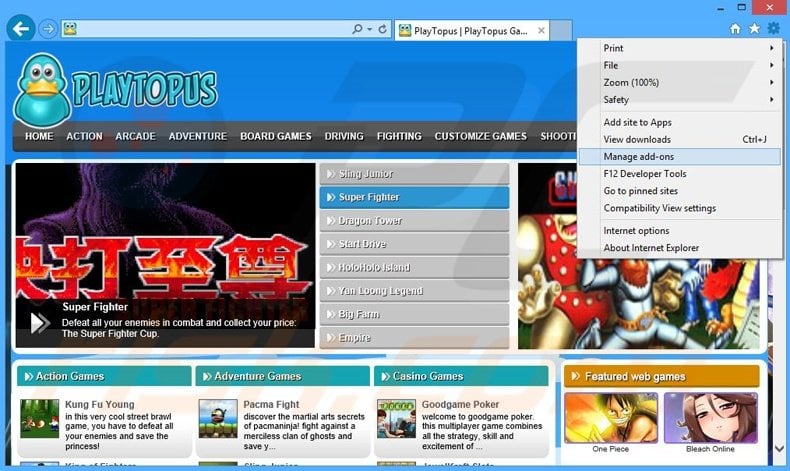
Click the "gear" icon ![]() (at the top right corner of Internet Explorer), select "Manage Add-ons". Look for "PlayTopus", select this entry and click "Remove".
(at the top right corner of Internet Explorer), select "Manage Add-ons". Look for "PlayTopus", select this entry and click "Remove".
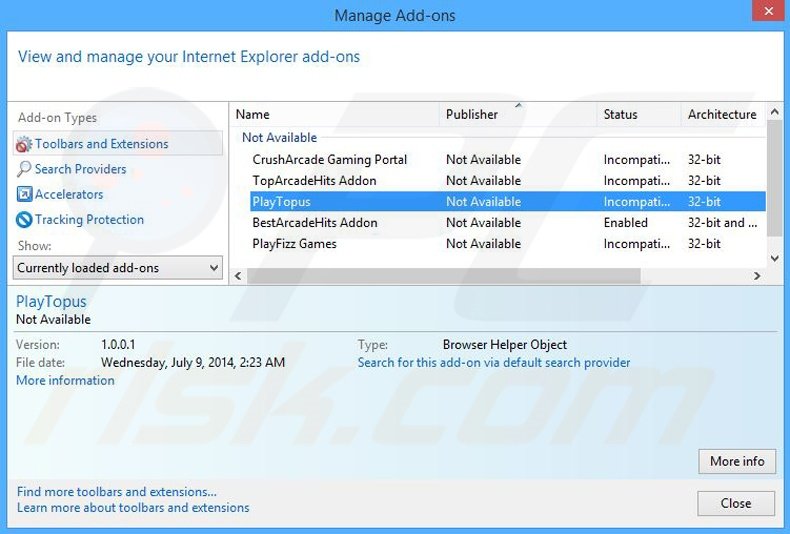
Optional method:
If you continue to have problems with removal of the playtopus adware, reset your Internet Explorer settings to default.
Windows XP users: Click Start, click Run, in the opened window type inetcpl.cpl In the opened window click the Advanced tab, then click Reset.

Windows Vista and Windows 7 users: Click the Windows logo, in the start search box type inetcpl.cpl and click enter. In the opened window click the Advanced tab, then click Reset.

Windows 8 users: Open Internet Explorer and click the gear icon. Select Internet Options.

In the opened window, select the Advanced tab.

Click the Reset button.

Confirm that you wish to reset Internet Explorer settings to default by clicking the Reset button.

 Remove malicious extensions from Google Chrome:
Remove malicious extensions from Google Chrome:
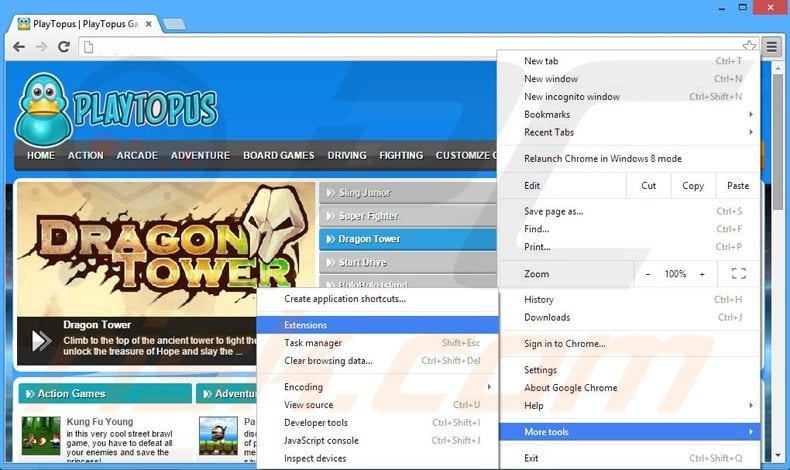
Click the Chrome menu icon ![]() (at the top right corner of Google Chrome), select "Tools" and click "Extensions". Locate "PlayTopus", select this entry and click the trash can icon.
(at the top right corner of Google Chrome), select "Tools" and click "Extensions". Locate "PlayTopus", select this entry and click the trash can icon.
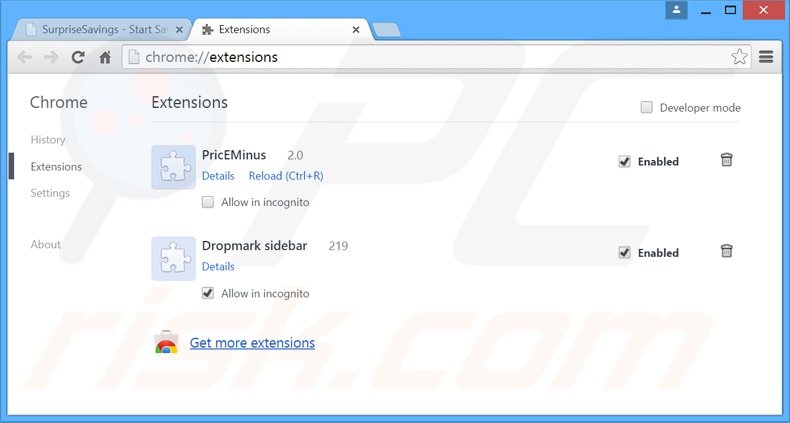
Optional method:
If you continue to have problems with removal of the playtopus adware, reset your Google Chrome browser settings. Click the Chrome menu icon ![]() (at the top right corner of Google Chrome) and select Settings. Scroll down to the bottom of the screen. Click the Advanced… link.
(at the top right corner of Google Chrome) and select Settings. Scroll down to the bottom of the screen. Click the Advanced… link.

After scrolling to the bottom of the screen, click the Reset (Restore settings to their original defaults) button.

In the opened window, confirm that you wish to reset Google Chrome settings to default by clicking the Reset button.

 Remove malicious plug-ins from Mozilla Firefox:
Remove malicious plug-ins from Mozilla Firefox:
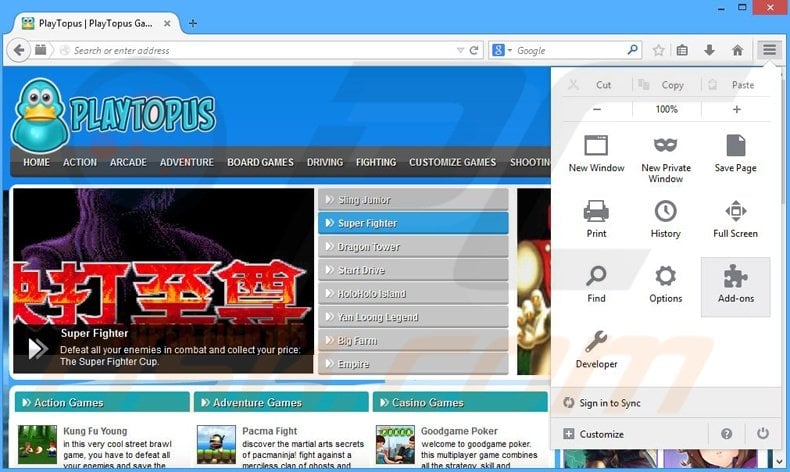
Click the Firefox menu ![]() (at the top right corner of the main window), select "Add-ons". Click "Extensions", in the opened window, remove "PlayTopus Games".
(at the top right corner of the main window), select "Add-ons". Click "Extensions", in the opened window, remove "PlayTopus Games".
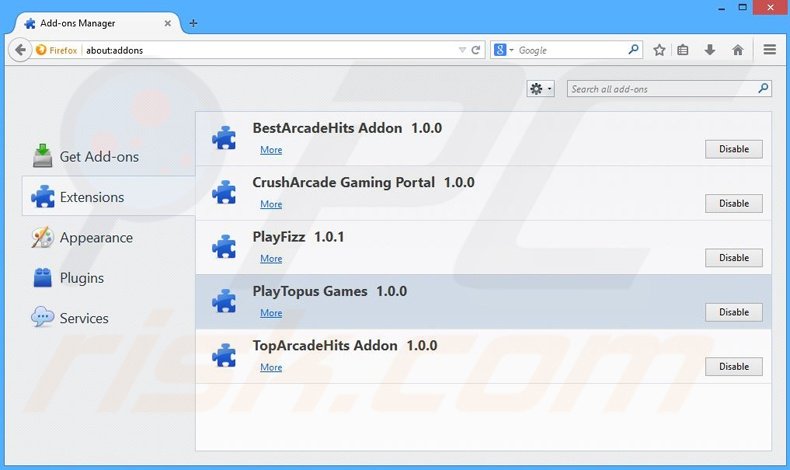
Optional method:
Computer users who have problems with playtopus adware removal can reset their Mozilla Firefox settings.
Open Mozilla Firefox, at the top right corner of the main window, click the Firefox menu, ![]() in the opened menu, click Help.
in the opened menu, click Help.

Select Troubleshooting Information.

In the opened window, click the Refresh Firefox button.

In the opened window, confirm that you wish to reset Mozilla Firefox settings to default by clicking the Refresh Firefox button.

 Remove malicious extensions from Safari:
Remove malicious extensions from Safari:

Make sure your Safari browser is active, click Safari menu, and select Preferences....

In the opened window click Extensions, locate any recently installed suspicious extension, select it and click Uninstall.
Optional method:
Make sure your Safari browser is active and click on Safari menu. From the drop down menu select Clear History and Website Data...

In the opened window select all history and click the Clear History button.

 Remove malicious extensions from Microsoft Edge:
Remove malicious extensions from Microsoft Edge:

Click the Edge menu icon ![]() (at the upper-right corner of Microsoft Edge), select "Extensions". Locate all recently-installed suspicious browser add-ons and click "Remove" below their names.
(at the upper-right corner of Microsoft Edge), select "Extensions". Locate all recently-installed suspicious browser add-ons and click "Remove" below their names.

Optional method:
If you continue to have problems with removal of the playtopus adware, reset your Microsoft Edge browser settings. Click the Edge menu icon ![]() (at the top right corner of Microsoft Edge) and select Settings.
(at the top right corner of Microsoft Edge) and select Settings.

In the opened settings menu select Reset settings.

Select Restore settings to their default values. In the opened window, confirm that you wish to reset Microsoft Edge settings to default by clicking the Reset button.

- If this did not help, follow these alternative instructions explaining how to reset the Microsoft Edge browser.
Summary:
 Commonly, adware or potentially unwanted applications infiltrate Internet browsers through free software downloads. Note that the safest source for downloading free software is via developers' websites only. To avoid installation of adware, be very attentive when downloading and installing free software. When installing previously-downloaded free programs, choose the custom or advanced installation options – this step will reveal any potentially unwanted applications listed for installation together with your chosen free program.
Commonly, adware or potentially unwanted applications infiltrate Internet browsers through free software downloads. Note that the safest source for downloading free software is via developers' websites only. To avoid installation of adware, be very attentive when downloading and installing free software. When installing previously-downloaded free programs, choose the custom or advanced installation options – this step will reveal any potentially unwanted applications listed for installation together with your chosen free program.
Post a comment:
If you have additional information on playtopus adware or it's removal please share your knowledge in the comments section below.
Share:

Tomas Meskauskas
Expert security researcher, professional malware analyst
I am passionate about computer security and technology. I have an experience of over 10 years working in various companies related to computer technical issue solving and Internet security. I have been working as an author and editor for pcrisk.com since 2010. Follow me on Twitter and LinkedIn to stay informed about the latest online security threats.
PCrisk security portal is brought by a company RCS LT.
Joined forces of security researchers help educate computer users about the latest online security threats. More information about the company RCS LT.
Our malware removal guides are free. However, if you want to support us you can send us a donation.
DonatePCrisk security portal is brought by a company RCS LT.
Joined forces of security researchers help educate computer users about the latest online security threats. More information about the company RCS LT.
Our malware removal guides are free. However, if you want to support us you can send us a donation.
Donate
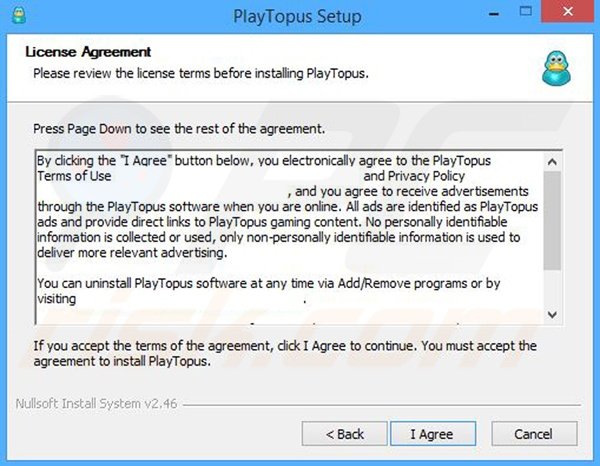
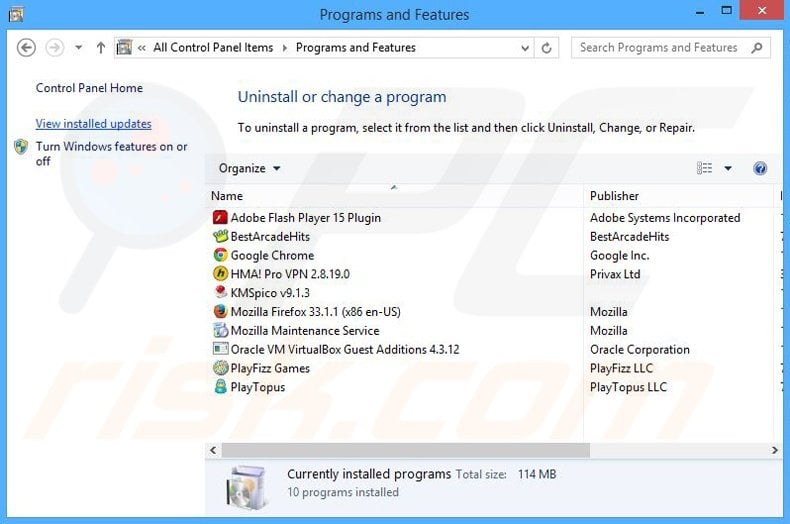
▼ Show Discussion