Get free scan and check if your device is infected.
Remove it nowTo use full-featured product, you have to purchase a license for Combo Cleaner. Seven days free trial available. Combo Cleaner is owned and operated by RCS LT, the parent company of PCRisk.com.
What is ArcadeTwist?
The ArcadeTwist browser extension supposedly allows users to download and play a large variety of addictive flash games. This functionality may seem legitimate and useful, however, ArcadeTwist is classed as adware and a potentially unwanted program (PUP).
This extension is often distributed using a deceptive software marketing method called 'bundling' and is one reason for these negative associations. Bundling is a way to stealthily install third party applications together with regular software, and therefore, ArcadeTwist often infiltrates systems without users' consent.
Following installation on Internet Explorer, Google Chrome, and Mozilla Firefox, ArcadeTwist generates various advertisements such as coupon, pop-up, banner, and in-text ads. Clicking these advertisements may cause high-risk computer infections, since most redirect to bogus websites containing infectious content.
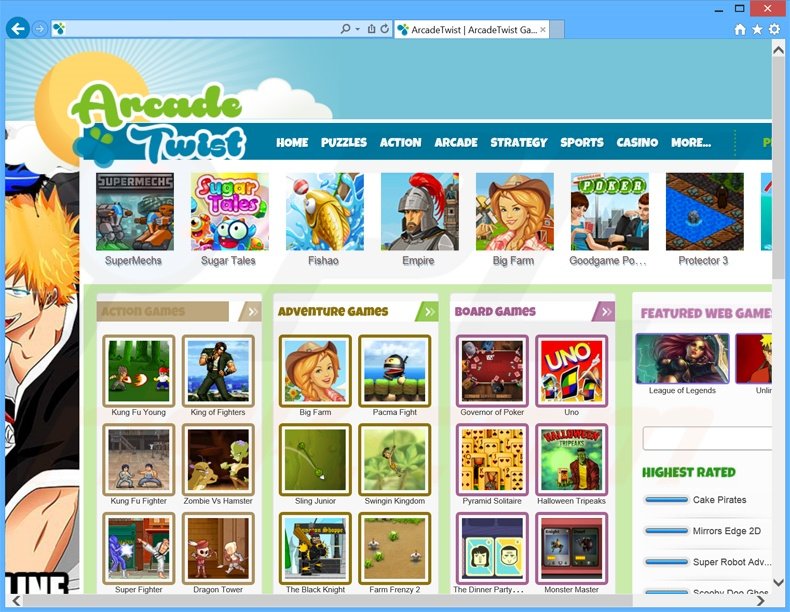
Furthermore, this PUP continually monitors users' Internet browsing activity by recording information such as IP addresses, Internet service providers, geographic locations, etc. Some of this collected data may be personally identifiable, and therefore, the presence of this rogue application on your system can lead to serious privacy issues or even identity theft.
There are hundreds of applications similar or identical to ArcadeTwist. For example, GreatArcadeHits, ArcadeGiant, Comet Arcade, Shield-ren, and Any Angle. These applications claim to provide users with various useful features, however, this is just a method to trick users into installation.
Adware-type applications (including ArcadeTwist) provide no real value, in fact, they display intrusive online ads and share collected data with third parties to generate revenue. You are strongly advised to uninstall ArcadeTwist from your Internet browsers immediately.
Close analysis of ArcadeTwist reveals that this application is distributed using small download applications (called 'installers', 'download managers', 'download clients', 'download tools', etc.) on freeware download websites such as soft32.com, softonic.com, downloads.com, and many others.
Download applications monetize these websites' traffic and services by offering installation of additional programs together with the chosen software. The promoted apps are described as 'genuine and virus-free', however, lack of attention during the download and installation phase often results in adware or malware infections.
To avoid this situation, closely inspect each step of the free software download procedure and ensure that no additional programs are included. Furthermore, select the 'Advanced' or 'Custom' options when installing free software - this will reveal any bundled third party applications listed for installation and allow you to opt-out.
If you have installed ArcadeTwist, and you observe intrusive online advertisements when surfing the Internet, follow the instructions below to eliminate this problem from your system.
Deceptive free software installers used in Arcade Twist adware distribution:
ArcadeTwist adware installer set-up:
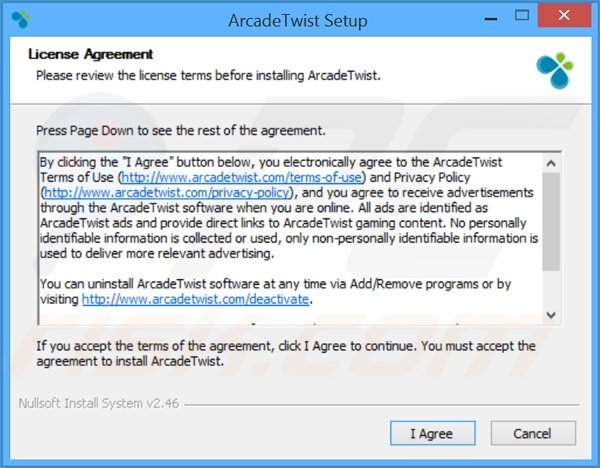
Intrusive online ads generated by ArcadeTwist adware ('powered by Arcade Twist'):
Instant automatic malware removal:
Manual threat removal might be a lengthy and complicated process that requires advanced IT skills. Combo Cleaner is a professional automatic malware removal tool that is recommended to get rid of malware. Download it by clicking the button below:
DOWNLOAD Combo CleanerBy downloading any software listed on this website you agree to our Privacy Policy and Terms of Use. To use full-featured product, you have to purchase a license for Combo Cleaner. 7 days free trial available. Combo Cleaner is owned and operated by RCS LT, the parent company of PCRisk.com.
Quick menu:
- What is ArcadeTwist?
- STEP 1. Uninstall ArcadeTwist application using Control Panel.
- STEP 2. Remove ArcadeTwist adware from Internet Explorer.
- STEP 3. Remove ArcadeTwist ads from Google Chrome.
- STEP 4. Remove 'Ads by ArcadeTwist' from Mozilla Firefox.
- STEP 5. Remove ArcadeTwist ads from Safari.
- STEP 6. Remove rogue plug-ins from Microsoft Edge.
ArcadeTwist adware removal:
Windows 11 users:

Right-click on the Start icon, select Apps and Features. In the opened window search for the application you want to uninstall, after locating it, click on the three vertical dots and select Uninstall.
Windows 10 users:

Right-click in the lower left corner of the screen, in the Quick Access Menu select Control Panel. In the opened window choose Programs and Features.
Windows 7 users:

Click Start (Windows Logo at the bottom left corner of your desktop), choose Control Panel. Locate Programs and click Uninstall a program.
macOS (OSX) users:

Click Finder, in the opened screen select Applications. Drag the app from the Applications folder to the Trash (located in your Dock), then right click the Trash icon and select Empty Trash.
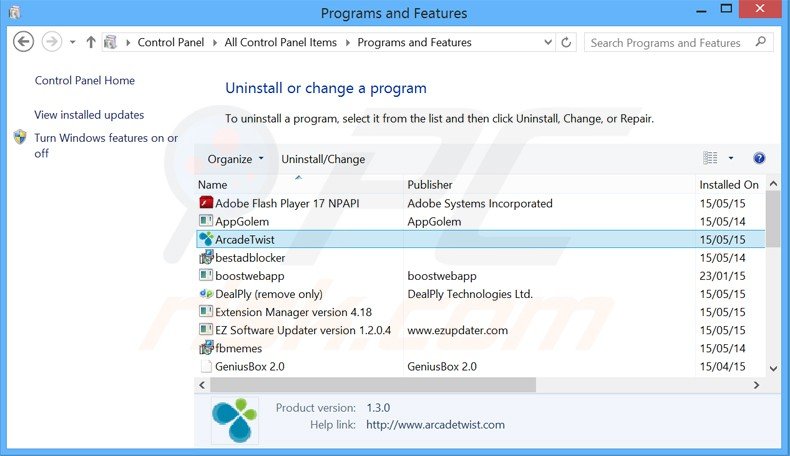
In the uninstall programs window, look for "ArcadeTwist", select this entry and click "Uninstall" or "Remove".
After uninstalling the potentially unwanted program that causes ArcadeTwist ads, scan your computer for any remaining unwanted components or possible malware infections. To scan your computer, use recommended malware removal software.
DOWNLOAD remover for malware infections
Combo Cleaner checks if your computer is infected with malware. To use full-featured product, you have to purchase a license for Combo Cleaner. 7 days free trial available. Combo Cleaner is owned and operated by RCS LT, the parent company of PCRisk.com.
Remove ArcadeTwist adware from Internet browsers:
Video showing how to remove potentially unwanted browser add-ons:
 Remove malicious add-ons from Internet Explorer:
Remove malicious add-ons from Internet Explorer:
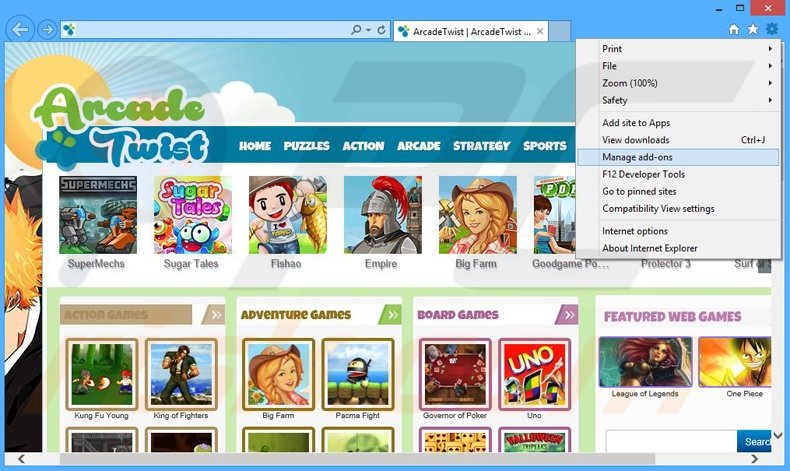
Click the "gear" icon ![]() (at the top right corner of Internet Explorer), select "Manage Add-ons". Look for "ArcadeTwist Gaming", select this entry and click "Remove".
(at the top right corner of Internet Explorer), select "Manage Add-ons". Look for "ArcadeTwist Gaming", select this entry and click "Remove".
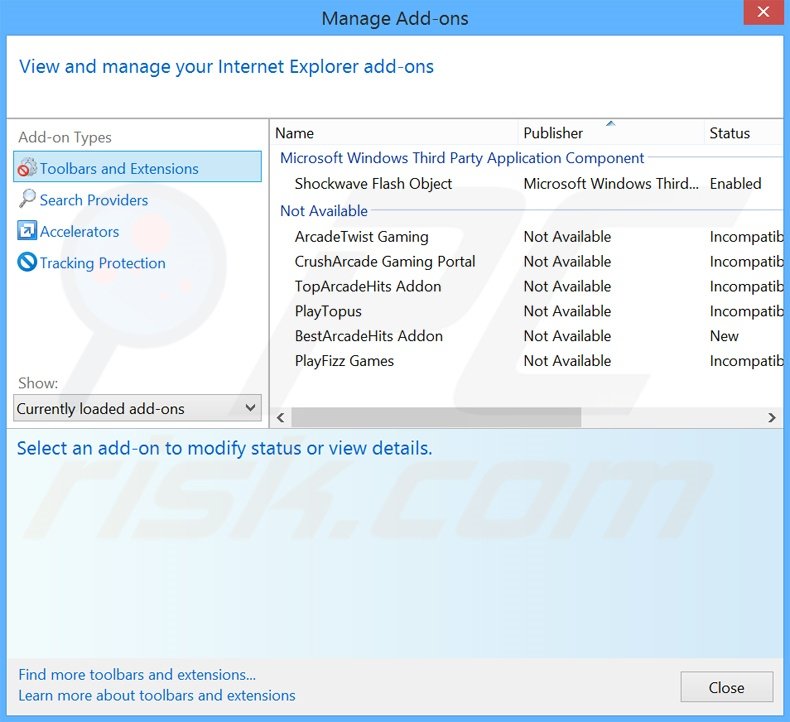
Optional method:
If you continue to have problems with removal of the arcadetwist adware, reset your Internet Explorer settings to default.
Windows XP users: Click Start, click Run, in the opened window type inetcpl.cpl In the opened window click the Advanced tab, then click Reset.

Windows Vista and Windows 7 users: Click the Windows logo, in the start search box type inetcpl.cpl and click enter. In the opened window click the Advanced tab, then click Reset.

Windows 8 users: Open Internet Explorer and click the gear icon. Select Internet Options.

In the opened window, select the Advanced tab.

Click the Reset button.

Confirm that you wish to reset Internet Explorer settings to default by clicking the Reset button.

 Remove malicious extensions from Google Chrome:
Remove malicious extensions from Google Chrome:
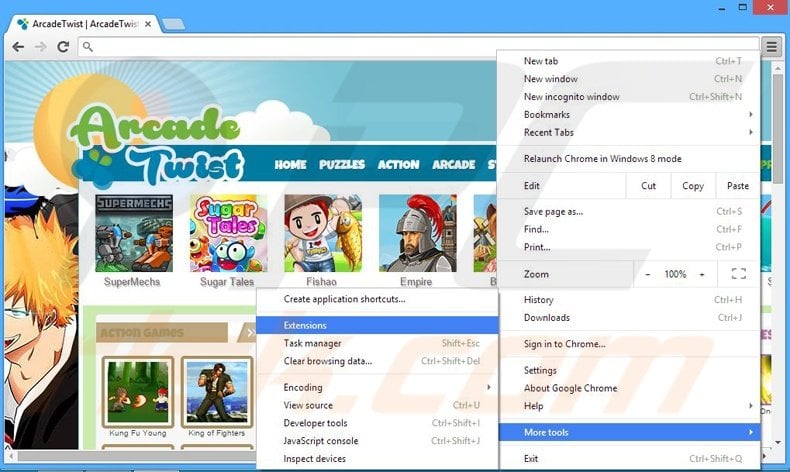
Click the Chrome menu icon ![]() (at the top right corner of Google Chrome), select "Tools" and click "Extensions". Locate "ArcadeTwist", select this entry and click the trash can icon.
(at the top right corner of Google Chrome), select "Tools" and click "Extensions". Locate "ArcadeTwist", select this entry and click the trash can icon.
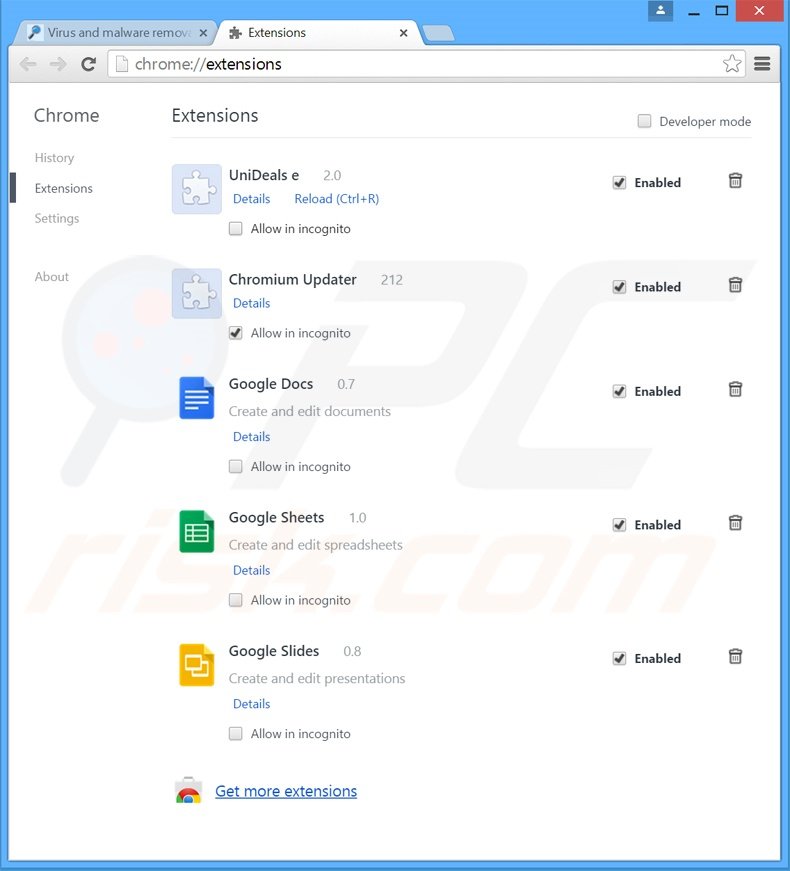
Optional method:
If you continue to have problems with removal of the arcadetwist adware, reset your Google Chrome browser settings. Click the Chrome menu icon ![]() (at the top right corner of Google Chrome) and select Settings. Scroll down to the bottom of the screen. Click the Advanced… link.
(at the top right corner of Google Chrome) and select Settings. Scroll down to the bottom of the screen. Click the Advanced… link.

After scrolling to the bottom of the screen, click the Reset (Restore settings to their original defaults) button.

In the opened window, confirm that you wish to reset Google Chrome settings to default by clicking the Reset button.

 Remove malicious plugins from Mozilla Firefox:
Remove malicious plugins from Mozilla Firefox:
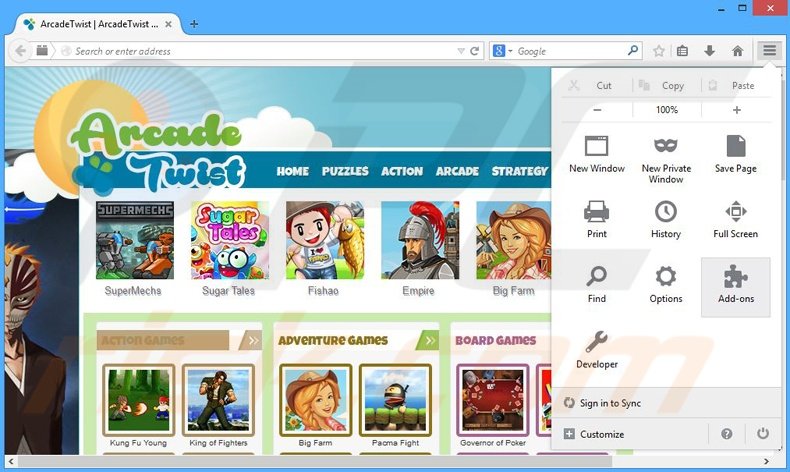
Click the Firefox menu ![]() (at the top right corner of the main window), select "Add-ons". Click "Extensions", in the opened window, remove "ArcadeTwist Gaming".
(at the top right corner of the main window), select "Add-ons". Click "Extensions", in the opened window, remove "ArcadeTwist Gaming".
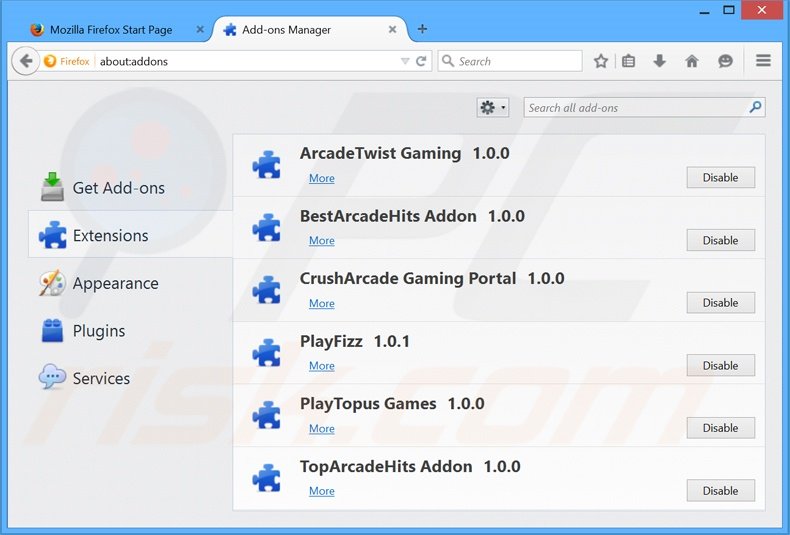
Optional method:
Computer users who have problems with arcadetwist adware removal can reset their Mozilla Firefox settings.
Open Mozilla Firefox, at the top right corner of the main window, click the Firefox menu, ![]() in the opened menu, click Help.
in the opened menu, click Help.

Select Troubleshooting Information.

In the opened window, click the Refresh Firefox button.

In the opened window, confirm that you wish to reset Mozilla Firefox settings to default by clicking the Refresh Firefox button.

 Remove malicious extensions from Safari:
Remove malicious extensions from Safari:

Make sure your Safari browser is active, click Safari menu, and select Preferences....

In the opened window click Extensions, locate any recently installed suspicious extension, select it and click Uninstall.
Optional method:
Make sure your Safari browser is active and click on Safari menu. From the drop down menu select Clear History and Website Data...

In the opened window select all history and click the Clear History button.

 Remove malicious extensions from Microsoft Edge:
Remove malicious extensions from Microsoft Edge:

Click the Edge menu icon ![]() (at the upper-right corner of Microsoft Edge), select "Extensions". Locate all recently-installed suspicious browser add-ons and click "Remove" below their names.
(at the upper-right corner of Microsoft Edge), select "Extensions". Locate all recently-installed suspicious browser add-ons and click "Remove" below their names.

Optional method:
If you continue to have problems with removal of the arcadetwist adware, reset your Microsoft Edge browser settings. Click the Edge menu icon ![]() (at the top right corner of Microsoft Edge) and select Settings.
(at the top right corner of Microsoft Edge) and select Settings.

In the opened settings menu select Reset settings.

Select Restore settings to their default values. In the opened window, confirm that you wish to reset Microsoft Edge settings to default by clicking the Reset button.

- If this did not help, follow these alternative instructions explaining how to reset the Microsoft Edge browser.
Summary:
 Commonly, adware or potentially unwanted applications infiltrate Internet browsers through free software downloads. Note that the safest source for downloading free software is via developers' websites only. To avoid installation of adware, be very attentive when downloading and installing free software. When installing previously-downloaded free programs, choose the custom or advanced installation options – this step will reveal any potentially unwanted applications listed for installation together with your chosen free program.
Commonly, adware or potentially unwanted applications infiltrate Internet browsers through free software downloads. Note that the safest source for downloading free software is via developers' websites only. To avoid installation of adware, be very attentive when downloading and installing free software. When installing previously-downloaded free programs, choose the custom or advanced installation options – this step will reveal any potentially unwanted applications listed for installation together with your chosen free program.
Post a comment:
If you have additional information on arcadetwist adware or it's removal please share your knowledge in the comments section below.
Share:

Tomas Meskauskas
Expert security researcher, professional malware analyst
I am passionate about computer security and technology. I have an experience of over 10 years working in various companies related to computer technical issue solving and Internet security. I have been working as an author and editor for pcrisk.com since 2010. Follow me on Twitter and LinkedIn to stay informed about the latest online security threats.
PCrisk security portal is brought by a company RCS LT.
Joined forces of security researchers help educate computer users about the latest online security threats. More information about the company RCS LT.
Our malware removal guides are free. However, if you want to support us you can send us a donation.
DonatePCrisk security portal is brought by a company RCS LT.
Joined forces of security researchers help educate computer users about the latest online security threats. More information about the company RCS LT.
Our malware removal guides are free. However, if you want to support us you can send us a donation.
Donate
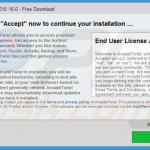
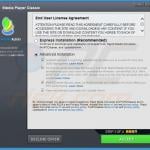

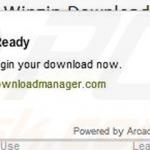
▼ Show Discussion