Get free scan and check if your device is infected.
Remove it nowTo use full-featured product, you have to purchase a license for Combo Cleaner. Seven days free trial available. Combo Cleaner is owned and operated by RCS LT, the parent company of PCRisk.com.
What is GamerForest?
The GamerForest website contains hundreds of addictive free Flash games - "GamerForest is a games site with over 1000 free online games and many games categories. Puzzles, sports, action, html5 and much more. Play now free!"
Although most of these games are available to play online, users are still encouraged to download the official GamerForest application to access the 'VIP section'. On initial inspection, this application may seem legitimate, however, it is considered as a potentially unwanted program (PUP) and adware.
One of the main reasons for these negative associations is deceptive installation - GamerForest is often distributed together with other software without users' consent. Furthermore, after infiltrating Internet Explorer, Google Chrome, and Mozilla Firefox, GamerForest displays intrusive online advertisements and monitors Internet browsing activity.
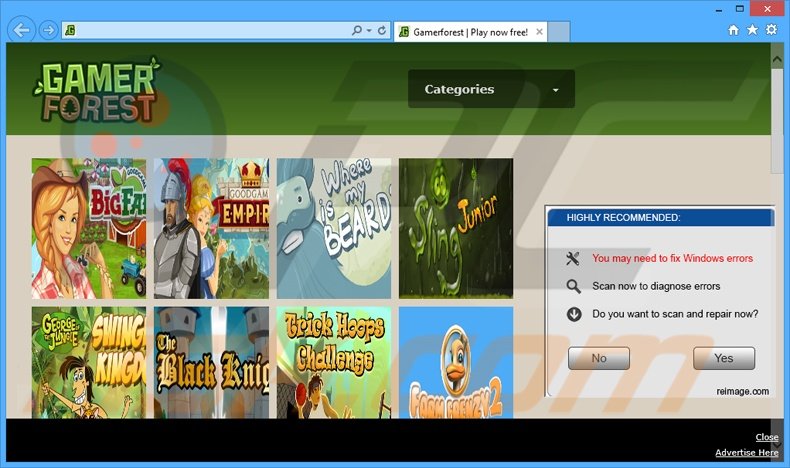
This application employs a virtual layer to display various intrusive online advertisements including video, in-text, interstitial, and pop-up. Note that some of these advertisements are opened in new browser tabs/windows, thereby increasing the chance of accidental user clicks.
Note that ads displayed by GamerForest do not originate from the visited website - a virtual layer enables placement of third party graphical content on any website. The content displayed by the virtual layer conceals the underlying website, and therefore, diminishes the Internet browsing experience, since users must continually avoid clicking ads.
Furthermore, some ads may redirect to rogue websites - clicking them can result in further computer infections. GamerForest tracks users' Internet browsing activity and collects various software and hardware information.
Be aware that collected data including Internet Protocol (IP) addresses, browser type, operating system, web beacons, cookies, websites visited, search queries, pages viewed and time spent on those pages, etc. may contain personally identifiable details (for example, PayPal account login/passwords).
Information tracking apps often share data with third parties - this can be misused to generate revenue, thus leading to serious privacy issues or even identity theft. For these reasons, you are strongly advised to uninstall GamerForest from your system.
There are several hundred PUPs similar to GamerForest. For example, ArcadeTwist, ArcadeYum, and PlayTopus. All claim to provide various useful features, however, this merely an attempt to give the impression of legitimate software.
Applications such as GamerForest trick users to install by claiming to improve the Internet browsing experience, and yet, none provide any real value for the user. Their purpose is to generate revenue by displaying intrusive online advertisements and collecting personally identifiable information.
How did GamerForest install on my computer?
Although GamerForest has an official download website, it is often distributed using a deceptive software marketing method called 'bundling' (stealth installation of bogus apps with regular software). Thus, it commonly infiltrates systems without users' consent.
Bundled applications are usually hidden within the 'Custom' or 'Advanced' download/installation settings, and since many of rush these procedures and skip most steps, they inadvertently install PUPs such as GamerForest.
The developers are only concerned with the amount of revenue generated (which is dependent on the number of apps distributed), and therefore, they do not properly disclose installation of rogue applications.
How to avoid installation of potentially unwanted applications?
When downloading from a freeware download website, select the direct download link. If the link is unavailable, and you are using a download manager, follow each step of the download procedure and opt-out of all third party applications included.
In fact, you should download the desired software from its official website, rather than third party download webpages. In addition, installation of downloaded programs should be performed with the 'Custom' or 'Advanced' options - this will reveal any bundled software listed for installation and allow you to decline it.
GamerForest adware installer set-up:
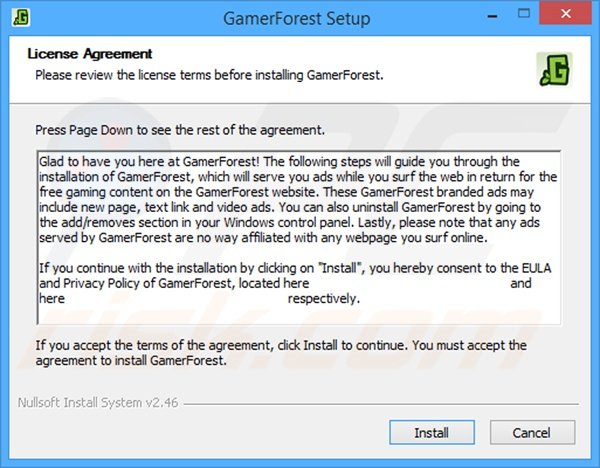
Deceptive free software installers used in GamerForest adware distribution:
Instant automatic malware removal:
Manual threat removal might be a lengthy and complicated process that requires advanced IT skills. Combo Cleaner is a professional automatic malware removal tool that is recommended to get rid of malware. Download it by clicking the button below:
DOWNLOAD Combo CleanerBy downloading any software listed on this website you agree to our Privacy Policy and Terms of Use. To use full-featured product, you have to purchase a license for Combo Cleaner. 7 days free trial available. Combo Cleaner is owned and operated by RCS LT, the parent company of PCRisk.com.
Quick menu:
- What is GamerForest?
- STEP 1. Uninstall GamerForest application using Control Panel.
- STEP 2. Remove GamerForest adware from Internet Explorer.
- STEP 3. Remove GamerForest ads from Google Chrome.
- STEP 4. Remove 'Ads by GamerForest' from Mozilla Firefox.
- STEP 5. Remove GamerForest ads from Safari.
- STEP 6. Remove rogue plug-ins from Microsoft Edge.
GamerForest adware removal:
Windows 11 users:

Right-click on the Start icon, select Apps and Features. In the opened window search for the application you want to uninstall, after locating it, click on the three vertical dots and select Uninstall.
Windows 10 users:

Right-click in the lower left corner of the screen, in the Quick Access Menu select Control Panel. In the opened window choose Programs and Features.
Windows 7 users:

Click Start (Windows Logo at the bottom left corner of your desktop), choose Control Panel. Locate Programs and click Uninstall a program.
macOS (OSX) users:

Click Finder, in the opened screen select Applications. Drag the app from the Applications folder to the Trash (located in your Dock), then right click the Trash icon and select Empty Trash.
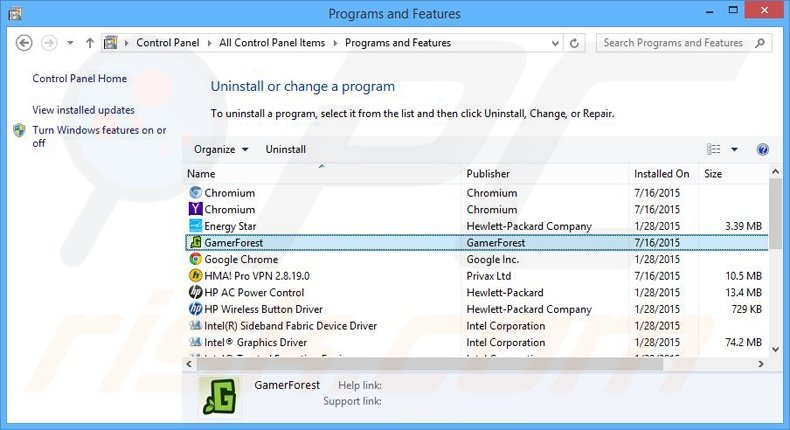
In the uninstall programs window, look for "GamerForest", select this entry and click "Uninstall" or "Remove".
After uninstalling the potentially unwanted program that causes GamerForest ads, scan your computer for any remaining unwanted components or possible malware infections. To scan your computer, use recommended malware removal software.
DOWNLOAD remover for malware infections
Combo Cleaner checks if your computer is infected with malware. To use full-featured product, you have to purchase a license for Combo Cleaner. 7 days free trial available. Combo Cleaner is owned and operated by RCS LT, the parent company of PCRisk.com.
Remove GamerForest ads from Internet browsers:
At time of research, GamerForest did not install its browser plug-ins on Internet Explorer, Google Chrome, or Mozilla Firefox, however, it was bundled with other adware. Therefore, you are advised to remove all potentially unwanted browser add-ons from your Internet browsers.
Video showing how to remove potentially unwanted browser add-ons:
 Remove malicious add-ons from Internet Explorer:
Remove malicious add-ons from Internet Explorer:
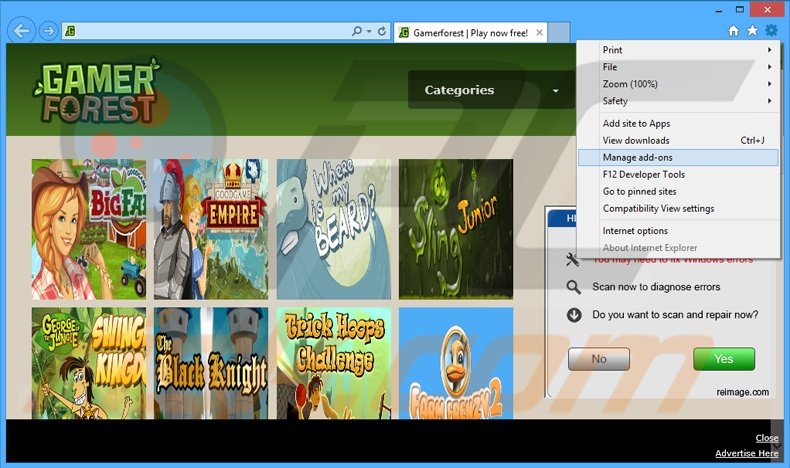
Click the "gear" icon ![]() (at the top right corner of Internet Explorer), select "Manage Add-ons". Look for any recently-installed suspicious browser extensions, select these entries and click "Remove".
(at the top right corner of Internet Explorer), select "Manage Add-ons". Look for any recently-installed suspicious browser extensions, select these entries and click "Remove".
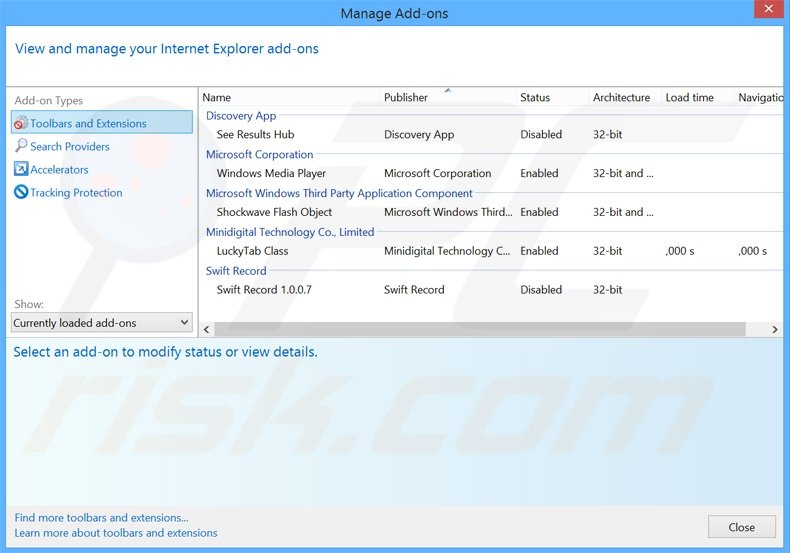
Optional method:
If you continue to have problems with removal of the ads by gamerforest, reset your Internet Explorer settings to default.
Windows XP users: Click Start, click Run, in the opened window type inetcpl.cpl In the opened window click the Advanced tab, then click Reset.

Windows Vista and Windows 7 users: Click the Windows logo, in the start search box type inetcpl.cpl and click enter. In the opened window click the Advanced tab, then click Reset.

Windows 8 users: Open Internet Explorer and click the gear icon. Select Internet Options.

In the opened window, select the Advanced tab.

Click the Reset button.

Confirm that you wish to reset Internet Explorer settings to default by clicking the Reset button.

 Remove malicious extensions from Google Chrome:
Remove malicious extensions from Google Chrome:
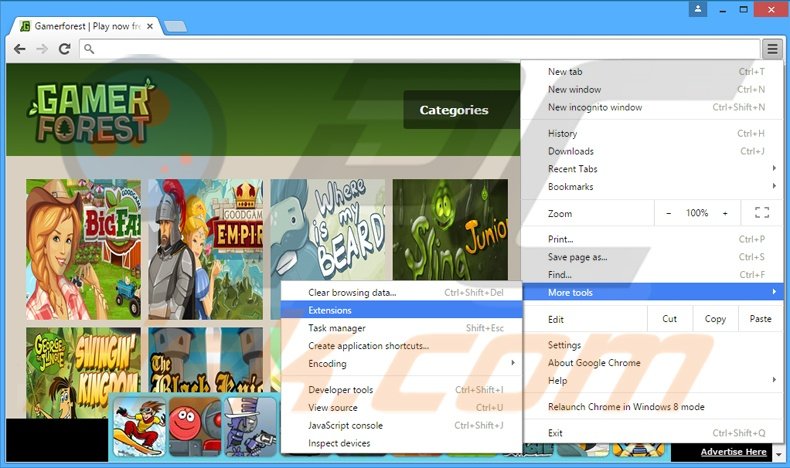
Click the Chrome menu icon ![]() (at the top right corner of Google Chrome), select "Tools" and click "Extensions". Locate all recently-installed suspicious browser add-ons, select these entries and click the trash can icon.
(at the top right corner of Google Chrome), select "Tools" and click "Extensions". Locate all recently-installed suspicious browser add-ons, select these entries and click the trash can icon.
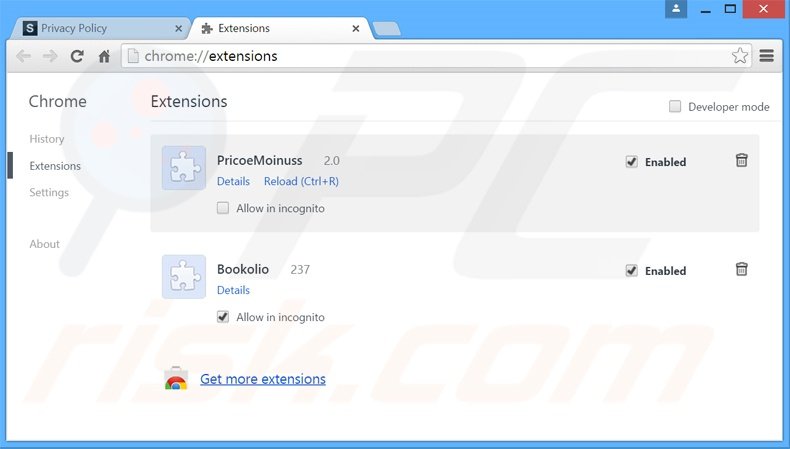
Optional method:
If you continue to have problems with removal of the ads by gamerforest, reset your Google Chrome browser settings. Click the Chrome menu icon ![]() (at the top right corner of Google Chrome) and select Settings. Scroll down to the bottom of the screen. Click the Advanced… link.
(at the top right corner of Google Chrome) and select Settings. Scroll down to the bottom of the screen. Click the Advanced… link.

After scrolling to the bottom of the screen, click the Reset (Restore settings to their original defaults) button.

In the opened window, confirm that you wish to reset Google Chrome settings to default by clicking the Reset button.

 Remove malicious plug-ins from Mozilla Firefox:
Remove malicious plug-ins from Mozilla Firefox:
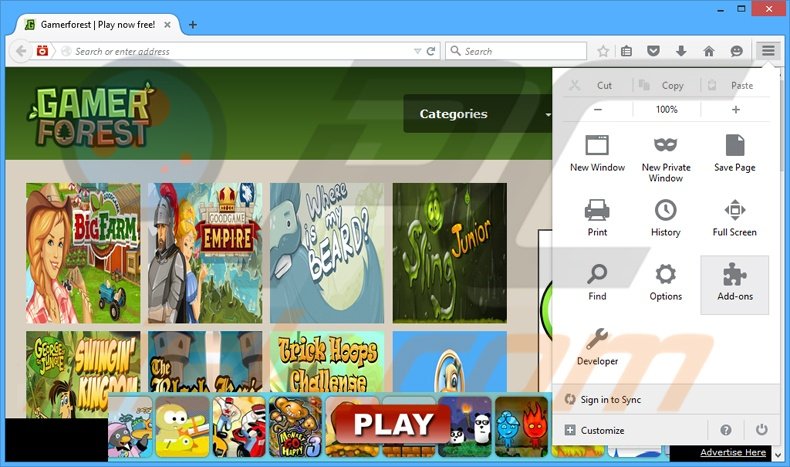
Click the Firefox menu ![]() (at the top right corner of the main window), select "Add-ons". Click "Extensions", in the opened window, remove all recently-installed suspicious browser plug-ins.
(at the top right corner of the main window), select "Add-ons". Click "Extensions", in the opened window, remove all recently-installed suspicious browser plug-ins.
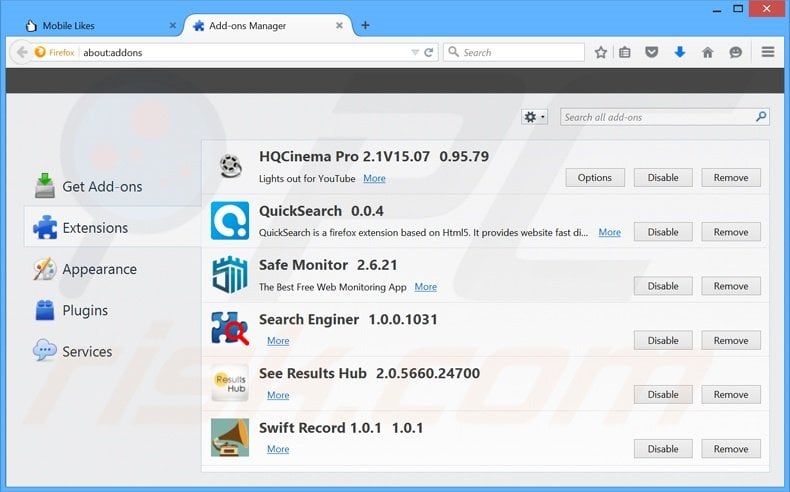
Optional method:
Computer users who have problems with ads by gamerforest removal can reset their Mozilla Firefox settings.
Open Mozilla Firefox, at the top right corner of the main window, click the Firefox menu, ![]() in the opened menu, click Help.
in the opened menu, click Help.

Select Troubleshooting Information.

In the opened window, click the Refresh Firefox button.

In the opened window, confirm that you wish to reset Mozilla Firefox settings to default by clicking the Refresh Firefox button.

 Remove malicious extensions from Safari:
Remove malicious extensions from Safari:

Make sure your Safari browser is active, click Safari menu, and select Preferences....

In the opened window click Extensions, locate any recently installed suspicious extension, select it and click Uninstall.
Optional method:
Make sure your Safari browser is active and click on Safari menu. From the drop down menu select Clear History and Website Data...

In the opened window select all history and click the Clear History button.

 Remove malicious extensions from Microsoft Edge:
Remove malicious extensions from Microsoft Edge:

Click the Edge menu icon ![]() (at the upper-right corner of Microsoft Edge), select "Extensions". Locate all recently-installed suspicious browser add-ons and click "Remove" below their names.
(at the upper-right corner of Microsoft Edge), select "Extensions". Locate all recently-installed suspicious browser add-ons and click "Remove" below their names.

Optional method:
If you continue to have problems with removal of the ads by gamerforest, reset your Microsoft Edge browser settings. Click the Edge menu icon ![]() (at the top right corner of Microsoft Edge) and select Settings.
(at the top right corner of Microsoft Edge) and select Settings.

In the opened settings menu select Reset settings.

Select Restore settings to their default values. In the opened window, confirm that you wish to reset Microsoft Edge settings to default by clicking the Reset button.

- If this did not help, follow these alternative instructions explaining how to reset the Microsoft Edge browser.
Summary:
 Commonly, adware or potentially unwanted applications infiltrate Internet browsers through free software downloads. Note that the safest source for downloading free software is via developers' websites only. To avoid installation of adware, be very attentive when downloading and installing free software. When installing previously-downloaded free programs, choose the custom or advanced installation options – this step will reveal any potentially unwanted applications listed for installation together with your chosen free program.
Commonly, adware or potentially unwanted applications infiltrate Internet browsers through free software downloads. Note that the safest source for downloading free software is via developers' websites only. To avoid installation of adware, be very attentive when downloading and installing free software. When installing previously-downloaded free programs, choose the custom or advanced installation options – this step will reveal any potentially unwanted applications listed for installation together with your chosen free program.
Post a comment:
If you have additional information on ads by gamerforest or it's removal please share your knowledge in the comments section below.
Share:

Tomas Meskauskas
Expert security researcher, professional malware analyst
I am passionate about computer security and technology. I have an experience of over 10 years working in various companies related to computer technical issue solving and Internet security. I have been working as an author and editor for pcrisk.com since 2010. Follow me on Twitter and LinkedIn to stay informed about the latest online security threats.
PCrisk security portal is brought by a company RCS LT.
Joined forces of security researchers help educate computer users about the latest online security threats. More information about the company RCS LT.
Our malware removal guides are free. However, if you want to support us you can send us a donation.
DonatePCrisk security portal is brought by a company RCS LT.
Joined forces of security researchers help educate computer users about the latest online security threats. More information about the company RCS LT.
Our malware removal guides are free. However, if you want to support us you can send us a donation.
Donate


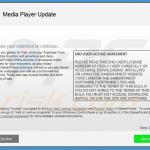
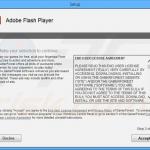
▼ Show Discussion