Get free scan and check if your device is infected.
Remove it nowTo use full-featured product, you have to purchase a license for Combo Cleaner. Seven days free trial available. Combo Cleaner is owned and operated by RCS LT, the parent company of PCRisk.com.
What is MyTubeTheater?
MyTubeTheater is an adware-type browser plug-in that claims to improve the Internet browsing experience by enabling users to play online videos with a 'theatre effect'. On initial inspection, this functionality may appear legitimate and useful, however, MyTubeTheater is classed as a potentially unwanted program (PUP).
This application stealthily infiltrates the system without users' permission (the main reason for these negative associations). Following successful infiltration on Internet Explorer, Google Chrome, and Mozilla Firefox, MyTubeTheater displays intrusive online advertisements and collects various Internet browsing-related data.
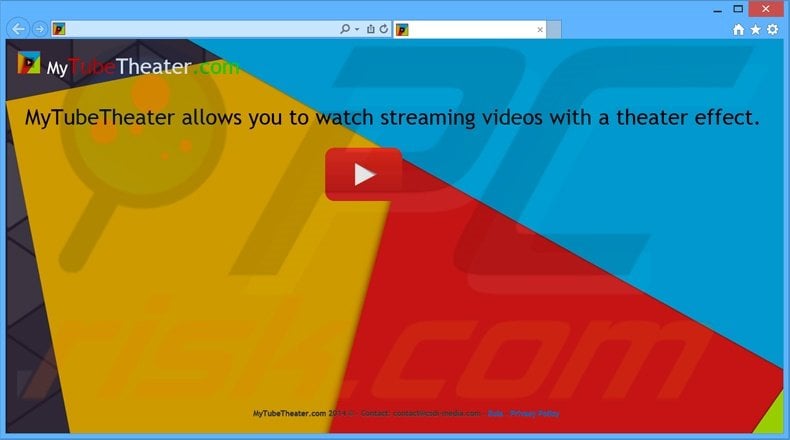
MyTubeTheater displays banner, pop-up, and other similar display ads. To achieve this, the developers employ a virtual layer, which allows placement of third party graphical content on visited websites.
The content does not originate from the visited site, and therefore, the Internet browsing experience is significantly diminished, since the ads conceal underlying content and users must continually avoid clicking them. Most redirect to e-commerce websites selling merchandise or offering certain services.
These may seem harmless, however, some could redirect to rogue sites containing infectious content - clicking them can lead to further computer infections. As with regular adware, MyTubeTheater collects and stores various information on a remote server.
The details include websites visited, pages viewed, search queries, cookies, and other collected data, which might be personally identifiable. Therefore, the presence of an information-tracking application on your system may result in serious privacy issues or even identity theft. You are strongly advised to uninstall MyTubeTheater from your system immediately.
There are hundreds of PUPs with similar behavior to MyTubeTheater. For instance, Coupoon, DealShopSave, Shoppingbuddy, and Top Deal Master also claim to save time and money while shopping online. Despite these claims, neither MyTubeTheater, nor any other adware-type applications, provide the features promised.
These applications are developed to generate revenue by displaying intrusive online advertisements and sharing collected data with third parties - they provide no real value for the user.
How did MyTubeTheater install on my computer?
MyTubeTheater commonly infiltrates the system using a deceptive software marketing method called 'bundling' (stealth installation of third party apps with regular software). This method is popular amongst adware developers, since many users do not pay close enough attention when downloading/installing software and carelessly rush this procedure.
Users are often unaware that bogus apps are concealed within the 'Custom' or 'Advanced' settings. By skipping these steps, they expose their systems to risk of infection.
How to avoid installation of potentially unwanted applications?
Software should be downloaded from a trusted source - the official website. If this is not available, and you are forced to use a freeware download site, select the direct download link (if provided). When using a download manager, closely analyze each step and ensure that no additional applications are downloaded.
In addition, installation of bogus apps should be performed using the 'Custom' or 'Advanced' options - this will reveal any bundled apps listed for installation and enable you to opt-out.
MyTubeTheater adware installer set-up:
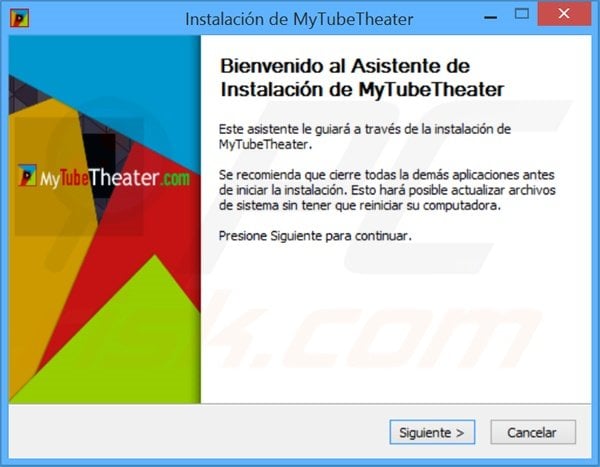
Intrusive online advertisements ('Ads by Lights off!') generated by MyTubeTheater adware:
Instant automatic malware removal:
Manual threat removal might be a lengthy and complicated process that requires advanced IT skills. Combo Cleaner is a professional automatic malware removal tool that is recommended to get rid of malware. Download it by clicking the button below:
DOWNLOAD Combo CleanerBy downloading any software listed on this website you agree to our Privacy Policy and Terms of Use. To use full-featured product, you have to purchase a license for Combo Cleaner. 7 days free trial available. Combo Cleaner is owned and operated by RCS LT, the parent company of PCRisk.com.
Quick menu:
- What is MyTubeTheater?
- STEP 1. Uninstall MyTubeTheater application using Control Panel.
- STEP 2. Remove MyTubeTheater adware from Internet Explorer.
- STEP 3. Remove MyTubeTheater ads from Google Chrome.
- STEP 4. Remove 'Ads by MyTubeTheater' from Mozilla Firefox.
- STEP 5. Remove MyTubeTheater extension from Safari.
- STEP 6. Remove rogue plug-ins from Microsoft Edge.
MyTubeTheater adware removal:
Windows 11 users:

Right-click on the Start icon, select Apps and Features. In the opened window search for the application you want to uninstall, after locating it, click on the three vertical dots and select Uninstall.
Windows 10 users:

Right-click in the lower left corner of the screen, in the Quick Access Menu select Control Panel. In the opened window choose Programs and Features.
Windows 7 users:

Click Start (Windows Logo at the bottom left corner of your desktop), choose Control Panel. Locate Programs and click Uninstall a program.
macOS (OSX) users:

Click Finder, in the opened screen select Applications. Drag the app from the Applications folder to the Trash (located in your Dock), then right click the Trash icon and select Empty Trash.
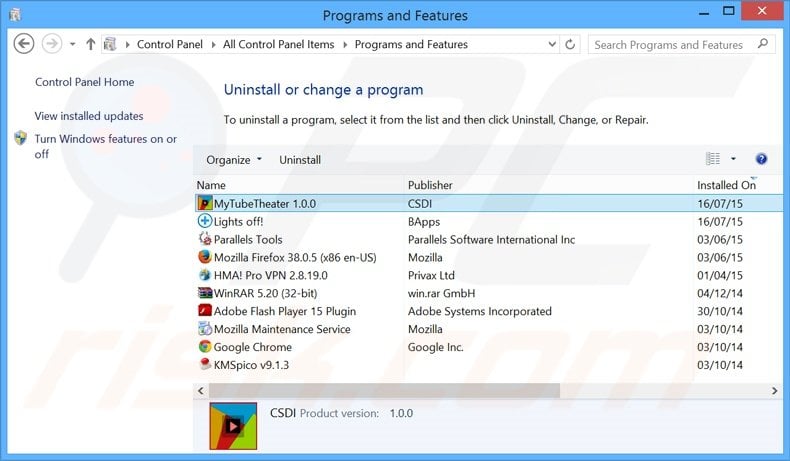
In the uninstall programs window, look for "MyTubeTheater", select this entry and click "Uninstall" or "Remove".
After uninstalling the potentially unwanted program that causes MyTubeTheater ads, scan your computer for any remaining unwanted components or possible malware infections. To scan your computer, use recommended malware removal software.
DOWNLOAD remover for malware infections
Combo Cleaner checks if your computer is infected with malware. To use full-featured product, you have to purchase a license for Combo Cleaner. 7 days free trial available. Combo Cleaner is owned and operated by RCS LT, the parent company of PCRisk.com.
Remove MyTubeTheater adware from Internet browsers:
At time of research, MyTubeTheater did not install its browser plug-ins on Internet Explorer, Google Chrome, or Mozilla Firefox, however, it was bundled with other adware. Therefore, you are advised to remove all potentially unwanted browser add-ons from your Internet browsers.
Video showing how to remove potentially unwanted browser add-ons:
 Remove malicious add-ons from Internet Explorer:
Remove malicious add-ons from Internet Explorer:
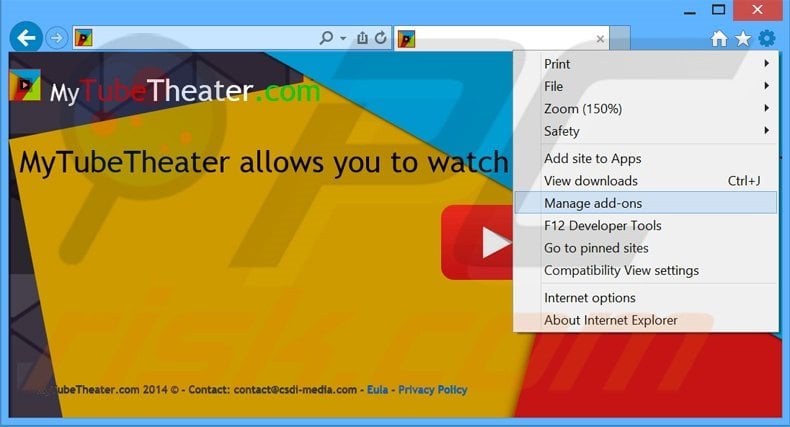
Click the "gear" icon ![]() (at the top right corner of Internet Explorer), select "Manage Add-ons". Look for any recently-installed suspicious browser extensions, select these entries and click "Remove".
(at the top right corner of Internet Explorer), select "Manage Add-ons". Look for any recently-installed suspicious browser extensions, select these entries and click "Remove".
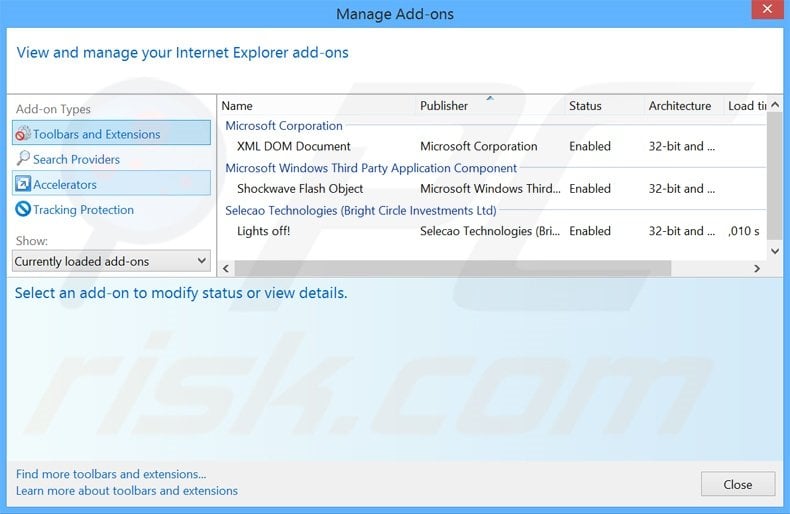
Optional method:
If you continue to have problems with removal of the ads by mytubetheater, reset your Internet Explorer settings to default.
Windows XP users: Click Start, click Run, in the opened window type inetcpl.cpl In the opened window click the Advanced tab, then click Reset.

Windows Vista and Windows 7 users: Click the Windows logo, in the start search box type inetcpl.cpl and click enter. In the opened window click the Advanced tab, then click Reset.

Windows 8 users: Open Internet Explorer and click the gear icon. Select Internet Options.

In the opened window, select the Advanced tab.

Click the Reset button.

Confirm that you wish to reset Internet Explorer settings to default by clicking the Reset button.

 Remove malicious extensions from Google Chrome:
Remove malicious extensions from Google Chrome:
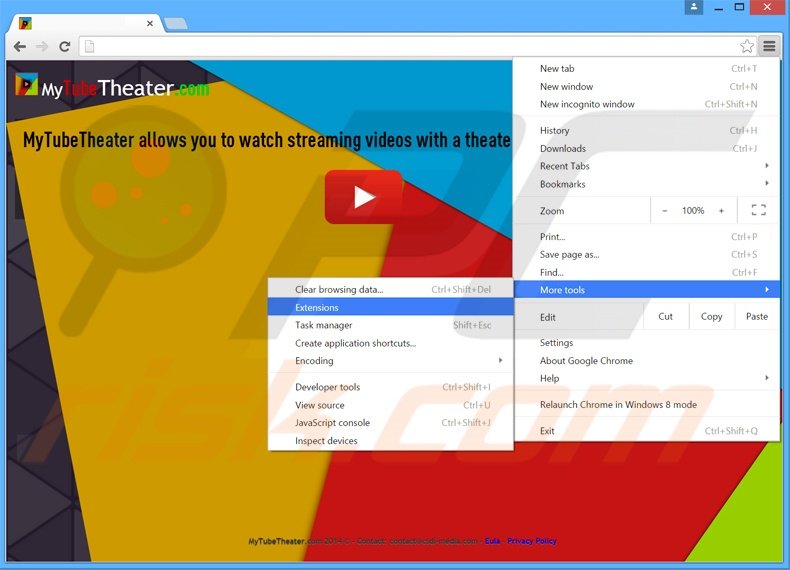
Click the Chrome menu icon ![]() (at the top right corner of Google Chrome), select "Tools" and click "Extensions". Locate all recently-installed suspicious browser add-ons, select these entries and click the trash can icon.
(at the top right corner of Google Chrome), select "Tools" and click "Extensions". Locate all recently-installed suspicious browser add-ons, select these entries and click the trash can icon.
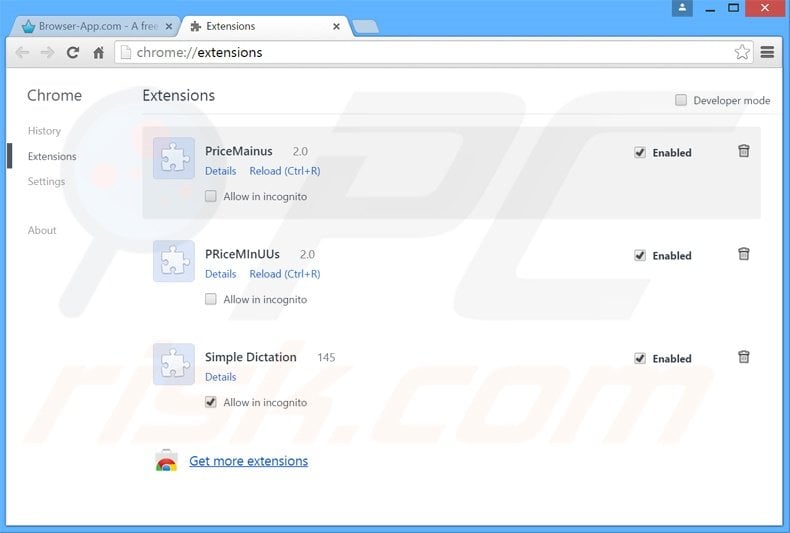
Optional method:
If you continue to have problems with removal of the ads by mytubetheater, reset your Google Chrome browser settings. Click the Chrome menu icon ![]() (at the top right corner of Google Chrome) and select Settings. Scroll down to the bottom of the screen. Click the Advanced… link.
(at the top right corner of Google Chrome) and select Settings. Scroll down to the bottom of the screen. Click the Advanced… link.

After scrolling to the bottom of the screen, click the Reset (Restore settings to their original defaults) button.

In the opened window, confirm that you wish to reset Google Chrome settings to default by clicking the Reset button.

 Remove malicious plug-ins from Mozilla Firefox:
Remove malicious plug-ins from Mozilla Firefox:
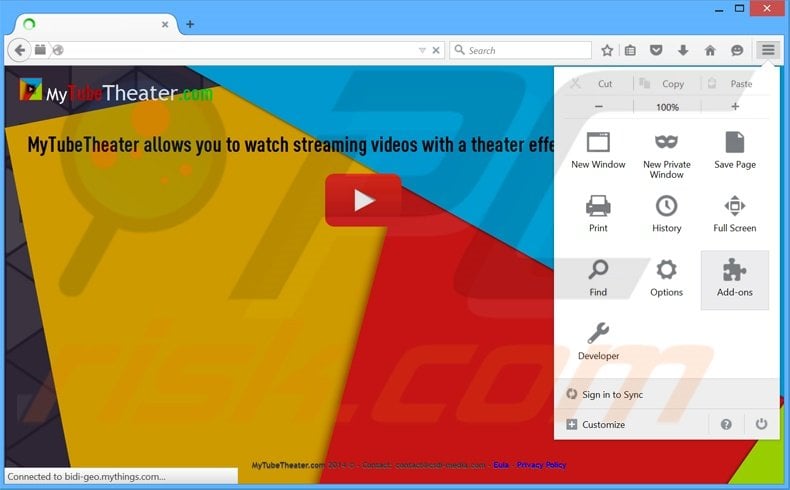
Click the Firefox menu ![]() (at the top right corner of the main window), select "Add-ons". Click "Extensions", in the opened window, remove all recently-installed suspicious browser plug-ins.
(at the top right corner of the main window), select "Add-ons". Click "Extensions", in the opened window, remove all recently-installed suspicious browser plug-ins.
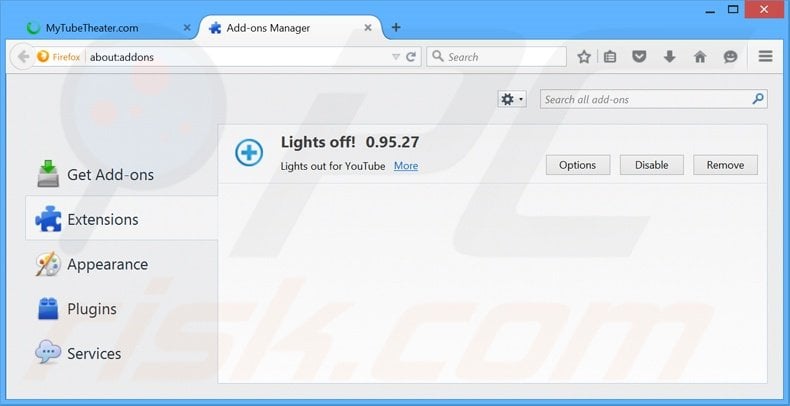
Optional method:
Computer users who have problems with ads by mytubetheater removal can reset their Mozilla Firefox settings.
Open Mozilla Firefox, at the top right corner of the main window, click the Firefox menu, ![]() in the opened menu, click Help.
in the opened menu, click Help.

Select Troubleshooting Information.

In the opened window, click the Refresh Firefox button.

In the opened window, confirm that you wish to reset Mozilla Firefox settings to default by clicking the Refresh Firefox button.

 Remove malicious extensions from Safari:
Remove malicious extensions from Safari:

Make sure your Safari browser is active, click Safari menu, and select Preferences....

In the opened window click Extensions, locate any recently installed suspicious extension, select it and click Uninstall.
Optional method:
Make sure your Safari browser is active and click on Safari menu. From the drop down menu select Clear History and Website Data...

In the opened window select all history and click the Clear History button.

 Remove malicious extensions from Microsoft Edge:
Remove malicious extensions from Microsoft Edge:

Click the Edge menu icon ![]() (at the upper-right corner of Microsoft Edge), select "Extensions". Locate all recently-installed suspicious browser add-ons and click "Remove" below their names.
(at the upper-right corner of Microsoft Edge), select "Extensions". Locate all recently-installed suspicious browser add-ons and click "Remove" below their names.

Optional method:
If you continue to have problems with removal of the ads by mytubetheater, reset your Microsoft Edge browser settings. Click the Edge menu icon ![]() (at the top right corner of Microsoft Edge) and select Settings.
(at the top right corner of Microsoft Edge) and select Settings.

In the opened settings menu select Reset settings.

Select Restore settings to their default values. In the opened window, confirm that you wish to reset Microsoft Edge settings to default by clicking the Reset button.

- If this did not help, follow these alternative instructions explaining how to reset the Microsoft Edge browser.
Summary:
 Commonly, adware or potentially unwanted applications infiltrate Internet browsers through free software downloads. Note that the safest source for downloading free software is via developers' websites only. To avoid installation of adware, be very attentive when downloading and installing free software. When installing previously-downloaded free programs, choose the custom or advanced installation options – this step will reveal any potentially unwanted applications listed for installation together with your chosen free program.
Commonly, adware or potentially unwanted applications infiltrate Internet browsers through free software downloads. Note that the safest source for downloading free software is via developers' websites only. To avoid installation of adware, be very attentive when downloading and installing free software. When installing previously-downloaded free programs, choose the custom or advanced installation options – this step will reveal any potentially unwanted applications listed for installation together with your chosen free program.
Post a comment:
If you have additional information on ads by mytubetheater or it's removal please share your knowledge in the comments section below.
Share:

Tomas Meskauskas
Expert security researcher, professional malware analyst
I am passionate about computer security and technology. I have an experience of over 10 years working in various companies related to computer technical issue solving and Internet security. I have been working as an author and editor for pcrisk.com since 2010. Follow me on Twitter and LinkedIn to stay informed about the latest online security threats.
PCrisk security portal is brought by a company RCS LT.
Joined forces of security researchers help educate computer users about the latest online security threats. More information about the company RCS LT.
Our malware removal guides are free. However, if you want to support us you can send us a donation.
DonatePCrisk security portal is brought by a company RCS LT.
Joined forces of security researchers help educate computer users about the latest online security threats. More information about the company RCS LT.
Our malware removal guides are free. However, if you want to support us you can send us a donation.
Donate
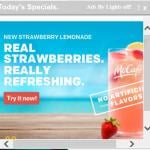
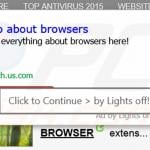


▼ Show Discussion