Get free scan and check if your device is infected.
Remove it nowTo use full-featured product, you have to purchase a license for Combo Cleaner. Seven days free trial available. Combo Cleaner is owned and operated by RCS LT, the parent company of PCRisk.com.
What is DeskBar?
The DeskBar desktop toolbar allows users to search the Internet and access certain websites directly from the desktop - "DeskBar is a "Desktop Toolbar" that resides at the top of your desktop giving you instant access to web search, weather, news and more."
These promises often trick users into believing that this application is legitimate and useful, however, it is adware and a potentially unwanted program (PUP). Deskbar infiltrates systems during installation of other software and tracks Internet browsing activity.
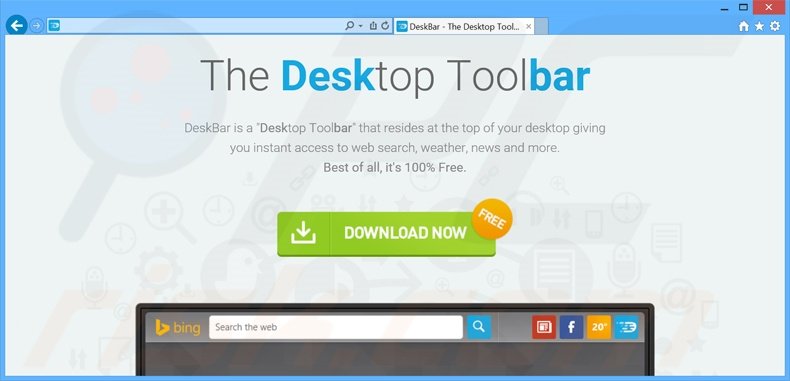
The application collects information such as visited websites, viewed pages, search queries, and other browsing-related data. The recorded details (which can contain personally identifiable details) are later shared with collaborating third parties and may be misused to generate revenue. This situation could lead to serious privacy issues or even identity theft.
In addition, DeskBar might display links to various websites containing infectious content - clicking them can result in further computer infections. Deskbar is distributed together with BrowserAir adware. Furthermore, when users attempt to search the Internet via this toolbar, they are redirected to the www-searching.com website, which claims to deliver improved search results.
These claims are false. This webpage is simply an intermediary - users who visit it are redirected to bing.com. Note that bing.com is a legitimate website and is not associated with these adware-type applications. You are strongly advised to uninstall DeskBar from your system immediately.
DeskBar Privacy Policy regarding information tracking:
Except as provided in this Privacy Policy, only Company and our affiliates and service providers will have access to your personal account information. When you are on our site and are asked for personal information, you are sharing that information with Company and our affiliates and service providers. If personal data is to be collected and/or maintained by any company other than Company or its affiliates, we will try to notify you on the website or in an updated version of this Privacy Policy. If you do not want your data to be shared, you can choose not to allow the transfer by not using that particular service.
Other websites to which we link may collect personally identifiable information about you when you visit those sites. The information practices of other websites linked to our websites are not covered by this Privacy Policy.
DeskBar is similar to other adware-type applications (especially Web Bar) that claim to be legitimate and useful. These apps supposedly provide many useful features to enhance the Internet browsing experience, however, these fake promises are merely attempts to give the impression of trustworthy software.
The purpose of FilesFrog, DNS Keeper, Unfollow Alert, and other similar apps, is to generate revenue for the developers by displaying ads, causing redirects, and collecting various system data. These applications provide no real value for the user.
How did DeskBar install on my computer?
The developers of DeskBar (Blue Labs, LLC) distribute this deceptive toolbar with the aforementioned BrowserAir adware, which infiltrates the system using a deceptive software marketing method called 'bundling'. This method allows developers to stealthily install their products during installation of regular (often free) software.
Most users do not express enough caution when downloading and installing software, thereby inadvertently installing third party applications. Many users are unaware that bogus applications are concealed within the 'Custom' or 'Advanced' settings, go on to skip this section, thereby exposing their systems to risk of infection.
How to avoid installation of potentially unwanted applications?
Pay close attention when downloading and installing software. Both of these processes should be closely observed and all offers to download or install additional applications, declined. Use the 'Custom' or 'Advanced' settings - this will reveal any rogue apps listed for installation and enable you to opt-out. The key to computer safety is caution. Never rush the download or installation processes.
DeskBar adware installer set-up:
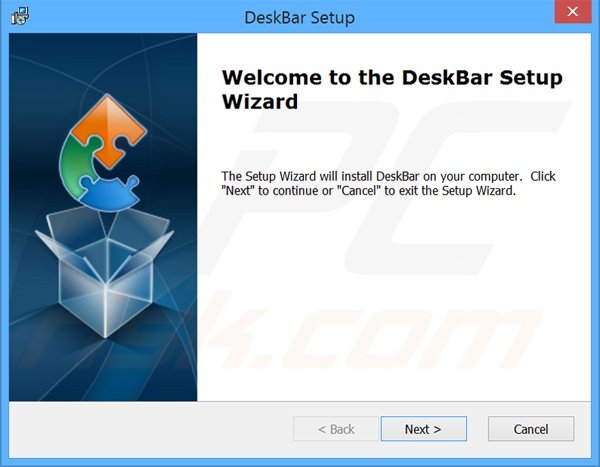
Screenshot of the DeskBar desktop toolbar:
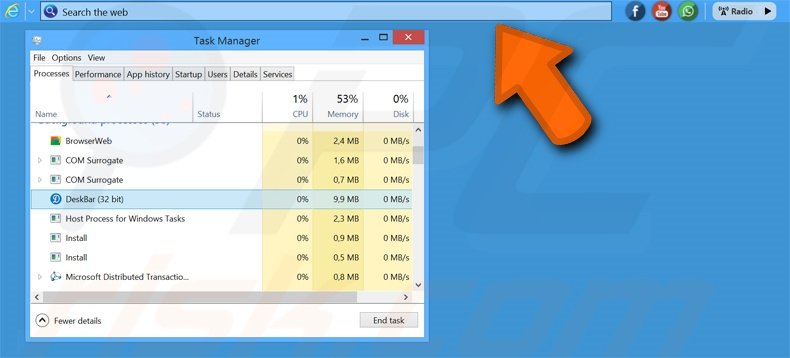
Website promoting the DeskBar adware application:
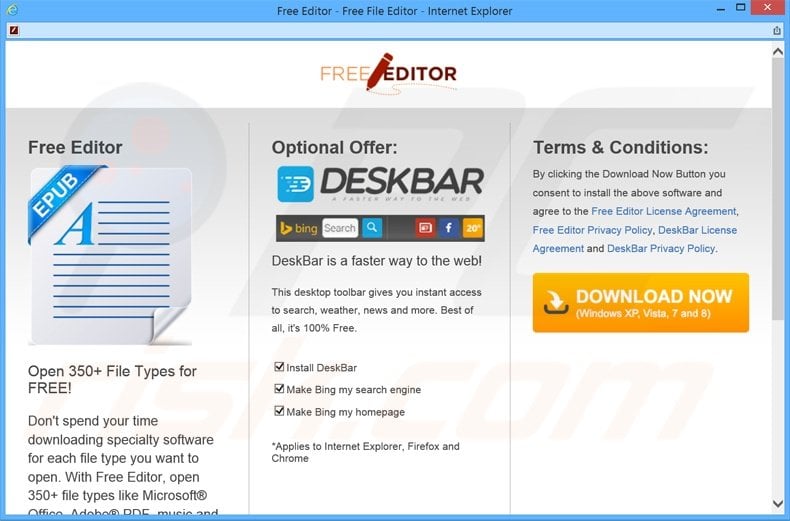
Instant automatic malware removal:
Manual threat removal might be a lengthy and complicated process that requires advanced IT skills. Combo Cleaner is a professional automatic malware removal tool that is recommended to get rid of malware. Download it by clicking the button below:
DOWNLOAD Combo CleanerBy downloading any software listed on this website you agree to our Privacy Policy and Terms of Use. To use full-featured product, you have to purchase a license for Combo Cleaner. 7 days free trial available. Combo Cleaner is owned and operated by RCS LT, the parent company of PCRisk.com.
Quick menu:
- What is DeskBar?
- STEP 1. Uninstall DeskBar application using Control Panel.
- STEP 2. Remove adware from Internet Explorer.
- STEP 3. Remove unwanted plugins from Google Chrome.
- STEP 4. Remove unwanted add-ins from Mozilla Firefox.
- STEP 5. Remove adware from Safari.
- STEP 6. Remove rogue plug-ins from Microsoft Edge.
DeskBar adware removal:
Windows 11 users:

Right-click on the Start icon, select Apps and Features. In the opened window search for the application you want to uninstall, after locating it, click on the three vertical dots and select Uninstall.
Windows 10 users:

Right-click in the lower left corner of the screen, in the Quick Access Menu select Control Panel. In the opened window choose Programs and Features.
Windows 7 users:

Click Start (Windows Logo at the bottom left corner of your desktop), choose Control Panel. Locate Programs and click Uninstall a program.
macOS (OSX) users:

Click Finder, in the opened screen select Applications. Drag the app from the Applications folder to the Trash (located in your Dock), then right click the Trash icon and select Empty Trash.
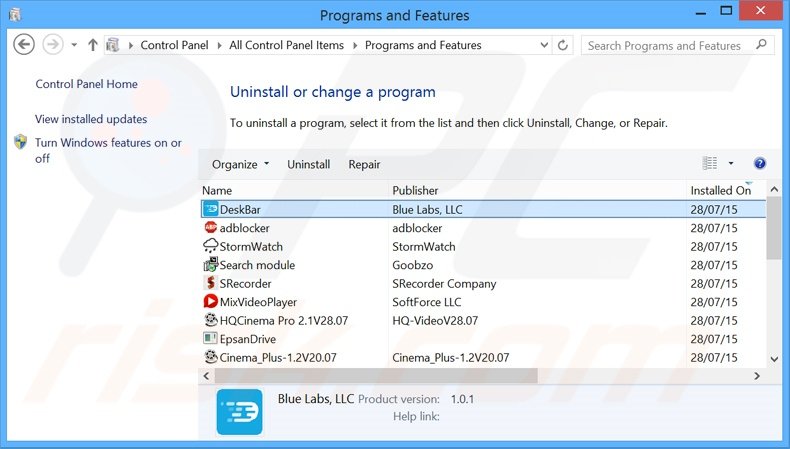
In the uninstall programs window, look for "DeskBar", "Search module", and "BrowserAir", select these entries, and click "Uninstall" or "Remove".
After uninstalling the potentially unwanted program that causes DeskBar ads, scan your computer for any remaining unwanted components or possible malware infections. To scan your computer, use recommended malware removal software.
DOWNLOAD remover for malware infections
Combo Cleaner checks if your computer is infected with malware. To use full-featured product, you have to purchase a license for Combo Cleaner. 7 days free trial available. Combo Cleaner is owned and operated by RCS LT, the parent company of PCRisk.com.
Remove DeskBar adware from Internet browsers:
Video showing how to remove potentially unwanted browser add-ons:
 Remove malicious add-ons from Internet Explorer:
Remove malicious add-ons from Internet Explorer:
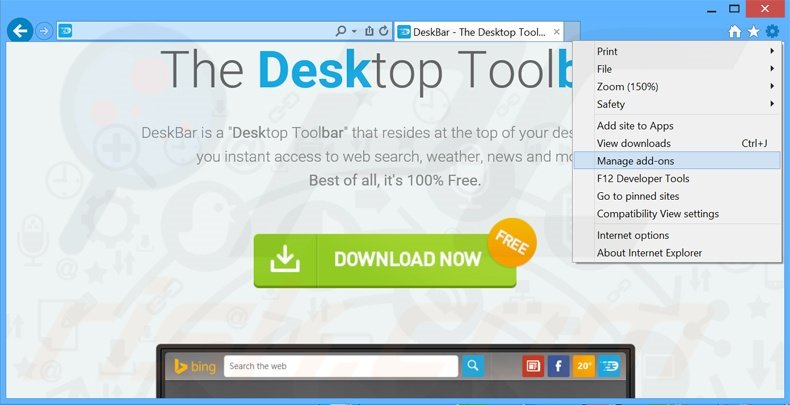
Click the "gear" icon ![]() (at the top right corner of Internet Explorer), select "Manage Add-ons". Look for any recently-installed suspicious browser plug-ins, and click "Remove".
(at the top right corner of Internet Explorer), select "Manage Add-ons". Look for any recently-installed suspicious browser plug-ins, and click "Remove".
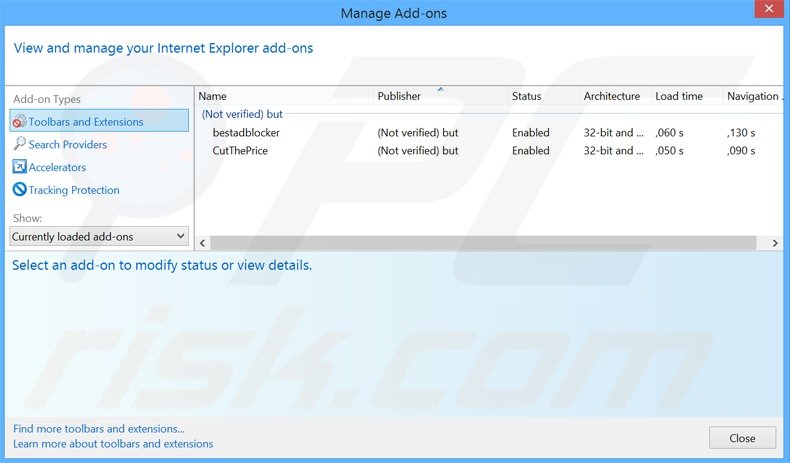
Optional method:
If you continue to have problems with removal of the deskbar pup, reset your Internet Explorer settings to default.
Windows XP users: Click Start, click Run, in the opened window type inetcpl.cpl In the opened window click the Advanced tab, then click Reset.

Windows Vista and Windows 7 users: Click the Windows logo, in the start search box type inetcpl.cpl and click enter. In the opened window click the Advanced tab, then click Reset.

Windows 8 users: Open Internet Explorer and click the gear icon. Select Internet Options.

In the opened window, select the Advanced tab.

Click the Reset button.

Confirm that you wish to reset Internet Explorer settings to default by clicking the Reset button.

 Remove malicious extensions from Google Chrome:
Remove malicious extensions from Google Chrome:
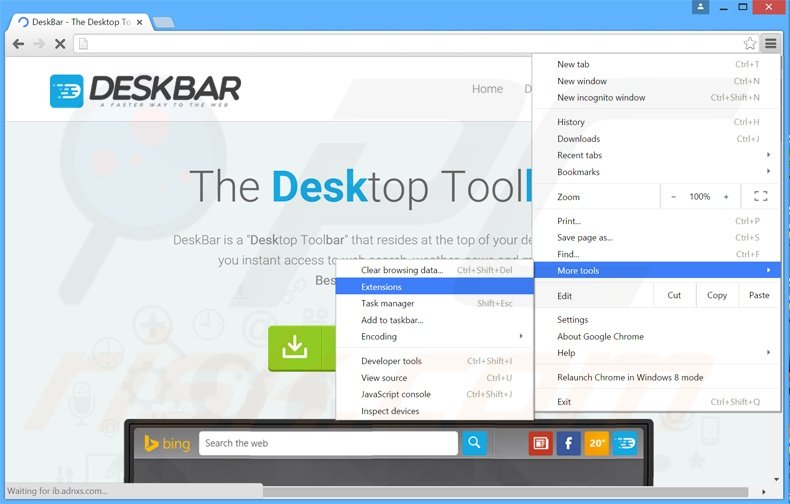
Click the Chrome menu icon ![]() (at the top right corner of Google Chrome), select "Tools" and click "Extensions". Locate "Search Module Plus v2", and other recently-installed suspicious browser add-ons, select these entries and click the trash can icon.
(at the top right corner of Google Chrome), select "Tools" and click "Extensions". Locate "Search Module Plus v2", and other recently-installed suspicious browser add-ons, select these entries and click the trash can icon.
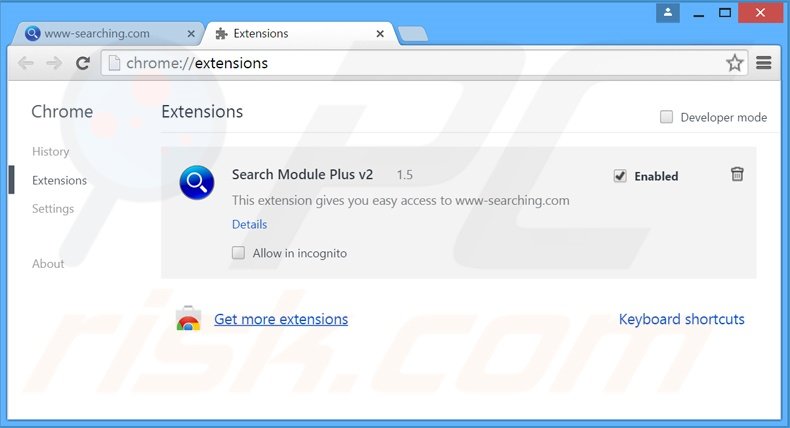
Optional method:
If you continue to have problems with removal of the deskbar pup, reset your Google Chrome browser settings. Click the Chrome menu icon ![]() (at the top right corner of Google Chrome) and select Settings. Scroll down to the bottom of the screen. Click the Advanced… link.
(at the top right corner of Google Chrome) and select Settings. Scroll down to the bottom of the screen. Click the Advanced… link.

After scrolling to the bottom of the screen, click the Reset (Restore settings to their original defaults) button.

In the opened window, confirm that you wish to reset Google Chrome settings to default by clicking the Reset button.

 Remove malicious plug-ins from Mozilla Firefox:
Remove malicious plug-ins from Mozilla Firefox:
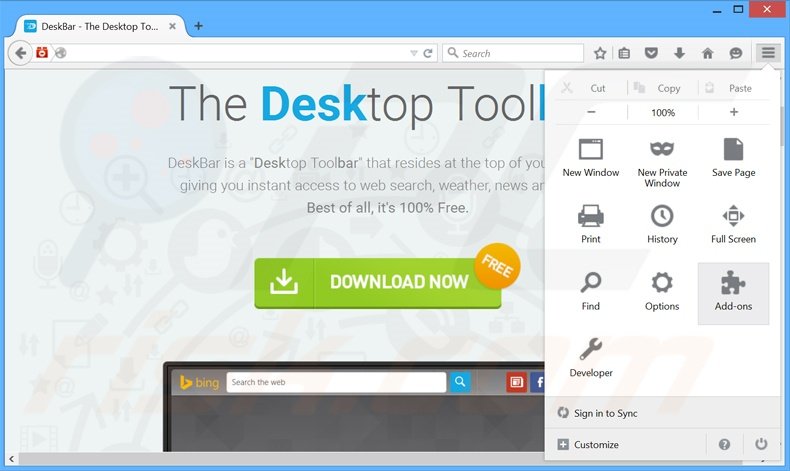
Click the Firefox menu ![]() (at the top right corner of the main window), select "Add-ons". Click "Extensions", in the opened window, remove all recently-installed browser plug-ins.
(at the top right corner of the main window), select "Add-ons". Click "Extensions", in the opened window, remove all recently-installed browser plug-ins.
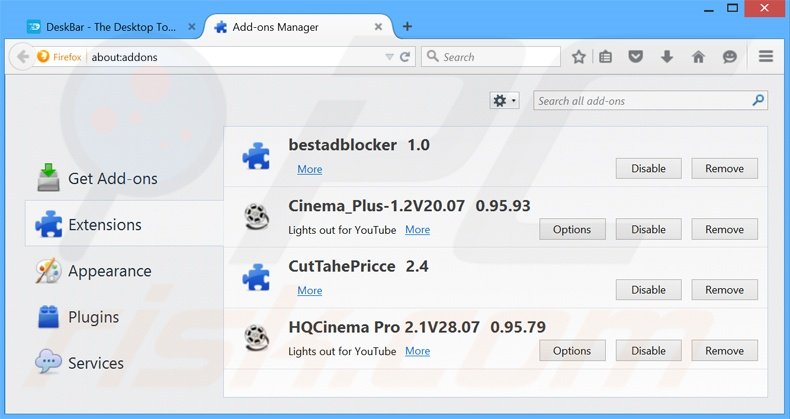
Optional method:
Computer users who have problems with deskbar pup removal can reset their Mozilla Firefox settings.
Open Mozilla Firefox, at the top right corner of the main window, click the Firefox menu, ![]() in the opened menu, click Help.
in the opened menu, click Help.

Select Troubleshooting Information.

In the opened window, click the Refresh Firefox button.

In the opened window, confirm that you wish to reset Mozilla Firefox settings to default by clicking the Refresh Firefox button.

 Remove malicious extensions from Safari:
Remove malicious extensions from Safari:

Make sure your Safari browser is active, click Safari menu, and select Preferences....

In the opened window click Extensions, locate any recently installed suspicious extension, select it and click Uninstall.
Optional method:
Make sure your Safari browser is active and click on Safari menu. From the drop down menu select Clear History and Website Data...

In the opened window select all history and click the Clear History button.

 Remove malicious extensions from Microsoft Edge:
Remove malicious extensions from Microsoft Edge:

Click the Edge menu icon ![]() (at the upper-right corner of Microsoft Edge), select "Extensions". Locate all recently-installed suspicious browser add-ons and click "Remove" below their names.
(at the upper-right corner of Microsoft Edge), select "Extensions". Locate all recently-installed suspicious browser add-ons and click "Remove" below their names.

Optional method:
If you continue to have problems with removal of the deskbar pup, reset your Microsoft Edge browser settings. Click the Edge menu icon ![]() (at the top right corner of Microsoft Edge) and select Settings.
(at the top right corner of Microsoft Edge) and select Settings.

In the opened settings menu select Reset settings.

Select Restore settings to their default values. In the opened window, confirm that you wish to reset Microsoft Edge settings to default by clicking the Reset button.

- If this did not help, follow these alternative instructions explaining how to reset the Microsoft Edge browser.
Summary:
 Commonly, adware or potentially unwanted applications infiltrate Internet browsers through free software downloads. Note that the safest source for downloading free software is via developers' websites only. To avoid installation of adware, be very attentive when downloading and installing free software. When installing previously-downloaded free programs, choose the custom or advanced installation options – this step will reveal any potentially unwanted applications listed for installation together with your chosen free program.
Commonly, adware or potentially unwanted applications infiltrate Internet browsers through free software downloads. Note that the safest source for downloading free software is via developers' websites only. To avoid installation of adware, be very attentive when downloading and installing free software. When installing previously-downloaded free programs, choose the custom or advanced installation options – this step will reveal any potentially unwanted applications listed for installation together with your chosen free program.
Post a comment:
If you have additional information on deskbar pup or it's removal please share your knowledge in the comments section below.
Share:

Tomas Meskauskas
Expert security researcher, professional malware analyst
I am passionate about computer security and technology. I have an experience of over 10 years working in various companies related to computer technical issue solving and Internet security. I have been working as an author and editor for pcrisk.com since 2010. Follow me on Twitter and LinkedIn to stay informed about the latest online security threats.
PCrisk security portal is brought by a company RCS LT.
Joined forces of security researchers help educate computer users about the latest online security threats. More information about the company RCS LT.
Our malware removal guides are free. However, if you want to support us you can send us a donation.
DonatePCrisk security portal is brought by a company RCS LT.
Joined forces of security researchers help educate computer users about the latest online security threats. More information about the company RCS LT.
Our malware removal guides are free. However, if you want to support us you can send us a donation.
Donate
▼ Show Discussion