Get free scan and check if your device is infected.
Remove it nowTo use full-featured product, you have to purchase a license for Combo Cleaner. Seven days free trial available. Combo Cleaner is owned and operated by RCS LT, the parent company of PCRisk.com.
What is Hybrid Browser?
Hybrid Browser is presented as a legitimate Internet browser that provides various useful features including system protection from various malicious attacks - "Not only do we keep you safe we also reward you the more searches you make the more credits you earn these credits can be cashed it for vouchers at leading online stores."
Some users may believe that Hybrid Browser is a useful app, however, this application is classed as adware and a potentially unwanted program (PUP). Hybrid Browser commonly infiltrates systems without users' consent, generates intrusive online advertisements, and tracks Internet browsing activity.
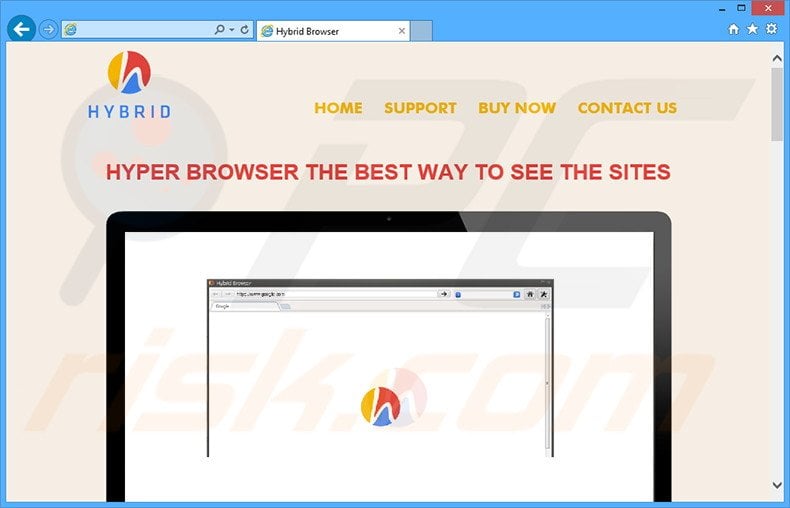
Ads displayed by this application include pop-up, coupon, and price comparison. These are generated using a virtual layer, which allows developers to place third party graphical content on visited websites (none originate from those sites), thus concealing underlying content.
Most redirect to various e-commerce sites (such as online stores), however, some can redirect to infectious websites. Therefore, displayed ads diminish the Internet browsing experience by forcing users to avoid clicking them. They can also lead to high-risk adware or malware infections.
Hybrid Browser continually monitors users' Internet browsing activity, collecting information such as Internet Protocol (IP) addresses, Internet service provider, operating system and browser types, website URLs visited, pages viewed, queries entered into search engines, etc.
Some information may contain personally identifiable details, which the developers of Hybrid Browser later share with third party companies. This personal data can be misused to generate revenue, and therefore, the presence of Hybrid Browser on your system can lead to serious privacy issues or even identity theft. You are strongly advised to uninstall this adware immediately.
Hybrid Browser Privacy Policy regarding data sharing:
Sharing of Information Collected Service Providers Hybrid may share Data About Customers with the Software’s contracted service providers, such as payment processors, so that these service providers can provide services on our behalf. Without limiting the foregoing, Hybrid may also share Data About Customers with the Software’s service providers to ensure the quality of information provided, and with third-party social networking and media Web sites, such as Facebook, for marketing and advertising on those Web sites.
Hybrid Browser is similar to other potentially unwanted adware-type apps. All adware has virtually identical behavior and claims to enable a range of useful features to supposedly improve the Internet browsing experience. These apps attempt to give the impression of legitimacy to trick users to install.
After infiltration, they provide none of the functionality promised - the purpose of adware is to generate revenue for the developers. Rather than enabling useful features, these applications deliver intrusive online advertisements and collect personal data.
How did Hybrid Browser install on my computer?
This PUP is free for anyone to download on its official website, however, it is also distributed using a deceptive software marketing method called 'bundling' (stealth installation of rogue apps with regular software/apps), and thus, many users install this application inadvertently without their consent.
Developers conceal Hybrid Browser within the 'Custom' or 'Advanced' download/installation settings, which are commonly skipped by users. Unaware that rogue applications are hidden within this section, users rush the download and installation processes, often leading to inadvertent installation of apps such as Hybrid Browser.
How to avoid installation of potentially unwanted applications?
The key to computer safety is caution. Never rush when downloading and installing software. Use the 'Custom' or 'Advanced' settings. Be aware that adware-type apps such as Hybrid Browser are often bundled in groups, and therefore, you should closely analyze the download and installation processes, opting-out of all third party apps.
Instant automatic malware removal:
Manual threat removal might be a lengthy and complicated process that requires advanced IT skills. Combo Cleaner is a professional automatic malware removal tool that is recommended to get rid of malware. Download it by clicking the button below:
DOWNLOAD Combo CleanerBy downloading any software listed on this website you agree to our Privacy Policy and Terms of Use. To use full-featured product, you have to purchase a license for Combo Cleaner. 7 days free trial available. Combo Cleaner is owned and operated by RCS LT, the parent company of PCRisk.com.
Quick menu:
- What is Hybrid Browser?
- STEP 1. Uninstall Hybrid Browser application using Control Panel.
- STEP 2. Remove Hybrid Browser adware from Internet Explorer.
- STEP 3. Remove Hybrid Browser ads from Google Chrome.
- STEP 4. Remove 'Ads by Hybrid Browser' from Mozilla Firefox.
- STEP 5. Remove Hybrid Browser ads from Safari.
- STEP 6. Remove rogue plug-ins from Microsoft Edge.
Hybrid Browser adware removal:
Windows 11 users:

Right-click on the Start icon, select Apps and Features. In the opened window search for the application you want to uninstall, after locating it, click on the three vertical dots and select Uninstall.
Windows 10 users:

Right-click in the lower left corner of the screen, in the Quick Access Menu select Control Panel. In the opened window choose Programs and Features.
Windows 7 users:

Click Start (Windows Logo at the bottom left corner of your desktop), choose Control Panel. Locate Programs and click Uninstall a program.
macOS (OSX) users:

Click Finder, in the opened screen select Applications. Drag the app from the Applications folder to the Trash (located in your Dock), then right click the Trash icon and select Empty Trash.
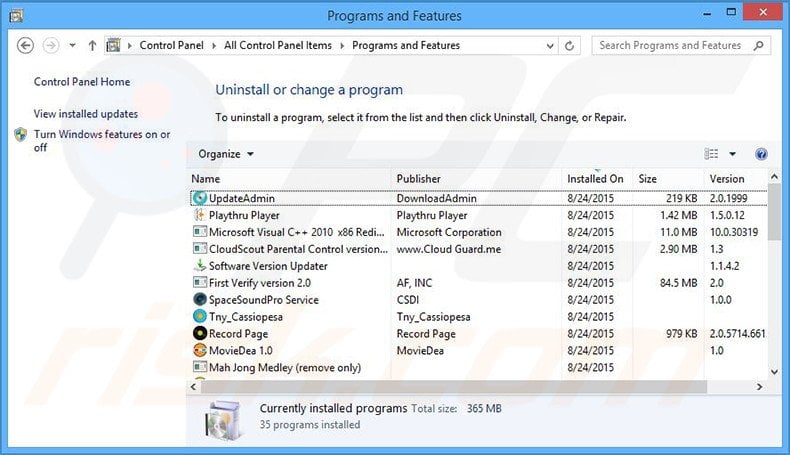
In the uninstall programs window, look for "Hybrid Browser", select this entry and click "Uninstall" or "Remove".
After uninstalling the potentially unwanted program that causes Hybrid Browser ads, scan your computer for any remaining unwanted components or possible malware infections. To scan your computer, use recommended malware removal software.
DOWNLOAD remover for malware infections
Combo Cleaner checks if your computer is infected with malware. To use full-featured product, you have to purchase a license for Combo Cleaner. 7 days free trial available. Combo Cleaner is owned and operated by RCS LT, the parent company of PCRisk.com.
Remove Hybrid Browser adware from Internet browsers:
At time of research, Hybrid Browser did not install its browser plug-ins on Internet Explorer, Google Chrome, or Mozilla Firefox, however, it was bundled with other adware. Therefore, you are advised to remove all potentially unwanted browser add-ons from your Internet browsers.
Video showing how to remove potentially unwanted browser add-ons:
 Remove malicious add-ons from Internet Explorer:
Remove malicious add-ons from Internet Explorer:
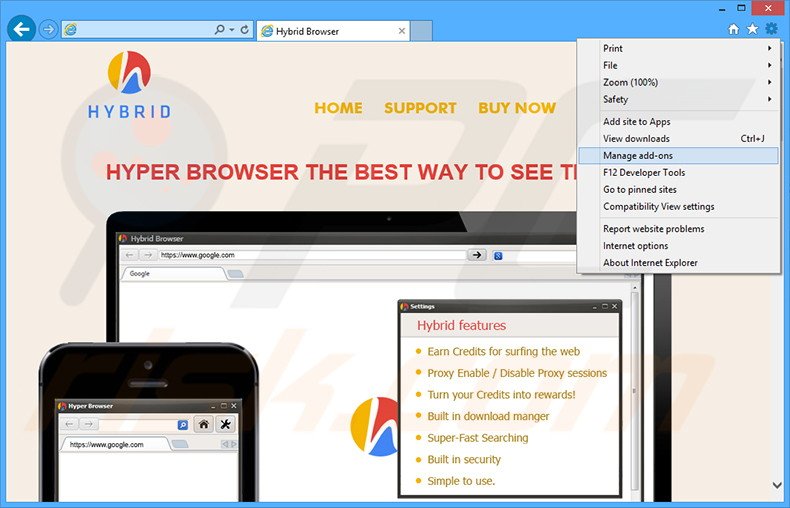
Click the "gear" icon ![]() (at the top right corner of Internet Explorer), select "Manage Add-ons". Look for any recently-installed suspicious browser extensions, select these entries and click "Remove".
(at the top right corner of Internet Explorer), select "Manage Add-ons". Look for any recently-installed suspicious browser extensions, select these entries and click "Remove".
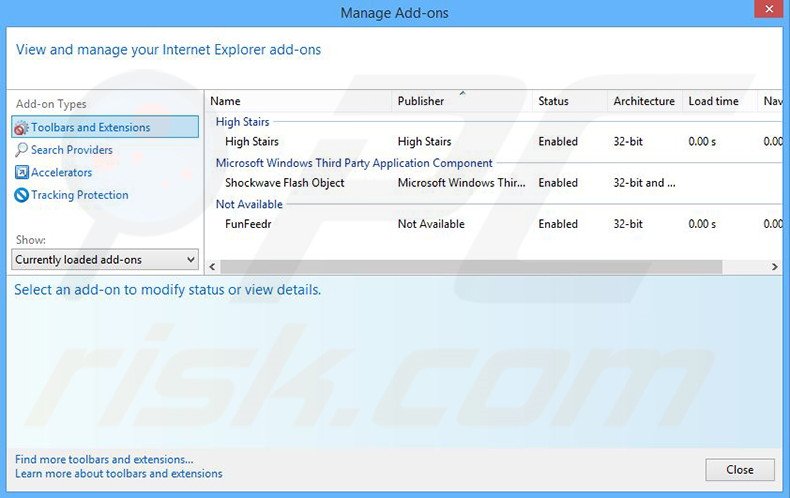
Optional method:
If you continue to have problems with removal of the ads by hybrid browser, reset your Internet Explorer settings to default.
Windows XP users: Click Start, click Run, in the opened window type inetcpl.cpl In the opened window click the Advanced tab, then click Reset.

Windows Vista and Windows 7 users: Click the Windows logo, in the start search box type inetcpl.cpl and click enter. In the opened window click the Advanced tab, then click Reset.

Windows 8 users: Open Internet Explorer and click the gear icon. Select Internet Options.

In the opened window, select the Advanced tab.

Click the Reset button.

Confirm that you wish to reset Internet Explorer settings to default by clicking the Reset button.

 Remove malicious extensions from Google Chrome:
Remove malicious extensions from Google Chrome:
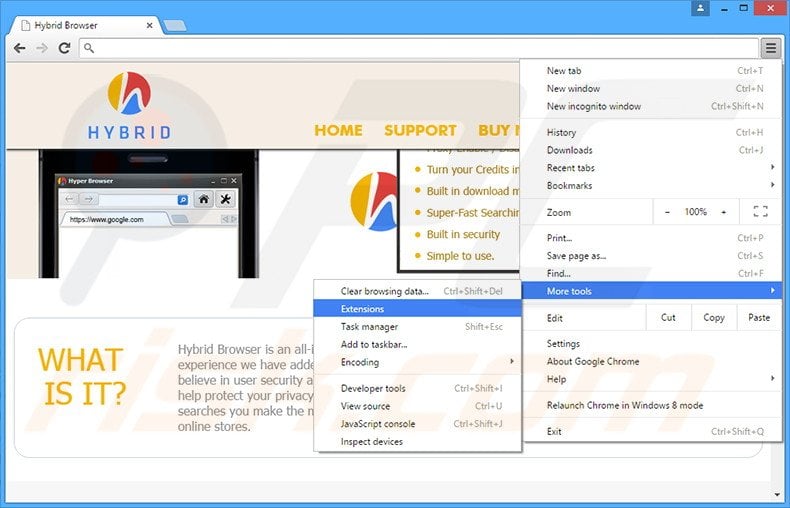
Click the Chrome menu icon ![]() (at the top right corner of Google Chrome), select "Tools" and click "Extensions". Locate all recently-installed suspicious browser add-ons, select these entries and click the trash can icon.
(at the top right corner of Google Chrome), select "Tools" and click "Extensions". Locate all recently-installed suspicious browser add-ons, select these entries and click the trash can icon.
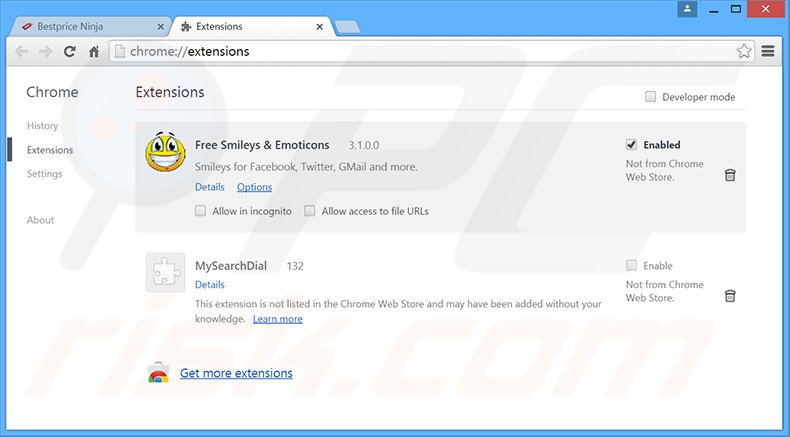
Optional method:
If you continue to have problems with removal of the ads by hybrid browser, reset your Google Chrome browser settings. Click the Chrome menu icon ![]() (at the top right corner of Google Chrome) and select Settings. Scroll down to the bottom of the screen. Click the Advanced… link.
(at the top right corner of Google Chrome) and select Settings. Scroll down to the bottom of the screen. Click the Advanced… link.

After scrolling to the bottom of the screen, click the Reset (Restore settings to their original defaults) button.

In the opened window, confirm that you wish to reset Google Chrome settings to default by clicking the Reset button.

 Remove malicious plug-ins from Mozilla Firefox:
Remove malicious plug-ins from Mozilla Firefox:
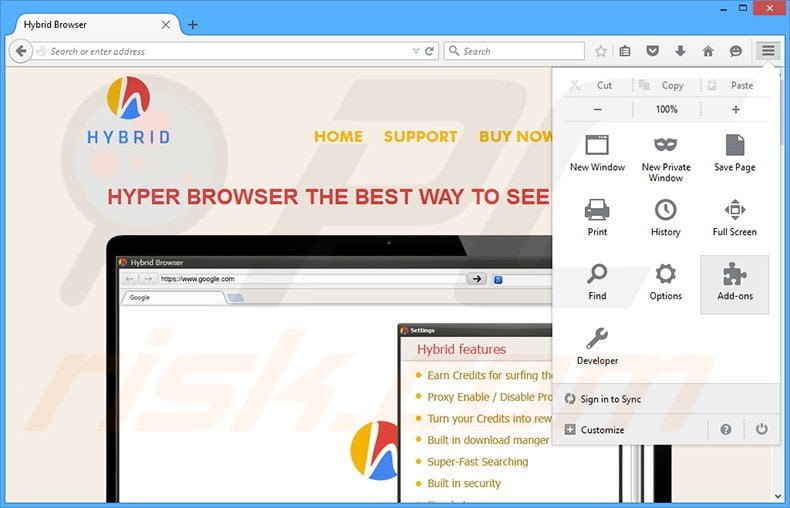
Click the Firefox menu ![]() (at the top right corner of the main window), select "Add-ons". Click "Extensions", in the opened window, remove all recently-installed suspicious browser plug-ins.
(at the top right corner of the main window), select "Add-ons". Click "Extensions", in the opened window, remove all recently-installed suspicious browser plug-ins.
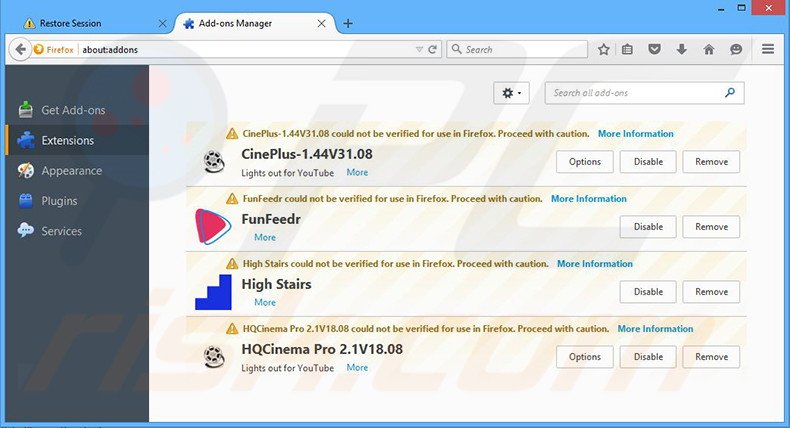
Optional method:
Computer users who have problems with ads by hybrid browser removal can reset their Mozilla Firefox settings.
Open Mozilla Firefox, at the top right corner of the main window, click the Firefox menu, ![]() in the opened menu, click Help.
in the opened menu, click Help.

Select Troubleshooting Information.

In the opened window, click the Refresh Firefox button.

In the opened window, confirm that you wish to reset Mozilla Firefox settings to default by clicking the Refresh Firefox button.

 Remove malicious extensions from Safari:
Remove malicious extensions from Safari:

Make sure your Safari browser is active, click Safari menu, and select Preferences....

In the opened window click Extensions, locate any recently installed suspicious extension, select it and click Uninstall.
Optional method:
Make sure your Safari browser is active and click on Safari menu. From the drop down menu select Clear History and Website Data...

In the opened window select all history and click the Clear History button.

 Remove malicious extensions from Microsoft Edge:
Remove malicious extensions from Microsoft Edge:

Click the Edge menu icon ![]() (at the upper-right corner of Microsoft Edge), select "Extensions". Locate all recently-installed suspicious browser add-ons and click "Remove" below their names.
(at the upper-right corner of Microsoft Edge), select "Extensions". Locate all recently-installed suspicious browser add-ons and click "Remove" below their names.

Optional method:
If you continue to have problems with removal of the ads by hybrid browser, reset your Microsoft Edge browser settings. Click the Edge menu icon ![]() (at the top right corner of Microsoft Edge) and select Settings.
(at the top right corner of Microsoft Edge) and select Settings.

In the opened settings menu select Reset settings.

Select Restore settings to their default values. In the opened window, confirm that you wish to reset Microsoft Edge settings to default by clicking the Reset button.

- If this did not help, follow these alternative instructions explaining how to reset the Microsoft Edge browser.
Summary:
 Commonly, adware or potentially unwanted applications infiltrate Internet browsers through free software downloads. Note that the safest source for downloading free software is via developers' websites only. To avoid installation of adware, be very attentive when downloading and installing free software. When installing previously-downloaded free programs, choose the custom or advanced installation options – this step will reveal any potentially unwanted applications listed for installation together with your chosen free program.
Commonly, adware or potentially unwanted applications infiltrate Internet browsers through free software downloads. Note that the safest source for downloading free software is via developers' websites only. To avoid installation of adware, be very attentive when downloading and installing free software. When installing previously-downloaded free programs, choose the custom or advanced installation options – this step will reveal any potentially unwanted applications listed for installation together with your chosen free program.
Post a comment:
If you have additional information on ads by hybrid browser or it's removal please share your knowledge in the comments section below.
Share:

Tomas Meskauskas
Expert security researcher, professional malware analyst
I am passionate about computer security and technology. I have an experience of over 10 years working in various companies related to computer technical issue solving and Internet security. I have been working as an author and editor for pcrisk.com since 2010. Follow me on Twitter and LinkedIn to stay informed about the latest online security threats.
PCrisk security portal is brought by a company RCS LT.
Joined forces of security researchers help educate computer users about the latest online security threats. More information about the company RCS LT.
Our malware removal guides are free. However, if you want to support us you can send us a donation.
DonatePCrisk security portal is brought by a company RCS LT.
Joined forces of security researchers help educate computer users about the latest online security threats. More information about the company RCS LT.
Our malware removal guides are free. However, if you want to support us you can send us a donation.
Donate
▼ Show Discussion