Get free scan and check if your device is infected.
Remove it nowTo use full-featured product, you have to purchase a license for Combo Cleaner. Seven days free trial available. Combo Cleaner is owned and operated by RCS LT, the parent company of PCRisk.com.
What is Video Tile?
According to the developers (SuperWeb LLC), Video Tile significantly improves the Internet browsing experience by enabling various online shopping-related features such as comparison shopping, display of coupons, and special deals/discounts available within online stores - "We're passionate about improving web by providing the best tools to enhance the browsing experience, from searching the web to comparing online deals to find the best prices. We've combined all of our great ideas into the Video Tile product suite, a FREE set of tools that work to make your browsing experience... better!"
By giving these fake promises, Video Tile attempts to trick users into believing that it is a legitimate and useful app. Be aware, however, that Video Tile generates ads and collects user/system data. This is an adware-type application that infiltrates systems without users’ permission.
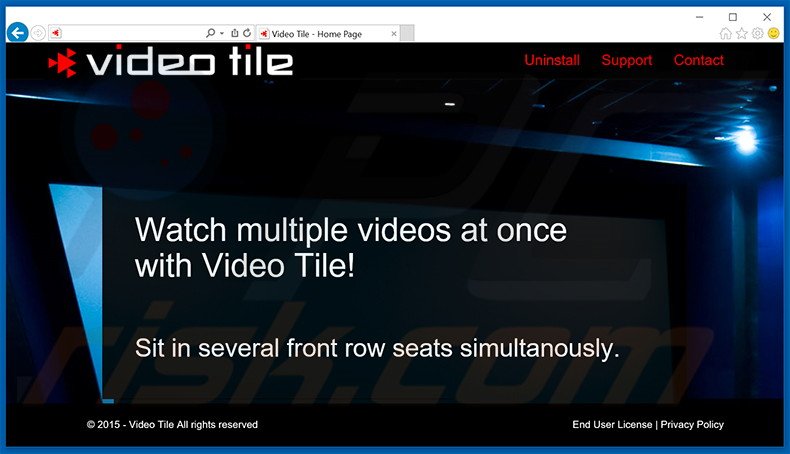
Video Tile delivers various types of intrusive online advertisements such as interstitial, transitional, full-page, pop-up, banner, coupon, and search ads. All are displayed using a ‘virtual layer’, and thus, none originate from users' visited websites.
Third party ads conceal visited web page content, and by generating them, Video Tile significantly diminishes the Internet browsing experience. Furthermore, some redirect to infectious sites - clicking them is risky and may cause high-risk adware or malware infections.
Furthermore, Video Tile gathers various information relating to users' Internet browsing activity including IP addresses, websites visited, pages viewed, search queries, etc. Some of this information might contain personal details that SuperWeb LLC shares with cooperating third party companies.
These companies are likely to misuse personal data to generate revenue. Thus, having Video Tile installed on your system may lead to serious privacy issues or even identity theft. We strongly recommend that you uninstall this adware immediately.
Video Tile Privacy Policy statement regarding data collection:
We only share or sell your non-public personal information with non-affiliated third parties when we believe doing so is permitted by you or authorized by this Privacy Policy. In addition, the Company may share your personal information with our parent, subsidiary or affiliate companies without restriction.
Video Tile is not the only application developed by SuperWeb LLC. This company has released hundreds of identical adware-type apps under different names to avoid detection by legitimate anti-spyware and anti-virus suites.
Although, Video Tile, Discover Treasure, Monarch Find, and Sonic Train (and all other apps developed by this company) claim to enhance the Internet browsing experience, none provide users with any real value. SuperWeb LLC aims to generate as much revenue as possible, and therefore, its products simply deliver advertisements and collect personal data.
How did Video Tile install on my computer?
This application is mostly proliferated using a deceptive software marketing method called 'bundling' - stealth installation of third party applications with regular software/apps.
Many users do not expect bogus apps to be concealed within the 'Custom' or 'Advanced' settings. By rushing the download and installation processes, and skipping the aforementioned section, users often install potentially unwanted programs. In doing so, they expose their systems to risk of further infections and compromise their privacy.
How to avoid installation of potentially unwanted applications?
To prevent installation of adware-type applications, be attentive during the download and installation processes. Each step must be closely analyzed. Select the 'Custom' or 'Advanced' options, rather than 'Quick' or 'Regular'. Furthermore, opt-out of any third party applications, since bundled software is mostly rogue and should never be installed.
Deceptive free software installers used in Video Tile adware distribution:
Instant automatic malware removal:
Manual threat removal might be a lengthy and complicated process that requires advanced IT skills. Combo Cleaner is a professional automatic malware removal tool that is recommended to get rid of malware. Download it by clicking the button below:
DOWNLOAD Combo CleanerBy downloading any software listed on this website you agree to our Privacy Policy and Terms of Use. To use full-featured product, you have to purchase a license for Combo Cleaner. 7 days free trial available. Combo Cleaner is owned and operated by RCS LT, the parent company of PCRisk.com.
Quick menu:
- What is Video Tile?
- STEP 1. Uninstall Video Tile application using Control Panel.
- STEP 2. Remove Video Tile adware from Internet Explorer.
- STEP 3. Remove Video Tile ads from Google Chrome.
- STEP 4. Remove 'Ads by Video Tile' from Mozilla Firefox.
- STEP 5. Remove Video Tile ads from Safari.
- STEP 6. Remove rogue plug-ins from Microsoft Edge.
Video Tile adware removal:
Windows 11 users:

Right-click on the Start icon, select Apps and Features. In the opened window search for the application you want to uninstall, after locating it, click on the three vertical dots and select Uninstall.
Windows 10 users:

Right-click in the lower left corner of the screen, in the Quick Access Menu select Control Panel. In the opened window choose Programs and Features.
Windows 7 users:

Click Start (Windows Logo at the bottom left corner of your desktop), choose Control Panel. Locate Programs and click Uninstall a program.
macOS (OSX) users:

Click Finder, in the opened screen select Applications. Drag the app from the Applications folder to the Trash (located in your Dock), then right click the Trash icon and select Empty Trash.
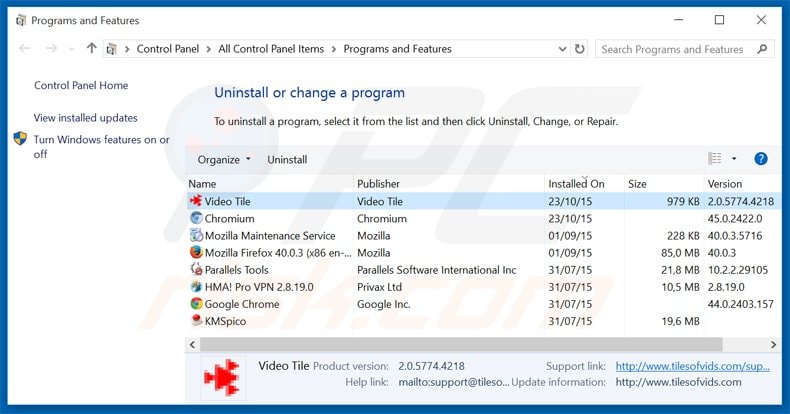
In the uninstall programs window, look for "Video Tile", select this entry and click "Uninstall" or "Remove".
After uninstalling the potentially unwanted program (which causes Video Tile ads), scan your computer for any remaining unwanted components or possible malware infections. To scan your computer, use recommended malware removal software.
DOWNLOAD remover for malware infections
Combo Cleaner checks if your computer is infected with malware. To use full-featured product, you have to purchase a license for Combo Cleaner. 7 days free trial available. Combo Cleaner is owned and operated by RCS LT, the parent company of PCRisk.com.
Remove Video Tile adware from Internet browsers:
Video showing how to remove potentially unwanted browser add-ons:
 Remove malicious add-ons from Internet Explorer:
Remove malicious add-ons from Internet Explorer:
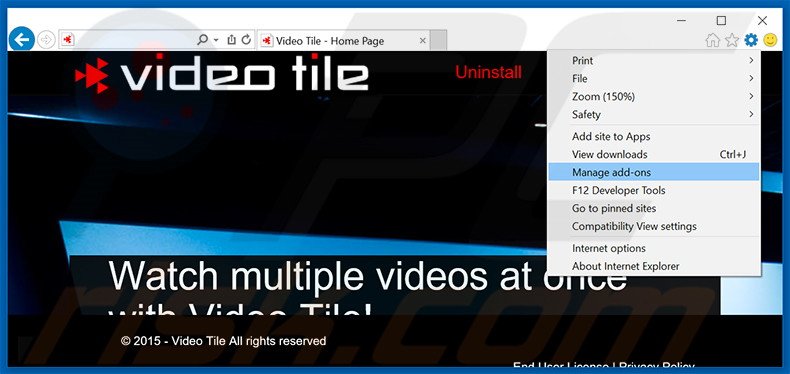
Click the "gear" icon ![]() (at the top right corner of Internet Explorer), select "Manage Add-ons". Look for "Video Tile", select this entry and click "Remove".
(at the top right corner of Internet Explorer), select "Manage Add-ons". Look for "Video Tile", select this entry and click "Remove".
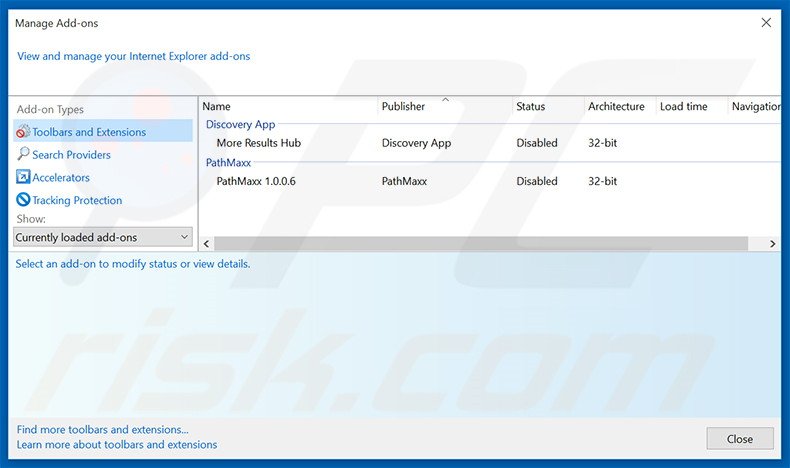
Optional method:
If you continue to have problems with removal of the video tile adware, reset your Internet Explorer settings to default.
Windows XP users: Click Start, click Run, in the opened window type inetcpl.cpl In the opened window click the Advanced tab, then click Reset.

Windows Vista and Windows 7 users: Click the Windows logo, in the start search box type inetcpl.cpl and click enter. In the opened window click the Advanced tab, then click Reset.

Windows 8 users: Open Internet Explorer and click the gear icon. Select Internet Options.

In the opened window, select the Advanced tab.

Click the Reset button.

Confirm that you wish to reset Internet Explorer settings to default by clicking the Reset button.

 Remove malicious extensions from Google Chrome:
Remove malicious extensions from Google Chrome:
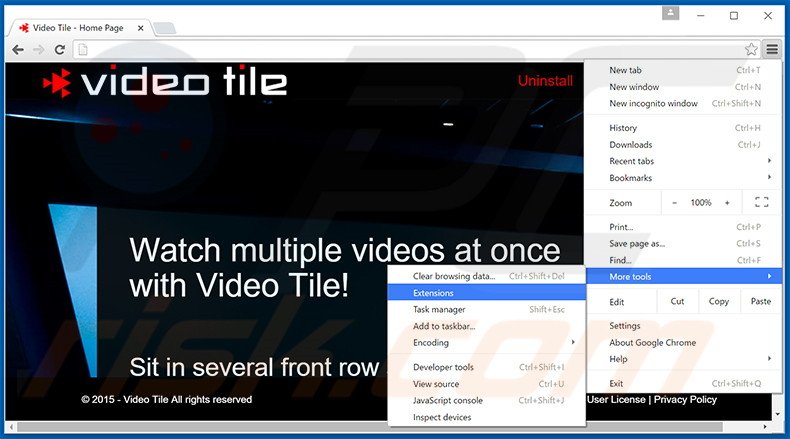
Click the Chrome menu icon ![]() (at the top right corner of Google Chrome), select "Tools" and click "Extensions". Locate "Video Tile", select this entry and click the trash can icon.
(at the top right corner of Google Chrome), select "Tools" and click "Extensions". Locate "Video Tile", select this entry and click the trash can icon.
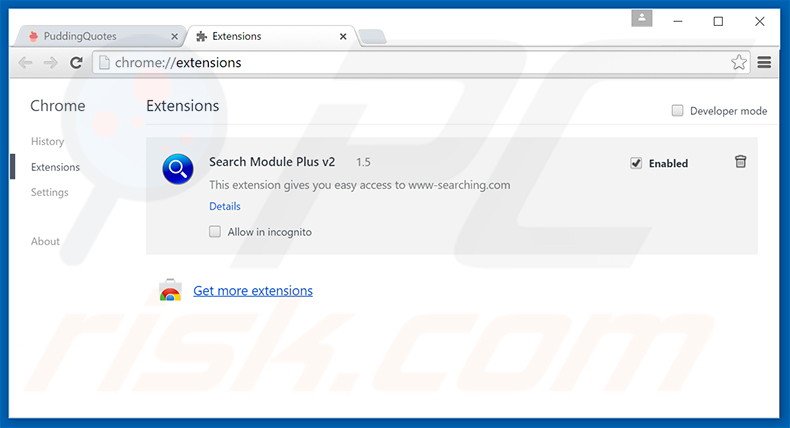
Optional method:
If you continue to have problems with removal of the video tile adware, reset your Google Chrome browser settings. Click the Chrome menu icon ![]() (at the top right corner of Google Chrome) and select Settings. Scroll down to the bottom of the screen. Click the Advanced… link.
(at the top right corner of Google Chrome) and select Settings. Scroll down to the bottom of the screen. Click the Advanced… link.

After scrolling to the bottom of the screen, click the Reset (Restore settings to their original defaults) button.

In the opened window, confirm that you wish to reset Google Chrome settings to default by clicking the Reset button.

 Remove malicious plug-ins from Mozilla Firefox:
Remove malicious plug-ins from Mozilla Firefox:
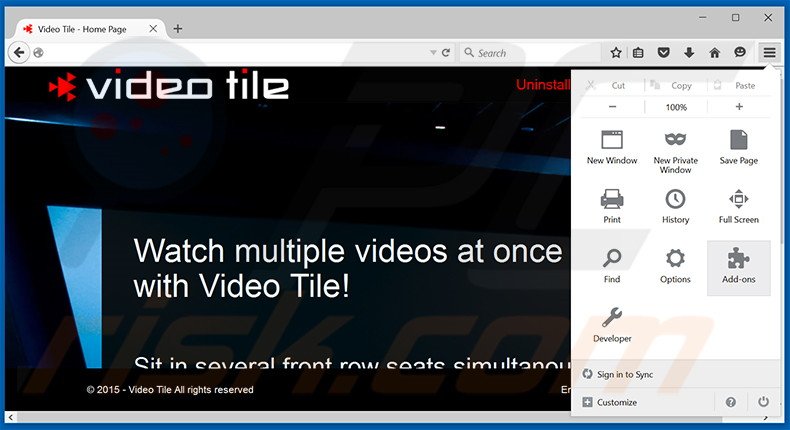
Click the Firefox menu ![]() (at the top right corner of the main window), select "Add-ons". Click "Extensions", in the opened window, remove "Video Tile".
(at the top right corner of the main window), select "Add-ons". Click "Extensions", in the opened window, remove "Video Tile".
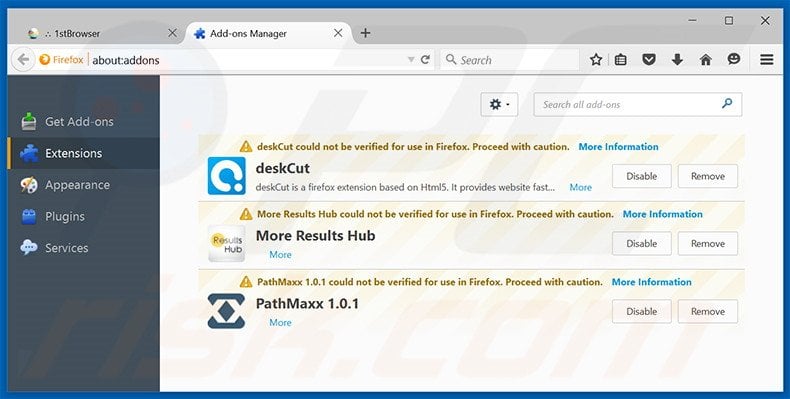
Optional method:
Computer users who have problems with video tile adware removal can reset their Mozilla Firefox settings.
Open Mozilla Firefox, at the top right corner of the main window, click the Firefox menu, ![]() in the opened menu, click Help.
in the opened menu, click Help.

Select Troubleshooting Information.

In the opened window, click the Refresh Firefox button.

In the opened window, confirm that you wish to reset Mozilla Firefox settings to default by clicking the Refresh Firefox button.

 Remove malicious extensions from Safari:
Remove malicious extensions from Safari:

Make sure your Safari browser is active, click Safari menu, and select Preferences....

In the opened window click Extensions, locate any recently installed suspicious extension, select it and click Uninstall.
Optional method:
Make sure your Safari browser is active and click on Safari menu. From the drop down menu select Clear History and Website Data...

In the opened window select all history and click the Clear History button.

 Remove malicious extensions from Microsoft Edge:
Remove malicious extensions from Microsoft Edge:

Click the Edge menu icon ![]() (at the upper-right corner of Microsoft Edge), select "Extensions". Locate all recently-installed suspicious browser add-ons and click "Remove" below their names.
(at the upper-right corner of Microsoft Edge), select "Extensions". Locate all recently-installed suspicious browser add-ons and click "Remove" below their names.

Optional method:
If you continue to have problems with removal of the video tile adware, reset your Microsoft Edge browser settings. Click the Edge menu icon ![]() (at the top right corner of Microsoft Edge) and select Settings.
(at the top right corner of Microsoft Edge) and select Settings.

In the opened settings menu select Reset settings.

Select Restore settings to their default values. In the opened window, confirm that you wish to reset Microsoft Edge settings to default by clicking the Reset button.

- If this did not help, follow these alternative instructions explaining how to reset the Microsoft Edge browser.
Summary:
 Commonly, adware or potentially unwanted applications infiltrate Internet browsers through free software downloads. Note that the safest source for downloading free software is via developers' websites only. To avoid installation of adware, be very attentive when downloading and installing free software. When installing previously-downloaded free programs, choose the custom or advanced installation options – this step will reveal any potentially unwanted applications listed for installation together with your chosen free program.
Commonly, adware or potentially unwanted applications infiltrate Internet browsers through free software downloads. Note that the safest source for downloading free software is via developers' websites only. To avoid installation of adware, be very attentive when downloading and installing free software. When installing previously-downloaded free programs, choose the custom or advanced installation options – this step will reveal any potentially unwanted applications listed for installation together with your chosen free program.
Post a comment:
If you have additional information on video tile adware or it's removal please share your knowledge in the comments section below.
Share:

Tomas Meskauskas
Expert security researcher, professional malware analyst
I am passionate about computer security and technology. I have an experience of over 10 years working in various companies related to computer technical issue solving and Internet security. I have been working as an author and editor for pcrisk.com since 2010. Follow me on Twitter and LinkedIn to stay informed about the latest online security threats.
PCrisk security portal is brought by a company RCS LT.
Joined forces of security researchers help educate computer users about the latest online security threats. More information about the company RCS LT.
Our malware removal guides are free. However, if you want to support us you can send us a donation.
DonatePCrisk security portal is brought by a company RCS LT.
Joined forces of security researchers help educate computer users about the latest online security threats. More information about the company RCS LT.
Our malware removal guides are free. However, if you want to support us you can send us a donation.
Donate


▼ Show Discussion