Get free scan and check if your device is infected.
Remove it nowTo use full-featured product, you have to purchase a license for Combo Cleaner. Seven days free trial available. Combo Cleaner is owned and operated by RCS LT, the parent company of PCRisk.com.
What is Bronze Aid?
Developed by SuperWeb LLC, Bronze Aid is a deceptive browser extension claiming to enhance the Internet browsing experience by enabling comparison shopping, displaying special deals/discounts available on various online stores, providing coupons, and other similar online-shopping related features - "We're passionate about improving web by providing the best tools to enhance the browsing experience, from searching the web to comparing online deals to find the best prices. We've combined all of our great ideas into the Bronze Aid product suite, a FREE set of tools that work to make your browsing experience... better!"
On initial inspection, this plug-in might appear legitimate, however, it infiltrates systems without users’ consent, tracks Internet browsing activity, and generates intrusive online ads. Bronze Aid is categorized as adware and a potentially unwanted program (PUP).
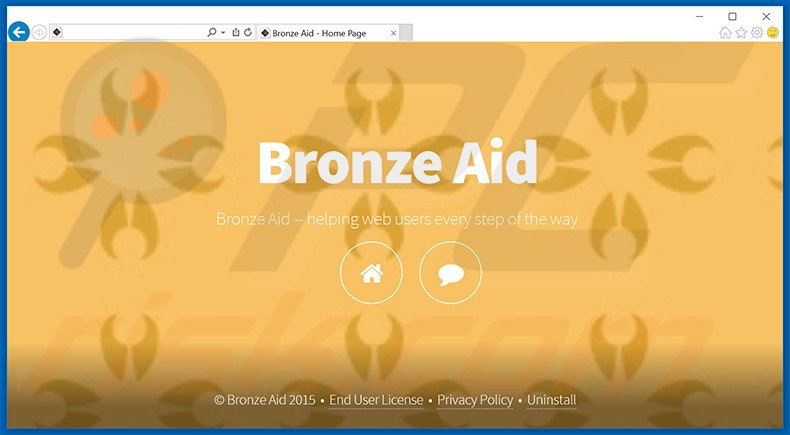
Bronze Aid is designed to track Internet Protocol (IP) addresses, website URLs visited, pages viewed, search queries entered into search engines, unique identifier numbers, and other similar browsing-related information. Although this information might seem insignificant, it might contain personally identifiable details.
SuperWeb LLC shares this collected data with third parties who are likely to misuse personal information to generate revenue. Thus, the presence of Bronze Aid on your system could lead to serious privacy issues or even identity theft. Furthermore, Bronze Aid generates pop-up, banner, interstitial, transitional, full-page, search, coupon, and price comparison ads.
To achieve this, the developers employ a 'virtual layer', which enables placement of third party graphical content on any visited website.
The third party ads conceal underlying content, thereby significantly diminishing the Internet browsing experience. Although most redirect to various e-commerce sites (for example, online stores), some redirect to malicious websites containing infectious content - clicking them can lead to further adware or malware infections. For these reasons, Bronze Aid should be uninstalled immediately.
Bronze Aid Privacy Policy statement regarding data collection:
We only share or sell your non-public personal information with non-affiliated third parties when we believe doing so is permitted by you or authorized by this Privacy Policy. In addition, the Company may share your personal information with our parent, subsidiary or affiliate companies without restriction.
There are dozens of potentially unwanted programs identical to Bronze Aid. Price Clip, Candle Jar, and Lucky Bright are just some examples from many. SuperWeb LLC intentionally releases identical apps under different names to avoid detection by legitimate anti-spyware and anti-virus suites.
The purpose of applications such as Bronze Aid is to generate revenue for the developers. Rather than providing the functionality promised, these apps generate intrusive online advertisements and track Internet browsing experience. They provide no real value for users.
How did Bronze Aid install on my computer?
All applications developed by SuperWeb LLC are distributed using a deceptive software marketing method called 'bundling' - stealth installation of third party applications with regular software. Research shows that many users do not express enough caution when downloading and installing software.
For this reason, developers intentionally conceal rogue applications within the 'Custom' or 'Advanced' settings. Users often do not expect third party apps to be concealed and rush the download and installation processes, skipping most steps. This can leads to inadvertent installation of potentially unwanted programs.
How to avoid installation of potentially unwanted applications?
There are two main steps you should take to prevent installation of apps such as Bronze Aid. Select the 'Custom' or 'Advanced' download/installation settings, rather than 'Quick' or 'Typical', otherwise third party applications will remain hidden and you will be unable to cancel them.
Instant automatic malware removal:
Manual threat removal might be a lengthy and complicated process that requires advanced IT skills. Combo Cleaner is a professional automatic malware removal tool that is recommended to get rid of malware. Download it by clicking the button below:
DOWNLOAD Combo CleanerBy downloading any software listed on this website you agree to our Privacy Policy and Terms of Use. To use full-featured product, you have to purchase a license for Combo Cleaner. 7 days free trial available. Combo Cleaner is owned and operated by RCS LT, the parent company of PCRisk.com.
Quick menu:
- What is Bronze Aid?
- STEP 1. Uninstall Bronze Aid application using Control Panel.
- STEP 2. Remove Bronze Aid adware from Internet Explorer.
- STEP 3. Remove Bronze Aid ads from Google Chrome.
- STEP 4. Remove 'Ads by Bronze Aid' from Mozilla Firefox.
- STEP 5. Remove Bronze Aid ads from Safari.
- STEP 6. Remove rogue plug-ins from Microsoft Edge.
Bronze Aid adware removal:
Windows 11 users:

Right-click on the Start icon, select Apps and Features. In the opened window search for the application you want to uninstall, after locating it, click on the three vertical dots and select Uninstall.
Windows 10 users:

Right-click in the lower left corner of the screen, in the Quick Access Menu select Control Panel. In the opened window choose Programs and Features.
Windows 7 users:

Click Start (Windows Logo at the bottom left corner of your desktop), choose Control Panel. Locate Programs and click Uninstall a program.
macOS (OSX) users:

Click Finder, in the opened screen select Applications. Drag the app from the Applications folder to the Trash (located in your Dock), then right click the Trash icon and select Empty Trash.
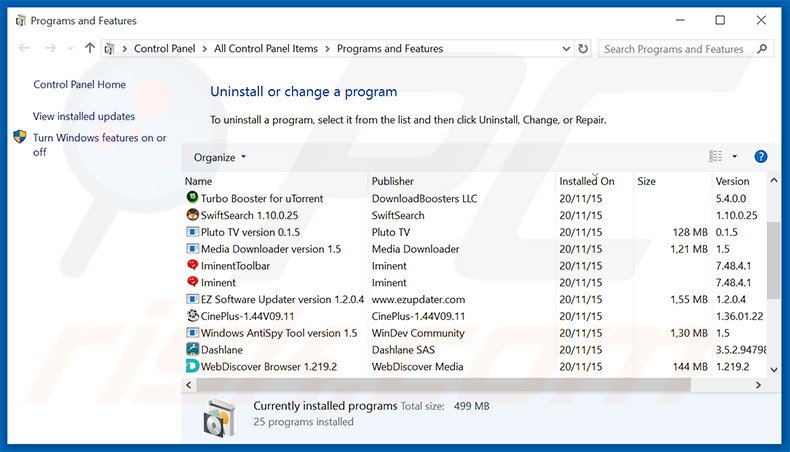
In the uninstall programs window, look for "Bronze Aid", select this entry and click "Uninstall" or "Remove".
After uninstalling the potentially unwanted program that causes Bronze Aid ads, scan your computer for any remaining unwanted components or possible malware infections. To scan your computer, use recommended malware removal software.
DOWNLOAD remover for malware infections
Combo Cleaner checks if your computer is infected with malware. To use full-featured product, you have to purchase a license for Combo Cleaner. 7 days free trial available. Combo Cleaner is owned and operated by RCS LT, the parent company of PCRisk.com.
Remove Bronze Aid adware from Internet browsers:
Video showing how to remove potentially unwanted browser add-ons:
 Remove malicious add-ons from Internet Explorer:
Remove malicious add-ons from Internet Explorer:
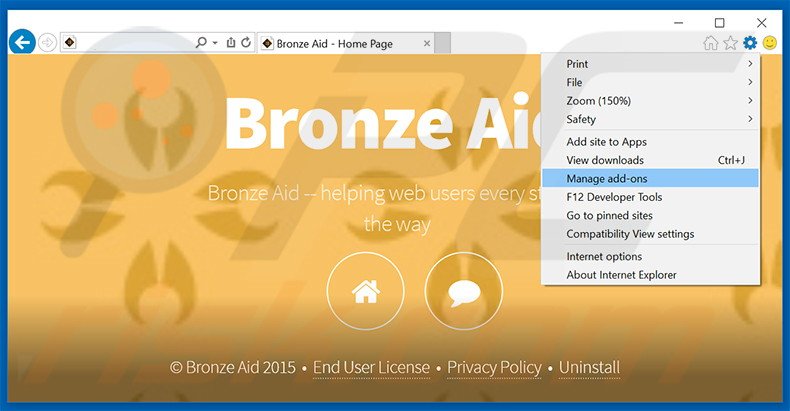
Click the "gear" icon ![]() (at the top right corner of Internet Explorer), select "Manage Add-ons". Look for "Bronze Aid", select this entry and click "Remove".
(at the top right corner of Internet Explorer), select "Manage Add-ons". Look for "Bronze Aid", select this entry and click "Remove".
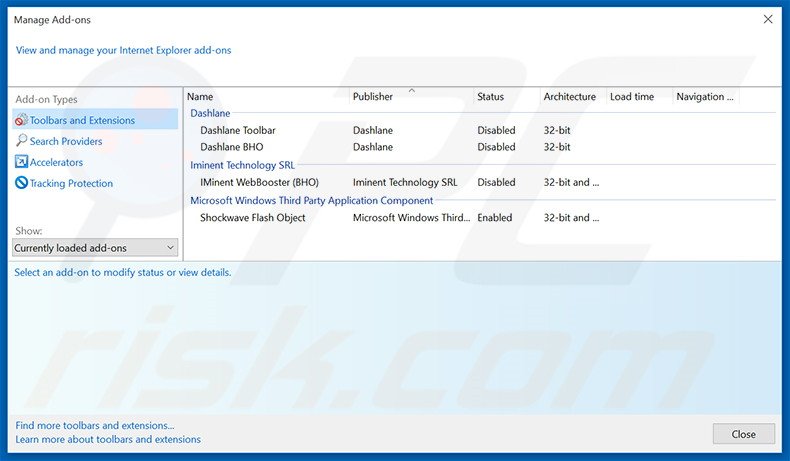
Optional method:
If you continue to have problems with removal of the bronze aid adware, reset your Internet Explorer settings to default.
Windows XP users: Click Start, click Run, in the opened window type inetcpl.cpl In the opened window click the Advanced tab, then click Reset.

Windows Vista and Windows 7 users: Click the Windows logo, in the start search box type inetcpl.cpl and click enter. In the opened window click the Advanced tab, then click Reset.

Windows 8 users: Open Internet Explorer and click the gear icon. Select Internet Options.

In the opened window, select the Advanced tab.

Click the Reset button.

Confirm that you wish to reset Internet Explorer settings to default by clicking the Reset button.

 Remove malicious extensions from Google Chrome:
Remove malicious extensions from Google Chrome:
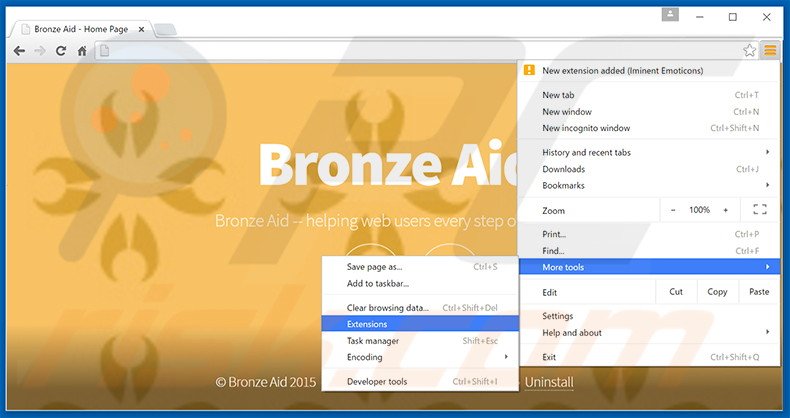
Click the Chrome menu icon ![]() (at the top right corner of Google Chrome), select "Tools" and click "Extensions". Locate "Bronze Aid", select this entry and click the trash can icon.
(at the top right corner of Google Chrome), select "Tools" and click "Extensions". Locate "Bronze Aid", select this entry and click the trash can icon.
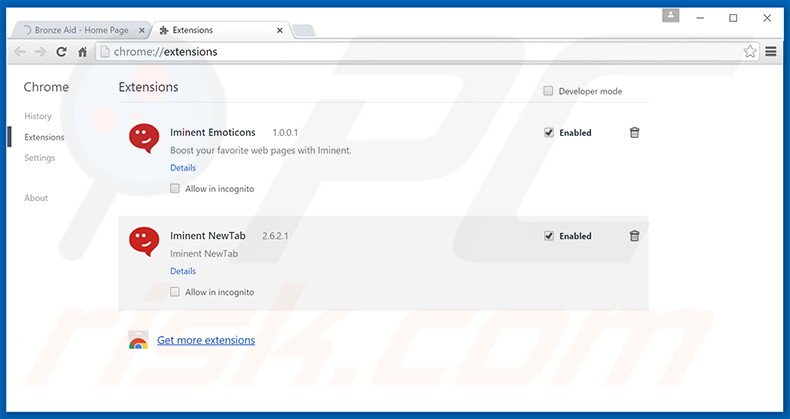
Optional method:
If you continue to have problems with removal of the bronze aid adware, reset your Google Chrome browser settings. Click the Chrome menu icon ![]() (at the top right corner of Google Chrome) and select Settings. Scroll down to the bottom of the screen. Click the Advanced… link.
(at the top right corner of Google Chrome) and select Settings. Scroll down to the bottom of the screen. Click the Advanced… link.

After scrolling to the bottom of the screen, click the Reset (Restore settings to their original defaults) button.

In the opened window, confirm that you wish to reset Google Chrome settings to default by clicking the Reset button.

 Remove malicious plug-ins from Mozilla Firefox:
Remove malicious plug-ins from Mozilla Firefox:
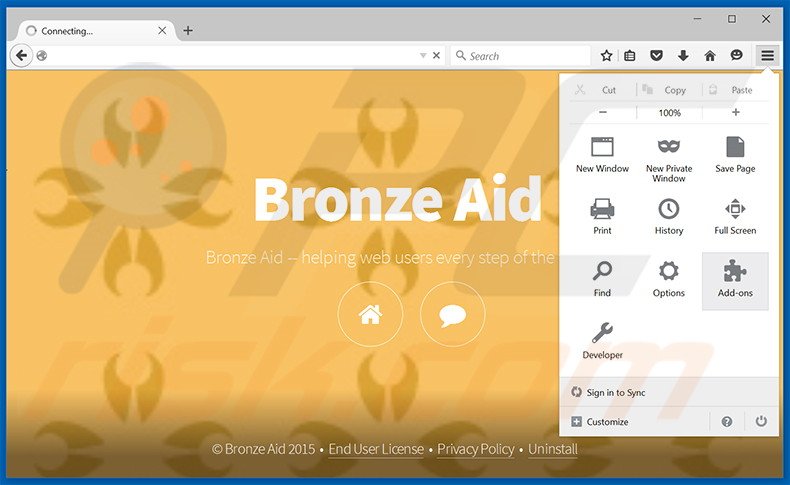
Click the Firefox menu ![]() (at the top right corner of the main window), select "Add-ons". Click "Extensions", in the opened window, remove "Bronze Aid".
(at the top right corner of the main window), select "Add-ons". Click "Extensions", in the opened window, remove "Bronze Aid".
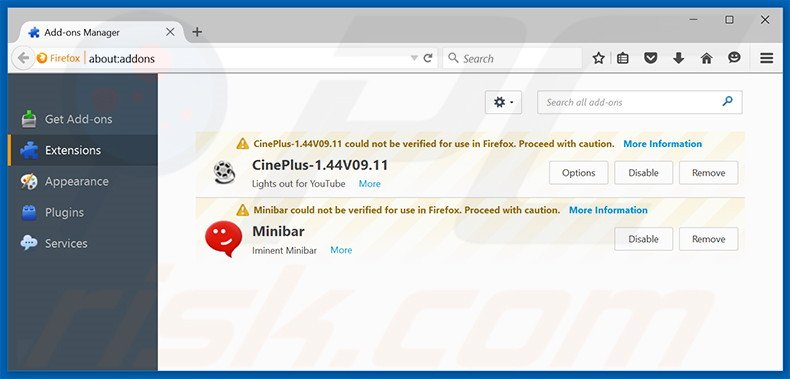
Optional method:
Computer users who have problems with bronze aid adware removal can reset their Mozilla Firefox settings.
Open Mozilla Firefox, at the top right corner of the main window, click the Firefox menu, ![]() in the opened menu, click Help.
in the opened menu, click Help.

Select Troubleshooting Information.

In the opened window, click the Refresh Firefox button.

In the opened window, confirm that you wish to reset Mozilla Firefox settings to default by clicking the Refresh Firefox button.

 Remove malicious extensions from Safari:
Remove malicious extensions from Safari:

Make sure your Safari browser is active, click Safari menu, and select Preferences....

In the opened window click Extensions, locate any recently installed suspicious extension, select it and click Uninstall.
Optional method:
Make sure your Safari browser is active and click on Safari menu. From the drop down menu select Clear History and Website Data...

In the opened window select all history and click the Clear History button.

 Remove malicious extensions from Microsoft Edge:
Remove malicious extensions from Microsoft Edge:

Click the Edge menu icon ![]() (at the upper-right corner of Microsoft Edge), select "Extensions". Locate all recently-installed suspicious browser add-ons and click "Remove" below their names.
(at the upper-right corner of Microsoft Edge), select "Extensions". Locate all recently-installed suspicious browser add-ons and click "Remove" below their names.

Optional method:
If you continue to have problems with removal of the bronze aid adware, reset your Microsoft Edge browser settings. Click the Edge menu icon ![]() (at the top right corner of Microsoft Edge) and select Settings.
(at the top right corner of Microsoft Edge) and select Settings.

In the opened settings menu select Reset settings.

Select Restore settings to their default values. In the opened window, confirm that you wish to reset Microsoft Edge settings to default by clicking the Reset button.

- If this did not help, follow these alternative instructions explaining how to reset the Microsoft Edge browser.
Summary:
 Commonly, adware or potentially unwanted applications infiltrate Internet browsers through free software downloads. Note that the safest source for downloading free software is via developers' websites only. To avoid installation of adware, be very attentive when downloading and installing free software. When installing previously-downloaded free programs, choose the custom or advanced installation options – this step will reveal any potentially unwanted applications listed for installation together with your chosen free program.
Commonly, adware or potentially unwanted applications infiltrate Internet browsers through free software downloads. Note that the safest source for downloading free software is via developers' websites only. To avoid installation of adware, be very attentive when downloading and installing free software. When installing previously-downloaded free programs, choose the custom or advanced installation options – this step will reveal any potentially unwanted applications listed for installation together with your chosen free program.
Post a comment:
If you have additional information on bronze aid adware or it's removal please share your knowledge in the comments section below.
Share:

Tomas Meskauskas
Expert security researcher, professional malware analyst
I am passionate about computer security and technology. I have an experience of over 10 years working in various companies related to computer technical issue solving and Internet security. I have been working as an author and editor for pcrisk.com since 2010. Follow me on Twitter and LinkedIn to stay informed about the latest online security threats.
PCrisk security portal is brought by a company RCS LT.
Joined forces of security researchers help educate computer users about the latest online security threats. More information about the company RCS LT.
Our malware removal guides are free. However, if you want to support us you can send us a donation.
DonatePCrisk security portal is brought by a company RCS LT.
Joined forces of security researchers help educate computer users about the latest online security threats. More information about the company RCS LT.
Our malware removal guides are free. However, if you want to support us you can send us a donation.
Donate
▼ Show Discussion