Get free scan and check if your device is infected.
Remove it nowTo use full-featured product, you have to purchase a license for Combo Cleaner. Seven days free trial available. Combo Cleaner is owned and operated by RCS LT, the parent company of PCRisk.com.
What is Royal Raid?
Developed by SuperWeb LLC, Royal Raid is a deceptive application claiming to significantly improve the Internet browsing experience by enabling a number of valuable features - "We're passionate about improving web by providing the best tools to enhance the browsing experience, from searching the web to comparing online deals to find the best prices. We've combined all of our great ideas into the Royal Raid product suite, a FREE set of tools that work to make your browsing experience... better!"
These false claims are simply attempts to trick users into believing that this app is legitimate. In fact, due to its rogue behavior, Royal Raid is classed as an adware-type potentially unwanted program (PUP), since it infiltrates systems without users’ permission, generates intrusive online advertisements, and collect various browsing-related information.
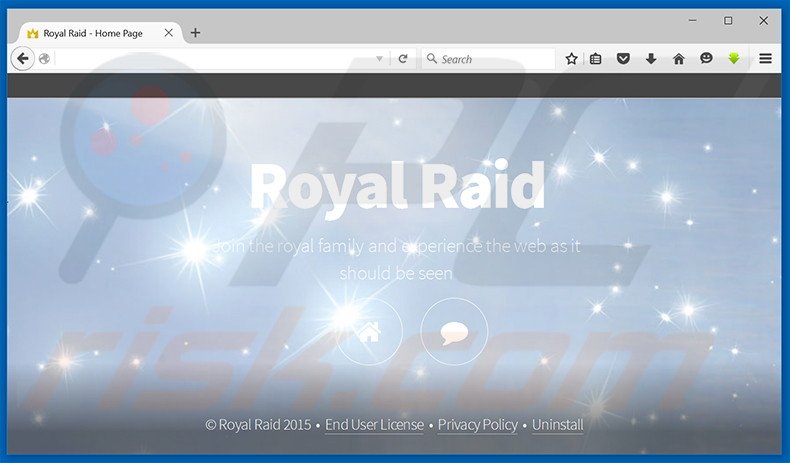
The types of intrusive online advertisements generated by Royal Raid include pop-up, interstitial, transitional, full-page, banner, search, coupon, and price comparison. Royal Raid employs a 'virtual layer' to generate these ads, none of which originate from users' visited websites.
By concealing underlying content, these advertisements significantly diminish the Internet browsing experience. Furthermore, some redirect to malicious websites that may contain infectious content - clicking them risks further adware or malware infections.
Furthermore, information gathered by Royal Raid (IP addresses, unique identifier numbers, website URLs visited, pages viewed, and search queries) might be personally identifiable. Developers of Royal Raid share recorded information with third party companies who are likely to misuse it to generate revenue.
Tracking of personal data can lead to serious privacy issues or even identity theft. For these reasons, Royal Raid should be uninstalled immediately.
Royal Raid Privacy Policy statement regarding data collection:
We only share or sell your non-public personal information with non-affiliated third parties when we believe doing so is permitted by you or authorized by this Privacy Policy. In addition, the Company may share your personal information with our parent, subsidiary or affiliate companies without restriction.
There are tens of identical potentially unwanted programs designed by SuperWeb LLC including, for example, Triangle Trail, Fresh Outlook, SmartShop, and Bronze Aid. Although these applications claim to enhance the Internet browsing experience, none provide users with any real value.
Apps such as Royal Raid are developed to generate revenue for the developers - they merely display intrusive online advertisements (using the 'Pay Per Click’ [PPC] advertising method) and collect personally identifiable information (which is later sold to third party companies).
How did Royal Raid install on my computer?
Royal Raid is free for anyone to download on its official website, however, it is also distributed using a deceptive software marketing method called 'bundling' (stealth installation of potentially unwanted programs with regular software/apps).
Therefore, many users install this application inadvertently, since they do not pay enough attention during the download/installation processes - they skip most/all steps unaware that rogue software is often concealed within the 'Custom/Advanced' settings. This behavior often leads to inadvertent installation of rogue software such as Royal Raid.
How to avoid installation of potentially unwanted applications?
Installation of adware-type applications can be prevented by closely analyzing each step of the software download and installation processes. Use the 'Custom' or 'Advanced' settings, rather than 'Quick' or 'Typical', since bundled software (that should be cancelled) is mostly concealed. Additionally-included software is commonly malicious and, therefore, should never be installed.
Deceptive free software installers used in Royal Raid adware distribution:
Royal Raid adware generating intrusive online ads (usually marked as 'Ads by Royal Raid'):
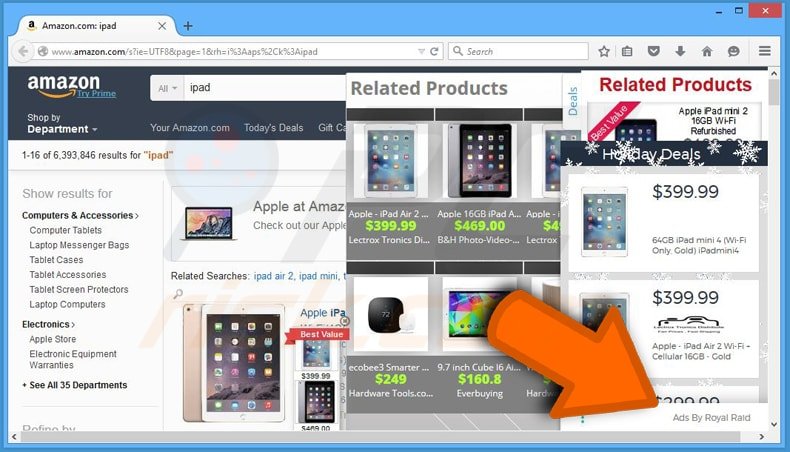
Instant automatic malware removal:
Manual threat removal might be a lengthy and complicated process that requires advanced IT skills. Combo Cleaner is a professional automatic malware removal tool that is recommended to get rid of malware. Download it by clicking the button below:
DOWNLOAD Combo CleanerBy downloading any software listed on this website you agree to our Privacy Policy and Terms of Use. To use full-featured product, you have to purchase a license for Combo Cleaner. 7 days free trial available. Combo Cleaner is owned and operated by RCS LT, the parent company of PCRisk.com.
Quick menu:
- What is Royal Raid?
- STEP 1. Uninstall Royal Raid application using Control Panel.
- STEP 2. Remove Royal Raid adware from Internet Explorer.
- STEP 3. Remove Royal Raid ads from Google Chrome.
- STEP 4. Remove 'Ads by Royal Raid' from Mozilla Firefox.
- STEP 5. Remove Royal Raid ads from Safari.
- STEP 6. Remove rogue plug-ins from Microsoft Edge.
Royal Raid adware removal:
Windows 11 users:

Right-click on the Start icon, select Apps and Features. In the opened window search for the application you want to uninstall, after locating it, click on the three vertical dots and select Uninstall.
Windows 10 users:

Right-click in the lower left corner of the screen, in the Quick Access Menu select Control Panel. In the opened window choose Programs and Features.
Windows 7 users:

Click Start (Windows Logo at the bottom left corner of your desktop), choose Control Panel. Locate Programs and click Uninstall a program.
macOS (OSX) users:

Click Finder, in the opened screen select Applications. Drag the app from the Applications folder to the Trash (located in your Dock), then right click the Trash icon and select Empty Trash.
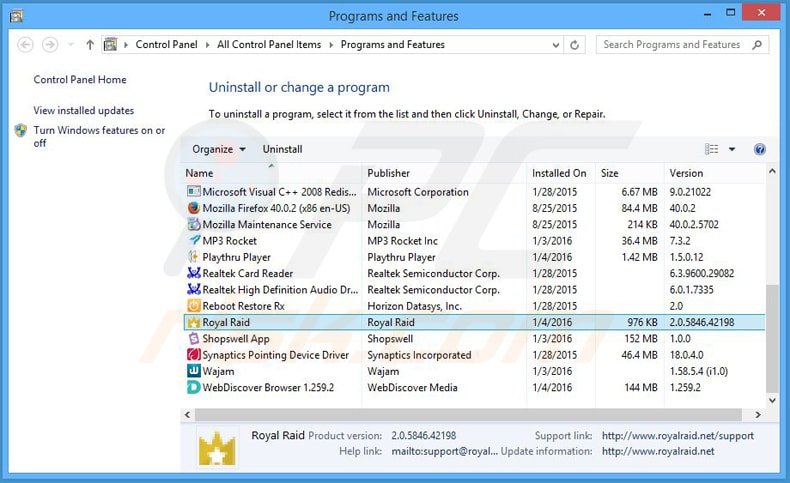
In the uninstall programs window, look for "Royal Raid", select this entry and click "Uninstall" or "Remove".
After uninstalling the potentially unwanted program that causes Royal Raid ads, scan your computer for any remaining unwanted components or possible malware infections. To scan your computer, use recommended malware removal software.
DOWNLOAD remover for malware infections
Combo Cleaner checks if your computer is infected with malware. To use full-featured product, you have to purchase a license for Combo Cleaner. 7 days free trial available. Combo Cleaner is owned and operated by RCS LT, the parent company of PCRisk.com.
Remove Royal Raid adware from Internet browsers:
Video showing how to remove potentially unwanted browser add-ons:
 Remove malicious add-ons from Internet Explorer:
Remove malicious add-ons from Internet Explorer:
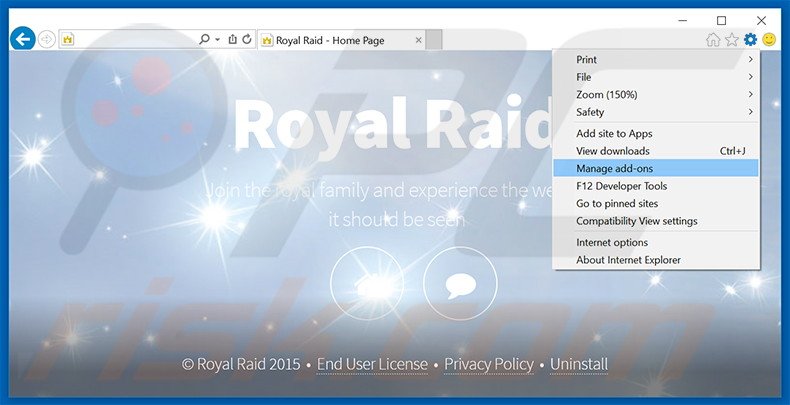
Click the "gear" icon ![]() (at the top right corner of Internet Explorer), select "Manage Add-ons". Look for "Royal Raid", select this entry and click "Remove".
(at the top right corner of Internet Explorer), select "Manage Add-ons". Look for "Royal Raid", select this entry and click "Remove".
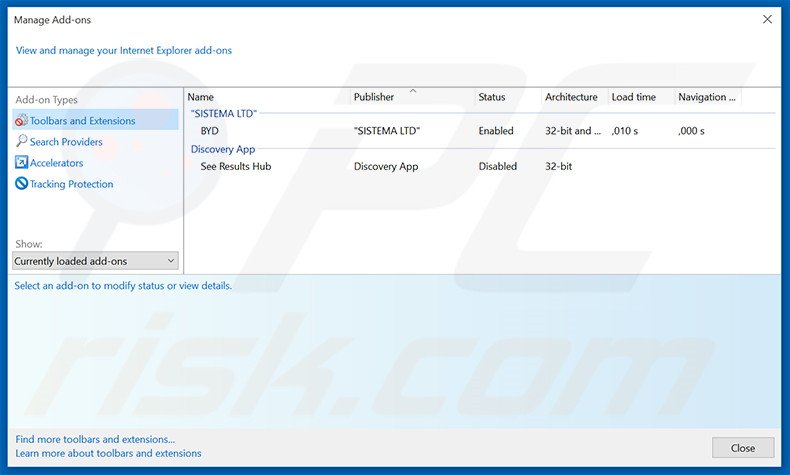
Optional method:
If you continue to have problems with removal of the royal raid adware, reset your Internet Explorer settings to default.
Windows XP users: Click Start, click Run, in the opened window type inetcpl.cpl In the opened window click the Advanced tab, then click Reset.

Windows Vista and Windows 7 users: Click the Windows logo, in the start search box type inetcpl.cpl and click enter. In the opened window click the Advanced tab, then click Reset.

Windows 8 users: Open Internet Explorer and click the gear icon. Select Internet Options.

In the opened window, select the Advanced tab.

Click the Reset button.

Confirm that you wish to reset Internet Explorer settings to default by clicking the Reset button.

 Remove malicious extensions from Google Chrome:
Remove malicious extensions from Google Chrome:
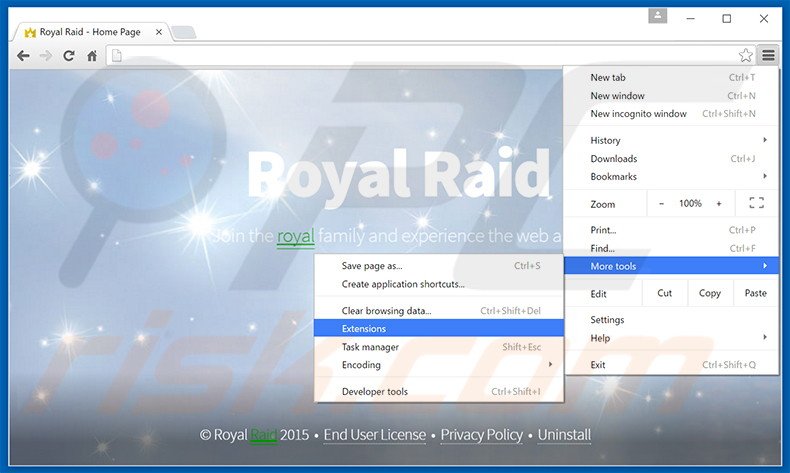
Click the Chrome menu icon ![]() (at the top right corner of Google Chrome), select "Tools" and click "Extensions". Locate "Royal Raid", select this entry and click the trash can icon.
(at the top right corner of Google Chrome), select "Tools" and click "Extensions". Locate "Royal Raid", select this entry and click the trash can icon.
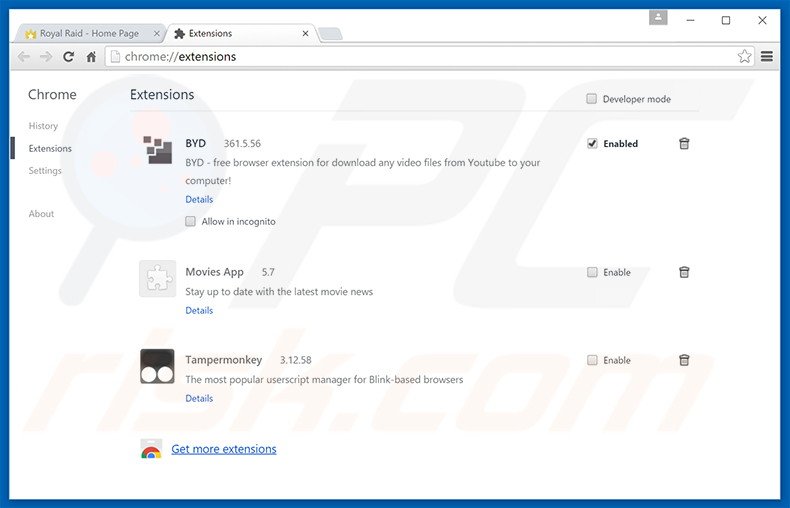
Optional method:
If you continue to have problems with removal of the royal raid adware, reset your Google Chrome browser settings. Click the Chrome menu icon ![]() (at the top right corner of Google Chrome) and select Settings. Scroll down to the bottom of the screen. Click the Advanced… link.
(at the top right corner of Google Chrome) and select Settings. Scroll down to the bottom of the screen. Click the Advanced… link.

After scrolling to the bottom of the screen, click the Reset (Restore settings to their original defaults) button.

In the opened window, confirm that you wish to reset Google Chrome settings to default by clicking the Reset button.

 Remove malicious plug-ins from Mozilla Firefox:
Remove malicious plug-ins from Mozilla Firefox:
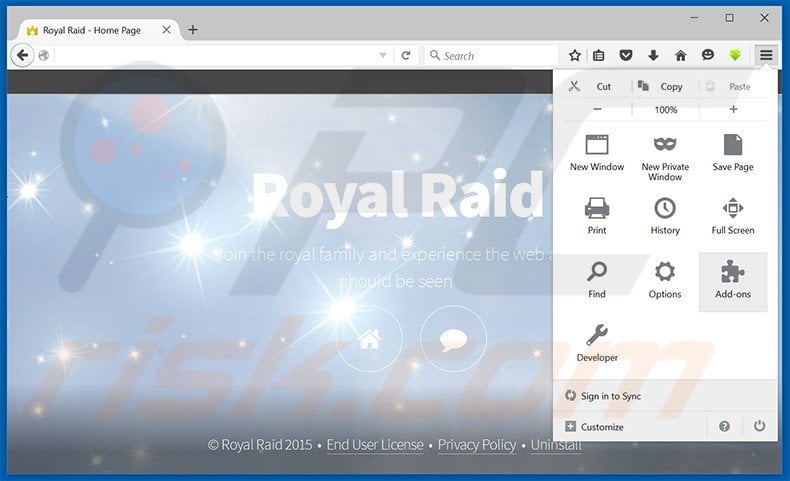
Click the Firefox menu ![]() (at the top right corner of the main window), select "Add-ons". Click "Extensions", in the opened window, remove "Royal Raid".
(at the top right corner of the main window), select "Add-ons". Click "Extensions", in the opened window, remove "Royal Raid".
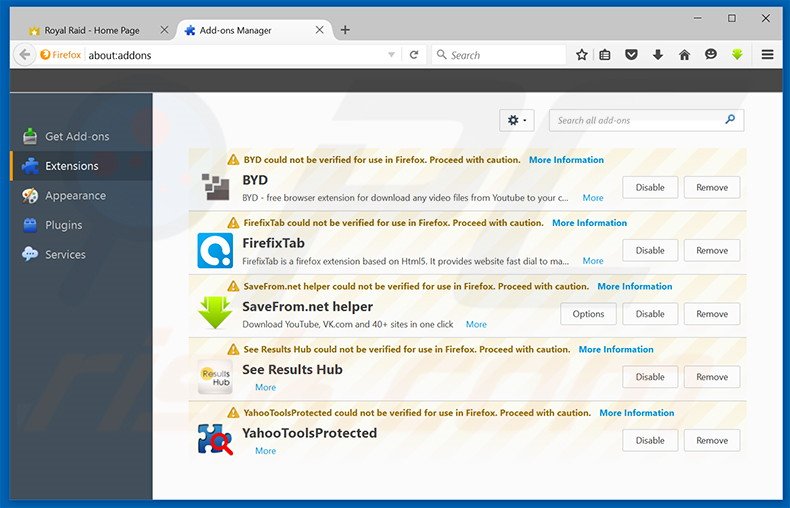
Optional method:
Computer users who have problems with royal raid adware removal can reset their Mozilla Firefox settings.
Open Mozilla Firefox, at the top right corner of the main window, click the Firefox menu, ![]() in the opened menu, click Help.
in the opened menu, click Help.

Select Troubleshooting Information.

In the opened window, click the Refresh Firefox button.

In the opened window, confirm that you wish to reset Mozilla Firefox settings to default by clicking the Refresh Firefox button.

 Remove malicious extensions from Safari:
Remove malicious extensions from Safari:

Make sure your Safari browser is active, click Safari menu, and select Preferences....

In the opened window click Extensions, locate any recently installed suspicious extension, select it and click Uninstall.
Optional method:
Make sure your Safari browser is active and click on Safari menu. From the drop down menu select Clear History and Website Data...

In the opened window select all history and click the Clear History button.

 Remove malicious extensions from Microsoft Edge:
Remove malicious extensions from Microsoft Edge:

Click the Edge menu icon ![]() (at the upper-right corner of Microsoft Edge), select "Extensions". Locate all recently-installed suspicious browser add-ons and click "Remove" below their names.
(at the upper-right corner of Microsoft Edge), select "Extensions". Locate all recently-installed suspicious browser add-ons and click "Remove" below their names.

Optional method:
If you continue to have problems with removal of the royal raid adware, reset your Microsoft Edge browser settings. Click the Edge menu icon ![]() (at the top right corner of Microsoft Edge) and select Settings.
(at the top right corner of Microsoft Edge) and select Settings.

In the opened settings menu select Reset settings.

Select Restore settings to their default values. In the opened window, confirm that you wish to reset Microsoft Edge settings to default by clicking the Reset button.

- If this did not help, follow these alternative instructions explaining how to reset the Microsoft Edge browser.
Summary:
 Commonly, adware or potentially unwanted applications infiltrate Internet browsers through free software downloads. Note that the safest source for downloading free software is via developers' websites only. To avoid installation of adware, be very attentive when downloading and installing free software. When installing previously-downloaded free programs, choose the custom or advanced installation options – this step will reveal any potentially unwanted applications listed for installation together with your chosen free program.
Commonly, adware or potentially unwanted applications infiltrate Internet browsers through free software downloads. Note that the safest source for downloading free software is via developers' websites only. To avoid installation of adware, be very attentive when downloading and installing free software. When installing previously-downloaded free programs, choose the custom or advanced installation options – this step will reveal any potentially unwanted applications listed for installation together with your chosen free program.
Post a comment:
If you have additional information on royal raid adware or it's removal please share your knowledge in the comments section below.
Share:

Tomas Meskauskas
Expert security researcher, professional malware analyst
I am passionate about computer security and technology. I have an experience of over 10 years working in various companies related to computer technical issue solving and Internet security. I have been working as an author and editor for pcrisk.com since 2010. Follow me on Twitter and LinkedIn to stay informed about the latest online security threats.
PCrisk security portal is brought by a company RCS LT.
Joined forces of security researchers help educate computer users about the latest online security threats. More information about the company RCS LT.
Our malware removal guides are free. However, if you want to support us you can send us a donation.
DonatePCrisk security portal is brought by a company RCS LT.
Joined forces of security researchers help educate computer users about the latest online security threats. More information about the company RCS LT.
Our malware removal guides are free. However, if you want to support us you can send us a donation.
Donate
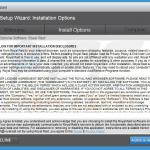
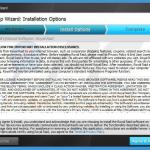
▼ Show Discussion