Get free scan and check if your device is infected.
Remove it nowTo use full-featured product, you have to purchase a license for Combo Cleaner. Seven days free trial available. Combo Cleaner is owned and operated by RCS LT, the parent company of PCRisk.com.
What is ANYFlix?
Identical to TopFlix, AnyFlix is a dubious app claiming to provide access to various U.S. websites that are blocked in other countries - "Using our DNS service, you can access U.S. restricted content."
On initial inspection, AnyFlix may seem legitimate, however, due to rogue behavior (stealth installation without users' consent, monitoring of Internet browsing activity, and display of intrusive online advertisements), AnyFlix is categorized as a potentially unwanted program (PUP) and adware.
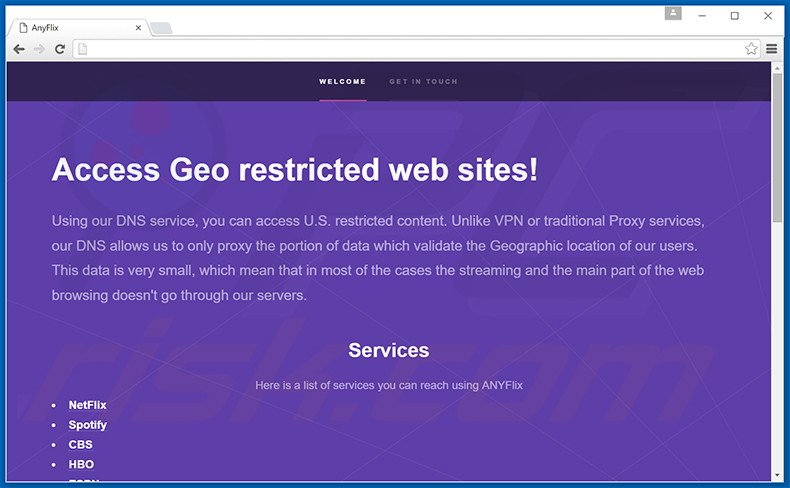
AnyFlix generates pop-up, banner and other similar advertisements. To achieve this, developers employ a 'virtual layer', which enables placement of third party graphical content on any websites visited. Therefore, none of the ads originate from the visited sites and underlying content is often concealed, significantly diminishing the Internet browsing experience.
Furthermore, the displayed advertisements can lead to malicious websites containing infectious content - visiting them is risky and may lead to further high-risk computer infections. Another downside of AnyFlix is data tracking. This application collects information such as website URLs visited, operating system, browser type, Internet Protocol (IP) addresses, geo-location, etc.
Be aware that some of the recorded data might be personally identifiable. The developers of AnyFlix share this information with cooperating third parties. Thus, tracking of personally identifiable information can lead to serious privacy issues or even identity theft. You are strongly advised to uninstall AnyFlix adware immediately.
Research shows that adware-type programs have very similar characteristics. As with AnyFlix, apps such as Elements Peruse, DNS Unlocker, DNS-Keeper, and Dealnj also claim to significantly improve the Internet browsing experience. In fact, their purpose is to generate revenue for the developers.
They deliver no real value for users. TopFlix, and other adware-type programs, merely collect personally identifiable information (which is later sold to third parties) and deliver intrusive online advertisements (via the 'Pay Per Click’ [PPC] advertising model).
How did AnyFlix install on my computer?
We have ascertained that AnyFlix is mostly distributed using a deceptive software marketing method called 'bundling'. Thus, many users install AnyFlix inadvertently. Developers hide this PUP within the 'Custom' or 'Advanced' settings of the download/installation processes.
Therefore, users who rush and skip this section often inadvertently install AnyFlix adware. In doing so, they expose their systems to risk of further infection and compromise their privacy.
How to avoid installation of potentially unwanted applications?
To prevent system infiltration from adware-type programs, be cautious when downloading and installing software. Download your chosen apps from a trusted source (usually the official website). Furthermore, closely observe each step of the download/installation processes and cancel all additionally-included programs listed for installation.
Deceptive free software installers used in AnyFlix adware distribution:
AnyFlix adware installer set-up:
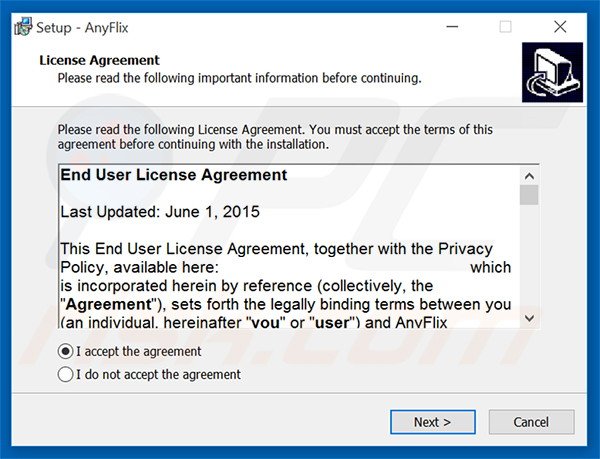
Screenshot of AnyFlix application:
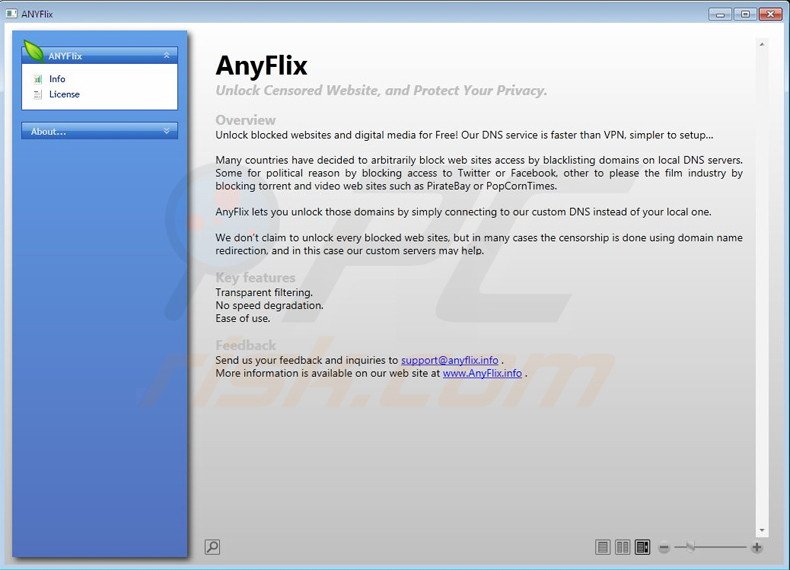
AnyFlix adware generating intrusive online ads ('Ads by ANYFlix'):
Instant automatic malware removal:
Manual threat removal might be a lengthy and complicated process that requires advanced IT skills. Combo Cleaner is a professional automatic malware removal tool that is recommended to get rid of malware. Download it by clicking the button below:
DOWNLOAD Combo CleanerBy downloading any software listed on this website you agree to our Privacy Policy and Terms of Use. To use full-featured product, you have to purchase a license for Combo Cleaner. 7 days free trial available. Combo Cleaner is owned and operated by RCS LT, the parent company of PCRisk.com.
Quick menu:
- What is AnyFlix?
- STEP 1. Uninstall AnyFlix application using Control Panel.
- STEP 2. Remove AnyFlix adware from Internet Explorer.
- STEP 3. Remove AnyFlix ads from Google Chrome.
- STEP 4. Remove 'Ads by AnyFlix' from Mozilla Firefox.
- STEP 5. Remove AnyFlix ads from Safari.
- STEP 6. Remove rogue plug-ins from Microsoft Edge.
ANYFlix adware removal:
Windows 11 users:

Right-click on the Start icon, select Apps and Features. In the opened window search for the application you want to uninstall, after locating it, click on the three vertical dots and select Uninstall.
Windows 10 users:

Right-click in the lower left corner of the screen, in the Quick Access Menu select Control Panel. In the opened window choose Programs and Features.
Windows 7 users:

Click Start (Windows Logo at the bottom left corner of your desktop), choose Control Panel. Locate Programs and click Uninstall a program.
macOS (OSX) users:

Click Finder, in the opened screen select Applications. Drag the app from the Applications folder to the Trash (located in your Dock), then right click the Trash icon and select Empty Trash.
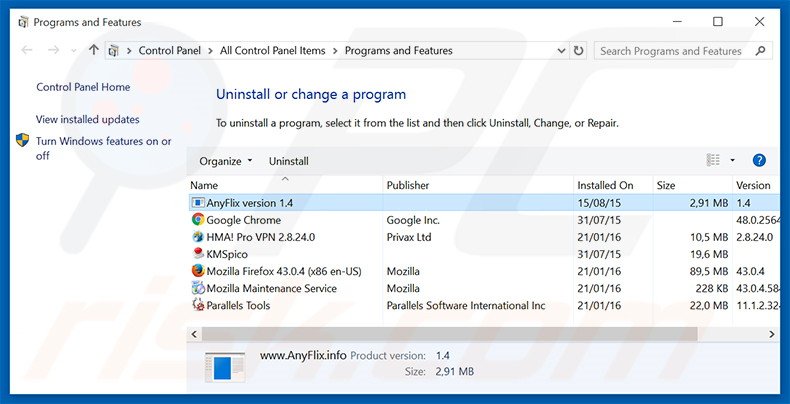
In the uninstall programs window, look for "AnyFlix version 1.4", select this entry and click "Uninstall" or "Remove".
After uninstalling the potentially unwanted program that causes AnyFlix ads, scan your computer for any remaining unwanted components or possible malware infections. To scan your computer, use recommended malware removal software.
DOWNLOAD remover for malware infections
Combo Cleaner checks if your computer is infected with malware. To use full-featured product, you have to purchase a license for Combo Cleaner. 7 days free trial available. Combo Cleaner is owned and operated by RCS LT, the parent company of PCRisk.com.
Remove ANYFlix adware from Internet browsers:
At time of research, AnyFlix did not install its browser plug-ins on Internet Explorer, Google Chrome, or Mozilla Firefox, however, it was bundled with other adware. Therefore, you are advised to remove all potentially unwanted browser add-ons from your Internet browsers.
Video showing how to remove potentially unwanted browser add-ons:
 Remove malicious add-ons from Internet Explorer:
Remove malicious add-ons from Internet Explorer:
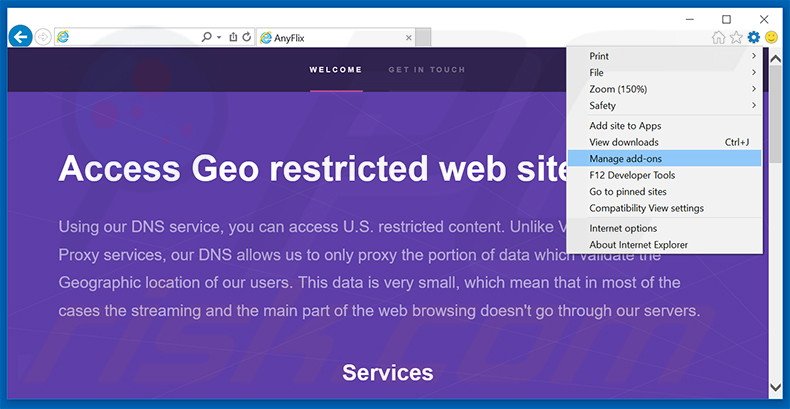
Click the "gear" icon ![]() (at the top right corner of Internet Explorer), select "Manage Add-ons". Look for any recently-installed suspicious browser extensions, select these entries and click "Remove".
(at the top right corner of Internet Explorer), select "Manage Add-ons". Look for any recently-installed suspicious browser extensions, select these entries and click "Remove".
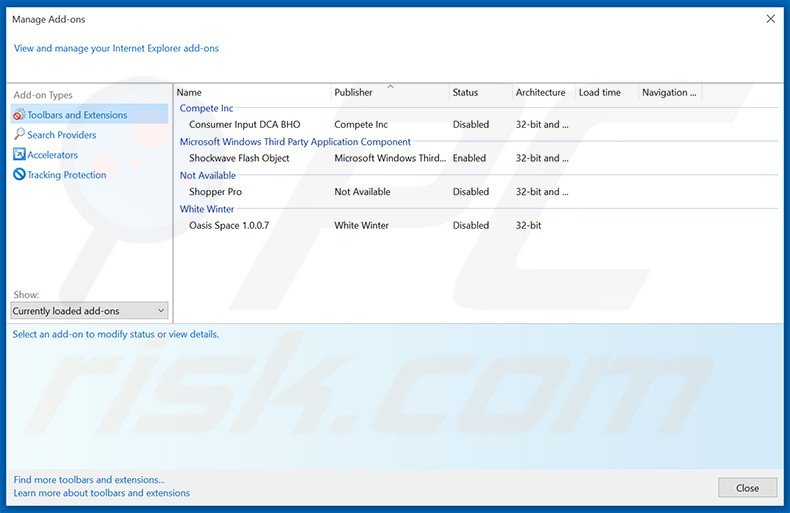
Optional method:
If you continue to have problems with removal of the anyflix adware, reset your Internet Explorer settings to default.
Windows XP users: Click Start, click Run, in the opened window type inetcpl.cpl In the opened window click the Advanced tab, then click Reset.

Windows Vista and Windows 7 users: Click the Windows logo, in the start search box type inetcpl.cpl and click enter. In the opened window click the Advanced tab, then click Reset.

Windows 8 users: Open Internet Explorer and click the gear icon. Select Internet Options.

In the opened window, select the Advanced tab.

Click the Reset button.

Confirm that you wish to reset Internet Explorer settings to default by clicking the Reset button.

 Remove malicious extensions from Google Chrome:
Remove malicious extensions from Google Chrome:
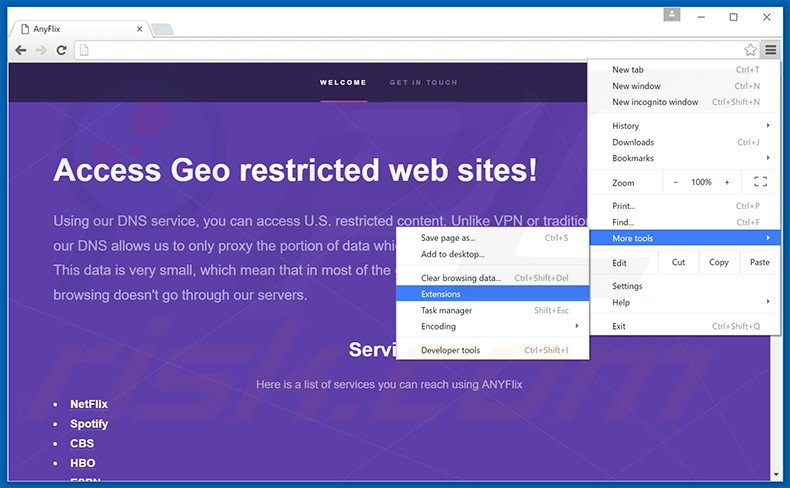
Click the Chrome menu icon ![]() (at the top right corner of Google Chrome), select "Tools" and click "Extensions". Locate all recently-installed suspicious browser add-ons, select these entries, and click the trash can icon.
(at the top right corner of Google Chrome), select "Tools" and click "Extensions". Locate all recently-installed suspicious browser add-ons, select these entries, and click the trash can icon.
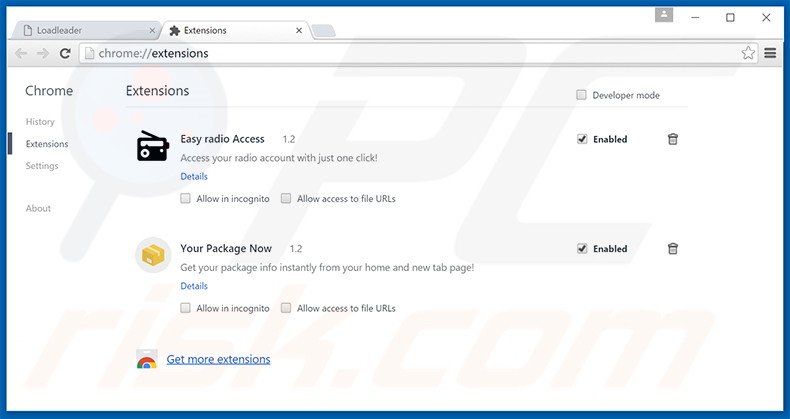
Optional method:
If you continue to have problems with removal of the anyflix adware, reset your Google Chrome browser settings. Click the Chrome menu icon ![]() (at the top right corner of Google Chrome) and select Settings. Scroll down to the bottom of the screen. Click the Advanced… link.
(at the top right corner of Google Chrome) and select Settings. Scroll down to the bottom of the screen. Click the Advanced… link.

After scrolling to the bottom of the screen, click the Reset (Restore settings to their original defaults) button.

In the opened window, confirm that you wish to reset Google Chrome settings to default by clicking the Reset button.

 Remove malicious plug-ins from Mozilla Firefox:
Remove malicious plug-ins from Mozilla Firefox:
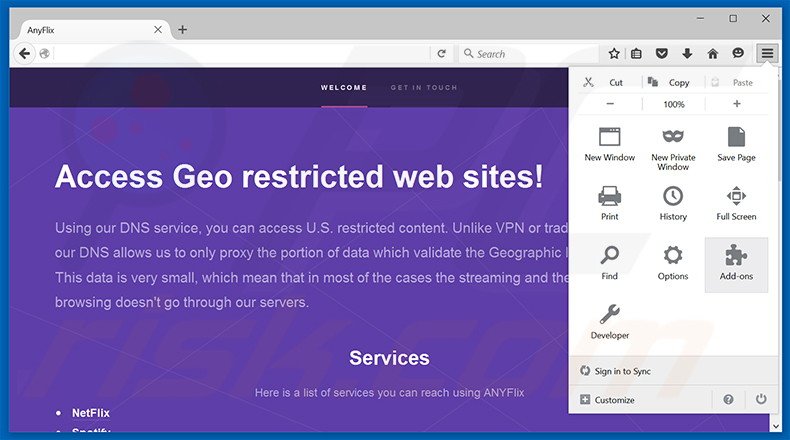
Click the Firefox menu ![]() (at the top right corner of the main window), select "Add-ons". Click "Extensions", in the opened window, remove all recently-installed suspicious browser plug-ins.
(at the top right corner of the main window), select "Add-ons". Click "Extensions", in the opened window, remove all recently-installed suspicious browser plug-ins.
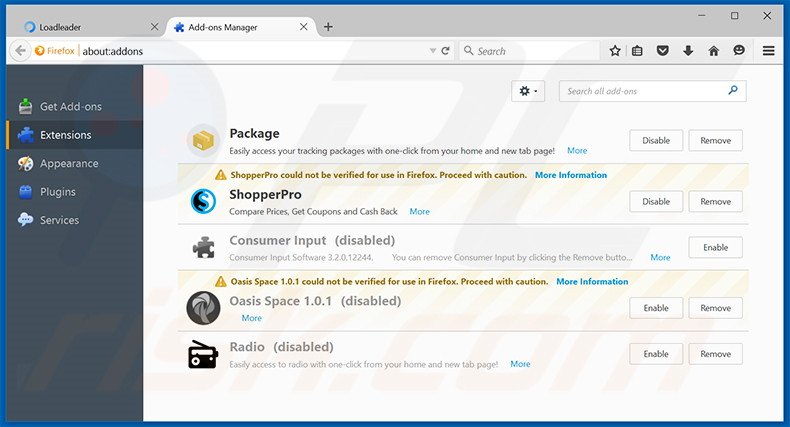
Optional method:
Computer users who have problems with anyflix adware removal can reset their Mozilla Firefox settings.
Open Mozilla Firefox, at the top right corner of the main window, click the Firefox menu, ![]() in the opened menu, click Help.
in the opened menu, click Help.

Select Troubleshooting Information.

In the opened window, click the Refresh Firefox button.

In the opened window, confirm that you wish to reset Mozilla Firefox settings to default by clicking the Refresh Firefox button.

 Remove malicious extensions from Safari:
Remove malicious extensions from Safari:

Make sure your Safari browser is active, click Safari menu, and select Preferences....

In the opened window click Extensions, locate any recently installed suspicious extension, select it and click Uninstall.
Optional method:
Make sure your Safari browser is active and click on Safari menu. From the drop down menu select Clear History and Website Data...

In the opened window select all history and click the Clear History button.

 Remove malicious extensions from Microsoft Edge:
Remove malicious extensions from Microsoft Edge:

Click the Edge menu icon ![]() (at the upper-right corner of Microsoft Edge), select "Extensions". Locate all recently-installed suspicious browser add-ons and click "Remove" below their names.
(at the upper-right corner of Microsoft Edge), select "Extensions". Locate all recently-installed suspicious browser add-ons and click "Remove" below their names.

Optional method:
If you continue to have problems with removal of the anyflix adware, reset your Microsoft Edge browser settings. Click the Edge menu icon ![]() (at the top right corner of Microsoft Edge) and select Settings.
(at the top right corner of Microsoft Edge) and select Settings.

In the opened settings menu select Reset settings.

Select Restore settings to their default values. In the opened window, confirm that you wish to reset Microsoft Edge settings to default by clicking the Reset button.

- If this did not help, follow these alternative instructions explaining how to reset the Microsoft Edge browser.
Summary:
 Commonly, adware or potentially unwanted applications infiltrate Internet browsers through free software downloads. Note that the safest source for downloading free software is via developers' websites only. To avoid installation of adware, be very attentive when downloading and installing free software. When installing previously-downloaded free programs, choose the custom or advanced installation options – this step will reveal any potentially unwanted applications listed for installation together with your chosen free program.
Commonly, adware or potentially unwanted applications infiltrate Internet browsers through free software downloads. Note that the safest source for downloading free software is via developers' websites only. To avoid installation of adware, be very attentive when downloading and installing free software. When installing previously-downloaded free programs, choose the custom or advanced installation options – this step will reveal any potentially unwanted applications listed for installation together with your chosen free program.
Post a comment:
If you have additional information on anyflix adware or it's removal please share your knowledge in the comments section below.
Share:

Tomas Meskauskas
Expert security researcher, professional malware analyst
I am passionate about computer security and technology. I have an experience of over 10 years working in various companies related to computer technical issue solving and Internet security. I have been working as an author and editor for pcrisk.com since 2010. Follow me on Twitter and LinkedIn to stay informed about the latest online security threats.
PCrisk security portal is brought by a company RCS LT.
Joined forces of security researchers help educate computer users about the latest online security threats. More information about the company RCS LT.
Our malware removal guides are free. However, if you want to support us you can send us a donation.
DonatePCrisk security portal is brought by a company RCS LT.
Joined forces of security researchers help educate computer users about the latest online security threats. More information about the company RCS LT.
Our malware removal guides are free. However, if you want to support us you can send us a donation.
Donate
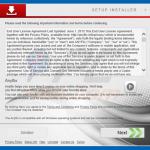

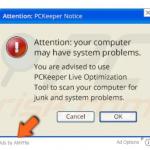
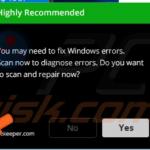
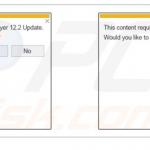

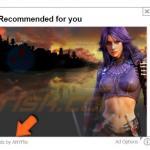
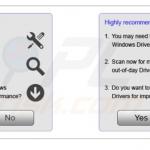
▼ Show Discussion