Get free scan and check if your device is infected.
Remove it nowTo use full-featured product, you have to purchase a license for Combo Cleaner. Seven days free trial available. Combo Cleaner is owned and operated by RCS LT, the parent company of PCRisk.com.
What is Pass To Post?
Pass To Post is a deceptive browser extension that falsely claims to enhance the web browsing experience by providing a number of 'valuable features' - "We're passionate about improving web by providing the best tools to enhance the browsing experience, from searching the web to comparing online deals to find the best prices.
We've combined all of our great ideas into the Pass To Post product suite, a FREE set of tools that work to make your browsing experience... better!" The functionality offered might seem legitimate, however, Pass To Post often infiltrates systems without users’ consent.
Furthermore, this extension continually tracks users' web browsing activity, collects various system information, and delivers intrusive online advertisements. For these reasons, Pass To Post is classed as a potentially unwanted adware-type program (PUP).
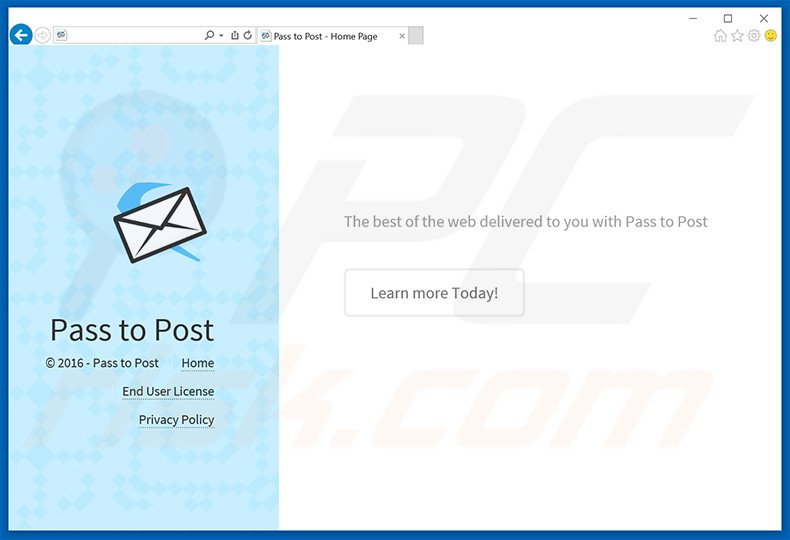
Once infiltrated, Pass To Post generates intrusive online advertisements (banner, pop-up, interstitial, transitional, full-page, search, coupon, etc.) To achieve this, developers employ a 'virtual layer' - a tool enabling placement of third party graphical content on any site visited.
Third party advertisements often conceal underlying web content, thereby diminishing the web browsing experience. In addition, it is highly probable that some of the displayed advertisements will lead to malicious websites. Thus, clicking them might cause further adware or malware infections.
Be aware that Pass To Post records IP addresses, unique identifier numbers, website URLs visited, search queries entered into search engines, pages viewed, and other similar browsing-related information. This collected information might be personally identifiable and shared with cooperating third party companies who often misuse it to generate revenue.
Therefore, having an information-tracking app installed on your computer can lead to serious privacy issues or even identity theft. We strongly advise that you uninstall Pass To Post adware immediately.
Pass To Post Privacy Policy statement regarding data collection:
We only share or sell your non-public personal information with non-affiliated third parties when we believe doing so is permitted by you or authorized by this Privacy Policy. In addition, the Company may share your personal information with our parent, subsidiary or affiliate companies without restriction.
The developers of this PUP (SuperWeb LLC) have released hundreds of rogue applications identical to Pass To Post. Examples include Browseextended, Oasis Space, and Nicer Together among many others. All of these apps offer identical functionality, however, the actual purpose of apps such as Pass To Post is to generate revenue for the developers.
None improve the web browsing experience. Rather than providing the features promised, apps developed by SuperWeb LLC collect personally identifiable information and deliver intrusive online advertisements.
How did Pass To Post install on my computer?
Pass To Post is proliferated using a deceptive software marketing method called 'bundling' - stealth installation of PUPs with regular (mostly legitimate) software. Developers hide dubious applications within the 'Custom/Advanced' download or installation settings, since users often do not pay enough attention during these stages.
Skipping this section commonly leads to inadvertent installation of bogus programs. Developers' revenue is dependent on the number of PUPs distributed and, thus, these installations are never properly disclosed.
How to avoid installation of potentially unwanted applications?
There are two main steps you should take to prevent this situation. Firstly, never rush when downloading and installing software - use the 'Custom/Advanced' settings and carefully observe each step. Secondly, decline all offers to download or install third party applications and opt-out of those already included, since bundled programs are often rogue.
Instant automatic malware removal:
Manual threat removal might be a lengthy and complicated process that requires advanced IT skills. Combo Cleaner is a professional automatic malware removal tool that is recommended to get rid of malware. Download it by clicking the button below:
DOWNLOAD Combo CleanerBy downloading any software listed on this website you agree to our Privacy Policy and Terms of Use. To use full-featured product, you have to purchase a license for Combo Cleaner. 7 days free trial available. Combo Cleaner is owned and operated by RCS LT, the parent company of PCRisk.com.
Quick menu:
- What is Pass To Post?
- STEP 1. Uninstall Pass To Post application using Control Panel.
- STEP 2. Remove Pass To Post adware from Internet Explorer.
- STEP 3. Remove Pass To Post ads from Google Chrome.
- STEP 4. Remove 'Ads by Pass To Post' from Mozilla Firefox.
- STEP 5. Remove Pass To Post ads from Safari.
- STEP 6. Remove rogue plug-ins from Microsoft Edge.
Pass To Post adware removal:
Windows 11 users:

Right-click on the Start icon, select Apps and Features. In the opened window search for the application you want to uninstall, after locating it, click on the three vertical dots and select Uninstall.
Windows 10 users:

Right-click in the lower left corner of the screen, in the Quick Access Menu select Control Panel. In the opened window choose Programs and Features.
Windows 7 users:

Click Start (Windows Logo at the bottom left corner of your desktop), choose Control Panel. Locate Programs and click Uninstall a program.
macOS (OSX) users:

Click Finder, in the opened screen select Applications. Drag the app from the Applications folder to the Trash (located in your Dock), then right click the Trash icon and select Empty Trash.
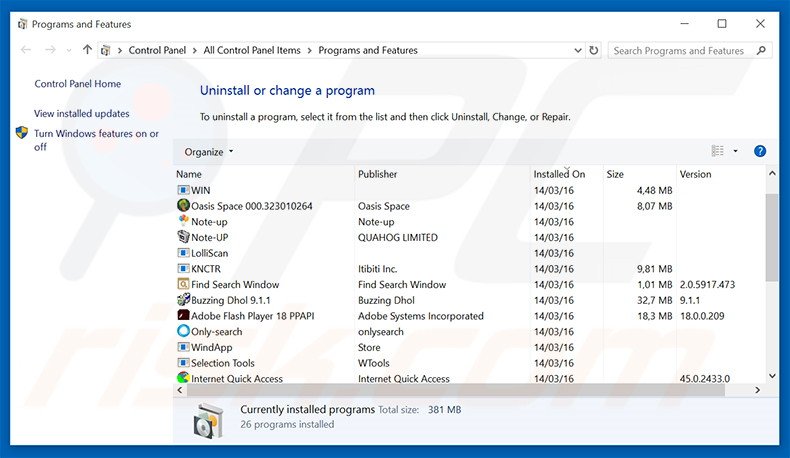
In the uninstall programs window, look for "Pass To Post", select this entry and click "Uninstall" or "Remove".
After uninstalling the potentially unwanted program that causes Pass To Post ads, scan your computer for any remaining unwanted components or possible malware infections. To scan your computer, use recommended malware removal software.
DOWNLOAD remover for malware infections
Combo Cleaner checks if your computer is infected with malware. To use full-featured product, you have to purchase a license for Combo Cleaner. 7 days free trial available. Combo Cleaner is owned and operated by RCS LT, the parent company of PCRisk.com.
Remove Pass To Post adware from Internet browsers:
Video showing how to remove potentially unwanted browser add-ons:
 Remove malicious add-ons from Internet Explorer:
Remove malicious add-ons from Internet Explorer:
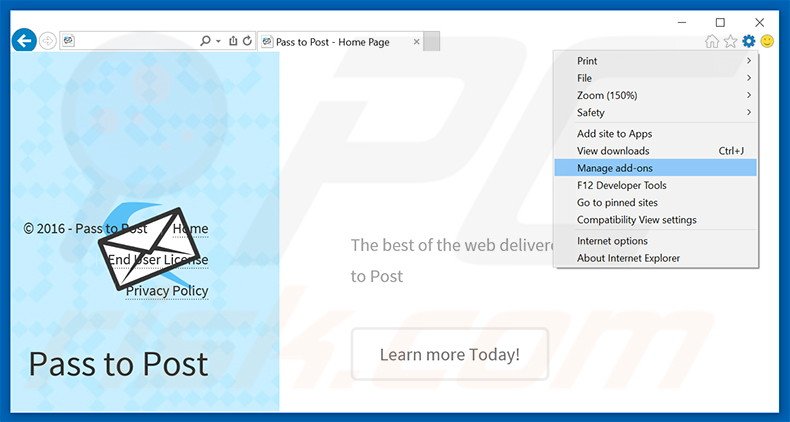
Click the "gear" icon ![]() (at the top right corner of Internet Explorer), select "Manage Add-ons". Look for "Pass To Post", select this entry and click "Remove".
(at the top right corner of Internet Explorer), select "Manage Add-ons". Look for "Pass To Post", select this entry and click "Remove".
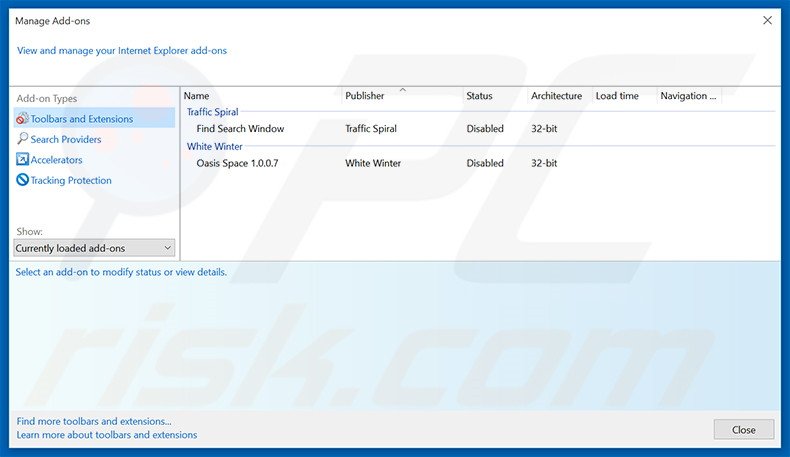
Optional method:
If you continue to have problems with removal of the pass to post ads, reset your Internet Explorer settings to default.
Windows XP users: Click Start, click Run, in the opened window type inetcpl.cpl In the opened window click the Advanced tab, then click Reset.

Windows Vista and Windows 7 users: Click the Windows logo, in the start search box type inetcpl.cpl and click enter. In the opened window click the Advanced tab, then click Reset.

Windows 8 users: Open Internet Explorer and click the gear icon. Select Internet Options.

In the opened window, select the Advanced tab.

Click the Reset button.

Confirm that you wish to reset Internet Explorer settings to default by clicking the Reset button.

 Remove malicious extensions from Google Chrome:
Remove malicious extensions from Google Chrome:
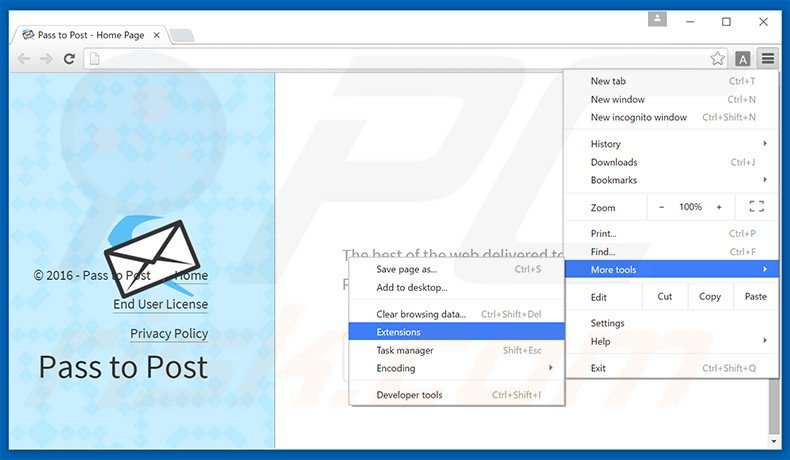
Click the Chrome menu icon ![]() (at the top right corner of Google Chrome), select "Tools" and click "Extensions". Locate "Pass To Post", select this entry and click the trash can icon.
(at the top right corner of Google Chrome), select "Tools" and click "Extensions". Locate "Pass To Post", select this entry and click the trash can icon.
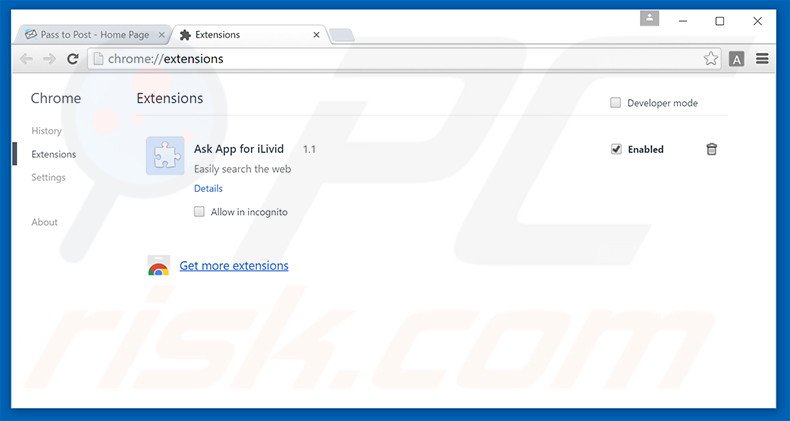
Optional method:
If you continue to have problems with removal of the pass to post ads, reset your Google Chrome browser settings. Click the Chrome menu icon ![]() (at the top right corner of Google Chrome) and select Settings. Scroll down to the bottom of the screen. Click the Advanced… link.
(at the top right corner of Google Chrome) and select Settings. Scroll down to the bottom of the screen. Click the Advanced… link.

After scrolling to the bottom of the screen, click the Reset (Restore settings to their original defaults) button.

In the opened window, confirm that you wish to reset Google Chrome settings to default by clicking the Reset button.

 Remove malicious plug-ins from Mozilla Firefox:
Remove malicious plug-ins from Mozilla Firefox:
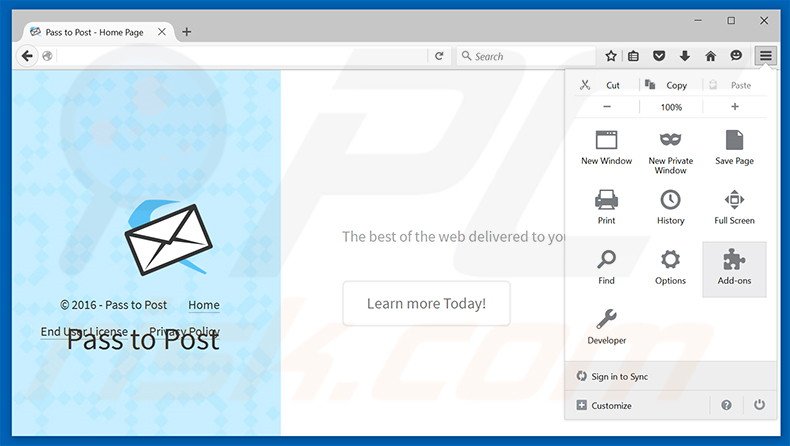
Click the Firefox menu ![]() (at the top right corner of the main window), select "Add-ons". Click "Extensions", in the opened window, remove "Pass To Post".
(at the top right corner of the main window), select "Add-ons". Click "Extensions", in the opened window, remove "Pass To Post".
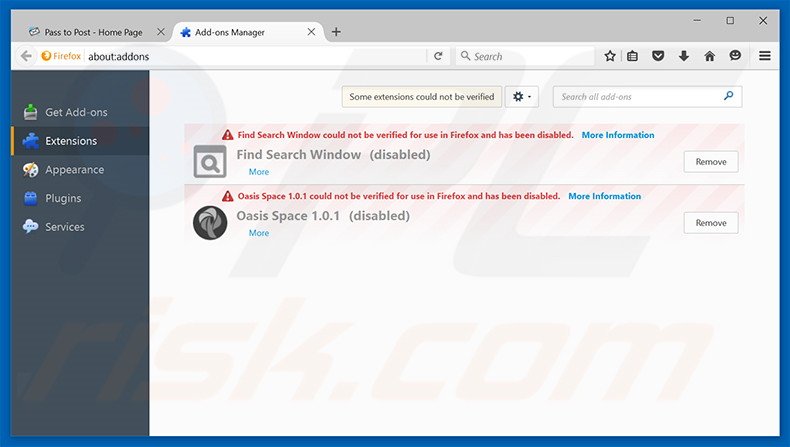
Optional method:
Computer users who have problems with pass to post ads removal can reset their Mozilla Firefox settings.
Open Mozilla Firefox, at the top right corner of the main window, click the Firefox menu, ![]() in the opened menu, click Help.
in the opened menu, click Help.

Select Troubleshooting Information.

In the opened window, click the Refresh Firefox button.

In the opened window, confirm that you wish to reset Mozilla Firefox settings to default by clicking the Refresh Firefox button.

 Remove malicious extensions from Safari:
Remove malicious extensions from Safari:

Make sure your Safari browser is active, click Safari menu, and select Preferences....

In the opened window click Extensions, locate any recently installed suspicious extension, select it and click Uninstall.
Optional method:
Make sure your Safari browser is active and click on Safari menu. From the drop down menu select Clear History and Website Data...

In the opened window select all history and click the Clear History button.

 Remove malicious extensions from Microsoft Edge:
Remove malicious extensions from Microsoft Edge:

Click the Edge menu icon ![]() (at the upper-right corner of Microsoft Edge), select "Extensions". Locate all recently-installed suspicious browser add-ons and click "Remove" below their names.
(at the upper-right corner of Microsoft Edge), select "Extensions". Locate all recently-installed suspicious browser add-ons and click "Remove" below their names.

Optional method:
If you continue to have problems with removal of the pass to post ads, reset your Microsoft Edge browser settings. Click the Edge menu icon ![]() (at the top right corner of Microsoft Edge) and select Settings.
(at the top right corner of Microsoft Edge) and select Settings.

In the opened settings menu select Reset settings.

Select Restore settings to their default values. In the opened window, confirm that you wish to reset Microsoft Edge settings to default by clicking the Reset button.

- If this did not help, follow these alternative instructions explaining how to reset the Microsoft Edge browser.
Summary:
 Commonly, adware or potentially unwanted applications infiltrate Internet browsers through free software downloads. Note that the safest source for downloading free software is via developers' websites only. To avoid installation of adware, be very attentive when downloading and installing free software. When installing previously-downloaded free programs, choose the custom or advanced installation options – this step will reveal any potentially unwanted applications listed for installation together with your chosen free program.
Commonly, adware or potentially unwanted applications infiltrate Internet browsers through free software downloads. Note that the safest source for downloading free software is via developers' websites only. To avoid installation of adware, be very attentive when downloading and installing free software. When installing previously-downloaded free programs, choose the custom or advanced installation options – this step will reveal any potentially unwanted applications listed for installation together with your chosen free program.
Post a comment:
If you have additional information on pass to post ads or it's removal please share your knowledge in the comments section below.
Share:

Tomas Meskauskas
Expert security researcher, professional malware analyst
I am passionate about computer security and technology. I have an experience of over 10 years working in various companies related to computer technical issue solving and Internet security. I have been working as an author and editor for pcrisk.com since 2010. Follow me on Twitter and LinkedIn to stay informed about the latest online security threats.
PCrisk security portal is brought by a company RCS LT.
Joined forces of security researchers help educate computer users about the latest online security threats. More information about the company RCS LT.
Our malware removal guides are free. However, if you want to support us you can send us a donation.
DonatePCrisk security portal is brought by a company RCS LT.
Joined forces of security researchers help educate computer users about the latest online security threats. More information about the company RCS LT.
Our malware removal guides are free. However, if you want to support us you can send us a donation.
Donate
▼ Show Discussion