How to get rid of the EasyPDFCombine unwanted app?
Browser HijackerAlso Known As: EasyPDFCombine browser hijacker
Get free scan and check if your device is infected.
Remove it nowTo use full-featured product, you have to purchase a license for Combo Cleaner. Seven days free trial available. Combo Cleaner is owned and operated by RCS LT, the parent company of PCRisk.com.
What is hp.myway.com?
The EasyPDFCombine application is advertised as an application that allows users to combine PDF files, convert file formats, translate text, and access a dictionary. However, it functions as a browser hijacker (changes the browser's settings to promote a fake search engine).
Typically, apps like EasyPDFCombine can hijack Internet Explorer, Google Chrome, and Mozilla Firefox browsers.
Also, it is common for them to be designed to collect various data. It is important to know that most users download and install browser hijacker unknowingly, for this reason EasyPDFCombine and other apps of this type are called potentially unwanted applications (PUAs).
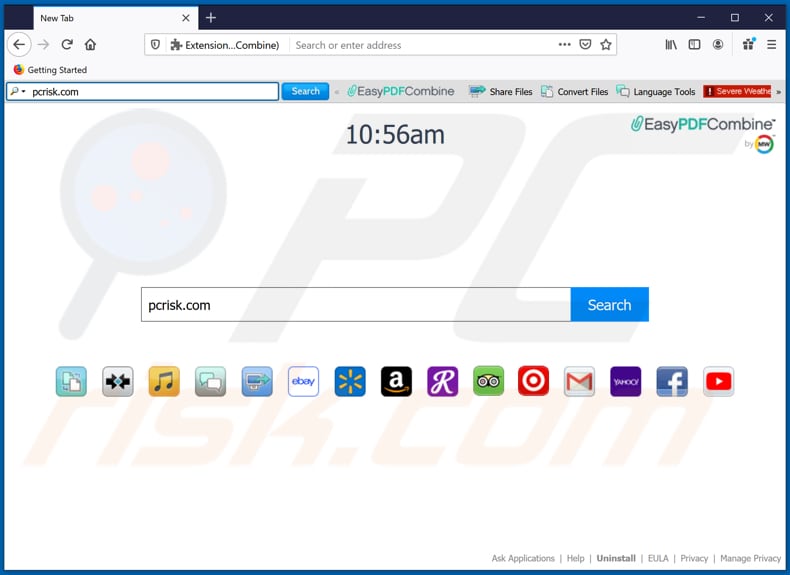
After installation EasyPDFCombine changes browser's settings such as the new tab URL, address of the default search engine, and homepage. It sets them to hp.myway.com. Moreover, EasyPDFCombine prevents users from reverting to their previous settings by automatically reassigning its own settings every time users try to undo/change them.
Therefore, users are forced to visit the hp.myway.com address when they search the web (enter search queries into the URL bar), open a hijacked browser or new tab. The only way to stop a browser from opening hp.myway.com on certain occasions is to uninstall EasyPDFCombine (or any other app promoting this address).
Additionally, it is very likely that EasyPDFCombine records Internet Protocol (IP) addresses, URLs of visited websites, entered search queries, geolocations, and other similar information. This data could be misused for marketing purposes, sold to third parties, or misused to generate revenue in other ways.
Moreover, it is possible that EasyPDFCombine could be capable of accessing not only browsing-related data but also sensitive information like passwords, credit card details, or other personal information.
Therefore, the presence of an information-tracking app such as EasyPDFCombine on the system and web browser can lead to serious privacy issues or even identity theft. For this reason it is strongly recommended to uninstall this browser hijacker immediately.
| Name | EasyPDFCombine browser hijacker |
| Threat Type | Browser Hijacker, Redirect, Search Hijacker, Toolbar, Unwanted New Tab |
| Detection Names (Application Installer) | Avast (Win32:UnwantedSig [PUP]), AVG (Win32:UnwantedSig [PUP]), ESET-NOD32 (Win32/Toolbar.MyWebSearch.BA Potentially Unwanted), Kaspersky (Not-a-virus:HEUR:WebToolbar.Win32.Agent.gen), Full List Of Detections (VirusTotal) |
| Browser Extension(s) | EasyPDFCombine |
| Supposed Functionality | File converter |
| Affected Browser Settings | Homepage, new tab URL, default search engine |
| Promoted Domain | hp.myway.com |
| Detection Names (hp.myway.com) | ADMINUSLabs (Malicious), CLEAN MX (Malicious), CyRadar (Malicious), Forcepoint ThreatSeeker (Suspicious), Full List Of Detections (VirusTotal) |
| Serving IP Address (hp.myway.com) | 96.17.118.227 |
| Symptoms | Manipulated Internet browser settings (homepage, default Internet search engine, new tab settings). Users are forced to visit the hijacker's website and search the Internet using their search engines. |
| Distribution methods | Deceptive pop-up ads, free software installers (bundling), fake Flash Player installers. |
| Damage | Internet browser tracking (potential privacy issues), display of unwanted ads, redirects to dubious websites. |
| Malware Removal (Windows) |
To eliminate possible malware infections, scan your computer with legitimate antivirus software. Our security researchers recommend using Combo Cleaner. Download Combo CleanerTo use full-featured product, you have to purchase a license for Combo Cleaner. 7 days free trial available. Combo Cleaner is owned and operated by RCS LT, the parent company of PCRisk.com. |
EasyPDFCombine is identical to Internet Speed Tracker, InboxNow, FreeLocalWeather, and dozens of other apps that fall into category of browser hijackers. The only difference is that their developers offer different functionality. EasyPDFCombine, and other browser hijackers are designed to generate revenue for the developers and do not function as they are advertised.
Simply said, they are useless to their users and can cause various problems. If an app of this type is already installed on a browser (or the operating system), then it should be removed right away.
How did EasyPDFCombine install on my computer?
There are some potentially unwanted apps that can be downloaded from deceptive websites. Nevertheless, most users download or install them on their computers, or web browsers through deceptive ads or together with some other programs. Ads can cause unwanted downloads, installations when they are designed to run certain scripts.
Downloads, installations through setups of other programs occur when developers use a deceptive marketing method called "bundling". This distribution method is used to trick users into installing PUAs together with other programs by including them in their downloaders, installers as extra offers.
Usually, such offers are hidden in "Custom", "Advanced" and other similar settings of installers, or downloaders. Users download or install potentially unwanted apps when they leave the aforementioned settings unchanged, or checkboxes unticked.
How to avoid installation of potentially unwanted applications?
It is advised not to leave "Advanced", "Custom" and other options of any downloader and installer unchecked. It is common that those settings can be used to decline offers to download or install unwanted apps. Therefore, unwanted offers should be declined before finishing downloads and installations.
Also, it is recommended to download apps and files from official, trustworthy websites and via direct links only. Tools, sources like third party downloaders, installers, Peer-to-Peer networks (e.g., torrent clients, eMule), unofficial websites, etc. are not the most trustworthy - they can be used to distribute unwanted, potentially malicious applications.
Furthermore, advertisements appearing on shady pages should bot be clicked as well. It is common that by clicking on those ads users open untrustworthy websites or cause unwanted downloads, installations.
Any unwanted, suspicious extensions, add-ons, plug-ins that are already installed on a web browser and/or software of this kind that is installed on the operating system should be uninstalled as soon as possible. If your computer is already infected with EasyPDFCombine, we recommend running a scan with Combo Cleaner Antivirus for Windows to automatically eliminate this browser hijacker.
Hpmyway.com generates results (GIF):
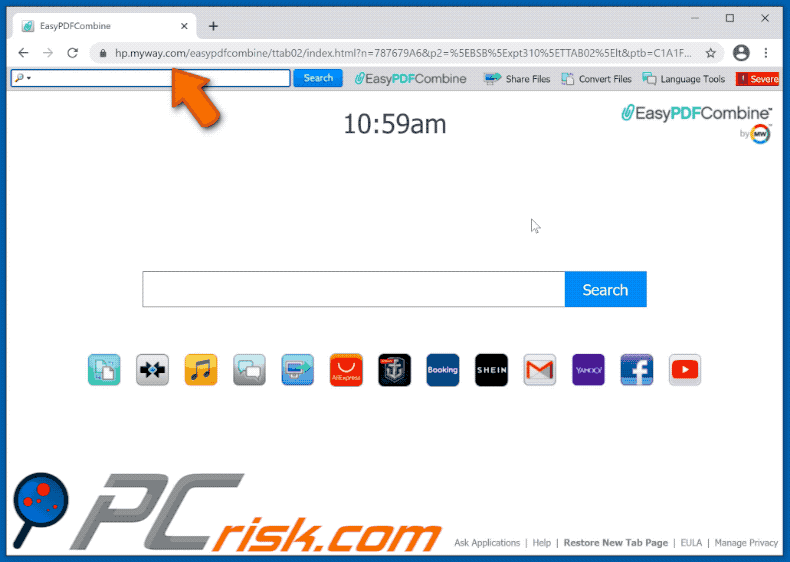
Installation setup of EasyPDFCombine browser hijacker:
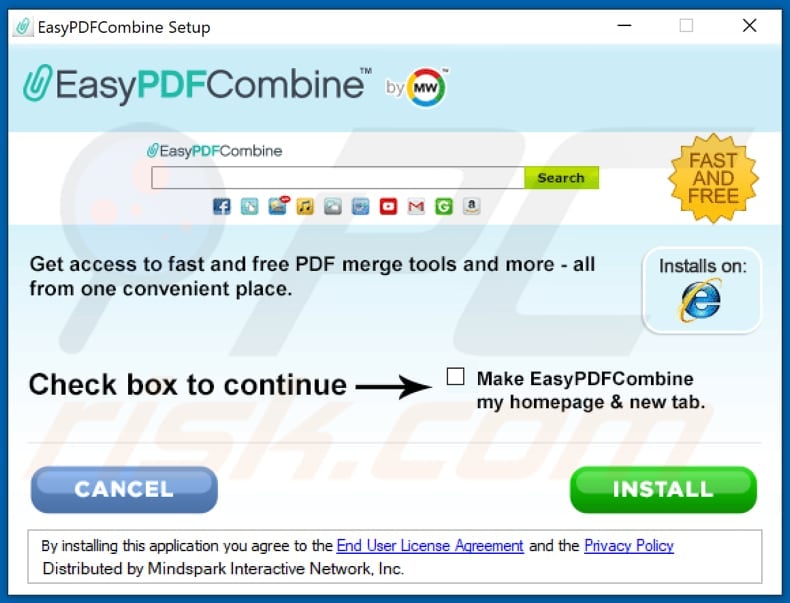
Website promoting EasyPDFCombine browser hijacker:
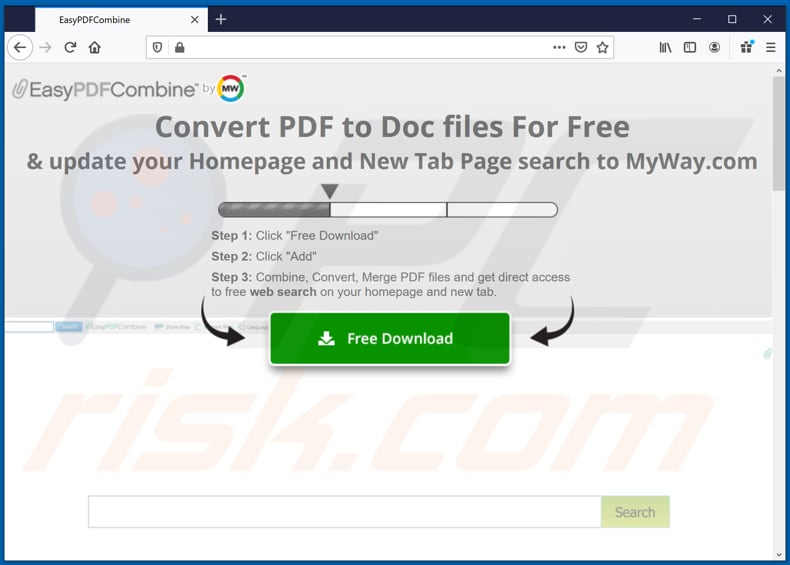
Notification saying that EasyPDFCombine can access various data:
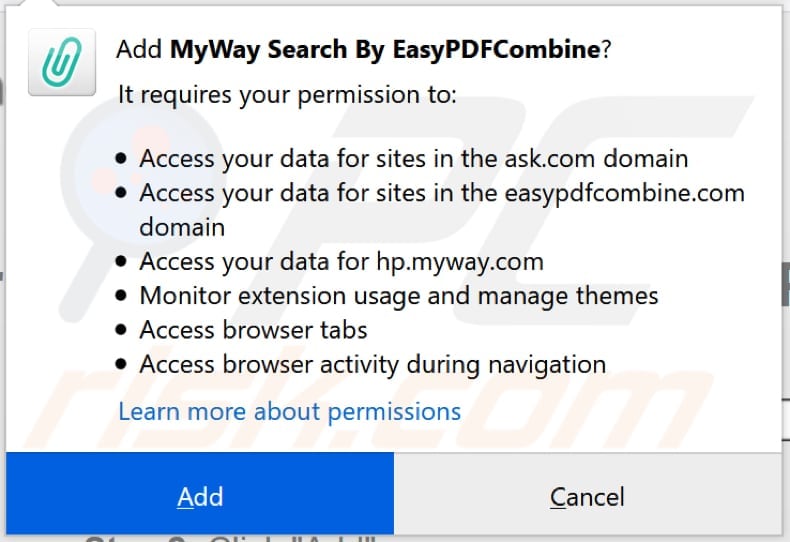
Instant automatic malware removal:
Manual threat removal might be a lengthy and complicated process that requires advanced IT skills. Combo Cleaner is a professional automatic malware removal tool that is recommended to get rid of malware. Download it by clicking the button below:
DOWNLOAD Combo CleanerBy downloading any software listed on this website you agree to our Privacy Policy and Terms of Use. To use full-featured product, you have to purchase a license for Combo Cleaner. 7 days free trial available. Combo Cleaner is owned and operated by RCS LT, the parent company of PCRisk.com.
Quick menu:
- What is hp.myway.com?
- STEP 1. Uninstall EasyPDFCombine application using Control Panel.
- STEP 2. Remove EasyPDFCombine browser hijacker from Google Chrome.
- STEP 3. Remove hp.myway.com homepage and default search engine from Mozilla Firefox.
- STEP 4. Remove hp.myway.com redirect from Safari.
- STEP 5. Remove rogue plug-ins from Microsoft Edge.
- STEP 6. Remove hp.myway.com redirect from Internet Explorer.
EasyPDFCombine browser hijacker removal:
Windows 11 users:

Right-click on the Start icon, select Apps and Features. In the opened window search for the application you want to uninstall, after locating it, click on the three vertical dots and select Uninstall.
Windows 10 users:

Right-click in the lower left corner of the screen, in the Quick Access Menu select Control Panel. In the opened window choose Programs and Features.
Windows 7 users:

Click Start (Windows Logo at the bottom left corner of your desktop), choose Control Panel. Locate Programs and click Uninstall a program.
macOS (OSX) users:

Click Finder, in the opened screen select Applications. Drag the app from the Applications folder to the Trash (located in your Dock), then right click the Trash icon and select Empty Trash.

In the uninstall programs window: look for any recently installed suspicious applications (for example, "EasyPDFCombine Internet Explorer..."), select these entries and click "Uninstall" or "Remove".
After uninstalling the potentially unwanted applications (which cause browser redirects to the hp.myway.com website), scan your computer for any remaining unwanted components. To scan your computer, use recommended malware removal software.
DOWNLOAD remover for malware infections
Combo Cleaner checks if your computer is infected with malware. To use full-featured product, you have to purchase a license for Combo Cleaner. 7 days free trial available. Combo Cleaner is owned and operated by RCS LT, the parent company of PCRisk.com.
EasyPDFCombine browser hijacker removal from Internet browsers:
Video showing how to remove browser redirects:
 Remove malicious extensions from Google Chrome:
Remove malicious extensions from Google Chrome:
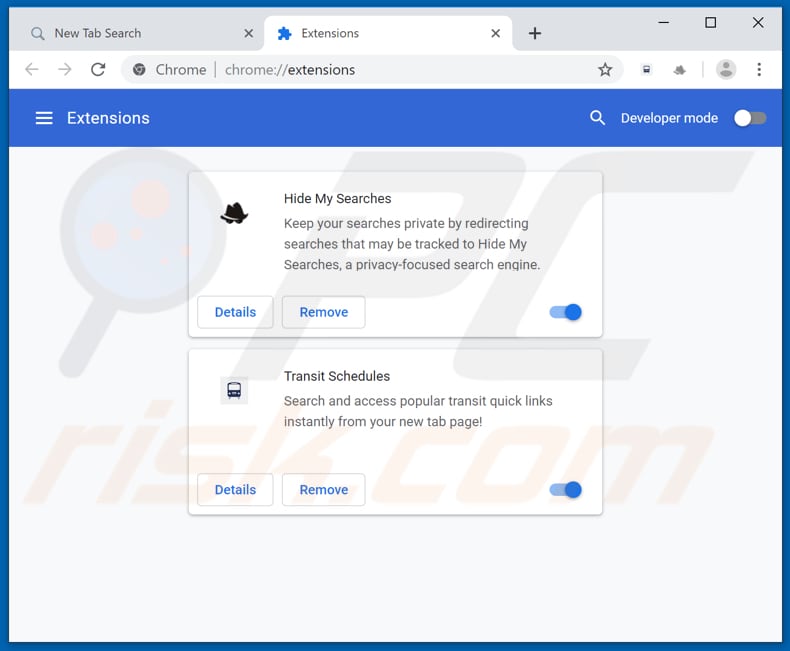
Click the Chrome menu icon ![]() (at the top right corner of Google Chrome), select "More tools" and click "Extensions". Locate "EasyPDFCombine" and other recently-installed suspicious browser add-ons, and remove them.
(at the top right corner of Google Chrome), select "More tools" and click "Extensions". Locate "EasyPDFCombine" and other recently-installed suspicious browser add-ons, and remove them.
Change your homepage:
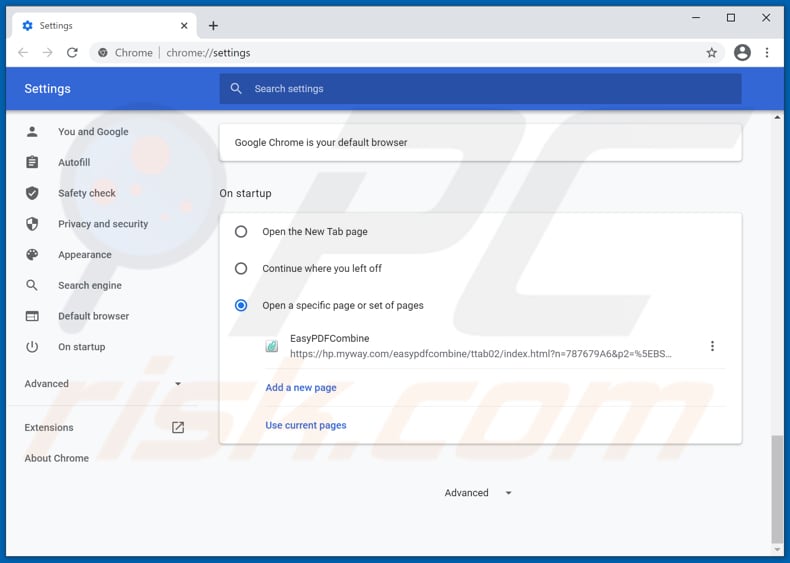
Click the Chrome menu icon ![]() (at the top right corner of Google Chrome), select "Settings". In the "On startup" section, disable EasyPDFCombine, look for a browser hijacker URL (hp.myway.com) below the “Open a specific or set of pages” option. If present click on the three vertical dots icon and select “Remove”.
(at the top right corner of Google Chrome), select "Settings". In the "On startup" section, disable EasyPDFCombine, look for a browser hijacker URL (hp.myway.com) below the “Open a specific or set of pages” option. If present click on the three vertical dots icon and select “Remove”.
Change your default search engine:
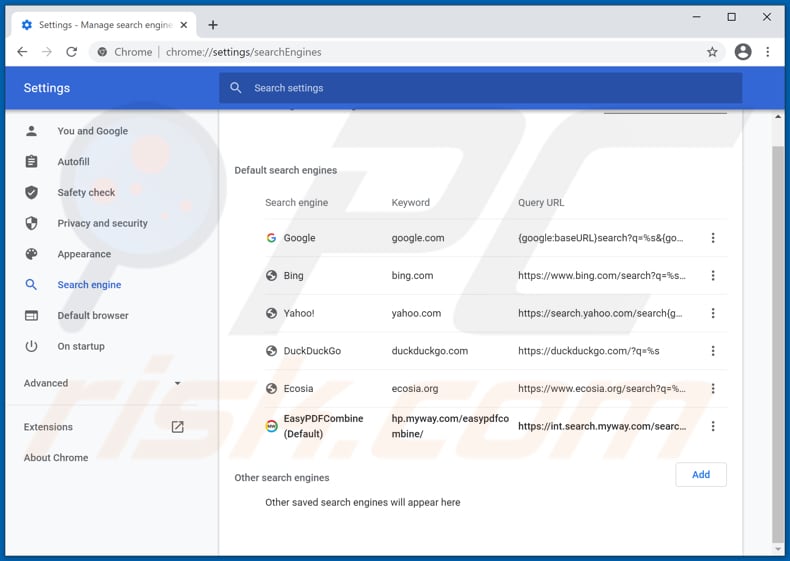
To change your default search engine in Google Chrome: Click the Chrome menu icon ![]() (at the top right corner of Google Chrome), select "Settings", in the "Search engine" section, click "Manage search engines...", in the opened list look for "Ask Web Search" when located click the three vertical dots near this URL and select "Remove from list".
(at the top right corner of Google Chrome), select "Settings", in the "Search engine" section, click "Manage search engines...", in the opened list look for "Ask Web Search" when located click the three vertical dots near this URL and select "Remove from list".
Optional method:
If you continue to have problems with removal of the easypdfcombine browser hijacker, reset your Google Chrome browser settings. Click the Chrome menu icon ![]() (at the top right corner of Google Chrome) and select Settings. Scroll down to the bottom of the screen. Click the Advanced… link.
(at the top right corner of Google Chrome) and select Settings. Scroll down to the bottom of the screen. Click the Advanced… link.

After scrolling to the bottom of the screen, click the Reset (Restore settings to their original defaults) button.

In the opened window, confirm that you wish to reset Google Chrome settings to default by clicking the Reset button.

 Remove malicious plugins from Mozilla Firefox:
Remove malicious plugins from Mozilla Firefox:
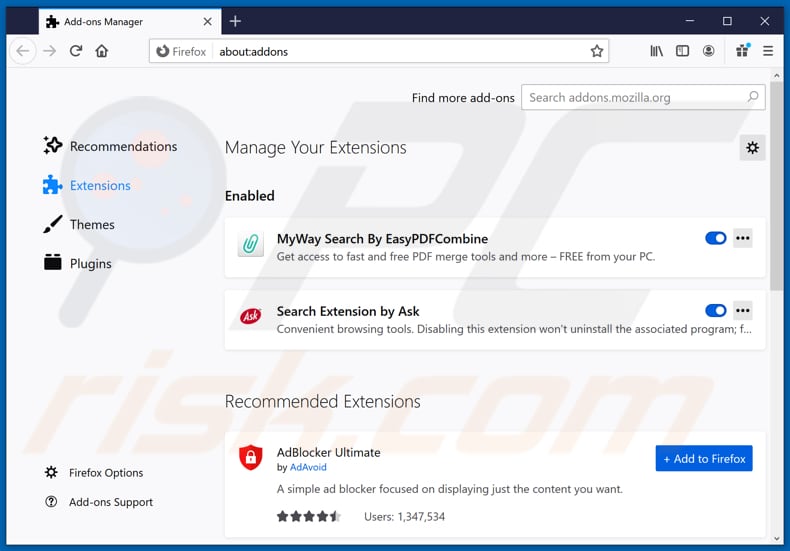
Click the Firefox menu ![]() (at the top right corner of the main window), select "Add-ons". Click on "Extensions" and remove "EasyPDFCombine", as well as all other recently installed browser plug-ins.
(at the top right corner of the main window), select "Add-ons". Click on "Extensions" and remove "EasyPDFCombine", as well as all other recently installed browser plug-ins.
Change your homepage:
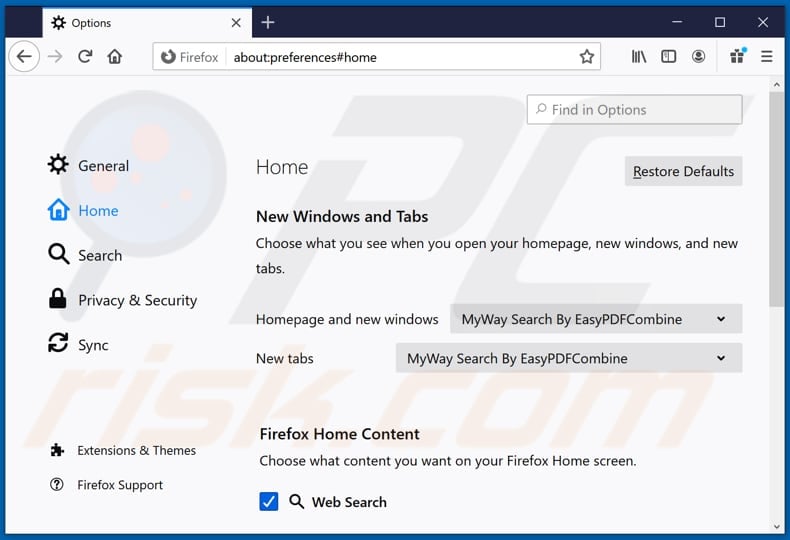
To reset your homepage, click the Firefox menu ![]() (at the top right corner of the main window), then select "Options", in the opened window disable EasyPDFCombine, remove hxxp://hp.myway.com and enter your preferred domain, which will open each time you start Mozilla Firefox.
(at the top right corner of the main window), then select "Options", in the opened window disable EasyPDFCombine, remove hxxp://hp.myway.com and enter your preferred domain, which will open each time you start Mozilla Firefox.
Change your default search engine:
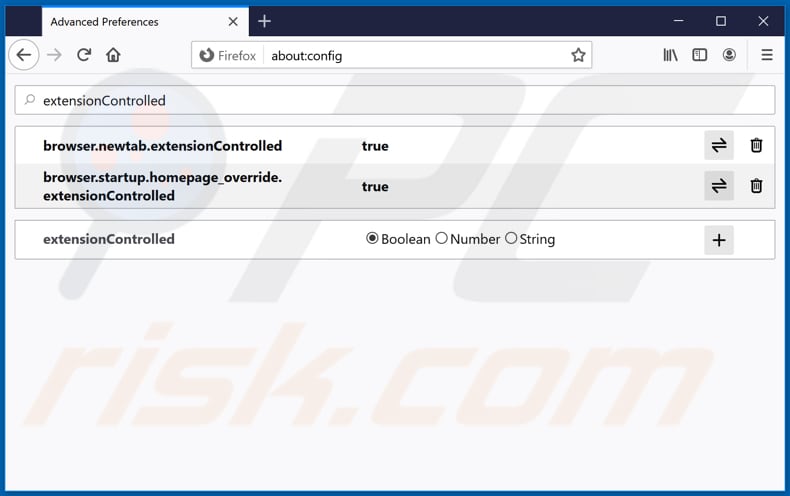
In the URL address bar, type about:config and press Enter.
Click "I'll be careful, I promise!".
In the search filter at the top, type: "extensionControlled"
Set both results to "false" by either double-clicking each entry or clicking the ![]() button.
button.
Optional method:
Computer users who have problems with easypdfcombine browser hijacker removal can reset their Mozilla Firefox settings.
Open Mozilla Firefox, at the top right corner of the main window, click the Firefox menu, ![]() in the opened menu, click Help.
in the opened menu, click Help.

Select Troubleshooting Information.

In the opened window, click the Refresh Firefox button.

In the opened window, confirm that you wish to reset Mozilla Firefox settings to default by clicking the Refresh Firefox button.

 Remove malicious extensions from Safari:
Remove malicious extensions from Safari:

Make sure your Safari browser is active and click Safari menu, then select Preferences...

In the preferences window select the Extensions tab. Look for any recently installed suspicious extensions and uninstall them.

In the preferences window select General tab and make sure that your homepage is set to a preferred URL, if its altered by a browser hijacker - change it.

In the preferences window select Search tab and make sure that your preferred Internet search engine is selected.
Optional method:
Make sure your Safari browser is active and click on Safari menu. From the drop down menu select Clear History and Website Data...

In the opened window select all history and click the Clear History button.

 Remove malicious extensions from Microsoft Edge:
Remove malicious extensions from Microsoft Edge:

Click the Edge menu icon ![]() (at the top right corner of Microsoft Edge), select "Extensions". Locate any recently-installed suspicious browser add-ons, and remove them.
(at the top right corner of Microsoft Edge), select "Extensions". Locate any recently-installed suspicious browser add-ons, and remove them.
Change your homepage and new tab settings:

Click the Edge menu icon ![]() (at the top right corner of Microsoft Edge), select "Settings". In the "On startup" section look for the name of the browser hijacker and click "Disable".
(at the top right corner of Microsoft Edge), select "Settings". In the "On startup" section look for the name of the browser hijacker and click "Disable".
Change your default Internet search engine:

To change your default search engine in Microsoft Edge: Click the Edge menu icon ![]() (at the top right corner of Microsoft Edge), select "Privacy and services", scroll to bottom of the page and select "Address bar". In the "Search engines used in address bar" section look for the name of the unwanted Internet search engine, when located click the "Disable" button near it. Alternatively you can click on "Manage search engines", in the opened menu look for unwanted Internet search engine. Click on the puzzle icon
(at the top right corner of Microsoft Edge), select "Privacy and services", scroll to bottom of the page and select "Address bar". In the "Search engines used in address bar" section look for the name of the unwanted Internet search engine, when located click the "Disable" button near it. Alternatively you can click on "Manage search engines", in the opened menu look for unwanted Internet search engine. Click on the puzzle icon ![]() near it and select "Disable".
near it and select "Disable".
Optional method:
If you continue to have problems with removal of the easypdfcombine browser hijacker, reset your Microsoft Edge browser settings. Click the Edge menu icon ![]() (at the top right corner of Microsoft Edge) and select Settings.
(at the top right corner of Microsoft Edge) and select Settings.

In the opened settings menu select Reset settings.

Select Restore settings to their default values. In the opened window, confirm that you wish to reset Microsoft Edge settings to default by clicking the Reset button.

- If this did not help, follow these alternative instructions explaining how to reset the Microsoft Edge browser.
 Remove malicious add-ons from Internet Explorer:
Remove malicious add-ons from Internet Explorer:
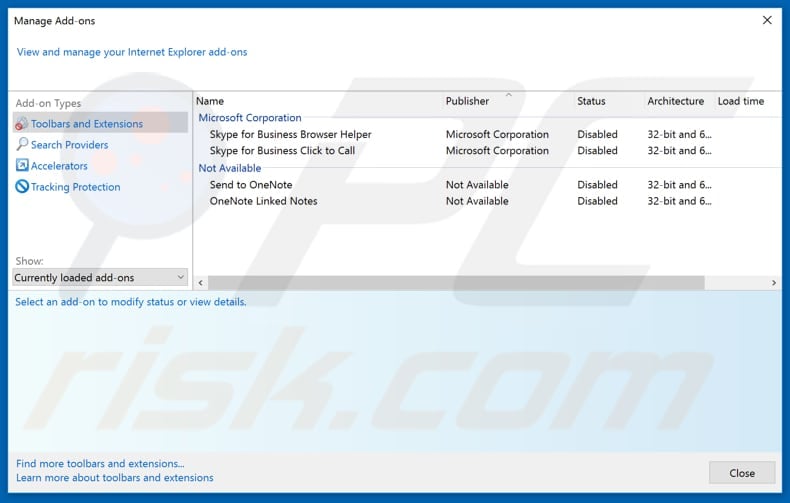
Click the "gear" icon ![]() (at the top right corner of Internet Explorer), select "Manage Add-ons". Look for any recently installed suspicious extensions, select these entries and click "Remove".
(at the top right corner of Internet Explorer), select "Manage Add-ons". Look for any recently installed suspicious extensions, select these entries and click "Remove".
Change your homepage:
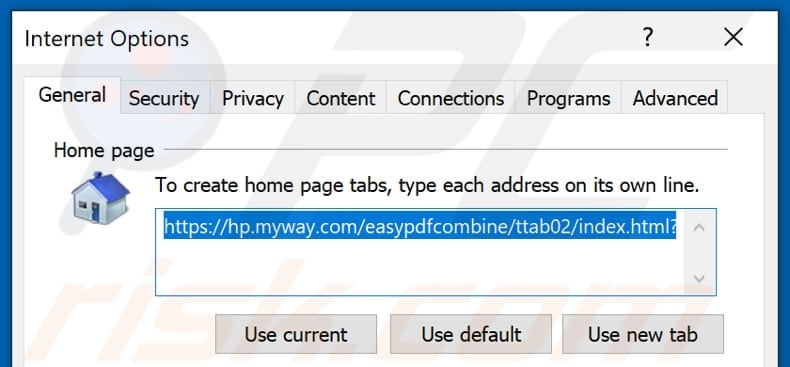
Click the "gear" icon ![]() (at the top right corner of Internet Explorer), select "Internet Options", in the opened window remove hxxp://hp.myway.com and enter your preferred domain, which will open each time you launch Internet Explorer. You can also enter about: blank to open a blank page when you start Internet Explorer.
(at the top right corner of Internet Explorer), select "Internet Options", in the opened window remove hxxp://hp.myway.com and enter your preferred domain, which will open each time you launch Internet Explorer. You can also enter about: blank to open a blank page when you start Internet Explorer.
Change your default search engine:
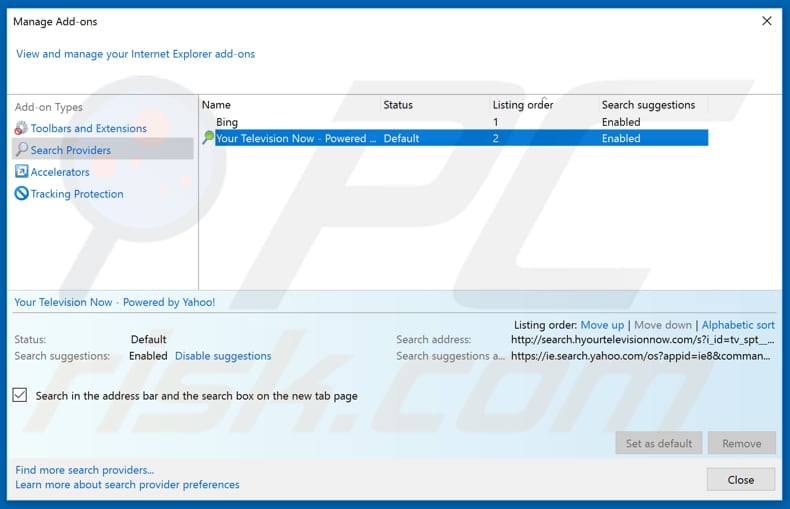
Click the "gear" icon ![]() (at the top right corner of Internet Explorer), select "Manage Add-ons". In the opened window, select "Search Providers", set "Google", "Bing", or any other preferred search engine as your default and then remove "hp.myway".
(at the top right corner of Internet Explorer), select "Manage Add-ons". In the opened window, select "Search Providers", set "Google", "Bing", or any other preferred search engine as your default and then remove "hp.myway".
Optional method:
If you continue to have problems with removal of the easypdfcombine browser hijacker, reset your Internet Explorer settings to default.
Windows XP users: Click Start, click Run, in the opened window type inetcpl.cpl In the opened window click the Advanced tab, then click Reset.

Windows Vista and Windows 7 users: Click the Windows logo, in the start search box type inetcpl.cpl and click enter. In the opened window click the Advanced tab, then click Reset.

Windows 8 users: Open Internet Explorer and click the gear icon. Select Internet Options.

In the opened window, select the Advanced tab.

Click the Reset button.

Confirm that you wish to reset Internet Explorer settings to default by clicking the Reset button.

Summary:
 A browser hijacker is a type of adware infection that modifies Internet browser settings by assigning the homepage and default Internet search engine settings to some other (unwanted) website URL. Commonly, this type of adware infiltrates operating systems through free software downloads. If your download is managed by a download client, ensure that you decline offers to install advertised toolbars or applications that seek to change your homepage and default Internet search engine settings.
A browser hijacker is a type of adware infection that modifies Internet browser settings by assigning the homepage and default Internet search engine settings to some other (unwanted) website URL. Commonly, this type of adware infiltrates operating systems through free software downloads. If your download is managed by a download client, ensure that you decline offers to install advertised toolbars or applications that seek to change your homepage and default Internet search engine settings.
Post a comment:
If you have additional information on easypdfcombine browser hijacker or it's removal please share your knowledge in the comments section below.
Share:

Tomas Meskauskas
Expert security researcher, professional malware analyst
I am passionate about computer security and technology. I have an experience of over 10 years working in various companies related to computer technical issue solving and Internet security. I have been working as an author and editor for pcrisk.com since 2010. Follow me on Twitter and LinkedIn to stay informed about the latest online security threats.
PCrisk security portal is brought by a company RCS LT.
Joined forces of security researchers help educate computer users about the latest online security threats. More information about the company RCS LT.
Our malware removal guides are free. However, if you want to support us you can send us a donation.
DonatePCrisk security portal is brought by a company RCS LT.
Joined forces of security researchers help educate computer users about the latest online security threats. More information about the company RCS LT.
Our malware removal guides are free. However, if you want to support us you can send us a donation.
Donate
▼ Show Discussion