Get free scan and check if your device is infected.
Remove it nowTo use full-featured product, you have to purchase a license for Combo Cleaner. Seven days free trial available. Combo Cleaner is owned and operated by RCS LT, the parent company of PCRisk.com.
What is in motion search?
Developed by SuperWeb LLC, in motion search is a dubious browser add-on that supposedly enhances Internet search results and improves the web browsing experience.
These claims often trick users into believing that in motion search is legitimate, however, this add-on is classed as adware and a potentially unwanted program (PUP). This PUP infiltrates systems without users’ permission, generates intrusive online advertisements, collects various user/system information, and causes unwanted browser redirects.
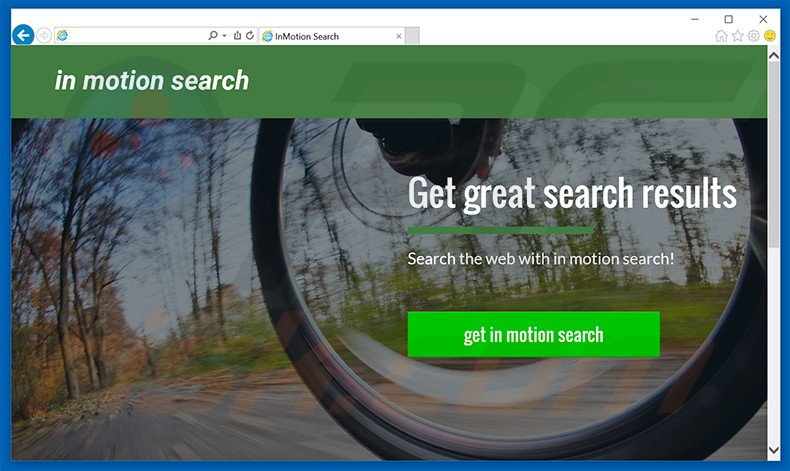
In motion search continually redirects users to nt.inmotionsearch.com without their consent. Furthermore, it employs a 'virtual layer' (a tool that enables placement of third party graphical content on any site) to deliver various intrusive advertisements such as banners, pop-ups, interstitial, transitional, full-page, price comparison, coupon, search, etc.
These advertisements do not originate from users' visited websites and often conceal underlying content. By causing unwanted browser redirects and generating intrusive advertisements, in motion search significantly diminishes the web browsing experience.
Furthermore, ads by in motion search can lead to malicious websites - clicking them risks further computer infections. Another downside of this PUP is data tracking. In motion search continually monitors users' web browsing activity and collects IP addresses, website URLs visited, search queries, pages viewed, unique identifier numbers, and other similar data.
Many users believe that this data is insignificant, however, it will contain personally identifiable details that SuperWeb LLC shares with cooperating third party companies - these third parties often misuse private information to generate revenue. This behavior can lead to serious privacy issues or even identity theft.
Therefore, we strongly recommend that you eliminate in motion search adware from your system immediately.
In motion search Privacy Policy statement regarding data collection:
We only share or sell your non-public personal information with non-affiliated third parties when we believe doing so is permitted by you or authorized by this Privacy Policy. In addition, the Company may share your personal information with our parent, subsidiary or affiliate companies without restriction.
SuperWeb LLC has released hundreds of identical adware-type applications such as in motion. Examples include Search Voyage, Steel Cut, Newer Version, and Sale Planet. Be aware that each adware generates revenue only for the developers. Therefore, mostthem do not give any value for the user.
Instead, apps like in motion search simply cause unwanted browser redirects (thereby increasing traffic of certain sites), gather private data (which is later sold to third parties) and display intrusive online advertisements (via the 'Pay Per Click’ [PPC] advertising model).
How did in motion search install on my computer?
Although, in motion search is free for anyone to download on its official website, many users install this application inadvertently, since they do not pay enough attention during the download and installation processes. PUPs such as in motion search are often concealed within the 'Custom/Advanced' settings - skipping this stage usually leads to inadvertent installation of potentially unwanted programs.
How to avoid installation of potentially unwanted applications?
Be aware that PUPs are often distributed using the 'bundling' method. Therefore, you should never rush the download/installation processes. Analyze each step using the 'Custom' or 'Advanced' settings. Furthermore, all third party programs listed for download/installation should be cancelled.
In motion search causing unwanted browser redirects to nt.inmotionsearch.com:
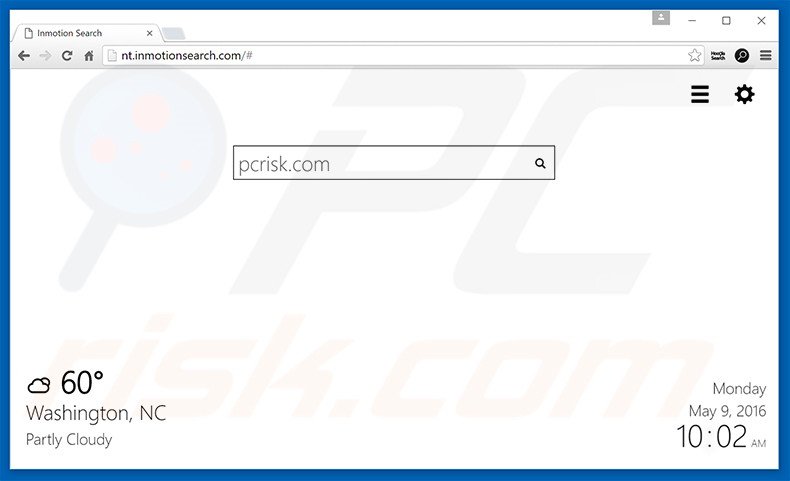
Instant automatic malware removal:
Manual threat removal might be a lengthy and complicated process that requires advanced IT skills. Combo Cleaner is a professional automatic malware removal tool that is recommended to get rid of malware. Download it by clicking the button below:
DOWNLOAD Combo CleanerBy downloading any software listed on this website you agree to our Privacy Policy and Terms of Use. To use full-featured product, you have to purchase a license for Combo Cleaner. 7 days free trial available. Combo Cleaner is owned and operated by RCS LT, the parent company of PCRisk.com.
Quick menu:
- What is in motion search?
- STEP 1. Uninstall in motion search application using Control Panel.
- STEP 2. Remove in motion search adware from Internet Explorer.
- STEP 3. Remove in motion search ads from Google Chrome.
- STEP 4. Remove 'Ads by in motion search' from Mozilla Firefox.
- STEP 5. Remove in motion search ads from Safari.
- STEP 6. Remove rogue plug-ins from Microsoft Edge.
In motion search adware removal:
Windows 11 users:

Right-click on the Start icon, select Apps and Features. In the opened window search for the application you want to uninstall, after locating it, click on the three vertical dots and select Uninstall.
Windows 10 users:

Right-click in the lower left corner of the screen, in the Quick Access Menu select Control Panel. In the opened window choose Programs and Features.
Windows 7 users:

Click Start (Windows Logo at the bottom left corner of your desktop), choose Control Panel. Locate Programs and click Uninstall a program.
macOS (OSX) users:

Click Finder, in the opened screen select Applications. Drag the app from the Applications folder to the Trash (located in your Dock), then right click the Trash icon and select Empty Trash.
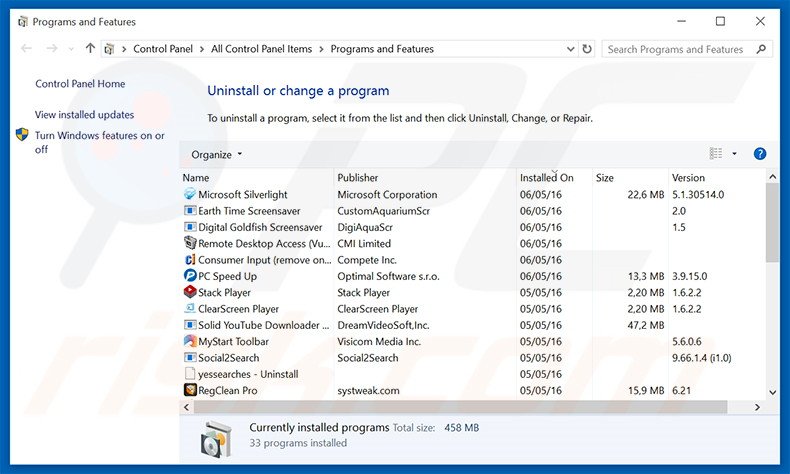
In the uninstall programs window, look for "in motion search", select this entry and click "Uninstall" or "Remove".
After uninstalling the potentially unwanted program that causes in motion search ads, scan your computer for any remaining unwanted components or possible malware infections. To scan your computer, use recommended malware removal software.
DOWNLOAD remover for malware infections
Combo Cleaner checks if your computer is infected with malware. To use full-featured product, you have to purchase a license for Combo Cleaner. 7 days free trial available. Combo Cleaner is owned and operated by RCS LT, the parent company of PCRisk.com.
Remove "inmotion search" adware from Internet browsers:
Video showing how to remove potentially unwanted browser add-ons:
 Remove malicious add-ons from Internet Explorer:
Remove malicious add-ons from Internet Explorer:
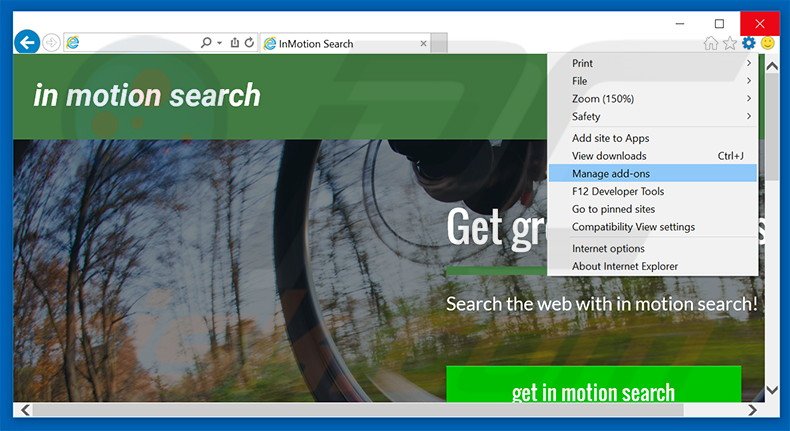
Click the "gear" icon ![]() (at the top right corner of Internet Explorer), select "Manage Add-ons". Look for "inmotion search", select this entry and click "Remove".
(at the top right corner of Internet Explorer), select "Manage Add-ons". Look for "inmotion search", select this entry and click "Remove".
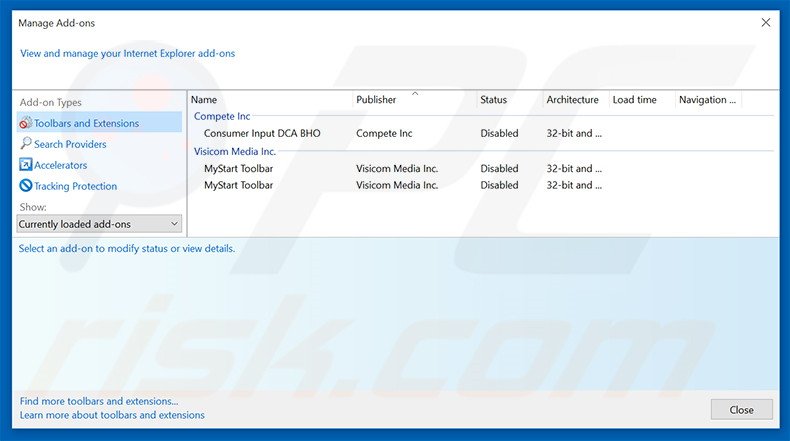
Optional method:
If you continue to have problems with removal of the nt.inmotionsearch.com redirect, reset your Internet Explorer settings to default.
Windows XP users: Click Start, click Run, in the opened window type inetcpl.cpl In the opened window click the Advanced tab, then click Reset.

Windows Vista and Windows 7 users: Click the Windows logo, in the start search box type inetcpl.cpl and click enter. In the opened window click the Advanced tab, then click Reset.

Windows 8 users: Open Internet Explorer and click the gear icon. Select Internet Options.

In the opened window, select the Advanced tab.

Click the Reset button.

Confirm that you wish to reset Internet Explorer settings to default by clicking the Reset button.

 Remove malicious extensions from Google Chrome:
Remove malicious extensions from Google Chrome:
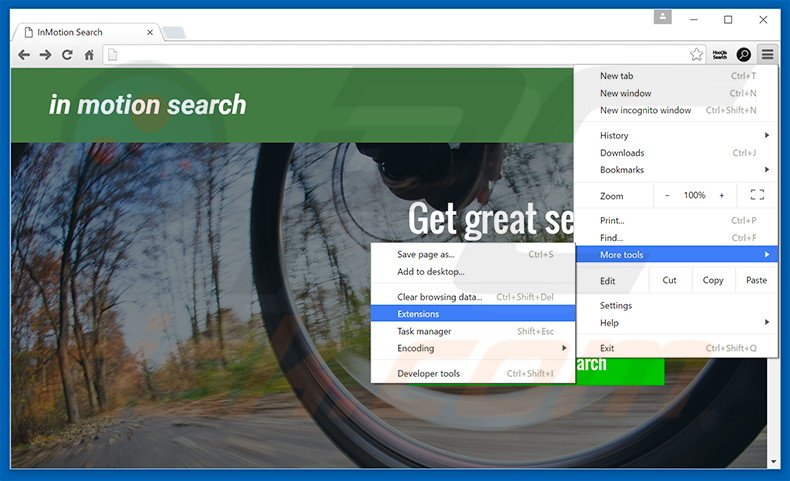
Click the Chrome menu icon ![]() (at the top right corner of Google Chrome), select "Tools" and click "Extensions". Locate "Inmotion Search", select this entry and click the trash can icon.
(at the top right corner of Google Chrome), select "Tools" and click "Extensions". Locate "Inmotion Search", select this entry and click the trash can icon.
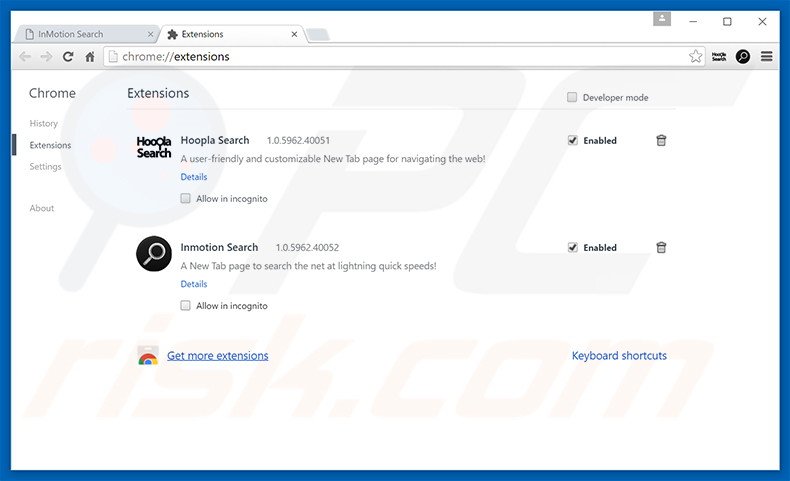
Optional method:
If you continue to have problems with removal of the nt.inmotionsearch.com redirect, reset your Google Chrome browser settings. Click the Chrome menu icon ![]() (at the top right corner of Google Chrome) and select Settings. Scroll down to the bottom of the screen. Click the Advanced… link.
(at the top right corner of Google Chrome) and select Settings. Scroll down to the bottom of the screen. Click the Advanced… link.

After scrolling to the bottom of the screen, click the Reset (Restore settings to their original defaults) button.

In the opened window, confirm that you wish to reset Google Chrome settings to default by clicking the Reset button.

 Remove malicious plug-ins from Mozilla Firefox:
Remove malicious plug-ins from Mozilla Firefox:
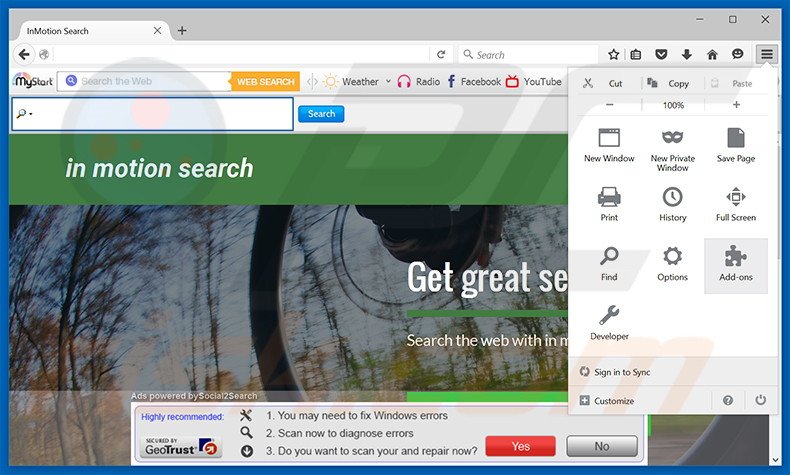
Click the Firefox menu ![]() (at the top right corner of the main window), select "Add-ons". Click "Extensions", in the opened window, remove "inmotion search".
(at the top right corner of the main window), select "Add-ons". Click "Extensions", in the opened window, remove "inmotion search".
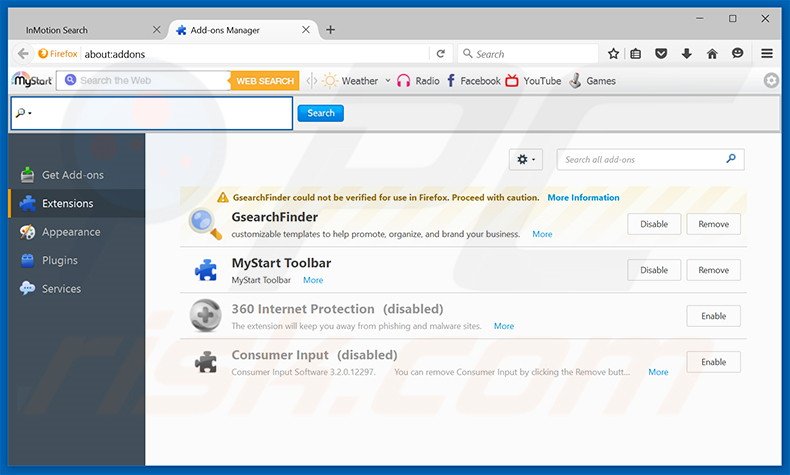
Optional method:
Computer users who have problems with nt.inmotionsearch.com redirect removal can reset their Mozilla Firefox settings.
Open Mozilla Firefox, at the top right corner of the main window, click the Firefox menu, ![]() in the opened menu, click Help.
in the opened menu, click Help.

Select Troubleshooting Information.

In the opened window, click the Refresh Firefox button.

In the opened window, confirm that you wish to reset Mozilla Firefox settings to default by clicking the Refresh Firefox button.

 Remove malicious extensions from Safari:
Remove malicious extensions from Safari:

Make sure your Safari browser is active, click Safari menu, and select Preferences....

In the opened window click Extensions, locate any recently installed suspicious extension, select it and click Uninstall.
Optional method:
Make sure your Safari browser is active and click on Safari menu. From the drop down menu select Clear History and Website Data...

In the opened window select all history and click the Clear History button.

 Remove malicious extensions from Microsoft Edge:
Remove malicious extensions from Microsoft Edge:

Click the Edge menu icon ![]() (at the upper-right corner of Microsoft Edge), select "Extensions". Locate all recently-installed suspicious browser add-ons and click "Remove" below their names.
(at the upper-right corner of Microsoft Edge), select "Extensions". Locate all recently-installed suspicious browser add-ons and click "Remove" below their names.

Optional method:
If you continue to have problems with removal of the nt.inmotionsearch.com redirect, reset your Microsoft Edge browser settings. Click the Edge menu icon ![]() (at the top right corner of Microsoft Edge) and select Settings.
(at the top right corner of Microsoft Edge) and select Settings.

In the opened settings menu select Reset settings.

Select Restore settings to their default values. In the opened window, confirm that you wish to reset Microsoft Edge settings to default by clicking the Reset button.

- If this did not help, follow these alternative instructions explaining how to reset the Microsoft Edge browser.
Summary:
 Commonly, adware or potentially unwanted applications infiltrate Internet browsers through free software downloads. Note that the safest source for downloading free software is via developers' websites only. To avoid installation of adware, be very attentive when downloading and installing free software. When installing previously-downloaded free programs, choose the custom or advanced installation options – this step will reveal any potentially unwanted applications listed for installation together with your chosen free program.
Commonly, adware or potentially unwanted applications infiltrate Internet browsers through free software downloads. Note that the safest source for downloading free software is via developers' websites only. To avoid installation of adware, be very attentive when downloading and installing free software. When installing previously-downloaded free programs, choose the custom or advanced installation options – this step will reveal any potentially unwanted applications listed for installation together with your chosen free program.
Post a comment:
If you have additional information on nt.inmotionsearch.com redirect or it's removal please share your knowledge in the comments section below.
Share:

Tomas Meskauskas
Expert security researcher, professional malware analyst
I am passionate about computer security and technology. I have an experience of over 10 years working in various companies related to computer technical issue solving and Internet security. I have been working as an author and editor for pcrisk.com since 2010. Follow me on Twitter and LinkedIn to stay informed about the latest online security threats.
PCrisk security portal is brought by a company RCS LT.
Joined forces of security researchers help educate computer users about the latest online security threats. More information about the company RCS LT.
Our malware removal guides are free. However, if you want to support us you can send us a donation.
DonatePCrisk security portal is brought by a company RCS LT.
Joined forces of security researchers help educate computer users about the latest online security threats. More information about the company RCS LT.
Our malware removal guides are free. However, if you want to support us you can send us a donation.
Donate
▼ Show Discussion