Get free scan and check if your device is infected.
Remove it nowTo use full-featured product, you have to purchase a license for Combo Cleaner. Seven days free trial available. Combo Cleaner is owned and operated by RCS LT, the parent company of PCRisk.com.
What is Search Adventure?
Search Adventure is a bogus application that claims to enhance the Internet browsing experience by allowing users to change the background of Internet search engines - "Search Adventure - Make searching the web thrilling! With many scenic backgrounds, its like taking a virtual adventure while you search, all without ever packing your gear!"
These claims often trick users into believing that Search Adventure is a legitimate app. In fact, Search Adventure is categorized as adware and a potentially unwanted program (PUP), since this adware infiltrates systems without users’ consent, causes unwanted browser redirects, displays intrusive online advertisements, and monitors users' web browsing activity.
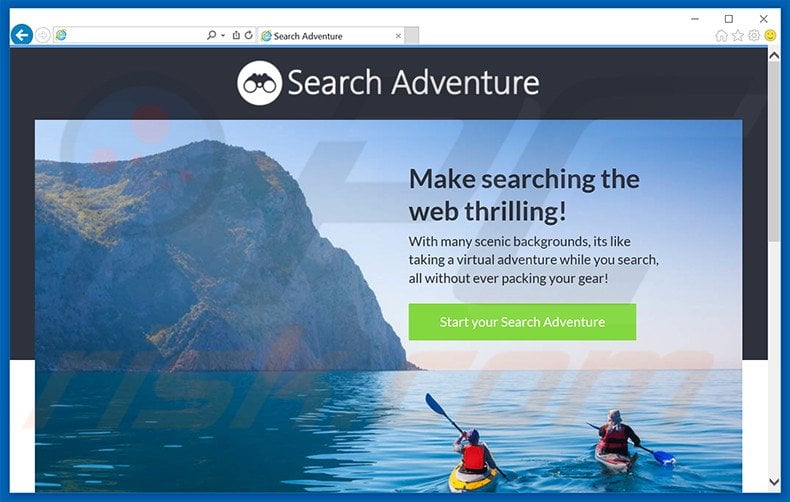
After system infiltration, Search Adventure causes unwanted browser redirects to nt.searchengine.net. Furthermore, it continually delivers intrusive online advertisements (for example, banners, pop-ups, coupons, price comparison, interstitial, transitional, full-page, search, and other similar ads).
To achieve this, developers employ a tool that enables placement of third party graphical content - a 'virtual layer'. Therefore, most of the displayed advertisements conceal underlying content of visited websites. In doing so, Search Adventure significantly diminishes the web browsing experience.
Note that some of the displayed ads lead to untrusted sites containing malicious content - clicking them is risky and can lead to further adware or malware infections.
Furthermore, Search Adventure records search queries entered into search engines, website URLs visited, pages viewed, IP addresses (to determine geolocation), unique identifier numbers, and other similar data, which is shared with third parties. This information might contain private details misused by third parties to generate revenue.
This behavior can lead to serious privacy issues. Therefore, we strongly recommend that you uninstall Search Adventure immediately.
Search Adventure Privacy Policy statement regarding data collection:
We only share or sell your non-public personal information with non-affiliated third parties when we believe doing so is permitted by you or authorized by this Privacy Policy. In addition, the Company may share your personal information with our parent, subsidiary or affiliate companies without restriction.
There are hundreds of adware-type applications identical to Search Adventure including, for example, In motion search, Search Passage, Tide Search, etc. SuperWeb LLC aims to generate as much revenue as possible and, therefore, this company intentionally releases identical PUPs under different names to prevent detection by legitimate anti-spyware and anti-virus suites.
In fact, none of these applications provide any significant value for users - they simply collect private data and deliver intrusive online advertisements. Some SuperWeb LLC's products also cause unwanted browser redirects.
How did Search Adventure install on my computer?
Search Adventure is free for anyone to download on its official website, however, many users install this application inadvertently. SuperWeb LLC employs a deceptive software marketing method called 'bundling' - stealth installation of potentially unwanted programs with regular (mostly legitimate) software.
This company hides all PUPs within the 'Custom/Advanced' settings of the download/installation processes. Many users do not pay enough attention attention during these procedures and skip most steps - this usually leads to inadvertent installation of adware such as Search Adventure.
How to avoid installation of potentially unwanted applications?
PUPs are often distributed using the bundling method and, therefore, you should never rush the download or installation processes. Select the 'Custom/Advanced' settings and observe each step. Additionally, opt-out of all third party apps listed for download/installation. There is a high probability that bundled software will be malicious and, thus, it should never be installed.
Search Adventure causing unwanted browser redirects to nt.searchadventure.net:
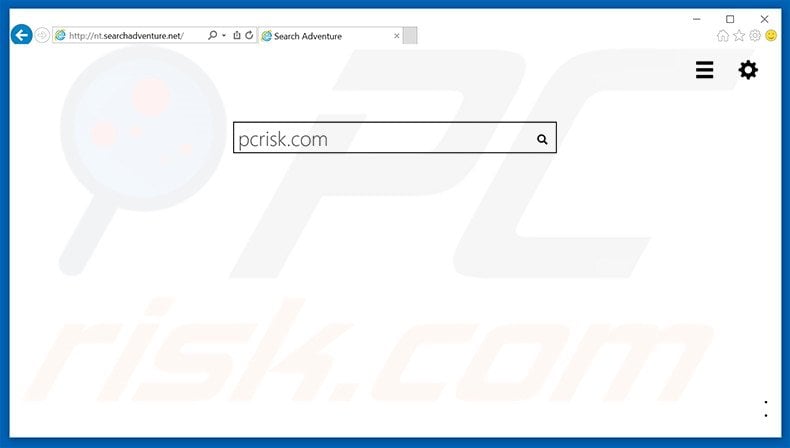
Instant automatic malware removal:
Manual threat removal might be a lengthy and complicated process that requires advanced IT skills. Combo Cleaner is a professional automatic malware removal tool that is recommended to get rid of malware. Download it by clicking the button below:
DOWNLOAD Combo CleanerBy downloading any software listed on this website you agree to our Privacy Policy and Terms of Use. To use full-featured product, you have to purchase a license for Combo Cleaner. 7 days free trial available. Combo Cleaner is owned and operated by RCS LT, the parent company of PCRisk.com.
Quick menu:
- What is Search Adventure?
- STEP 1. Uninstall Search Adventure application using Control Panel.
- STEP 2. Remove Search Adventure adware from Internet Explorer.
- STEP 3. Remove Search Adventure ads from Google Chrome.
- STEP 4. Remove 'Ads by Search Adventure' from Mozilla Firefox.
- STEP 5. Remove Search Adventure ads from Safari.
- STEP 6. Remove rogue plug-ins from Microsoft Edge.
Search Adventure adware removal:
Windows 11 users:

Right-click on the Start icon, select Apps and Features. In the opened window search for the application you want to uninstall, after locating it, click on the three vertical dots and select Uninstall.
Windows 10 users:

Right-click in the lower left corner of the screen, in the Quick Access Menu select Control Panel. In the opened window choose Programs and Features.
Windows 7 users:

Click Start (Windows Logo at the bottom left corner of your desktop), choose Control Panel. Locate Programs and click Uninstall a program.
macOS (OSX) users:

Click Finder, in the opened screen select Applications. Drag the app from the Applications folder to the Trash (located in your Dock), then right click the Trash icon and select Empty Trash.
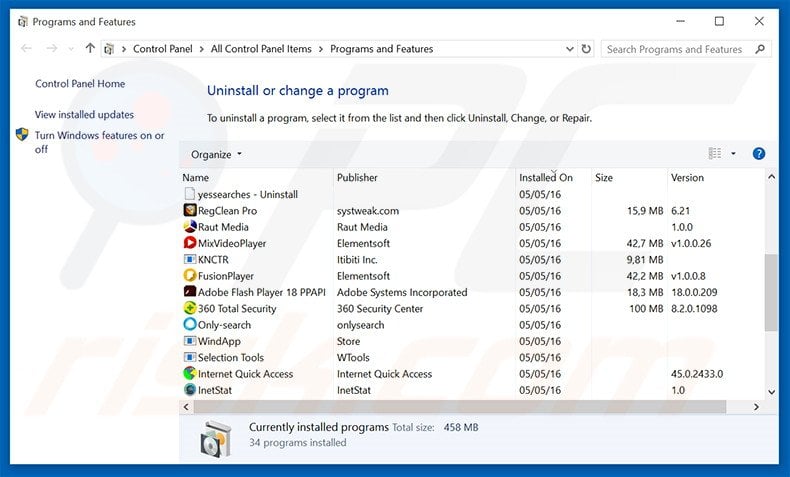
In the uninstall programs window, look for "Search Adventure", select this entry and click "Uninstall" or "Remove".
After uninstalling the potentially unwanted program that causes Search Adventure ads, scan your computer for any remaining unwanted components or possible malware infections. To scan your computer, use recommended malware removal software.
DOWNLOAD remover for malware infections
Combo Cleaner checks if your computer is infected with malware. To use full-featured product, you have to purchase a license for Combo Cleaner. 7 days free trial available. Combo Cleaner is owned and operated by RCS LT, the parent company of PCRisk.com.
Remove Search Adventure adware from Internet browsers:
Video showing how to remove potentially unwanted browser add-ons:
 Remove malicious add-ons from Internet Explorer:
Remove malicious add-ons from Internet Explorer:
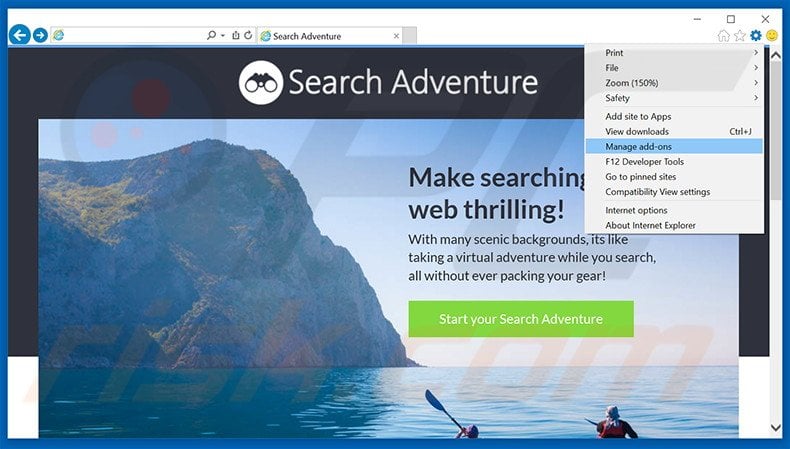
Click the "gear" icon ![]() (at the top right corner of Internet Explorer), select "Manage Add-ons". Look for "Search Adventure", select this entry and click "Remove".
(at the top right corner of Internet Explorer), select "Manage Add-ons". Look for "Search Adventure", select this entry and click "Remove".
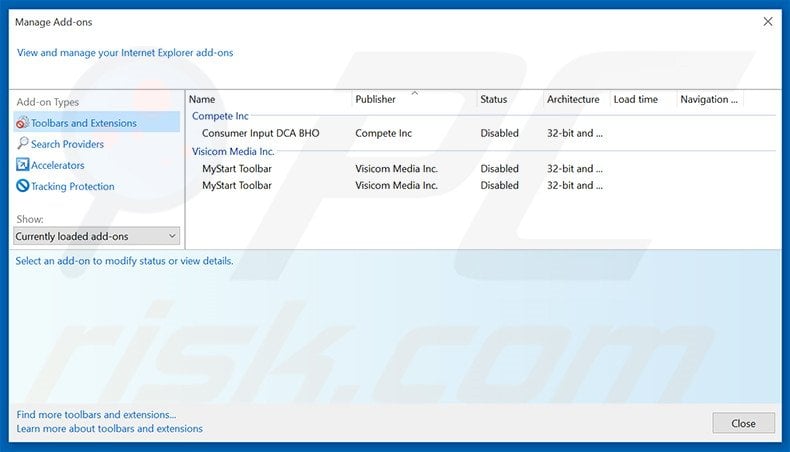
Optional method:
If you continue to have problems with removal of the nt.serachadventure.net redirect, reset your Internet Explorer settings to default.
Windows XP users: Click Start, click Run, in the opened window type inetcpl.cpl In the opened window click the Advanced tab, then click Reset.

Windows Vista and Windows 7 users: Click the Windows logo, in the start search box type inetcpl.cpl and click enter. In the opened window click the Advanced tab, then click Reset.

Windows 8 users: Open Internet Explorer and click the gear icon. Select Internet Options.

In the opened window, select the Advanced tab.

Click the Reset button.

Confirm that you wish to reset Internet Explorer settings to default by clicking the Reset button.

 Remove malicious extensions from Google Chrome:
Remove malicious extensions from Google Chrome:
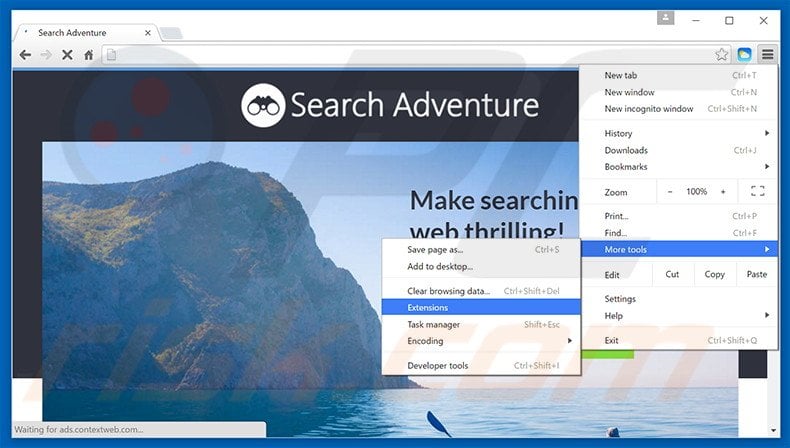
Click the Chrome menu icon ![]() (at the top right corner of Google Chrome), select "Tools" and click "Extensions". Locate "SearchAdventure", select this entry and click the trash can icon.
(at the top right corner of Google Chrome), select "Tools" and click "Extensions". Locate "SearchAdventure", select this entry and click the trash can icon.

Optional method:
If you continue to have problems with removal of the nt.serachadventure.net redirect, reset your Google Chrome browser settings. Click the Chrome menu icon ![]() (at the top right corner of Google Chrome) and select Settings. Scroll down to the bottom of the screen. Click the Advanced… link.
(at the top right corner of Google Chrome) and select Settings. Scroll down to the bottom of the screen. Click the Advanced… link.

After scrolling to the bottom of the screen, click the Reset (Restore settings to their original defaults) button.

In the opened window, confirm that you wish to reset Google Chrome settings to default by clicking the Reset button.

 Remove malicious plug-ins from Mozilla Firefox:
Remove malicious plug-ins from Mozilla Firefox:
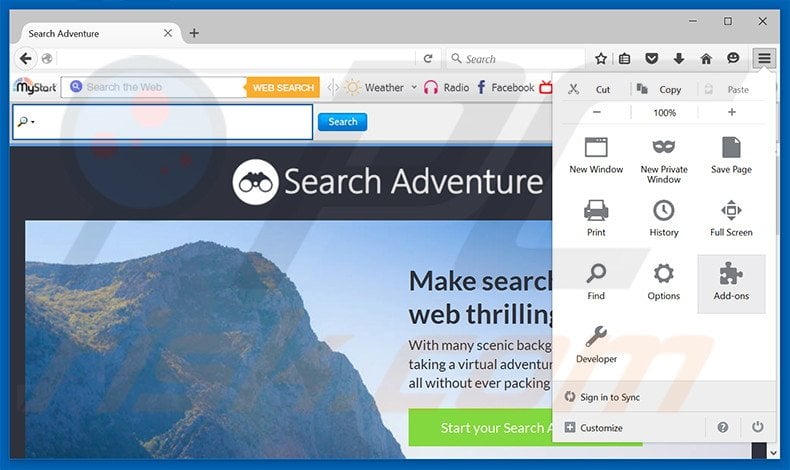
Click the Firefox menu ![]() (at the top right corner of the main window), select "Add-ons". Click "Extensions", in the opened window, remove "Search Adventure".
(at the top right corner of the main window), select "Add-ons". Click "Extensions", in the opened window, remove "Search Adventure".
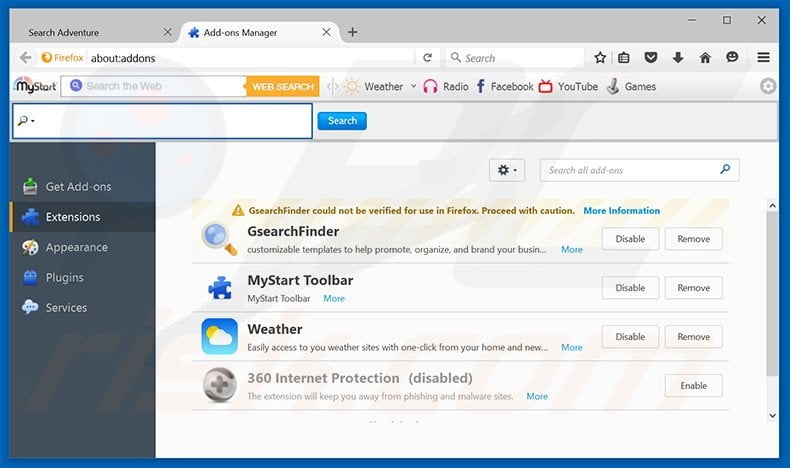
Optional method:
Computer users who have problems with nt.serachadventure.net redirect removal can reset their Mozilla Firefox settings.
Open Mozilla Firefox, at the top right corner of the main window, click the Firefox menu, ![]() in the opened menu, click Help.
in the opened menu, click Help.

Select Troubleshooting Information.

In the opened window, click the Refresh Firefox button.

In the opened window, confirm that you wish to reset Mozilla Firefox settings to default by clicking the Refresh Firefox button.

 Remove malicious extensions from Safari:
Remove malicious extensions from Safari:

Make sure your Safari browser is active, click Safari menu, and select Preferences....

In the opened window click Extensions, locate any recently installed suspicious extension, select it and click Uninstall.
Optional method:
Make sure your Safari browser is active and click on Safari menu. From the drop down menu select Clear History and Website Data...

In the opened window select all history and click the Clear History button.

 Remove malicious extensions from Microsoft Edge:
Remove malicious extensions from Microsoft Edge:

Click the Edge menu icon ![]() (at the upper-right corner of Microsoft Edge), select "Extensions". Locate all recently-installed suspicious browser add-ons and click "Remove" below their names.
(at the upper-right corner of Microsoft Edge), select "Extensions". Locate all recently-installed suspicious browser add-ons and click "Remove" below their names.

Optional method:
If you continue to have problems with removal of the nt.serachadventure.net redirect, reset your Microsoft Edge browser settings. Click the Edge menu icon ![]() (at the top right corner of Microsoft Edge) and select Settings.
(at the top right corner of Microsoft Edge) and select Settings.

In the opened settings menu select Reset settings.

Select Restore settings to their default values. In the opened window, confirm that you wish to reset Microsoft Edge settings to default by clicking the Reset button.

- If this did not help, follow these alternative instructions explaining how to reset the Microsoft Edge browser.
Summary:
 Commonly, adware or potentially unwanted applications infiltrate Internet browsers through free software downloads. Note that the safest source for downloading free software is via developers' websites only. To avoid installation of adware, be very attentive when downloading and installing free software. When installing previously-downloaded free programs, choose the custom or advanced installation options – this step will reveal any potentially unwanted applications listed for installation together with your chosen free program.
Commonly, adware or potentially unwanted applications infiltrate Internet browsers through free software downloads. Note that the safest source for downloading free software is via developers' websites only. To avoid installation of adware, be very attentive when downloading and installing free software. When installing previously-downloaded free programs, choose the custom or advanced installation options – this step will reveal any potentially unwanted applications listed for installation together with your chosen free program.
Post a comment:
If you have additional information on nt.serachadventure.net redirect or it's removal please share your knowledge in the comments section below.
Share:

Tomas Meskauskas
Expert security researcher, professional malware analyst
I am passionate about computer security and technology. I have an experience of over 10 years working in various companies related to computer technical issue solving and Internet security. I have been working as an author and editor for pcrisk.com since 2010. Follow me on Twitter and LinkedIn to stay informed about the latest online security threats.
PCrisk security portal is brought by a company RCS LT.
Joined forces of security researchers help educate computer users about the latest online security threats. More information about the company RCS LT.
Our malware removal guides are free. However, if you want to support us you can send us a donation.
DonatePCrisk security portal is brought by a company RCS LT.
Joined forces of security researchers help educate computer users about the latest online security threats. More information about the company RCS LT.
Our malware removal guides are free. However, if you want to support us you can send us a donation.
Donate
▼ Show Discussion