Get free scan and check if your device is infected.
Remove it nowTo use full-featured product, you have to purchase a license for Combo Cleaner. Seven days free trial available. Combo Cleaner is owned and operated by RCS LT, the parent company of PCRisk.com.
What is Tide Search?
Tide Search is a potentially unwanted program (PUP) that supposedly helps users to search the Internet by improving search results. On initial inspection, this application may seem legitimate and useful, however, Tide Search usually infiltrates systems without users’ permission.
In addition, this PUP continually gathers information relating to users' web browsing activity, generates intrusive online advertisements, and causes unwanted browser redirects. For these reasons, Tide Search is classed as adware.
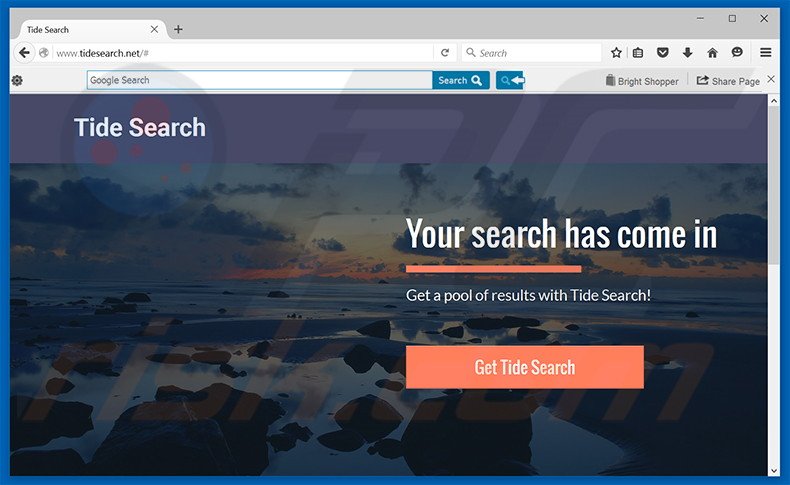
Tide Search continually monitors users' web browsing activity by collecting website URLs visited, pages viewed, search queries, unique identifier numbers, Internet Protocol (IP) addresses (to determine geographic location) and other similar information. This data is often thought to be insignificant, however, it might contain personally identifiable details.
In addition, developers of Tide Search (SuperWeb LLC) share these details with third parties who often misuse private data to generate revenue. This can lead to serious privacy issues or even identity theft. Furthermore, Tide Search continually delivers intrusive online advertisements such as pop-up, coupon, banner, interstitial, transitional, full-page, search, and many others.
These are delivered using a ‘virtual layer’ (a tool that enables placement of third party graphical content on any site) and, therefore, the content of websites visited by users is often concealed. In addition, this PUP occasionally redirects to tidesearch.net website without users' consent.
By continually delivering intrusive advertisements and causing unwanted redirects, Tide Search significantly diminishes the Internet browsing experience. Note that these displayed advertisements might lead to malicious sites.
Thus, clicking them is risky and can lead to further high-risk adware or malware infections. We strongly advise you to uninstall Tide Search adware immediately.
Tide Search Privacy Policy statement regarding data collection:
We only share or sell your non-public personal information with non-affiliated third parties when we believe doing so is permitted by you or authorized by this Privacy Policy. In addition, the Company may share your personal information with our parent, subsidiary or affiliate companies without restriction.
This PUP is identical to hundreds of other dubious applications developed by SuperWeb LLC. Examples include Monarimo, Sale Planet, and Web Amplified. All claim to enhance the web browsing experience in certain ways, however, these false claims are merely attempts to trick users to install.
In fact, none of these apps provide any significant value for users. SuperWeb LLC apps are designed only to generate revenue for the developers - they simply generate intrusive online advertisements, collect private data, and cause unwanted browser redirects.
How did Tide Search install on my computer?
Research shows that although Tide Search has an official download website, users often install this application inadvertently, since they do not express enough caution when downloading and installing software.
For these reasons, developers distribute PUPs as 'bundles' with regular software and hide potentially unwanted programs within the 'Custom/Advanced' settings of the download/installation processes. Therefore, users who skip this section often inadvertently install potentially unwanted programs.
How to avoid installation of potentially unwanted applications?
Potentially unwanted programs are often distributed using the bundling method and, therefore, it is important to analyze the download/installation processes. Furthermore, carefully observe each step and opt-out of all additionally-included programs.
Deceptive free software installer used in Tide Search adware distribution:
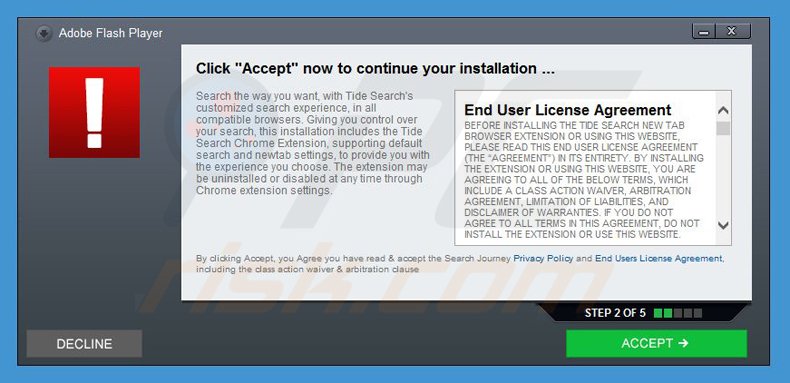
Tide Search causing unwanted browser redirects to nt.tidesearch.net:
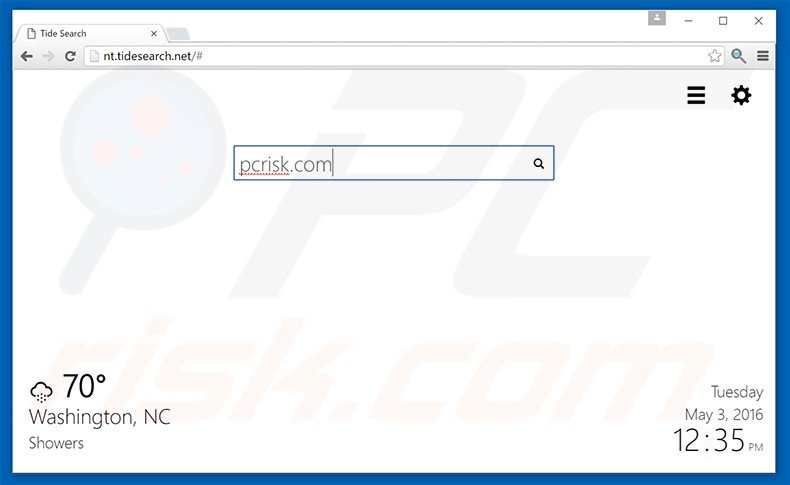
Instant automatic malware removal:
Manual threat removal might be a lengthy and complicated process that requires advanced IT skills. Combo Cleaner is a professional automatic malware removal tool that is recommended to get rid of malware. Download it by clicking the button below:
DOWNLOAD Combo CleanerBy downloading any software listed on this website you agree to our Privacy Policy and Terms of Use. To use full-featured product, you have to purchase a license for Combo Cleaner. 7 days free trial available. Combo Cleaner is owned and operated by RCS LT, the parent company of PCRisk.com.
Quick menu:
- What is Tide Search?
- STEP 1. Uninstall Tide Search application using Control Panel.
- STEP 2. Remove Tide Search adware from Internet Explorer.
- STEP 3. Remove Tide Search ads from Google Chrome.
- STEP 4. Remove 'Ads by Tide Search' from Mozilla Firefox.
- STEP 5. Remove Tide Search ads from Safari.
- STEP 6. Remove rogue plug-ins from Microsoft Edge.
Tide Search adware removal:
Windows 11 users:

Right-click on the Start icon, select Apps and Features. In the opened window search for the application you want to uninstall, after locating it, click on the three vertical dots and select Uninstall.
Windows 10 users:

Right-click in the lower left corner of the screen, in the Quick Access Menu select Control Panel. In the opened window choose Programs and Features.
Windows 7 users:

Click Start (Windows Logo at the bottom left corner of your desktop), choose Control Panel. Locate Programs and click Uninstall a program.
macOS (OSX) users:

Click Finder, in the opened screen select Applications. Drag the app from the Applications folder to the Trash (located in your Dock), then right click the Trash icon and select Empty Trash.
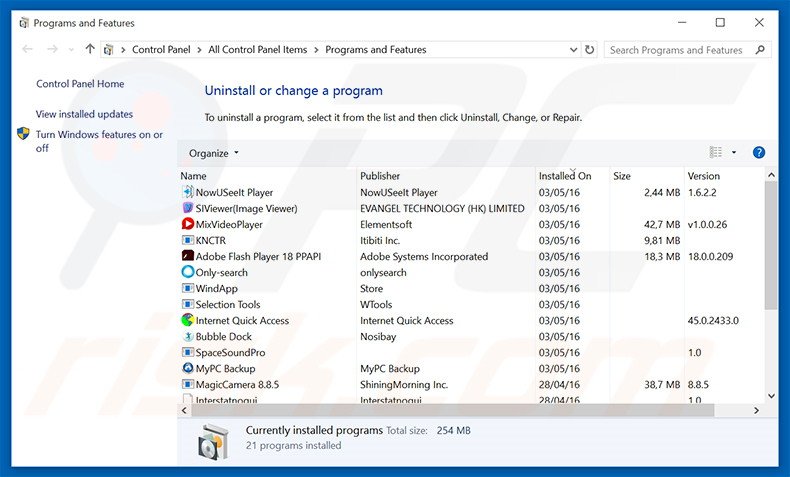
In the uninstall programs window, look for "Tide Search", select this entry and click "Uninstall" or "Remove".
After uninstalling the potentially unwanted program that causes Tide Search ads, scan your computer for any remaining unwanted components or possible malware infections. To scan your computer, use recommended malware removal software.
DOWNLOAD remover for malware infections
Combo Cleaner checks if your computer is infected with malware. To use full-featured product, you have to purchase a license for Combo Cleaner. 7 days free trial available. Combo Cleaner is owned and operated by RCS LT, the parent company of PCRisk.com.
Remove Tide Search adware from Internet browsers:
Video showing how to remove potentially unwanted browser add-ons:
 Remove malicious add-ons from Internet Explorer:
Remove malicious add-ons from Internet Explorer:
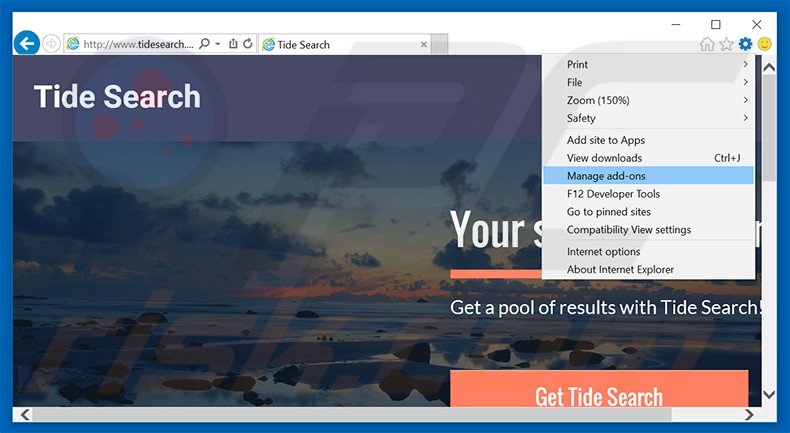
Click the "gear" icon ![]() (at the top right corner of Internet Explorer), select "Manage Add-ons". Look for "Tide Search", select this entry and click "Remove".
(at the top right corner of Internet Explorer), select "Manage Add-ons". Look for "Tide Search", select this entry and click "Remove".
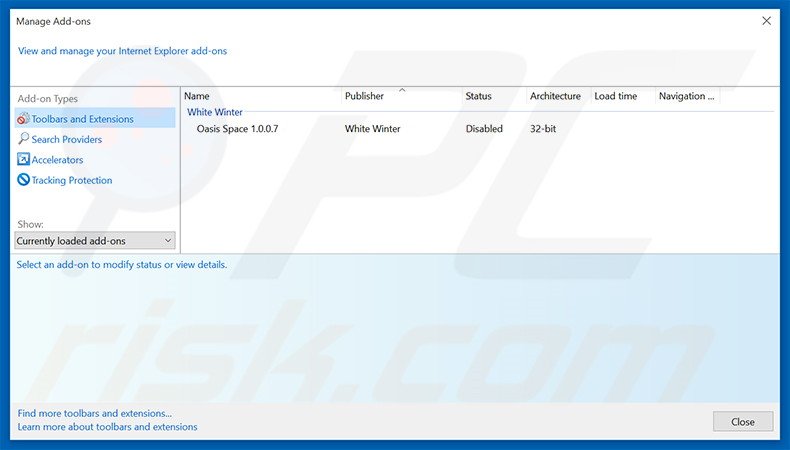
Optional method:
If you continue to have problems with removal of the tidesearch.net redirect, reset your Internet Explorer settings to default.
Windows XP users: Click Start, click Run, in the opened window type inetcpl.cpl In the opened window click the Advanced tab, then click Reset.

Windows Vista and Windows 7 users: Click the Windows logo, in the start search box type inetcpl.cpl and click enter. In the opened window click the Advanced tab, then click Reset.

Windows 8 users: Open Internet Explorer and click the gear icon. Select Internet Options.

In the opened window, select the Advanced tab.

Click the Reset button.

Confirm that you wish to reset Internet Explorer settings to default by clicking the Reset button.

 Remove malicious extensions from Google Chrome:
Remove malicious extensions from Google Chrome:
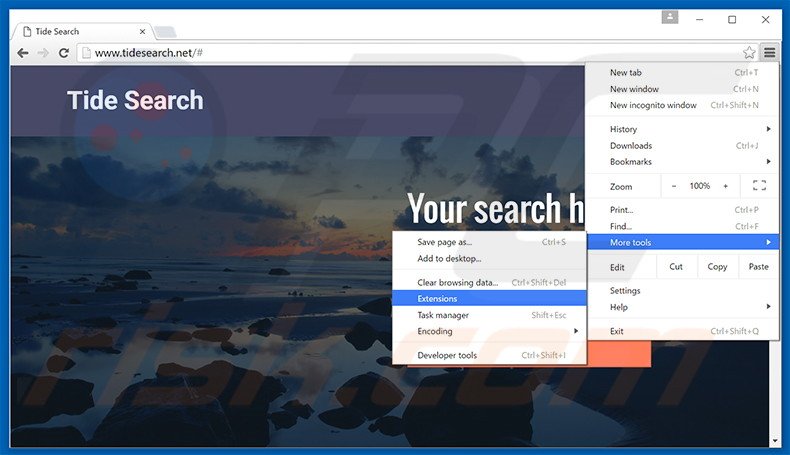
Click the Chrome menu icon ![]() (at the top right corner of Google Chrome), select "Tools" and click "Extensions". Locate "Tide Search", select this entry and click the trash can icon.
(at the top right corner of Google Chrome), select "Tools" and click "Extensions". Locate "Tide Search", select this entry and click the trash can icon.
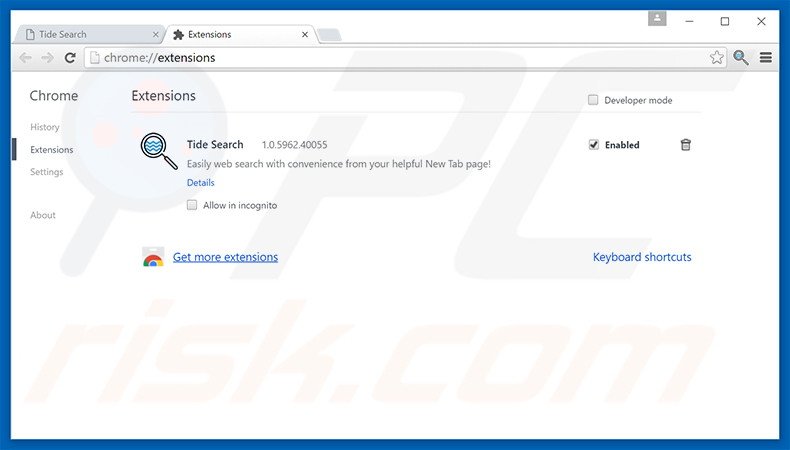
Optional method:
If you continue to have problems with removal of the tidesearch.net redirect, reset your Google Chrome browser settings. Click the Chrome menu icon ![]() (at the top right corner of Google Chrome) and select Settings. Scroll down to the bottom of the screen. Click the Advanced… link.
(at the top right corner of Google Chrome) and select Settings. Scroll down to the bottom of the screen. Click the Advanced… link.

After scrolling to the bottom of the screen, click the Reset (Restore settings to their original defaults) button.

In the opened window, confirm that you wish to reset Google Chrome settings to default by clicking the Reset button.

 Remove malicious plug-ins from Mozilla Firefox:
Remove malicious plug-ins from Mozilla Firefox:
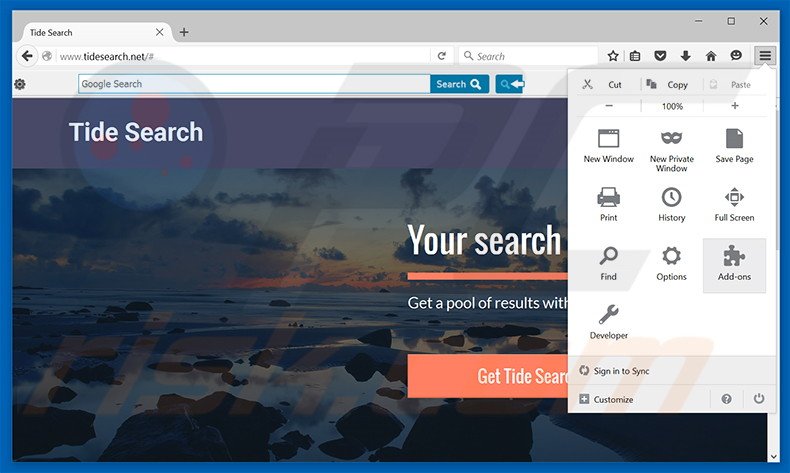
Click the Firefox menu ![]() (at the top right corner of the main window), select "Add-ons". Click "Extensions", in the opened window, remove "Tide Search".
(at the top right corner of the main window), select "Add-ons". Click "Extensions", in the opened window, remove "Tide Search".
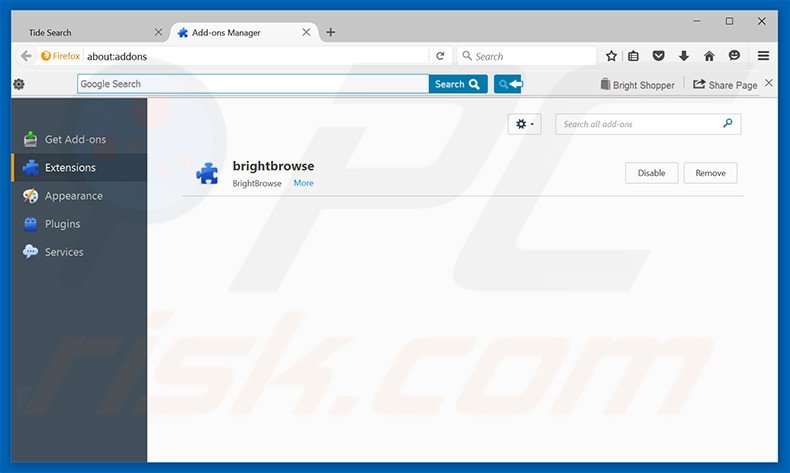
Optional method:
Computer users who have problems with tidesearch.net redirect removal can reset their Mozilla Firefox settings.
Open Mozilla Firefox, at the top right corner of the main window, click the Firefox menu, ![]() in the opened menu, click Help.
in the opened menu, click Help.

Select Troubleshooting Information.

In the opened window, click the Refresh Firefox button.

In the opened window, confirm that you wish to reset Mozilla Firefox settings to default by clicking the Refresh Firefox button.

 Remove malicious extensions from Safari:
Remove malicious extensions from Safari:

Make sure your Safari browser is active, click Safari menu, and select Preferences....

In the opened window click Extensions, locate any recently installed suspicious extension, select it and click Uninstall.
Optional method:
Make sure your Safari browser is active and click on Safari menu. From the drop down menu select Clear History and Website Data...

In the opened window select all history and click the Clear History button.

 Remove malicious extensions from Microsoft Edge:
Remove malicious extensions from Microsoft Edge:

Click the Edge menu icon ![]() (at the upper-right corner of Microsoft Edge), select "Extensions". Locate all recently-installed suspicious browser add-ons and click "Remove" below their names.
(at the upper-right corner of Microsoft Edge), select "Extensions". Locate all recently-installed suspicious browser add-ons and click "Remove" below their names.

Optional method:
If you continue to have problems with removal of the tidesearch.net redirect, reset your Microsoft Edge browser settings. Click the Edge menu icon ![]() (at the top right corner of Microsoft Edge) and select Settings.
(at the top right corner of Microsoft Edge) and select Settings.

In the opened settings menu select Reset settings.

Select Restore settings to their default values. In the opened window, confirm that you wish to reset Microsoft Edge settings to default by clicking the Reset button.

- If this did not help, follow these alternative instructions explaining how to reset the Microsoft Edge browser.
Summary:
 Commonly, adware or potentially unwanted applications infiltrate Internet browsers through free software downloads. Note that the safest source for downloading free software is via developers' websites only. To avoid installation of adware, be very attentive when downloading and installing free software. When installing previously-downloaded free programs, choose the custom or advanced installation options – this step will reveal any potentially unwanted applications listed for installation together with your chosen free program.
Commonly, adware or potentially unwanted applications infiltrate Internet browsers through free software downloads. Note that the safest source for downloading free software is via developers' websites only. To avoid installation of adware, be very attentive when downloading and installing free software. When installing previously-downloaded free programs, choose the custom or advanced installation options – this step will reveal any potentially unwanted applications listed for installation together with your chosen free program.
Post a comment:
If you have additional information on tidesearch.net redirect or it's removal please share your knowledge in the comments section below.
Share:

Tomas Meskauskas
Expert security researcher, professional malware analyst
I am passionate about computer security and technology. I have an experience of over 10 years working in various companies related to computer technical issue solving and Internet security. I have been working as an author and editor for pcrisk.com since 2010. Follow me on Twitter and LinkedIn to stay informed about the latest online security threats.
PCrisk security portal is brought by a company RCS LT.
Joined forces of security researchers help educate computer users about the latest online security threats. More information about the company RCS LT.
Our malware removal guides are free. However, if you want to support us you can send us a donation.
DonatePCrisk security portal is brought by a company RCS LT.
Joined forces of security researchers help educate computer users about the latest online security threats. More information about the company RCS LT.
Our malware removal guides are free. However, if you want to support us you can send us a donation.
Donate
▼ Show Discussion