Avoid getting scammed by fake "Microsoft Office Activation Wizard" pop-ups
AdwareAlso Known As: "Microsoft Office Activation Wizard" pop-up
Get free scan and check if your device is infected.
Remove it nowTo use full-featured product, you have to purchase a license for Combo Cleaner. Seven days free trial available. Combo Cleaner is owned and operated by RCS LT, the parent company of PCRisk.com.
What is "Microsoft Office Activation Wizard"?
"Microsoft Office Activation Wizard" is a deceptive pop-up claiming that the user's MS Office activation has expired. This pop-up often infiltrates the system during installation of potentially unwanted programs (PUPs), which generate intrusive online advertisements, cause unwanted redirects, and continually record information relating to users' Internet browsing activity.
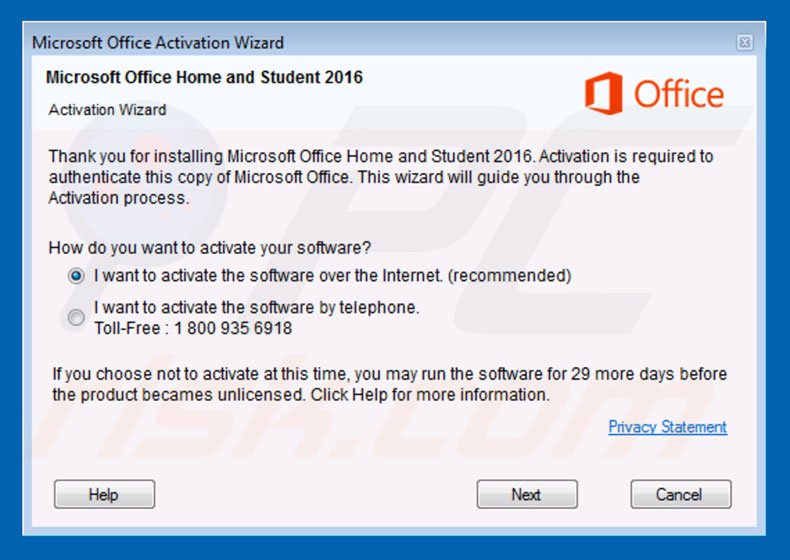
"Microsoft Office Activation Wizard" scam overview
The "Microsoft Office Activation Wizard" pop-up overlays all computer applications. It contains a message stating that the MS Office activation has expired and that the victim has two choices: 1) activate via the Internet, or; 2) call tech support via the telephone number provided (1 800 935 6918).
In fact, activation via the Internet does not work and, thus, victims are forced to call tech support. Be aware that this pop-up is fake - criminals attempt to trick victims into calling and paying for services that are not needed.
Fortunately, the "Microsoft Office Activation Wizard" executable has a hard-coded activation code ("THTY4-89LK6-RTI23-XZTOP-05ERY"), which you can use to "activate" your MS Office and, therefore, remove the pop-up. PUPs employ a 'virtual layer' to generate pop-up, banner, coupon, and other similar advertisements.
The virtual layer enables placement of third-party graphical content on any site. Therefore, displayed ads often conceal underlying content. These bogus programs are also likely to redirect users to various websites (usually fake Internet search engines) without their consent. Content-concealing ads and unwanted redirects significantly diminish the Internet browsing activity.
In addition, PUPs continually monitor users' Internet browsing activity by recording various data that might be personally identifiable (including, for example, geo-locations, Internet service provider (ISP), Internet Protocol (IP) addresses, URLs visited, pages viewed, search queries, etc.).
The data is shared with third parties (potentially, cyber criminals) who misuse private details to generate revenue. Thus, the presence of information-tracking apps on your system might lead to serious privacy issues or even identity theft. Potentially unwanted programs must be uninstalled immediately.
| Name | "Microsoft Office Activation Wizard" pop-up |
| Threat Type | Adware, Unwanted ads, Pop-up Virus, Phishing, Scam, Social Engineering, Fraud. |
| Symptoms | Seeing advertisements not originating from the sites you are browsing. Intrusive pop-up ads. Decreased Internet browsing speed. Fake error messages, fake system warnings, pop-up errors, hoax computer scan. |
| Distribution methods | Deceptive pop-up ads, free software installers (bundling), fake flash player installers. |
| Damage | Loss of sensitive private information, monetary loss, identity theft, possible malware infections. |
| Malware Removal (Windows) |
To eliminate possible malware infections, scan your computer with legitimate antivirus software. Our security researchers recommend using Combo Cleaner. Download Combo CleanerTo use full-featured product, you have to purchase a license for Combo Cleaner. 7 days free trial available. Combo Cleaner is owned and operated by RCS LT, the parent company of PCRisk.com. |
Similar scam examples
"Microsoft Office Activation Wizard" shares many similarities with dozens of other fake pop-ups/errors such as You Have A ZEUS Virus, Your PC Ran Into A Problem, Your Windows Computer Has Been Blocked, and Windows Firewall Security Damaged.
All claim that the system is infected, missing files, or damaged in other similar ways. These errors are designed only to scare and trick victims into paying for unneeded services. They are not genuine and you should never believe them.
How did adware install on my computer?
As mentioned above, "Microsoft Office Activation Wizard" is distributed with potentially unwanted programs that infiltrate systems without users' consent. This marketing method is called "bundling" - stealth installation of third-party apps with regular software/apps.
Developers know that users often rush the download/installation processes and skip most steps. Therefore, they conceal bundled programs in the "Custom/Advanced" settings' section of the download or installation processes. Skipping this section often leads to inadvertent installation of rogue programs.
How to avoid installation of potentially unwanted applications?
There are two simple steps you should take to prevent this situation. Firstly, never rush when downloading and installing software. Select the "Custom/Advanced" settings and closely analyze each step. Secondly, decline offers to download/install additional applications and cancel those already included.
Text presented within "Microsoft Office Activation Wizard" pop-up:
Microsoft Office Activation Wizard
Microsoft Office Home and Student 2016
Activation Wizard
Thank you for installing Microsoft Office Home and Student 2016. Activation is required to authenticate this copy of Microsoft Office. This wizard will guide you through the Activation process. How to you want to activate your software?
* I want to activate the software over the Internet (recommended)
* I want to activate the software by telephone. (Toll-Free: 1 800 935 6918)
If you chose not to active at this time, you may run the software for 29 more days before the product becomes unlicensed. Click Help for more information.
Pop-up window displayed after choosing to activate MS Officia via the Internet:
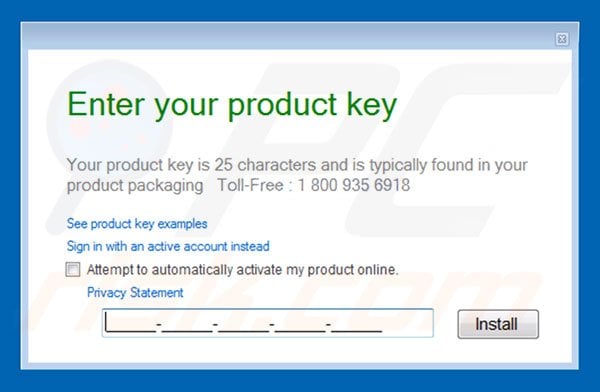
Text presented within this pop-up:
Enter your product key
Your product key is 25 characters and is typically found in your product packaging Toll-Free: 1 800 935 6918
See product key examples
Sign in with an active account instead
Attempt to automatically activate my product online.
Instant automatic malware removal:
Manual threat removal might be a lengthy and complicated process that requires advanced IT skills. Combo Cleaner is a professional automatic malware removal tool that is recommended to get rid of malware. Download it by clicking the button below:
DOWNLOAD Combo CleanerBy downloading any software listed on this website you agree to our Privacy Policy and Terms of Use. To use full-featured product, you have to purchase a license for Combo Cleaner. 7 days free trial available. Combo Cleaner is owned and operated by RCS LT, the parent company of PCRisk.com.
Quick menu:
- What is Microsoft Office Activation Wizard?
- STEP 1. Uninstall deceptive applications using Control Panel.
- STEP 2. Remove adware from Internet Explorer.
- STEP 3. Remove rogue extensions from Google Chrome.
- STEP 4. Remove potentially unwanted plug-ins from Mozilla Firefox.
- STEP 5. Remove rogue extension from Safari.
- STEP 6. Remove rogue plug-ins from Microsoft Edge.
Adware removal:
Windows 11 users:

Right-click on the Start icon, select Apps and Features. In the opened window search for the application you want to uninstall, after locating it, click on the three vertical dots and select Uninstall.
Windows 10 users:

Right-click in the lower left corner of the screen, in the Quick Access Menu select Control Panel. In the opened window choose Programs and Features.
Windows 7 users:

Click Start (Windows Logo at the bottom left corner of your desktop), choose Control Panel. Locate Programs and click Uninstall a program.
macOS (OSX) users:

Click Finder, in the opened screen select Applications. Drag the app from the Applications folder to the Trash (located in your Dock), then right click the Trash icon and select Empty Trash.
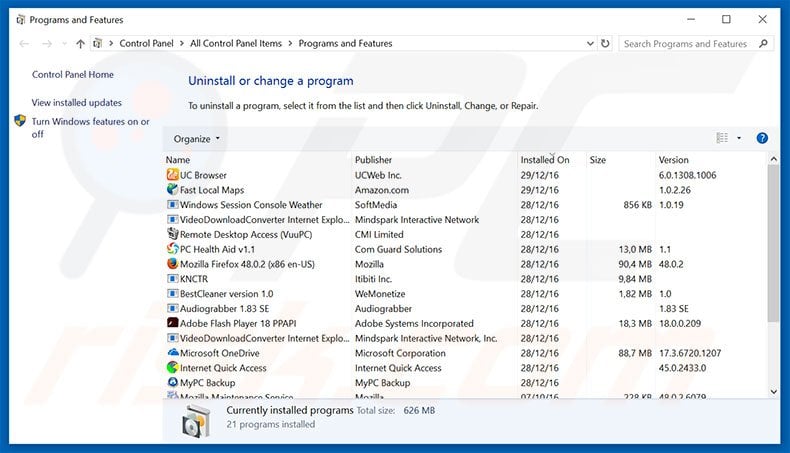
In the uninstall programs window, look for any suspicious/recently-installed applications, select these entries and click "Uninstall" or "Remove".
After uninstalling the potentially unwanted program, scan your computer for any remaining unwanted components or possible malware infections. To scan your computer, use recommended malware removal software.
DOWNLOAD remover for malware infections
Combo Cleaner checks if your computer is infected with malware. To use full-featured product, you have to purchase a license for Combo Cleaner. 7 days free trial available. Combo Cleaner is owned and operated by RCS LT, the parent company of PCRisk.com.
Remove adware from Internet browsers:
Video showing how to remove potentially unwanted browser add-ons:
 Remove malicious add-ons from Internet Explorer:
Remove malicious add-ons from Internet Explorer:
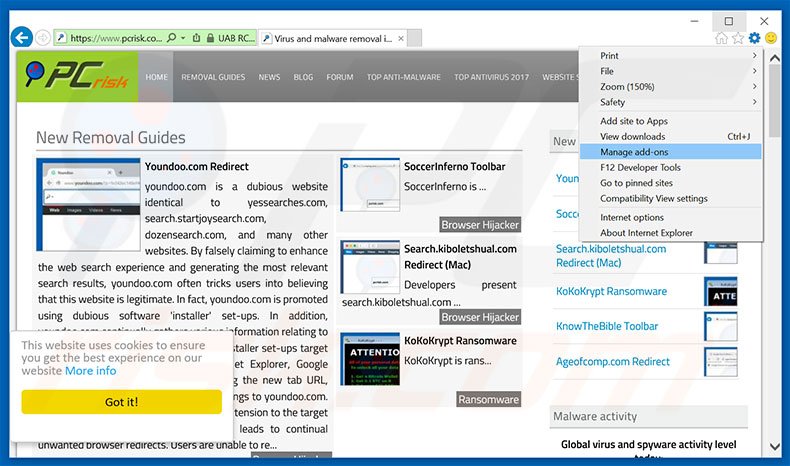
Click the "gear" icon ![]() (at the top right corner of Internet Explorer), select "Manage Add-ons". Look for any recently-installed suspicious browser extensions, select these entries and click "Remove".
(at the top right corner of Internet Explorer), select "Manage Add-ons". Look for any recently-installed suspicious browser extensions, select these entries and click "Remove".
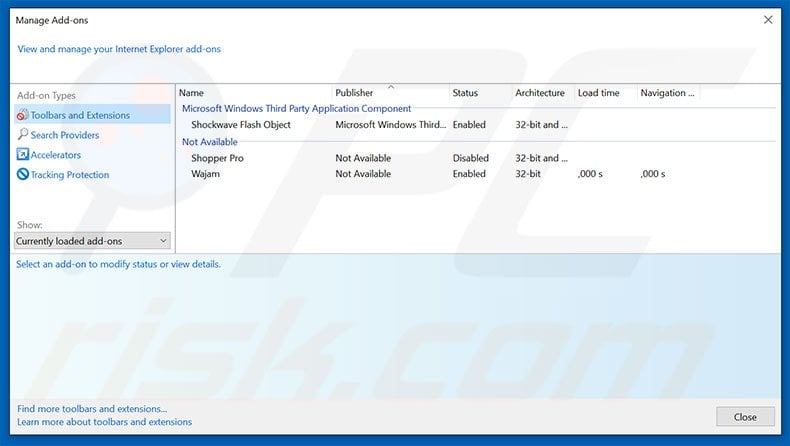
Optional method:
If you continue to have problems with removal of the "microsoft office activation wizard" pop-up, reset your Internet Explorer settings to default.
Windows XP users: Click Start, click Run, in the opened window type inetcpl.cpl In the opened window click the Advanced tab, then click Reset.

Windows Vista and Windows 7 users: Click the Windows logo, in the start search box type inetcpl.cpl and click enter. In the opened window click the Advanced tab, then click Reset.

Windows 8 users: Open Internet Explorer and click the gear icon. Select Internet Options.

In the opened window, select the Advanced tab.

Click the Reset button.

Confirm that you wish to reset Internet Explorer settings to default by clicking the Reset button.

 Remove malicious extensions from Google Chrome:
Remove malicious extensions from Google Chrome:
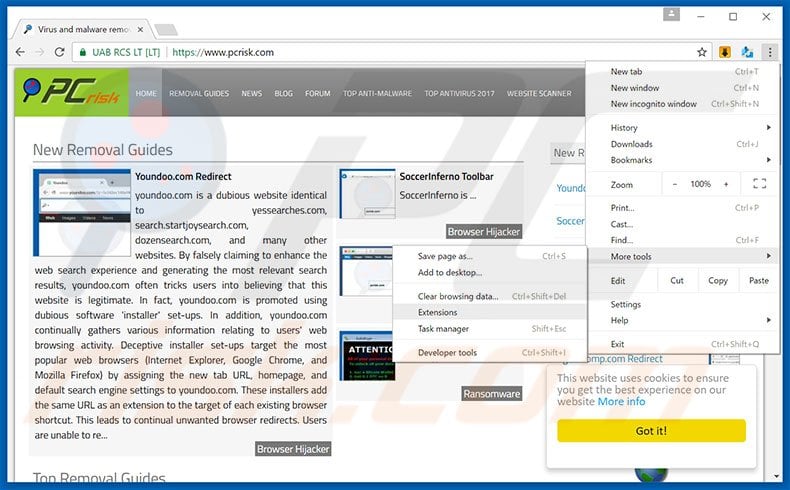
Click the Chrome menu icon ![]() (at the top right corner of Google Chrome), select "Tools" and click "Extensions". Locate all recently-installed suspicious browser add-ons, select these entries and click the trash can icon.
(at the top right corner of Google Chrome), select "Tools" and click "Extensions". Locate all recently-installed suspicious browser add-ons, select these entries and click the trash can icon.
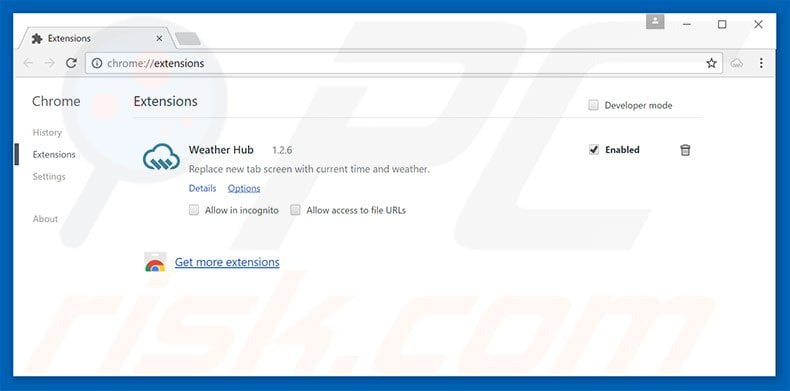
Optional method:
If you continue to have problems with removal of the "microsoft office activation wizard" pop-up, reset your Google Chrome browser settings. Click the Chrome menu icon ![]() (at the top right corner of Google Chrome) and select Settings. Scroll down to the bottom of the screen. Click the Advanced… link.
(at the top right corner of Google Chrome) and select Settings. Scroll down to the bottom of the screen. Click the Advanced… link.

After scrolling to the bottom of the screen, click the Reset (Restore settings to their original defaults) button.

In the opened window, confirm that you wish to reset Google Chrome settings to default by clicking the Reset button.

 Remove malicious plug-ins from Mozilla Firefox:
Remove malicious plug-ins from Mozilla Firefox:
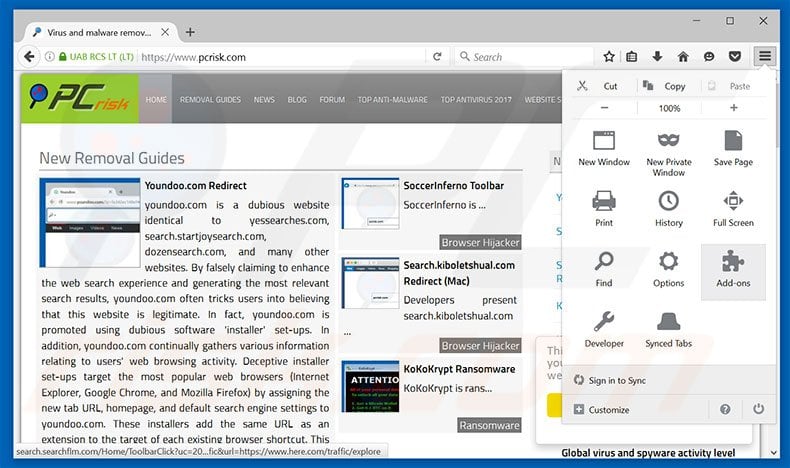
Click the Firefox menu ![]() (at the top right corner of the main window), select "Add-ons". Click "Extensions", in the opened window, remove all recently-installed suspicious browser plug-ins.
(at the top right corner of the main window), select "Add-ons". Click "Extensions", in the opened window, remove all recently-installed suspicious browser plug-ins.
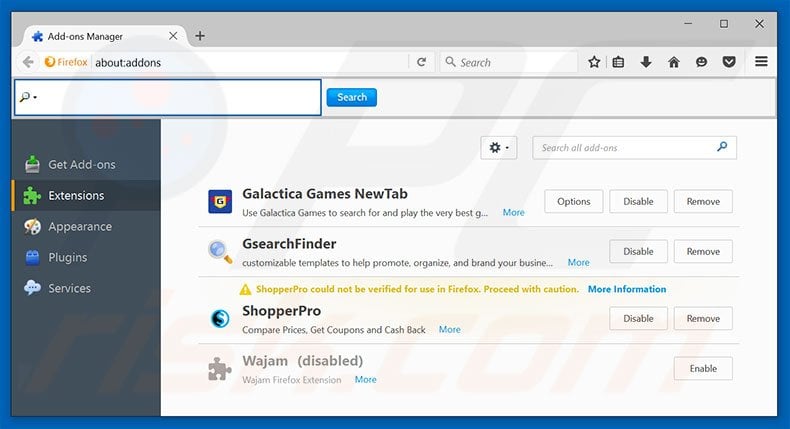
Optional method:
Computer users who have problems with "microsoft office activation wizard" pop-up removal can reset their Mozilla Firefox settings.
Open Mozilla Firefox, at the top right corner of the main window, click the Firefox menu, ![]() in the opened menu, click Help.
in the opened menu, click Help.

Select Troubleshooting Information.

In the opened window, click the Refresh Firefox button.

In the opened window, confirm that you wish to reset Mozilla Firefox settings to default by clicking the Refresh Firefox button.

 Remove malicious extensions from Safari:
Remove malicious extensions from Safari:

Make sure your Safari browser is active, click Safari menu, and select Preferences....

In the opened window click Extensions, locate any recently installed suspicious extension, select it and click Uninstall.
Optional method:
Make sure your Safari browser is active and click on Safari menu. From the drop down menu select Clear History and Website Data...

In the opened window select all history and click the Clear History button.

 Remove malicious extensions from Microsoft Edge:
Remove malicious extensions from Microsoft Edge:

Click the Edge menu icon ![]() (at the upper-right corner of Microsoft Edge), select "Extensions". Locate all recently-installed suspicious browser add-ons and click "Remove" below their names.
(at the upper-right corner of Microsoft Edge), select "Extensions". Locate all recently-installed suspicious browser add-ons and click "Remove" below their names.

Optional method:
If you continue to have problems with removal of the "microsoft office activation wizard" pop-up, reset your Microsoft Edge browser settings. Click the Edge menu icon ![]() (at the top right corner of Microsoft Edge) and select Settings.
(at the top right corner of Microsoft Edge) and select Settings.

In the opened settings menu select Reset settings.

Select Restore settings to their default values. In the opened window, confirm that you wish to reset Microsoft Edge settings to default by clicking the Reset button.

- If this did not help, follow these alternative instructions explaining how to reset the Microsoft Edge browser.
Summary:
 Commonly, adware or potentially unwanted applications infiltrate Internet browsers through free software downloads. Note that the safest source for downloading free software is via developers' websites only. To avoid installation of adware, be very attentive when downloading and installing free software. When installing previously-downloaded free programs, choose the custom or advanced installation options – this step will reveal any potentially unwanted applications listed for installation together with your chosen free program.
Commonly, adware or potentially unwanted applications infiltrate Internet browsers through free software downloads. Note that the safest source for downloading free software is via developers' websites only. To avoid installation of adware, be very attentive when downloading and installing free software. When installing previously-downloaded free programs, choose the custom or advanced installation options – this step will reveal any potentially unwanted applications listed for installation together with your chosen free program.
Post a comment:
If you have additional information on "microsoft office activation wizard" pop-up or it's removal please share your knowledge in the comments section below.
Frequently Asked Questions (FAQ)
What is a pop-up scam?
Pop-up scams are messages intended to deceive users into performing certain actions, e.g., calling fake support lines, allowing cyber criminals to access devices remotely, disclosing private information, making monetary transactions, downloading/installing software, and so on.
What is the purpose of a pop-up scam?
Pop-up scams are designed to generate revenue. Scammers commonly profit by obtaining funds through deception, abusing or selling private data, promoting content (e.g., sites, software, products, services, etc.), proliferating malware, and so forth.
Why do I encounter fake pop-ups?
Pop-up scams can be endorsed on deceptive webpages or displayed by unwanted software. Scam-promoting sites are primarily accessed via redirects generated by websites employing rogue advertising networks, mistyped URLs, intrusive ads, spam browser notifications, or installed adware.
While programs capable of showing fake pop-ups are commonly distributed through bundled installers, freeware and free file-hosting sites, online scams, P2P sharing networks, spam notifications, and intrusive advertisements.
I have allowed cyber criminals to remotely access my computer, what should I do?
First, disconnect your device from the Internet. Second, remove the remote access software (e.g., TeamViewer, UltraViewer, AnyDesk, etc.) that the cyber criminals used, as they may not need your consent to reconnect. Last, run a full system scan with an anti-virus and eliminate all detected threats.
I have provided my personal information when tricked by a pop-up scam, what should I do?
If you have provided your log-in credentials – immediately change the passwords of all possibly compromised accounts and inform their official support. And if you've disclosed other private data (e.g., ID card details, passport photos/scans, credit card numbers, etc.) – contact the appropriate authorities without delay.
Will Combo Cleaner protect me from pop-up scams and the malware they proliferate?
Combo Cleaner is designed to detect and eliminate threats. It is capable of scanning visited websites, and if they are found to be deceptive or malicious – you will be warned immediately. Additionally, further access to such sites will be restricted. Combo Cleaner can also detect and remove nearly all known malware infections. Note that since high-end malicious software usually hides deep within systems – performing a complete system scan is crucial.
Share:

Tomas Meskauskas
Expert security researcher, professional malware analyst
I am passionate about computer security and technology. I have an experience of over 10 years working in various companies related to computer technical issue solving and Internet security. I have been working as an author and editor for pcrisk.com since 2010. Follow me on Twitter and LinkedIn to stay informed about the latest online security threats.
PCrisk security portal is brought by a company RCS LT.
Joined forces of security researchers help educate computer users about the latest online security threats. More information about the company RCS LT.
Our malware removal guides are free. However, if you want to support us you can send us a donation.
DonatePCrisk security portal is brought by a company RCS LT.
Joined forces of security researchers help educate computer users about the latest online security threats. More information about the company RCS LT.
Our malware removal guides are free. However, if you want to support us you can send us a donation.
Donate
▼ Show Discussion