How to remove the "Antivirus 10" fake anti-virus from your operating system
Fake AntivirusAlso Known As: Antivirus 10 scam
Get free scan and check if your device is infected.
Remove it nowTo use full-featured product, you have to purchase a license for Combo Cleaner. Seven days free trial available. Combo Cleaner is owned and operated by RCS LT, the parent company of PCRisk.com.
What is Antivirus 10?
Antivirus 10 is a malicious application claiming to be a legitimate anti-virus suite. It is distributed using a deceptive marketing method called "bundling" - stealth installation of potentially unwanted programs (PUPs) with regular software. Sample provided by security researcher Jiri Kropac.
Cyber criminals also distribute this software using fake downloads. Following infiltration, Antivirus 10 imitates a system scan process and displays a number of fake threats. Users are then encouraged to purchase a full version of Antivirus 10 to remove them. Be aware, however, that this is a scam.
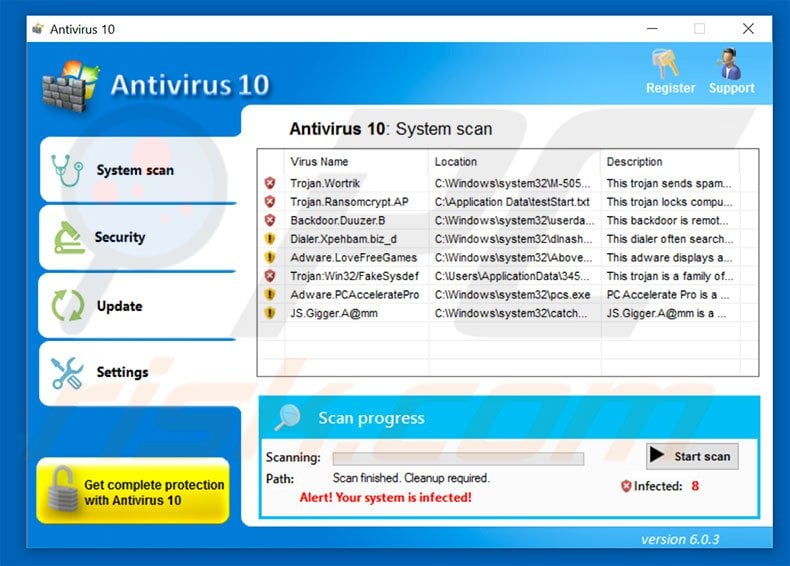
Antivirus 10 displays fake system warnings (Windows Firewall alerts, outdated software notifications, etc.) and a list of 'viruses' that do not exist. It also opens various malicious websites (for example, pornographic sites) to imitate the behavior of viruses that allegedly exist.
These actions are performed to scare users and trick them into paying for a full version of this fake anti-virus software. In fact, Antivirus 10 provides no significant value for regular users. All displayed warnings and viruses are false. The only purpose of this app is to generate revenue for the developers.
Therefore, never trust the Antivirus 10 application. We strongly advise you to remove this fake anti-virus suite immediately.
There are dozens of similar fake anti-virus suites. For instance, malware such as AntiVirus Pro 2017, AVLab Internet Security, A-Secure 2015, and many others, also imitate computer scans and state that the computer is infected with high-risk malware. As with Antivirus 10, however, these apps are also designed only to generate revenue for the developers.
Cyber criminals often proliferate fake anti-virus suites via trojans, peer-to-peer networks and other unofficial software download sources (free file hosting websites, freeware download websites, etc.), and spam emails. Therefore, be very cautious when downloading applications from suspicious websites and opening files received from unrecognized email addresses.
In addition, never use third party download/installation set-ups, since there is a high probability that these tools will install additional applications as 'bundles'.
This software distribution method is very common amongst freeware download websites. Using a legitimate anti-virus/anti-spyware suite will also significantly diminish the chance of inadvertently installing rogue applications. The key to computer safety is caution.
Screenshot of Antivirus 10 "Security" tab:
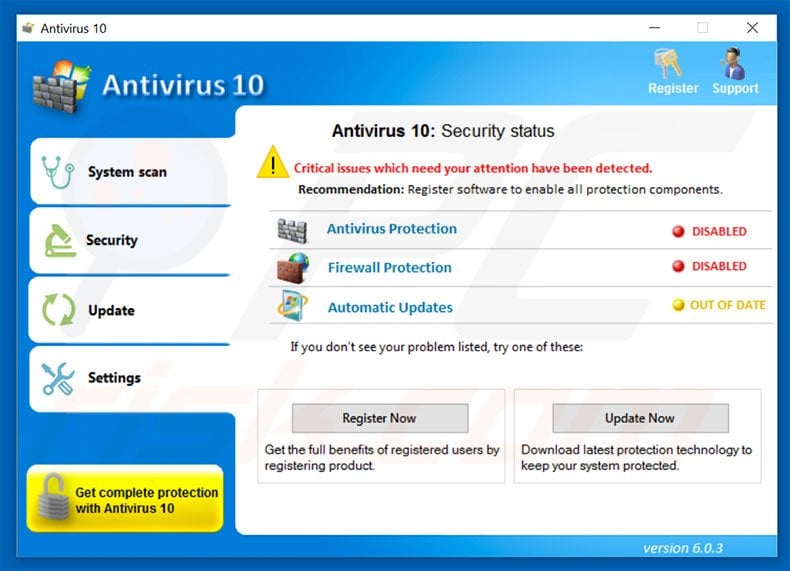
Screenshot of Antivirus 10 "Update" tab:
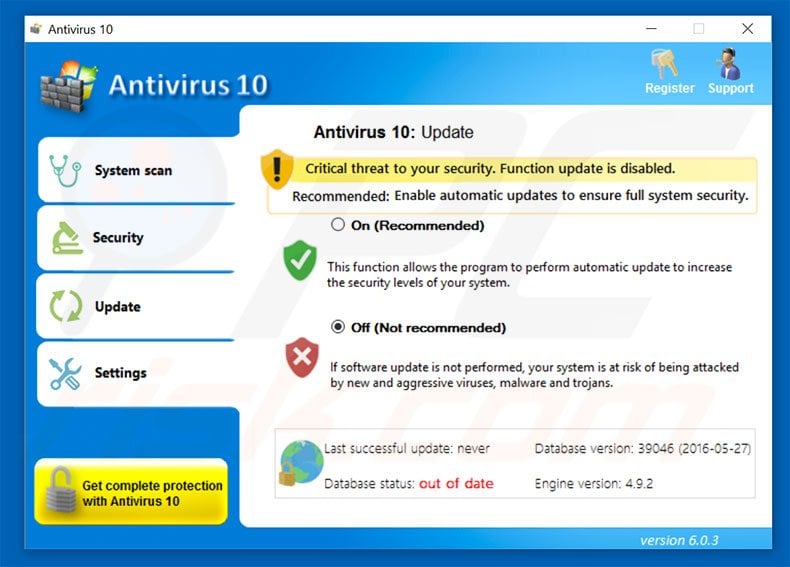
Screenshot of Antivirus 10 "Settings" tab:
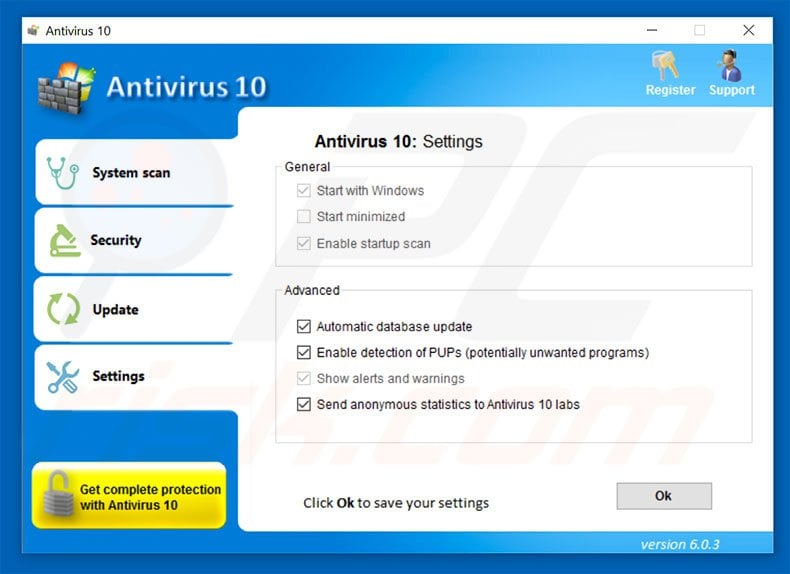
Screenshot of Antivirus 10 full version purchase website (this site was down at time of testing):
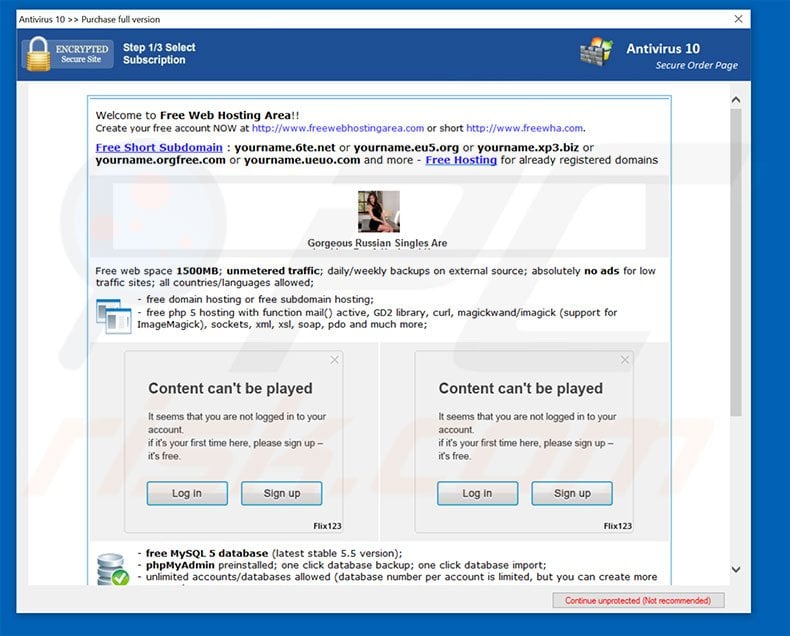
Screenshot of fake "Firewall Alert" displayed by Antivirus 10:
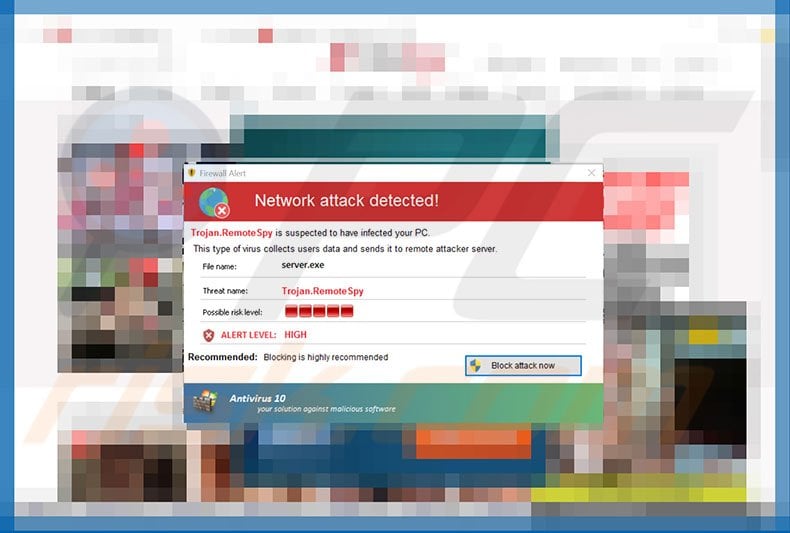
Text presented within this error:
Network attack detected! Trojan.RemoteSpy is suspected to have infected your PC. This type of virus collects users data and sends to to remote attacker server. File name: server.exe Threat name:Trojan.RemoteSpy ALERT LEVEL: HIGH Recommended: Blocking is highly recommended. Block attack now. Antivirus 10 - your solution against malicious software.
Screenshot of fake "System Warning" displayed by Antivirus 10:
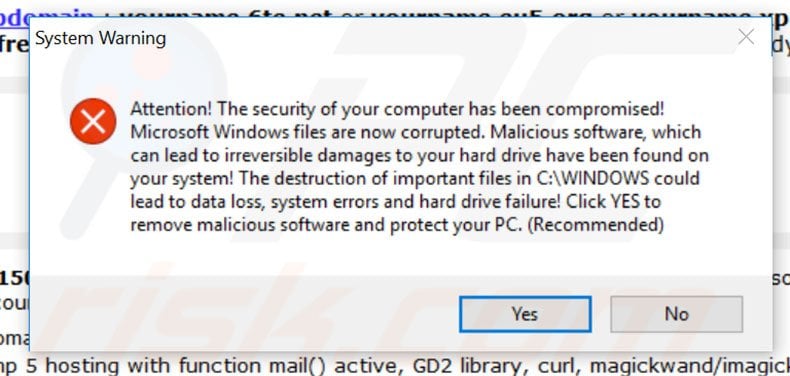
Text presented within this error:
Attention! The security of your computer has been compromised! Microsoft Windows files are now corrupted. Malicious software, which can lead to irreversible damages to your hard drive have been found on your system! The destruction of important files in C:\WINDOWS could lead to data loss, system errors and hard drive failure! Click YES to remove malicious software and protect your PC. (Recommended)
Screenshot of fake "Antivirus 10 ALERT" displayed by Antivirus 10:
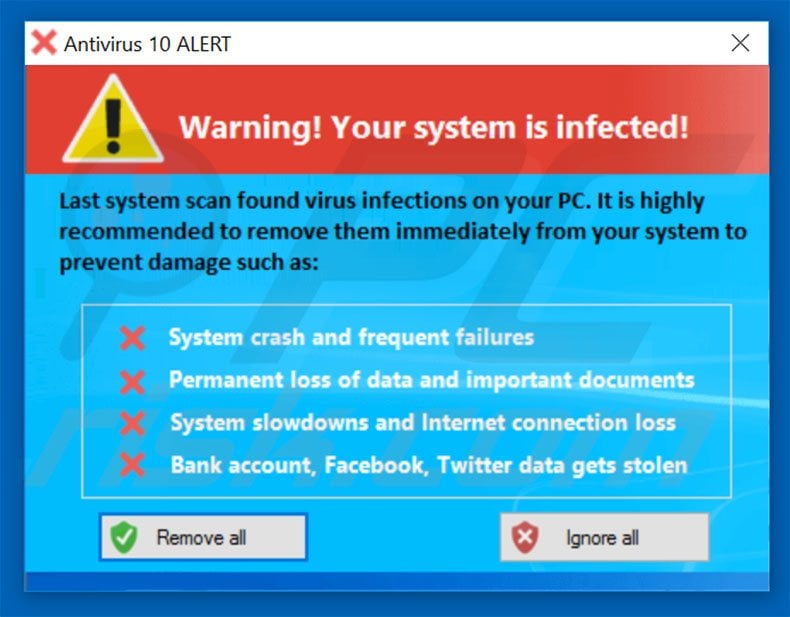
Text presented within this error:
Your system is infected! Last system scan found virus infections on your PC. It is highly recommended to remove them immediately from your system to prevent damage such as: System crash and frequent failures, Permanent loss of data and important documents, System slowdowns and Internet connection loss, Bank account, Facebook, Twitter data gets stolen.
Screenshot of fake "New upgrades available" displayed by Antivirus 10:
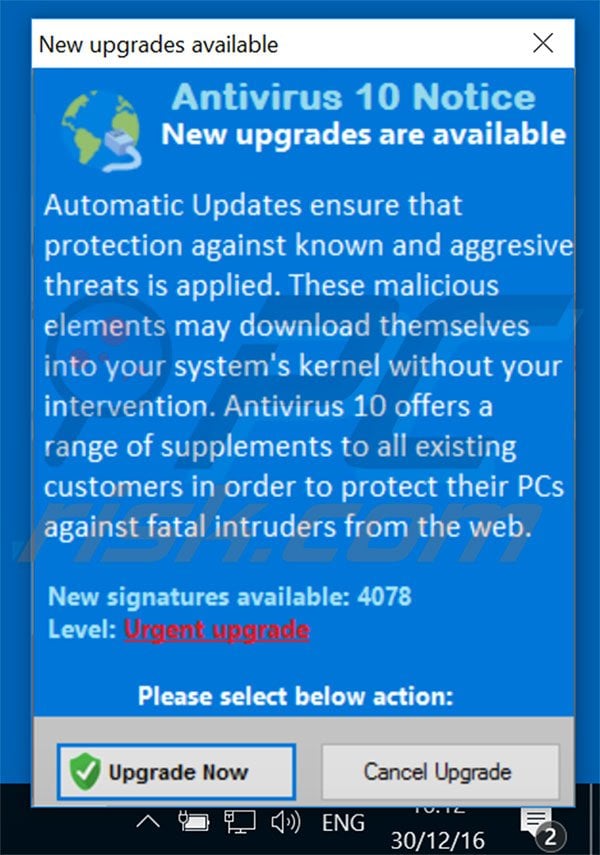
Text presented within this pop-up:
Antivirus 10 Notice New upgrades are available. Automatic Updates ensures that protection agains know and aggressive threats is applied. These malicious elements may download themselves into your system’s kernel without your intervention. Antivirus 10 offers a range of supplements to all existing customers in order to protect their PCs agains fatal intruders from the web. New signatures available: 4078 Level: Urgent upgrade.
Antivirus 10 imitating malicious activity by causing unwanted redirects to various websites:
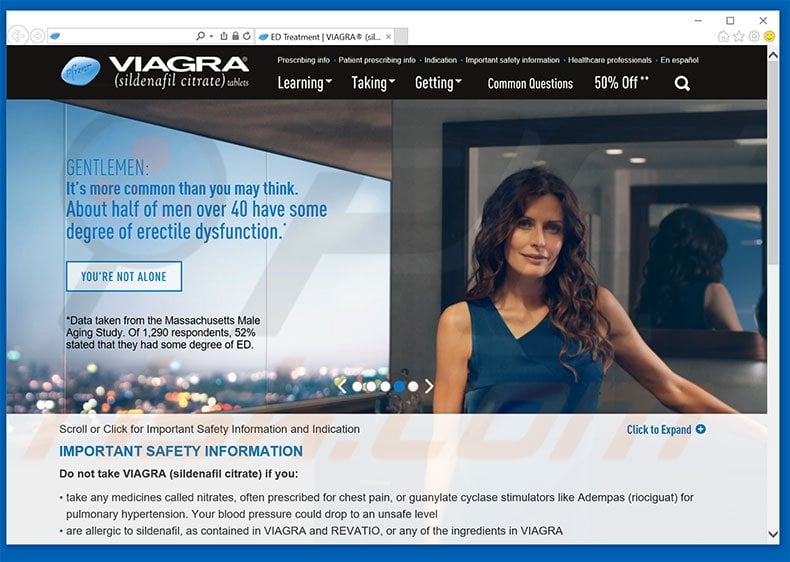
Antivirus 10 fake antivirus advertisement pop-up:
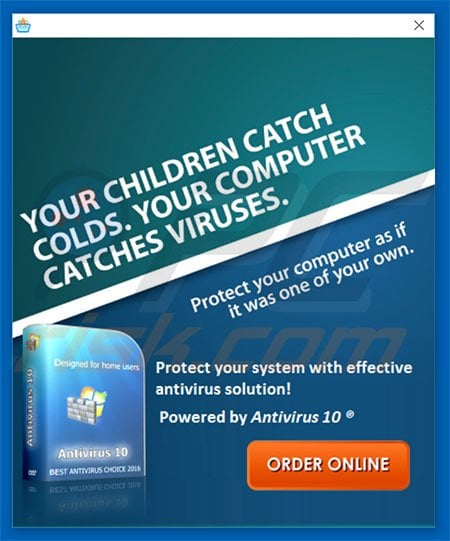
Fake Windows Advanced Security Center displayed by Antivirus 10:
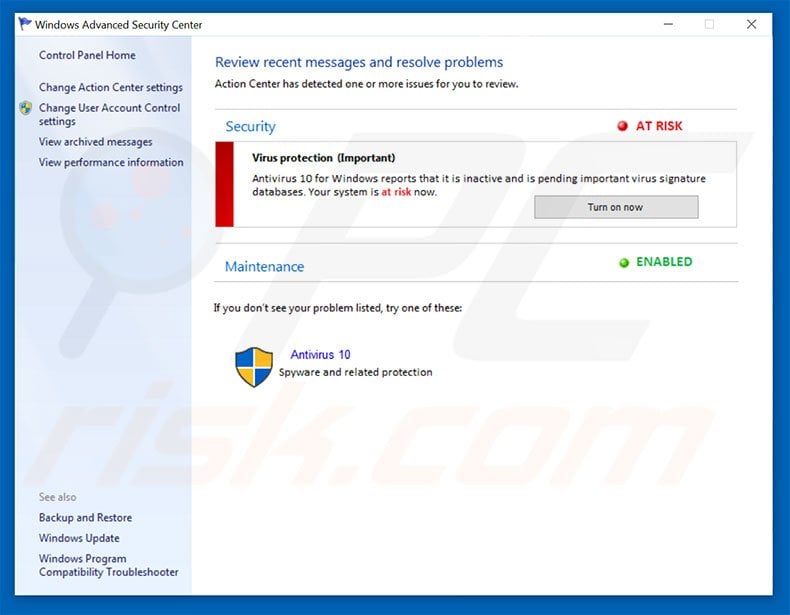
Other fake pop-up errors displayed by Antivirus 10:
Instant automatic malware removal:
Manual threat removal might be a lengthy and complicated process that requires advanced IT skills. Combo Cleaner is a professional automatic malware removal tool that is recommended to get rid of malware. Download it by clicking the button below:
DOWNLOAD Combo CleanerBy downloading any software listed on this website you agree to our Privacy Policy and Terms of Use. To use full-featured product, you have to purchase a license for Combo Cleaner. 7 days free trial available. Combo Cleaner is owned and operated by RCS LT, the parent company of PCRisk.com.
Quick menu:
- What is Antivirus 10?
- STEP 1. Remove Antivirus 10 using Safe Mode with Networking.
- STEP 2. Optional Antivirus 10 removal method.
- STEP 3. Manual Antivirus 10 removal.
Antivirus 10 removal using Safe Mode with Networking:
Windows 7 users:
Start your computer in Safe Mode. Click Start, click Shut Down, click Restart, click OK. During your computer start process press the F8 key on your keyboard multiple times until you see the Windows Advanced Option menu, then select Safe Mode with Networking from the list.

Video showing how to start Windows 7 in "Safe Mode with Networking":
Windows 8 users:
Windows 8 users: Go to the Windows 8 Start Screen, type Advanced, in the search results select Settings. Click on Advanced Startup options, in the opened "General PC Settings" window select Advanced Startup. Click on the "Restart now" button. Your computer will now restart into "Advanced Startup options menu".
Click on the "Troubleshoot" button, then click on "Advanced options" button. In the advanced option screen click on "Startup settings". Click on the "Restart" button. Your PC will restart into the Startup Settings screen. Press "5" to boot in Safe Mode with Networking.

Video showing how to start Windows 8 in "Safe Mode with Networking":
Windows 10 users: Click the Windows logo and select the Power icon. In the opened menu click "Restart" while holding "Shift" button on your keyboard. In the "choose an option" window click on the "Troubleshoot", next select "Advanced options". In the advanced options menu select "Startup Settings" and click on the "Restart" button.
In the following window you should click the "F5" button on your keyboard. This will restart your operating system in safe mode with networking.

Video showing how to start Windows 10 in "Safe Mode with Networking":
After booting your computer in Safe Mode with Networking, try downloading and running the recommended antimalware software.
DOWNLOAD remover for malware infections
Combo Cleaner checks if your computer is infected with malware. To use full-featured product, you have to purchase a license for Combo Cleaner. 7 days free trial available. Combo Cleaner is owned and operated by RCS LT, the parent company of PCRisk.com.
NOTE: If you cannot run the remover, right-click on it and select "Run as administrator". If the installation of the malware remover fails, or you cannot open the .exe files, try one of the alternative download locations below:
- Location 1 (the file is renamed to "iexplore.exe", since most spyware does not block this file)
- Location 2
If, after or before, removal of this fake antivirus program you are unable to run any of your installed software, Antivirus 10 has modified your operating system's .exe file associations. To fix this, download the registry fix (link below). Save it to your computer, double click it, click "Yes", and then "OK". After rebooting your PC, file associations should function normally.
Antivirus 10 removal - optional method:
Antivirus 10 rogue blocks execution of all installed software - this makes its removal complicated. The best way to eliminate this rogue is to login to an unaffected user account and run a security scan from it. If available, login to "Guest" account and follow the removal steps provided below. If your "Guest" user account is not activated, follow these steps:
Windows 7 users:
Click on the Windows logo (Start), select Control Panel.
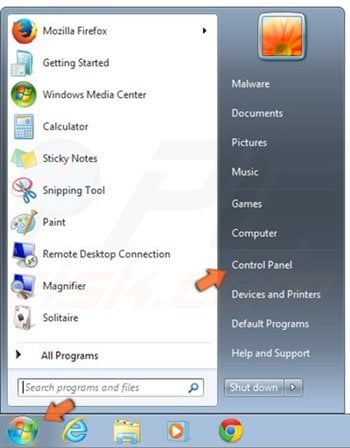
In the opened window, select "User Accounts and Family Safety".
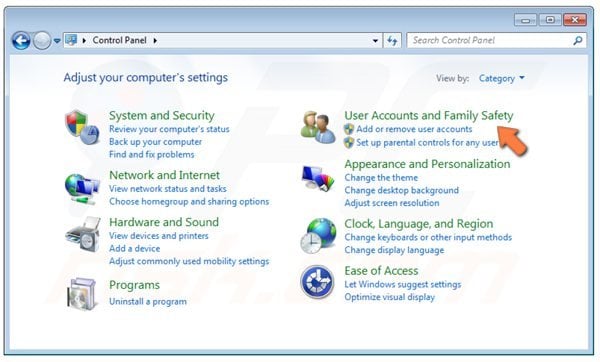
In the opened window, click the "Add or Remove User Accounts" link.
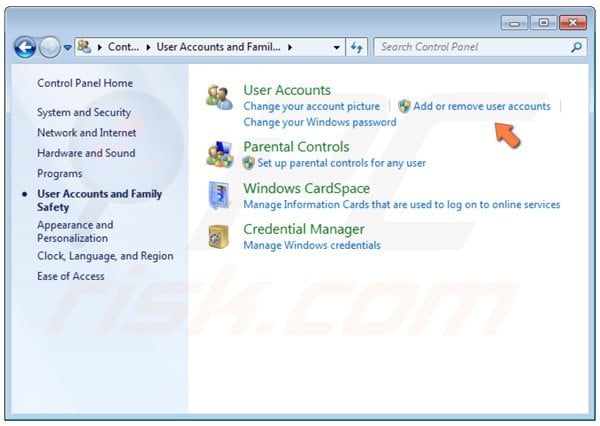
In the opened window, click "Guest Account".
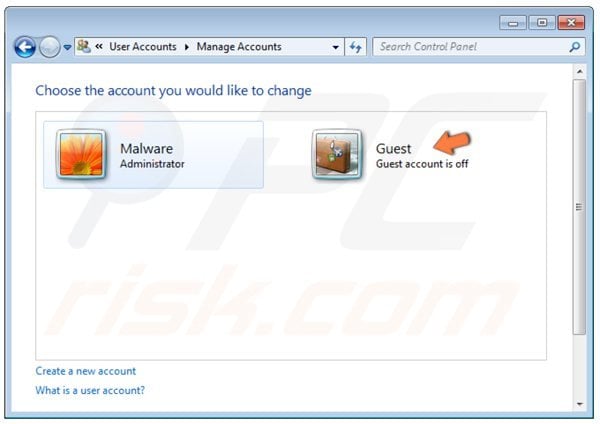
In the next window, click the "Turn On" button.
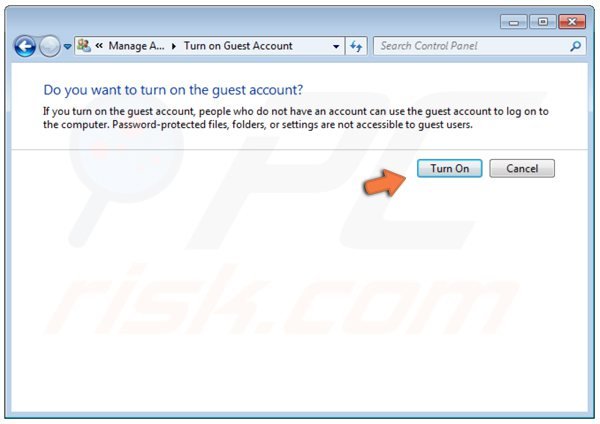
Windows 8 users:
Right-click in the lower left corner of the screen. In the Quick Access Menu, select Control Panel.
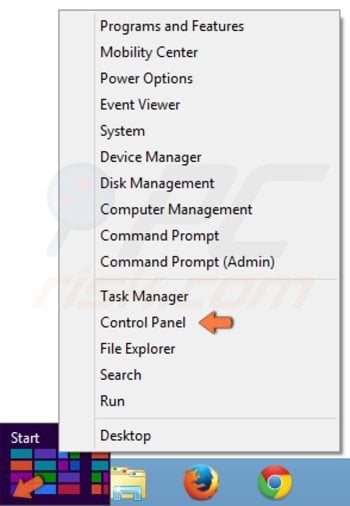
In the opened window, click "Change account type" (under "User Accounts and Family Safety").
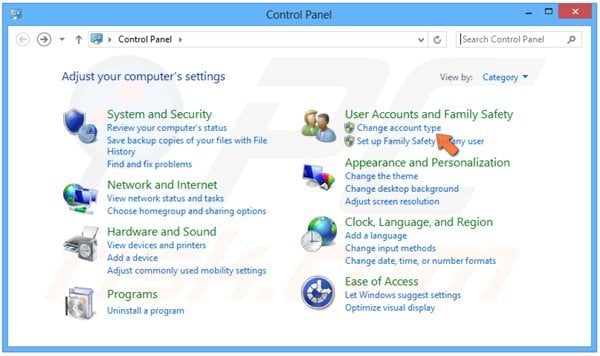
In the opened window, click "Guest".
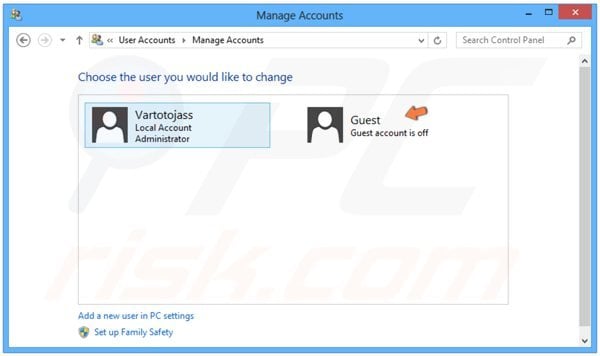
In the next window, click the "Turn On" button.
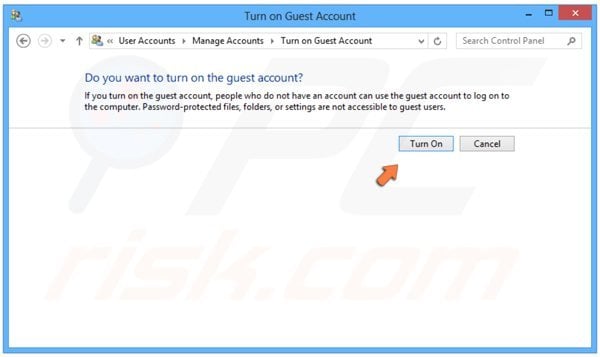
Restart your PC, when the Windows logon screen appears, select "Guest" user, and then continue with the removal steps provided below.
After logging in your Guest account, download recommended malware removal software and run a full system scan to completely eliminate this fake antivirus software from your PC.
DOWNLOAD remover for malware infections
Combo Cleaner checks if your computer is infected with malware. To use full-featured product, you have to purchase a license for Combo Cleaner. 7 days free trial available. Combo Cleaner is owned and operated by RCS LT, the parent company of PCRisk.com.
Manual Antivirus 10 removal instructions
Some spyware can block the downloading of spyware removers. If you cannot download it using the default location, try one of the alternative download locations below:
- Location 1 (the file is renamed to "iexplore.exe", since most spyware does not block this file)
- Location 2
If installation of the remover fails, try downloading the customized installer, which was built by our technicians to bypass spyware infections. Download customized installer
If you still cannot download or run the spyware-removing software, perform these steps:
Step 1
Some variants of this spyware modify the system proxy settings so that you are unable to access the Internet (or website addresses are redirected to malicious or phishing websites). To reset the proxy settings to default, download and run this tool:
Step 2
Antivirus 10 modifies the system Hosts file. The Hosts file is used to resolve canonical names of websites to IP addresses. When it is changed, the user may be redirected to malicious sites, despite observing legitimate URLs in address bar. It is difficult to determine which sites are genuine when the Hosts file is modified.
To fix this, download the Microsoft Fix It tool, which restores your Hosts file to the Windows default. Run this tool when downloaded and follow the on-screen instructions. Download link below:
Step 3
That's It! You can now try to download the Malware remover or install and run it if already downloaded.
Summary:
The fake antivirus programs (also known as "rogue antivirus programs" or "scareware") are applications that tries to lure computer users into paying for their non-existent full versions to remove the supposedly detected security infections (although the computer is actually clean). These bogus programs are created by cyber criminals who design them to look as legitimate antivirus software. Most commonly rogue antivirus programs infiltrate user's computer using poop-up windows or alerts which appear when users surf the Internet. These deceptive messages trick users into downloading a rogue antivirus program on their computers. Other known tactics used to spread scareware include exploit kits, infected email messages, online ad networks, drive-by downloads, or even direct calls to user's offering free support.
A computer that is infected with a fake antivirus program might also have other malware installed on it as rogue antivirus programs often are bundled with Trojans and exploit kits. Noteworthy that additional malware that infiltrates user's operating system remains on victim's computer regardless of whether a payment for a non-existent full version of a fake antivirus program is made. Here are some examples of fake security warning messages that are used in fake antivirus distribution:


Computer users who are dealing with a rogue security software shouldn't buy it's full version. By paying for a license key of a fake antivirus program users would send their money and banking information to cyber criminals. Users who have already entered their credit card number (or other sensitive information) when asked by such bogus software should inform their credit card company that they have been tricked into buying a rogue security software. Screenshot of a web page used to lure computer users into paying for a non-existent full version of antivirus 10 scam and other rogue antivirus programs:

To protect your computer from antivirus 10 scam and other rogue antivirus programs users should:
- Keep their operating system and all of the installed programs up-to-date.
- Use legitimate antivirus and anti-spyware programs.
- Use caution when clicking on links in social networking websites and email messages.
- Don't trust online pop-up messages which state that your computer is infected and offers you to download security software.
Symptoms indicating that your operating system is infected with a fake antivirus program:
- Intrusive security warning pop-up messages.
- Alerts asking to upgrade to a paid version of a program to remove the supposedly detected malware.
- Slow computer performance.
- Disabled Windows updates.
- Blocked Task Manager.
- Blocked Internet browsers or inability to visit legitimate antivirus vendor websites.
If you have additional information on antivirus 10 scam or it's removal please share your knowledge in the comments section below.
Frequently Asked Questions (FAQ)
What is the Antivirus 10 application?
Antivirus 10 is a fake anti-virus, a type of PUA (Potentially Unwanted Application). It "detects" various system infections and urges users to purchase the activation key to enable its full functionalities - and thus remove the threats. However, both the detections and the threat-removal features are fake. Hence, by purchasing this fake anti-virus - users will be scammed out of their money.
What is the purpose of a fake anti-virus/ unwanted application?
Antivirus 10 aims to generate revenue by deceiving users into purchasing it. Note that unwanted applications (e.g., fake anti-viruses, adware, browser hijackers, etc.) can have additional harmful functions, such as displaying deceptive/malicious ads, causing redirects to hazardous sites, collecting private data, and so on.
Is Antivirus 10 unwanted application legal?
In most cases, unwanted applications are deemed legal as their End User License Agreements (EULA) tend to inform users about their potential behavior.
Is having Antivirus 10 unwanted application installed on my computer dangerous?
If users purchase the Antivirus 10 app - they will experience financial loss, as this program is incapable of detecting/removing threats. Additionally, unwanted applications may have harmful abilities, and this may be true of Antivirus 10.
Will Combo Cleaner help me remove Antivirus 10 unwanted application?
Yes, Combo Cleaner can detect and eliminate various threats. It is capable of removing fake anti-viruses, adware, browser hijackers, and other PUAs. Furthermore, Combo Cleaner can eliminate practically all known malware infections.
It must be mentioned that manual removal (performed without the aid of security software) might not be ideal. In some instances, even after the undesirable software has been (manually) removed - various remnants (files) get left behind. These components may continue to run and cause problems. Therefore, it is paramount to be thorough when removing software.
Share:

Tomas Meskauskas
Expert security researcher, professional malware analyst
I am passionate about computer security and technology. I have an experience of over 10 years working in various companies related to computer technical issue solving and Internet security. I have been working as an author and editor for pcrisk.com since 2010. Follow me on Twitter and LinkedIn to stay informed about the latest online security threats.
PCrisk security portal is brought by a company RCS LT.
Joined forces of security researchers help educate computer users about the latest online security threats. More information about the company RCS LT.
Our malware removal guides are free. However, if you want to support us you can send us a donation.
DonatePCrisk security portal is brought by a company RCS LT.
Joined forces of security researchers help educate computer users about the latest online security threats. More information about the company RCS LT.
Our malware removal guides are free. However, if you want to support us you can send us a donation.
Donate
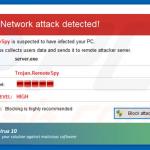
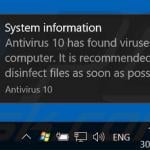
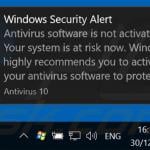

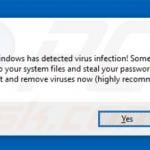
▼ Show Discussion