Get free scan and check if your device is infected.
Remove it nowTo use full-featured product, you have to purchase a license for Combo Cleaner. Seven days free trial available. Combo Cleaner is owned and operated by RCS LT, the parent company of PCRisk.com.
What is Microsoft Alert?
"Microsoft Alert" is a fake pop-up error message displayed by a rogue website. Users often visit this website inadvertently - they are redirected by potentially unwanted programs (adware). These PUPs usually infiltrate systems without users' consent. As well as causing redirects, adware-type apps also deliver various intrusive online advertisements and collect information relating to users' Internet browsing activity.
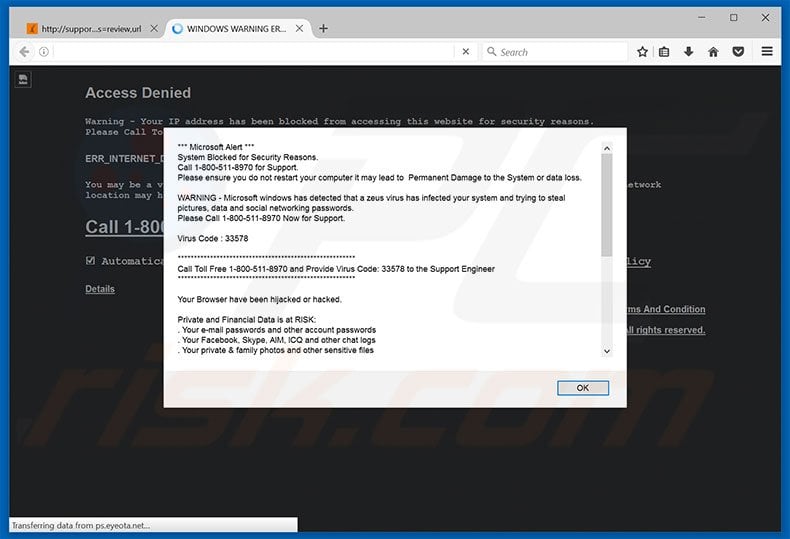
The "Microsoft Alert" error message states that computer has been infected with a virus called zeus and that personal details (passwords, chat logs, etc.) are at risk. It is also stated that rebooting the system can result in permanent data loss. Therefore, victims must immediately contact technical support via a telephone number ("1-800-511-8970") provided.
They will then supposedly receive help in removing this malware. Be aware, however, that this message is a scam. No infection exists. Cyber criminals attempt to trick victims into calling and paying for support that is not needed. Therefore, you should ignore this pop-up and never attempt to contact these people.
Adware-type applications employ a 'virtual layer' to deliver various intrusive online advertisements (for example, pop-up, coupon, banner, etc.) The virtual layer enables placement of third party graphical content on any site. The displayed ads often conceal underlying content of visited websites, thereby significantly diminishing the Internet browsing experience.
In addition, they often lead to malicious websites - clicking them is risky and can result in further adware or malware infections. Another downside is information tracking. Adware gathers various information (IP addresses, URLs visited, search queries, etc.) that might contain personal details.
In addition, this collected information is shared with third parties who misuse personal details to generate revenue. Thus, the presence of data-tracking apps on your system can result in serious privacy issues or even identity theft. You are strongly advised to remove all PUPs immediately.
There are dozens of fake errors similar to "Microsoft Alert". Examples include Windows Security Alert, Hacking Alert, Internet Security Damaged, and many others. Note that claims that the system is corrupted, infected, missing files, or damaged in other similar ways, are false.
Fake error messages are designed only to trick users into calling and making payments. Adware-type applications are designed to generate revenue for the developers.
By offering various 'useful features', these PUPs attempt to give the impression of legitimacy, however, rather than enabling any useful functionality, adware-type apps collect personal information (which is later sold to third parties) and deliver intrusive online advertisements (via the "Pay Per Click" advertising model). Some also cause unwanted redirects to malicious websites.
How did adware install on my computer?
Criminals distribute potentially unwanted programs using a deceptive marketing method called "bundling" - stealth installation of third party applications with regular (usually free) software. Bundled programs are hidden within the "Custom/Advanced" settings of the download or installation processes.
If you rush and skip this section, you risk inadvertently installing rogue applications - you will expose your system to risk of various infections and compromise your privacy.
How to avoid installation of potentially unwanted applications?
Installation of potentially unwanted programs can be prevented by taking two simple steps. Firstly, never rush when downloading and installing software - select the "Custom/Advanced" settings and carefully analyze each step. Secondly, opt-out of all additionally-included programs and cancel offers to download/install them. The key to computer safety is caution.
Text presented by "Microsoft Alert" error message:
*** Microsoft Alert ***
System Blocked for Security Reasons.
Call 1-800-511-8970 for Support.
Please ensure you do not restart your computer it may lead to Permanent Damage to the System or data loss.
WARNING - Microsoft windows has detected that a zeus virus has infected your system and trying to steal pictures, data and social networking passwords.
Please Call 1-800-511-8970 Now for Support.
Virus Code : 33578
*******************************************************
Call Toll Free 1-800-511-8970 and Provide Virus Code: 33578 to the Support Engineer
*******************************************************
Your Browser have been hijacked or hacked.
Private and Financial Data is at RISK:
. Your e-mail passwords and other account passwords
. Your Facebook, Skype, AIM, ICQ and other chat logs
. Your private & family photos and other sensitive files
. Your webcam could be accessed remotely by stalkers
IMMEDIATELY CALL MICROSOFT AT 1-800-511-8970
MORE ABOUT THIS INFECTION:
Seeing these pop-up's means that you may have a virus installed on your computer which puts the security of your personal data at a serious risk.
It is strongly advised that you call the number above and get your computer inspected before you continue using your internet, especially for Shopping or Banking.
Call immediately for assistance.
Contact Microsoft At ( 1-800-511-8970 )
Terms & Conditions
Copyright 2016 Microsoft. All rights reserved.
Instant automatic malware removal:
Manual threat removal might be a lengthy and complicated process that requires advanced IT skills. Combo Cleaner is a professional automatic malware removal tool that is recommended to get rid of malware. Download it by clicking the button below:
DOWNLOAD Combo CleanerBy downloading any software listed on this website you agree to our Privacy Policy and Terms of Use. To use full-featured product, you have to purchase a license for Combo Cleaner. 7 days free trial available. Combo Cleaner is owned and operated by RCS LT, the parent company of PCRisk.com.
Quick menu:
- What is Microsoft Alert?
- STEP 1. Uninstall deceptive applications using Control Panel.
- STEP 2. Remove adware from Internet Explorer.
- STEP 3. Remove rogue extensions from Google Chrome.
- STEP 4. Remove potentially unwanted plug-ins from Mozilla Firefox.
- STEP 5. Remove rogue extension from Safari.
- STEP 6. Remove rogue plug-ins from Microsoft Edge.
Adware removal:
Windows 11 users:

Right-click on the Start icon, select Apps and Features. In the opened window search for the application you want to uninstall, after locating it, click on the three vertical dots and select Uninstall.
Windows 10 users:

Right-click in the lower left corner of the screen, in the Quick Access Menu select Control Panel. In the opened window choose Programs and Features.
Windows 7 users:

Click Start (Windows Logo at the bottom left corner of your desktop), choose Control Panel. Locate Programs and click Uninstall a program.
macOS (OSX) users:

Click Finder, in the opened screen select Applications. Drag the app from the Applications folder to the Trash (located in your Dock), then right click the Trash icon and select Empty Trash.
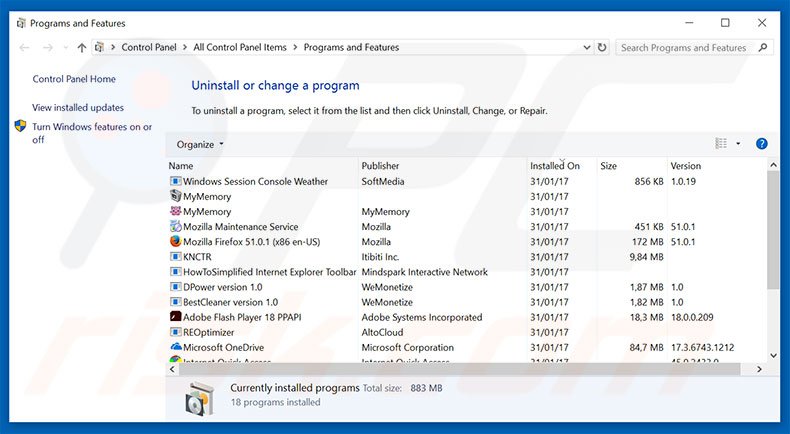
In the uninstall programs window, look for any suspicious/recently-installed applications, select these entries and click "Uninstall" or "Remove".
After uninstalling the potentially unwanted program, scan your computer for any remaining unwanted components or possible malware infections. To scan your computer, use recommended malware removal software.
DOWNLOAD remover for malware infections
Combo Cleaner checks if your computer is infected with malware. To use full-featured product, you have to purchase a license for Combo Cleaner. 7 days free trial available. Combo Cleaner is owned and operated by RCS LT, the parent company of PCRisk.com.
Remove adware from Internet browsers:
Video showing how to remove potentially unwanted browser add-ons:
 Remove malicious add-ons from Internet Explorer:
Remove malicious add-ons from Internet Explorer:
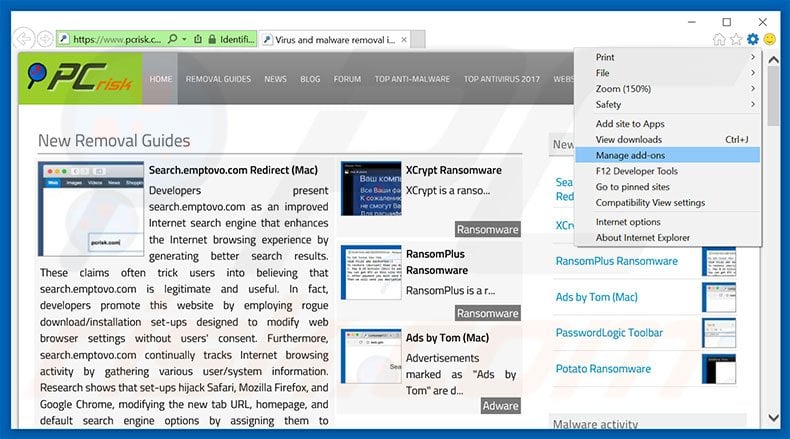
Click the "gear" icon ![]() (at the top right corner of Internet Explorer), select "Manage Add-ons". Look for any recently-installed suspicious browser extensions, select these entries and click "Remove".
(at the top right corner of Internet Explorer), select "Manage Add-ons". Look for any recently-installed suspicious browser extensions, select these entries and click "Remove".
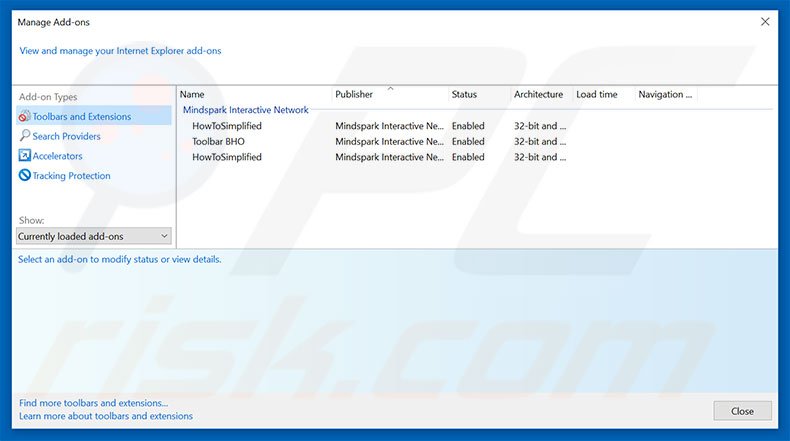
Optional method:
If you continue to have problems with removal of the microsoft alert virus, reset your Internet Explorer settings to default.
Windows XP users: Click Start, click Run, in the opened window type inetcpl.cpl In the opened window click the Advanced tab, then click Reset.

Windows Vista and Windows 7 users: Click the Windows logo, in the start search box type inetcpl.cpl and click enter. In the opened window click the Advanced tab, then click Reset.

Windows 8 users: Open Internet Explorer and click the gear icon. Select Internet Options.

In the opened window, select the Advanced tab.

Click the Reset button.

Confirm that you wish to reset Internet Explorer settings to default by clicking the Reset button.

 Remove malicious extensions from Google Chrome:
Remove malicious extensions from Google Chrome:
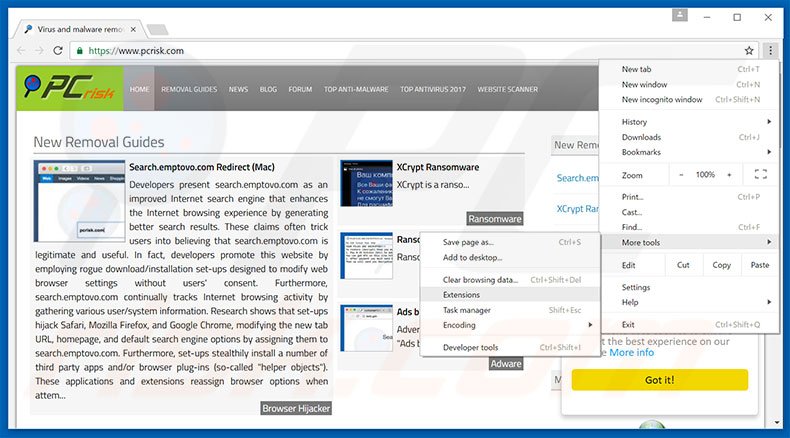
Click the Chrome menu icon ![]() (at the top right corner of Google Chrome), select "Tools" and click "Extensions". Locate: all recently-installed suspicious browser add-ons, select these entries and click the trash can icon.
(at the top right corner of Google Chrome), select "Tools" and click "Extensions". Locate: all recently-installed suspicious browser add-ons, select these entries and click the trash can icon.
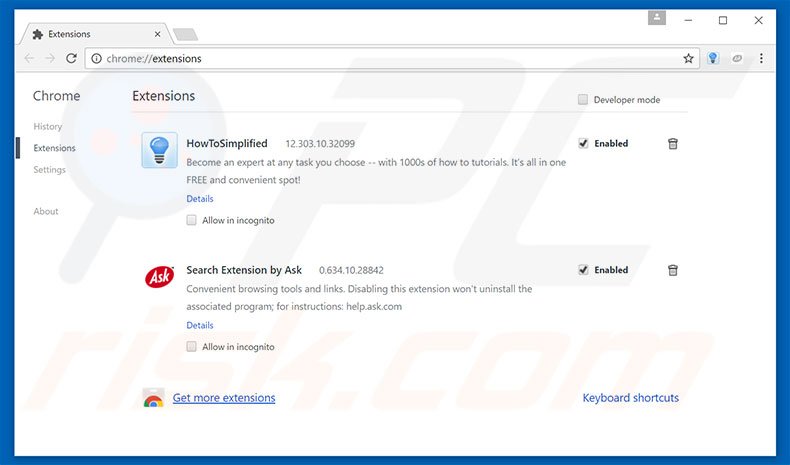
Optional method:
If you continue to have problems with removal of the microsoft alert virus, reset your Google Chrome browser settings. Click the Chrome menu icon ![]() (at the top right corner of Google Chrome) and select Settings. Scroll down to the bottom of the screen. Click the Advanced… link.
(at the top right corner of Google Chrome) and select Settings. Scroll down to the bottom of the screen. Click the Advanced… link.

After scrolling to the bottom of the screen, click the Reset (Restore settings to their original defaults) button.

In the opened window, confirm that you wish to reset Google Chrome settings to default by clicking the Reset button.

 Remove malicious plug-ins from Mozilla Firefox:
Remove malicious plug-ins from Mozilla Firefox:
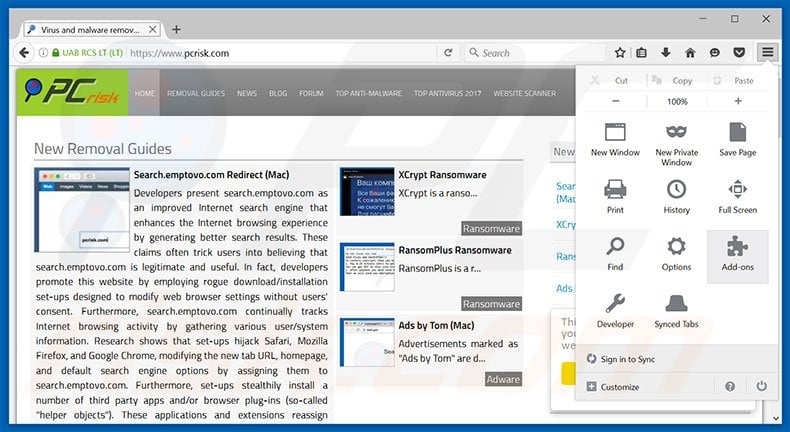
Click the Firefox menu ![]() (at the top right corner of the main window), select "Add-ons". Click "Extensions", in the opened window, remove all recently-installed suspicious browser plug-ins.
(at the top right corner of the main window), select "Add-ons". Click "Extensions", in the opened window, remove all recently-installed suspicious browser plug-ins.
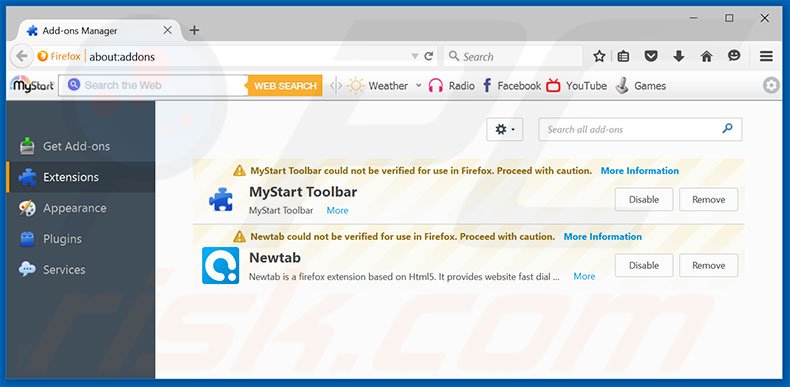
Optional method:
Computer users who have problems with microsoft alert virus removal can reset their Mozilla Firefox settings.
Open Mozilla Firefox, at the top right corner of the main window, click the Firefox menu, ![]() in the opened menu, click Help.
in the opened menu, click Help.

Select Troubleshooting Information.

In the opened window, click the Refresh Firefox button.

In the opened window, confirm that you wish to reset Mozilla Firefox settings to default by clicking the Refresh Firefox button.

 Remove malicious extensions from Safari:
Remove malicious extensions from Safari:

Make sure your Safari browser is active, click Safari menu, and select Preferences....

In the opened window click Extensions, locate any recently installed suspicious extension, select it and click Uninstall.
Optional method:
Make sure your Safari browser is active and click on Safari menu. From the drop down menu select Clear History and Website Data...

In the opened window select all history and click the Clear History button.

 Remove malicious extensions from Microsoft Edge:
Remove malicious extensions from Microsoft Edge:

Click the Edge menu icon ![]() (at the upper-right corner of Microsoft Edge), select "Extensions". Locate all recently-installed suspicious browser add-ons and click "Remove" below their names.
(at the upper-right corner of Microsoft Edge), select "Extensions". Locate all recently-installed suspicious browser add-ons and click "Remove" below their names.

Optional method:
If you continue to have problems with removal of the microsoft alert virus, reset your Microsoft Edge browser settings. Click the Edge menu icon ![]() (at the top right corner of Microsoft Edge) and select Settings.
(at the top right corner of Microsoft Edge) and select Settings.

In the opened settings menu select Reset settings.

Select Restore settings to their default values. In the opened window, confirm that you wish to reset Microsoft Edge settings to default by clicking the Reset button.

- If this did not help, follow these alternative instructions explaining how to reset the Microsoft Edge browser.
Summary:
 Commonly, adware or potentially unwanted applications infiltrate Internet browsers through free software downloads. Note that the safest source for downloading free software is via developers' websites only. To avoid installation of adware, be very attentive when downloading and installing free software. When installing previously-downloaded free programs, choose the custom or advanced installation options – this step will reveal any potentially unwanted applications listed for installation together with your chosen free program.
Commonly, adware or potentially unwanted applications infiltrate Internet browsers through free software downloads. Note that the safest source for downloading free software is via developers' websites only. To avoid installation of adware, be very attentive when downloading and installing free software. When installing previously-downloaded free programs, choose the custom or advanced installation options – this step will reveal any potentially unwanted applications listed for installation together with your chosen free program.
Post a comment:
If you have additional information on microsoft alert virus or it's removal please share your knowledge in the comments section below.
Share:

Tomas Meskauskas
Expert security researcher, professional malware analyst
I am passionate about computer security and technology. I have an experience of over 10 years working in various companies related to computer technical issue solving and Internet security. I have been working as an author and editor for pcrisk.com since 2010. Follow me on Twitter and LinkedIn to stay informed about the latest online security threats.
PCrisk security portal is brought by a company RCS LT.
Joined forces of security researchers help educate computer users about the latest online security threats. More information about the company RCS LT.
Our malware removal guides are free. However, if you want to support us you can send us a donation.
DonatePCrisk security portal is brought by a company RCS LT.
Joined forces of security researchers help educate computer users about the latest online security threats. More information about the company RCS LT.
Our malware removal guides are free. However, if you want to support us you can send us a donation.
Donate
▼ Show Discussion