How to spot fake Windows Security alerts
Phishing/ScamAlso Known As: Windows Security Alert tech support scam
Get free scan and check if your device is infected.
Remove it nowTo use full-featured product, you have to purchase a license for Combo Cleaner. Seven days free trial available. Combo Cleaner is owned and operated by RCS LT, the parent company of PCRisk.com.
What kind of scam is Windows Security Alert?
"Windows Security Alert" is a fake error message displayed by a malicious website. Users often visit this website inadvertently - they are redirected by potentially unwanted adware-type programs (PUPs). These apps usually infiltrate systems without consent.
As well as causing unwanted redirects, this type of adware collects various data relating to Internet browsing activity and delivers intrusive online advertisements.

More about the Windows Security Alert scam
The "Windows Security Alert" error message states that the computer has been infected and that private details (email logins, banking details, etc.) are at risk. It is emphasised that the 'problem' must be solved immediately by calling the toll-free telephone number ("1-844-826-1198") provided. Victims then supposedly receive help in removing the malware.
Be aware, however, that "Windows Security Alert" is fake. None of the listed viruses exist. Cyber criminals merely attempt to scare and trick victims into calling and paying for services that are not needed. Therefore, you should ignore this pop-up and never call the number. It is worth mentioning that such scams are often promoted via shady apps.
These apps can gather IP addresses, search queries, websites visited, pages viewed, and other similar data that might be personally identifiable and shared with third parties (potentially, cyber criminals) who generate revenue by misusing personal details.
Therefore, the presence of information-tracking apps on your system can lead to serious privacy issues or even identity theft. In addition, those apps can deliver intrusive online advertisements. To achieve this, developers employ a 'virtual layer' - a tool that enables placement of third party graphical content on any site.
These ads often conceal content of visited websites, thereby significantly diminishing the web browsing experience. In addition, they often redirect to malicious websites - even accidental clicks can result in high-risk adware or malware infections. Potentially unwanted programs must be uninstalled immediately.
| Name | Windows Security Alert tech support scam |
| Threat Type | Adware, Unwanted ads, Pop-up Virus |
| Symptoms | Seeing advertisements not originating from the sites you are browsing. Intrusive pop-up ads. Decreased Internet browsing speed. |
| Distribution methods | Deceptive pop-up ads, free software installers (bundling), fake flash player installers. |
| Damage | Decreased computer performance, browser tracking - privacy issues, possible additional malware infections. |
| Malware Removal (Windows) |
To eliminate possible malware infections, scan your computer with legitimate antivirus software. Our security researchers recommend using Combo Cleaner. Download Combo CleanerTo use full-featured product, you have to purchase a license for Combo Cleaner. 7 days free trial available. Combo Cleaner is owned and operated by RCS LT, the parent company of PCRisk.com. |
Similarities with other scams
There are dozens of fake errors similar to "Windows Security Alert" including Microsoft Office Activation Wizard, Your PC Ran Into A Problem, and Your Computer May Be At Risk - these are just some examples from many. All claim that the computer is infected, missing system files, or damaged in other similar ways.
These claims are false. As mentioned above, fake errors such as "Windows Security Alert" are designed only to generate revenue by tricking victims into paying. All apps promoting such scams are also very similar.
By offering various 'useful features', those apps attempt to give the impression of legitimacy, however, they are designed to collect personal data, deliver intrusive online advertisements and, in this case, cause unwanted redirects. Apps of this kind are useless for regular users.
Another variant of this scam "Microsoft Security Alert", uses a number of +1-844-257-9402:
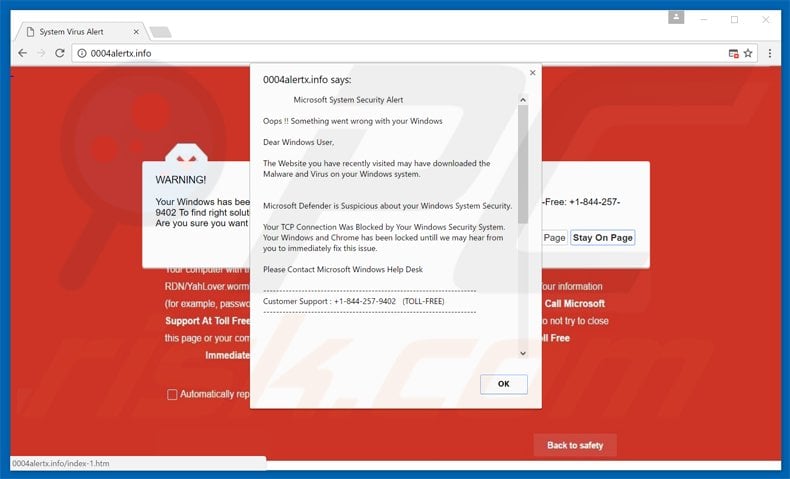
How did adware install on my computer?
Adware-type applications are often distributed via a deceptive marketing method called "bundling" (stealth installation of unwanted apps with regular software).
Developers know that most users rush the download/installation processes and skip most steps. Therefore, bundled programs are hidden within the "Custom/Advanced" settings. Skipping this section often leads to inadvertent installation of rogue applications.
How to avoid installation of unwanted applications?
Installation of unwanted apps can be prevented by taking two simple steps. Firstly, never rush when downloading and installing software. Select the "Custom/Advanced" settings and carefully analyze each step. Secondly, decline offers to download/install additional applications and cancel those already included. The key to computer safety is caution.
Text presented within "Windows Security Alert" error pop-up:
Windows System Security Alert Oops !! Something went wrong with your Windows Dear Windows User, The Website you have recently visited may have downloaded the Malware and Virus on your Windows system.
windows Defender is Suspicious about your Windows System Security.
Your TCP Connection Was Blocked by Your Windows Security System. Your Windows and Chrome has been locked untill we may hear from you to immediately fix this issue.
Please Contact windows Windows Help Desk
Customer Support : 1-844-826-1198 (TOLL-FREE)
Please contact network administration to rectify the issue. Please do not open internet browser for your security issue to avoid data corruption on your registery of your operating system Windows . Please contact Windows network administration department a...rived from the story of the wooden horse used to trick defenders of Troy into taking concealed warriors into their city in ancient Greece, because computer Trojans often employ a form of social engineering, presenting themselves as routine, useful, or interesting in order to persuade victims to install them on their computers.
A Trojan often acts as a backdoor, contacting a controller which can then have unauthorized access to the affected computer. The Trojan and backdoors are not themselves easily detectable, but if they carry out significant computing or communications activity may cause the computer to run noticeably slowly. Malicious programs are classified as Trojans if they do not attempt to inject themselves into other files (computer virus) or otherwise propagate themselves (worm).
A computer may host a Trojan via a malicious program a user is duped into executing files or browsing internet. Please contact network administration department at 1-844-826-1198 (TOLL-FREE)
Another variant of this "Windows Security Alert" scam (crooks use "1-844-826-1198" phone number):
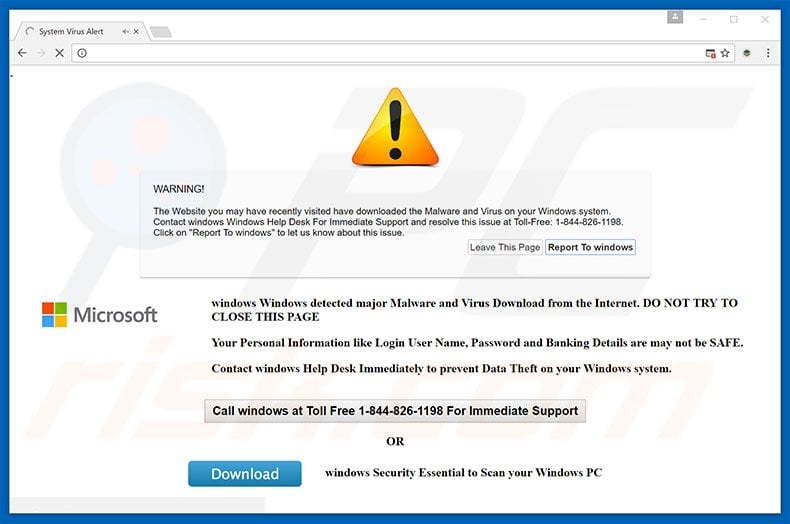
Text presented within this website:
WARNING! The Website you may have recently visited have downloaded the Malware and Virus on your Windows system. Contact Windows Help Desk For Immediate Support and resolve this issue at Toll-Free: 1-844-826-1198. Click on “Report to Windows” to let us know about this issue.
Windows detected major Malware and Virus Download from the Internet. DO NOT TRY TO CLOSE THIS PAGE. Your personal Information like Login User, Password, and Banking Details are may not be SAFE. Contact Windows HELP Desk Immediately to prevent Data Theft on your Windows system. Call Windows at Toll Free 1-844-826-1198 For Immediate Support or Download Windows Security Essentials to scan your Windows PC.
Another variant of this "Windows Security Alert" scam (crooks use "+ 1 844 885 0155" phone number):
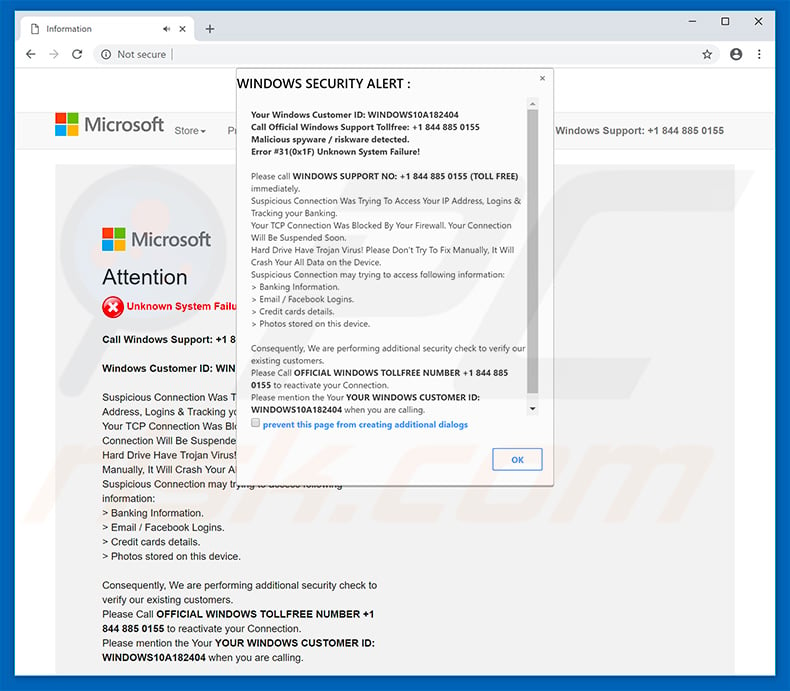
Text presented within this pop-up:
Windows Customer ID: WINDOWS10A182404
Suspicious Connection Was Trying To Access Your IP Address, Logins & Tracking your Banking.
Your TCP Connection Was Blocked By Your Firewall. Your Connection Will Be Suspended Soon.
Hard Drive Have Trojan Virus! Please Don't Try To Fix Manually, It Will Crash Your All Data on the Device.
Suspicious Connection may trying to access following information:
> Banking Information.
> Email / Facebook Logins.
> Credit cards details.
> Photos stored on this device.
WINDOWS SECURITY ALERT :
Your Windows Customer ID: WINDOWS10A182404
Call Official Windows Support Tollfree: +1 844 885 0155
Malicious spyware / riskware detected.
Error #31(0x1F) Unknown System Failure!Please call WINDOWS SUPPORT NO: +1 844 885 0155 (TOLL FREE) immediately.
Suspicious Connection Was Trying To Access Your IP Address, Logins & Tracking your Banking.
Your TCP Connection Was Blocked By Your Firewall. Your Connection Will Be Suspended Soon.
Hard Drive Have Trojan Virus! Please Don't Try To Fix Manually, It Will Crash Your All Data on the Device.
Suspicious Connection may trying to access following information:
> Banking Information.
> Email / Facebook Logins.
> Credit cards details.
> Photos stored on this device.Consequently, We are performing additional security check to verify our existing customers.
Please Call OFFICIAL WINDOWS TOLLFREE NUMBER +1 844 885 0155 to reactivate your Connection.
Please mention the Your YOUR WINDOWS CUSTOMER ID: WINDOWS10A182404 when you are calling.
prevent this page from creating additional dialogs
Appearance of this website (GIF):
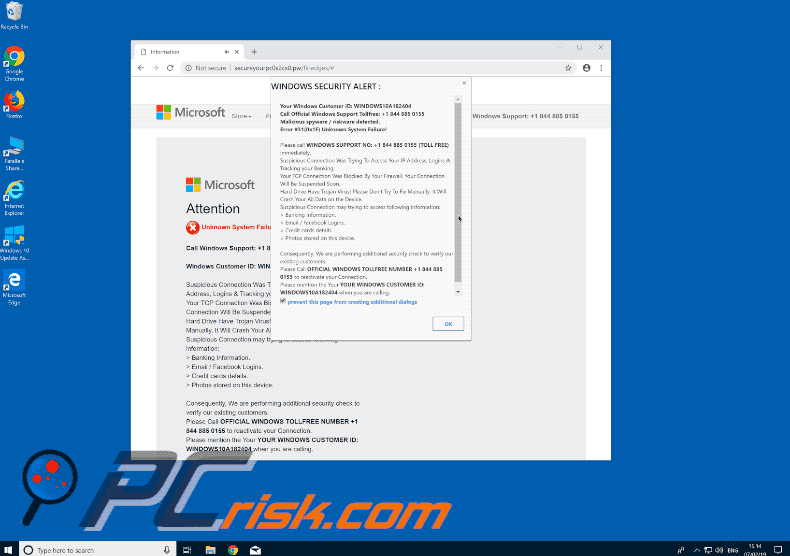
Yet another example of Windows Security Alert pop-up scam:
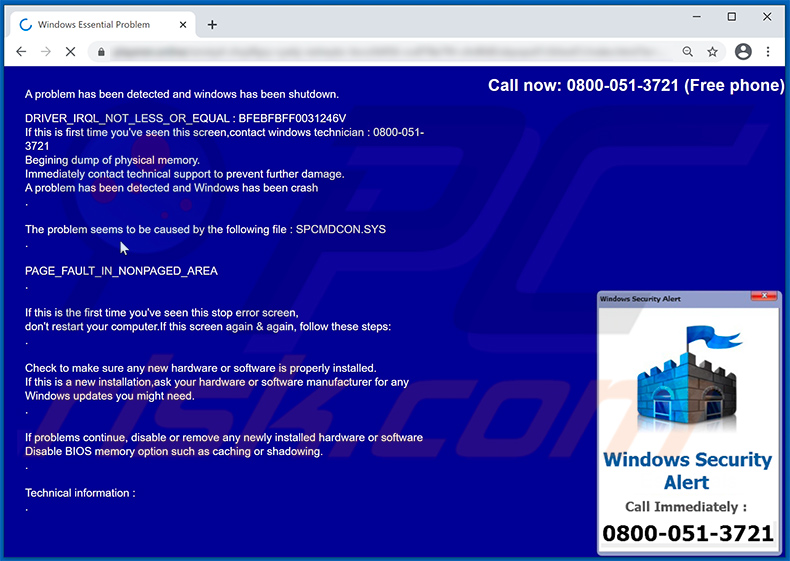
Text presented within:
Windows Security Alert
Call Immediately :
0800-051-3721Call now: 0800-051-3721 (Free phone)
A problem has been detected and windows has been shutdown.
DRIVER_IRQL_NOT_LESS_OR_EQUAL : BFEBFBFF0031246V
If this is first time you've seen this screen,contact windows technician : 0800-051-3721
Begining dump of physical memory.
Immediately contact technical support to prevent further damage.
A problem has been detected and Windows has been crash
.The problem seems to be caused by the following file : SPCMDCON.SYS
.PAGE_FAULT_IN_NONPAGED_AREA
.If this is the first time you've seen this stop error screen,
don't restart your computer.If this screen again & again, follow these steps:
.Check to make sure any new hardware or software is properly installed.
If this is a new installation,ask your hardware or software manufacturer for any Windows updates you might need.
.If problems continue, disable or remove any newly installed hardware or software
Disable BIOS memory option such as caching or shadowing.
.Technical information :
.
Instant automatic malware removal:
Manual threat removal might be a lengthy and complicated process that requires advanced IT skills. Combo Cleaner is a professional automatic malware removal tool that is recommended to get rid of malware. Download it by clicking the button below:
DOWNLOAD Combo CleanerBy downloading any software listed on this website you agree to our Privacy Policy and Terms of Use. To use full-featured product, you have to purchase a license for Combo Cleaner. 7 days free trial available. Combo Cleaner is owned and operated by RCS LT, the parent company of PCRisk.com.
Quick menu:
- What is Windows Security Alert?
- STEP 1. Uninstall deceptive applications using Control Panel.
- STEP 2. Remove adware from Internet Explorer.
- STEP 3. Remove rogue extensions from Google Chrome.
- STEP 4. Remove potentially unwanted plug-ins from Mozilla Firefox.
- STEP 5. Remove rogue extension from Safari.
- STEP 6. Remove rogue plug-ins from Microsoft Edge.
Adware removal:
Windows 11 users:

Right-click on the Start icon, select Apps and Features. In the opened window search for the application you want to uninstall, after locating it, click on the three vertical dots and select Uninstall.
Windows 10 users:

Right-click in the lower left corner of the screen, in the Quick Access Menu select Control Panel. In the opened window choose Programs and Features.
Windows 7 users:

Click Start (Windows Logo at the bottom left corner of your desktop), choose Control Panel. Locate Programs and click Uninstall a program.
macOS (OSX) users:

Click Finder, in the opened screen select Applications. Drag the app from the Applications folder to the Trash (located in your Dock), then right click the Trash icon and select Empty Trash.
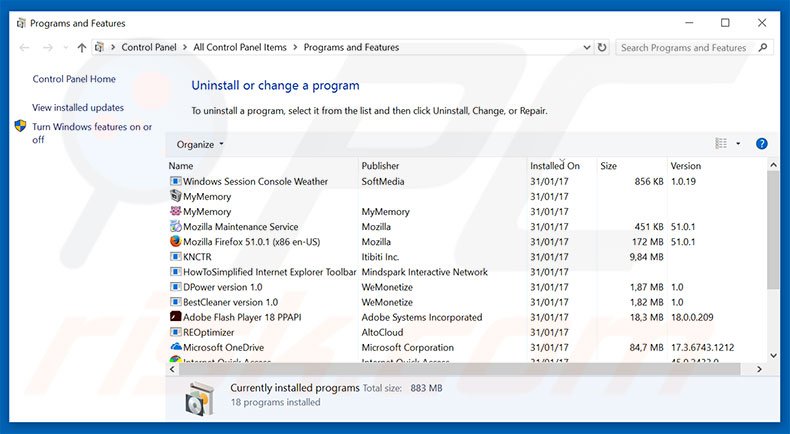
In the uninstall programs window, look for any suspicious/recently-installed applications, select these entries and click "Uninstall" or "Remove".
After uninstalling the potentially unwanted program, scan your computer for any remaining unwanted components or possible malware infections. To scan your computer, use recommended malware removal software.
DOWNLOAD remover for malware infections
Combo Cleaner checks if your computer is infected with malware. To use full-featured product, you have to purchase a license for Combo Cleaner. 7 days free trial available. Combo Cleaner is owned and operated by RCS LT, the parent company of PCRisk.com.
Remove adware from Internet browsers:
Video showing how to remove potentially unwanted browser add-ons:
 Remove malicious add-ons from Internet Explorer:
Remove malicious add-ons from Internet Explorer:
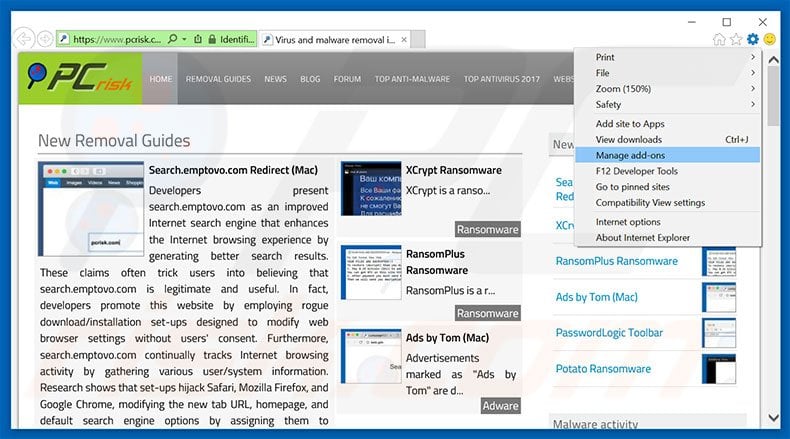
Click the "gear" icon ![]() (at the top right corner of Internet Explorer), select "Manage Add-ons". Look for any recently-installed suspicious browser extensions, select these entries and click "Remove".
(at the top right corner of Internet Explorer), select "Manage Add-ons". Look for any recently-installed suspicious browser extensions, select these entries and click "Remove".
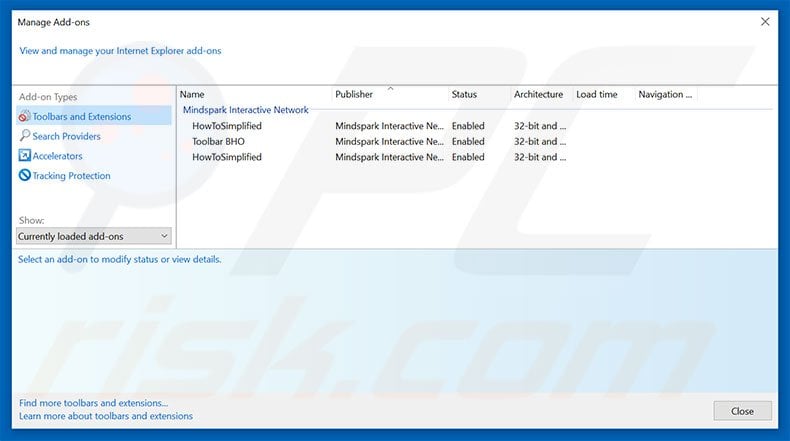
Optional method:
If you continue to have problems with removal of the windows security alert tech support scam, reset your Internet Explorer settings to default.
Windows XP users: Click Start, click Run, in the opened window type inetcpl.cpl In the opened window click the Advanced tab, then click Reset.

Windows Vista and Windows 7 users: Click the Windows logo, in the start search box type inetcpl.cpl and click enter. In the opened window click the Advanced tab, then click Reset.

Windows 8 users: Open Internet Explorer and click the gear icon. Select Internet Options.

In the opened window, select the Advanced tab.

Click the Reset button.

Confirm that you wish to reset Internet Explorer settings to default by clicking the Reset button.

 Remove malicious extensions from Google Chrome:
Remove malicious extensions from Google Chrome:
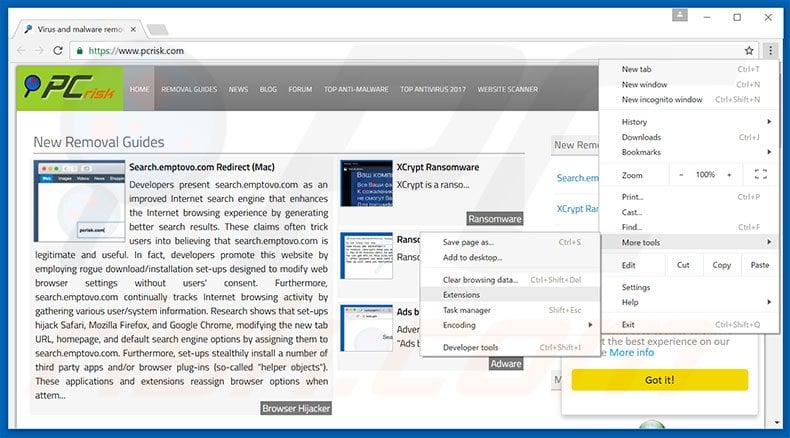
Click the Chrome menu icon ![]() (at the top right corner of Google Chrome), select "Tools" and click "Extensions". Locate all recently-installed suspicious browser add-ons, select these entries and click the trash can icon.
(at the top right corner of Google Chrome), select "Tools" and click "Extensions". Locate all recently-installed suspicious browser add-ons, select these entries and click the trash can icon.
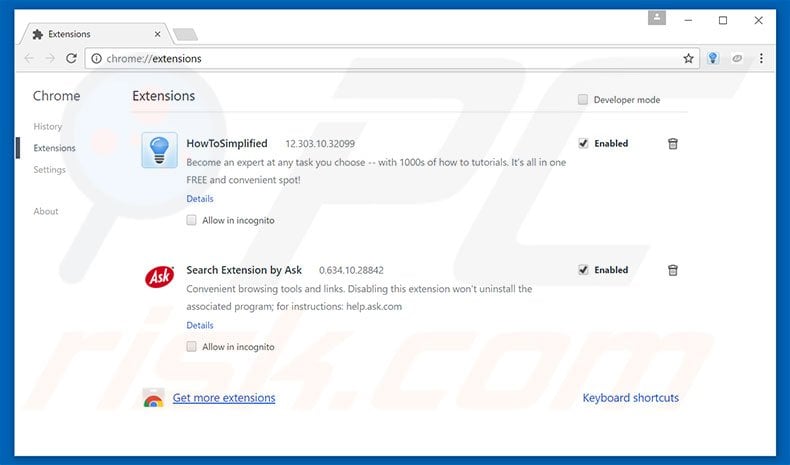
Optional method:
If you continue to have problems with removal of the windows security alert tech support scam, reset your Google Chrome browser settings. Click the Chrome menu icon ![]() (at the top right corner of Google Chrome) and select Settings. Scroll down to the bottom of the screen. Click the Advanced… link.
(at the top right corner of Google Chrome) and select Settings. Scroll down to the bottom of the screen. Click the Advanced… link.

After scrolling to the bottom of the screen, click the Reset (Restore settings to their original defaults) button.

In the opened window, confirm that you wish to reset Google Chrome settings to default by clicking the Reset button.

 Remove malicious plug-ins from Mozilla Firefox:
Remove malicious plug-ins from Mozilla Firefox:
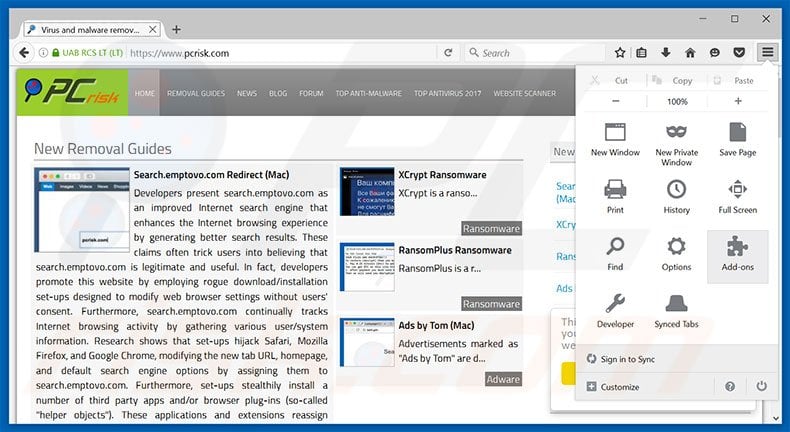
Click the Firefox menu ![]() (at the top right corner of the main window), select "Add-ons". Click "Extensions", in the opened window, remove all recently-installed suspicious browser plug-ins.
(at the top right corner of the main window), select "Add-ons". Click "Extensions", in the opened window, remove all recently-installed suspicious browser plug-ins.
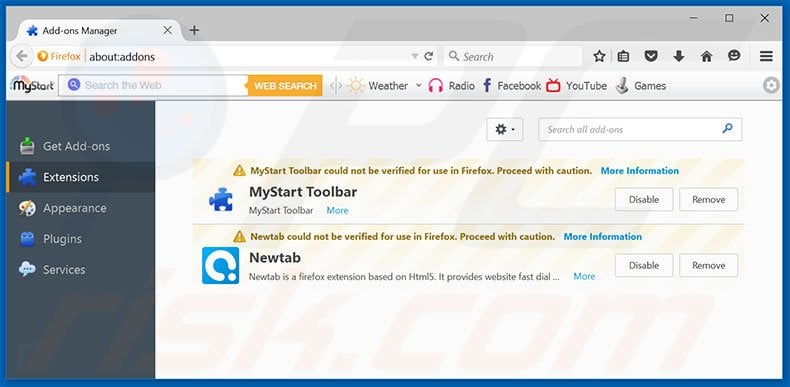
Optional method:
Computer users who have problems with windows security alert tech support scam removal can reset their Mozilla Firefox settings.
Open Mozilla Firefox, at the top right corner of the main window, click the Firefox menu, ![]() in the opened menu, click Help.
in the opened menu, click Help.

Select Troubleshooting Information.

In the opened window, click the Refresh Firefox button.

In the opened window, confirm that you wish to reset Mozilla Firefox settings to default by clicking the Refresh Firefox button.

 Remove malicious extensions from Safari:
Remove malicious extensions from Safari:

Make sure your Safari browser is active, click Safari menu, and select Preferences....

In the opened window click Extensions, locate any recently installed suspicious extension, select it and click Uninstall.
Optional method:
Make sure your Safari browser is active and click on Safari menu. From the drop down menu select Clear History and Website Data...

In the opened window select all history and click the Clear History button.

 Remove malicious extensions from Microsoft Edge:
Remove malicious extensions from Microsoft Edge:

Click the Edge menu icon ![]() (at the upper-right corner of Microsoft Edge), select "Extensions". Locate all recently-installed suspicious browser add-ons and click "Remove" below their names.
(at the upper-right corner of Microsoft Edge), select "Extensions". Locate all recently-installed suspicious browser add-ons and click "Remove" below their names.

Optional method:
If you continue to have problems with removal of the windows security alert tech support scam, reset your Microsoft Edge browser settings. Click the Edge menu icon ![]() (at the top right corner of Microsoft Edge) and select Settings.
(at the top right corner of Microsoft Edge) and select Settings.

In the opened settings menu select Reset settings.

Select Restore settings to their default values. In the opened window, confirm that you wish to reset Microsoft Edge settings to default by clicking the Reset button.

- If this did not help, follow these alternative instructions explaining how to reset the Microsoft Edge browser.
Summary:
 Commonly, adware or potentially unwanted applications infiltrate Internet browsers through free software downloads. Note that the safest source for downloading free software is via developers' websites only. To avoid installation of adware, be very attentive when downloading and installing free software. When installing previously-downloaded free programs, choose the custom or advanced installation options – this step will reveal any potentially unwanted applications listed for installation together with your chosen free program.
Commonly, adware or potentially unwanted applications infiltrate Internet browsers through free software downloads. Note that the safest source for downloading free software is via developers' websites only. To avoid installation of adware, be very attentive when downloading and installing free software. When installing previously-downloaded free programs, choose the custom or advanced installation options – this step will reveal any potentially unwanted applications listed for installation together with your chosen free program.
Post a comment:
If you have additional information on windows security alert tech support scam or it's removal please share your knowledge in the comments section below.
Frequently Asked Questions (FAQ)
What is a pop-up scam?
It is a scam designed to trick page visitors into performing certain actions. Usually, it is a deceptive message (e.g., fake virus alert, error notification, etc.).
What is the purpose of a pop-up scam?
Scammers use pop-up scams to extract sensitive information (e.g., credit card details, passwords), distribute malware, obtain remote access to computers, extract money, etc.
Why do I encounter fake pop-ups?
In most cases, fake pop-ups are displayed by deceptive websites. These pages get opened through other sites that use rogue advertising networks, shady notifications displayed by other dubious pages, deceptive ads, or installed unwanted apps.
Will Combo Cleaner protect me from pop-up scams?
Combo Cleaner can scan websites and detect malicious ones. It also can detect websites that deliver pop-up scams. Thus, this application will warn you and restrict access to untrustworthy pages.
Share:

Tomas Meskauskas
Expert security researcher, professional malware analyst
I am passionate about computer security and technology. I have an experience of over 10 years working in various companies related to computer technical issue solving and Internet security. I have been working as an author and editor for pcrisk.com since 2010. Follow me on Twitter and LinkedIn to stay informed about the latest online security threats.
PCrisk security portal is brought by a company RCS LT.
Joined forces of security researchers help educate computer users about the latest online security threats. More information about the company RCS LT.
Our malware removal guides are free. However, if you want to support us you can send us a donation.
DonatePCrisk security portal is brought by a company RCS LT.
Joined forces of security researchers help educate computer users about the latest online security threats. More information about the company RCS LT.
Our malware removal guides are free. However, if you want to support us you can send us a donation.
Donate
▼ Show Discussion