System Blocked For Security Reasons Scam
AdwareAlso Known As: System Blocked For Security Reasons virus
Get free scan and check if your device is infected.
Remove it nowTo use full-featured product, you have to purchase a license for Combo Cleaner. Seven days free trial available. Combo Cleaner is owned and operated by RCS LT, the parent company of PCRisk.com.
What is System Blocked For Security Reasons?
"System Blocked For Security Reasons" is a fake error message stating that the computer has been infected. It is displayed by a malicious website, which users are redirected to by potentially unwanted programs (PUPs). These apps infiltrate systems without users' consent (bundling method).
As well as displaying fake error messages such as this, PUPs also deliver intrusive online advertisements and collect various information relating to web browsing activity.
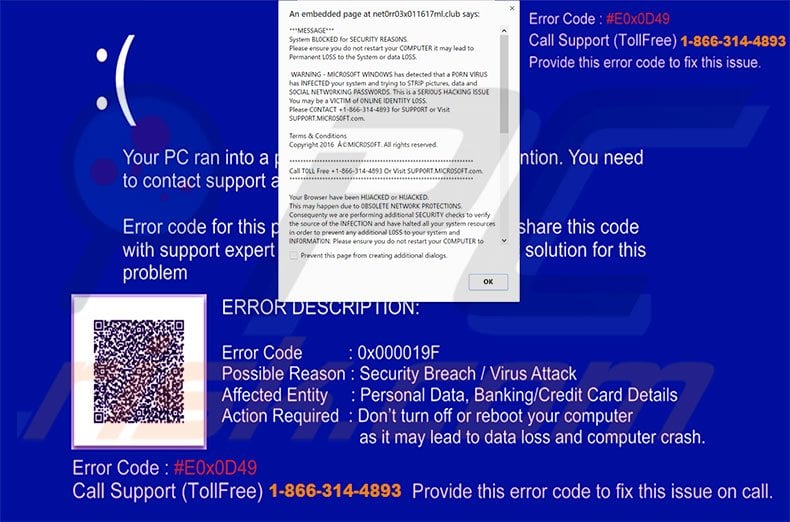
"System Blocked For Security Reasons" is a full screen error stating that the screen has been locked due to some sort of "porn" infection. It is also stated that personal information (logins/passwords, etc.) is at risk and rebooting the system can result in permanent data loss.
Therefore, victims are encouraged to immediately contact technical support via the telephone number ("+1-866-314-4893") provided. As mentioned above, however, the "System Blocked For Security Reasons" error is fake. You can close this message simply by clicking the "Escape" [ESC] button.
"System Blocked For Security Reasons" is merely a scam - cyber criminals attempt to scare and trick victims into calling and paying for services that are not needed. You should ignore this error and never attempt to contact these people. Be aware that PUPs employ a 'virtual layer' to generate coupon, banner, pop-up, and other similar ads.
The virtual layer enables placement of third party graphical content on any site. Therefore, the displayed ads often conceal underlying content, thereby significantly diminishing the Internet browsing experience. In addition, some of these ads lead to malicious websites and clicking them might result in high-risk computer infections.
Another downside is information tracking. Be aware that PUPs gather IP addresses, search queries, URLs visited, geo-locations, mouse/keyboard movement, and other similar data that often contain personal details. Developers of PUPs share this collected data with third parties who generate revenue by misusing personal details.
Therefore, the presence of data-tracking apps on your system can lead to serious privacy issues or even identity theft. All PUPs should be uninstalled immediately.
There are dozens of fake errors similar to "System Blocked For Security Reasons". Examples include Your System Might Be Infected, Do Not Ignore This Windows Alert, Call Windows Help Desk Immediately, and many others. Be aware that these fake error messages claim that the system is missing files, has been infected or damaged in other similar ways.
These claims are false. As mentioned above, cyber criminals attempt to trick users into paying. Most potentially unwanted programs are very similar. By offering so-called 'useful features', PUPs attempt to give the impression of legitimacy, however, their only purpose is to generate revenue for the developers.
Claims to enable 'useful functionality' are just attempts to give the impression of legitimacy. Potentially unwanted programs do not provide any significant value for regular users.
How did adware install on my computer?
Criminals proliferate potentially unwanted programs using a deceptive marketing method called "bundling". Research shows that users often rush the download/installation processes and skip most steps. Therefore, developers hide bundled programs within the "Custom/Advanced" settings. Skipping this section often leads to inadvertent installation of bogus programs.
How to avoid installation of potentially unwanted applications?
There are two simple steps you should take to prevent this situation. Firstly, never rush when downloading and installing software. Select the "Custom/Advanced" settings and carefully analyze each step. Secondly, decline offers to download/install additional applications and cancel those already included. The key to computer safety is caution.
Text presented within the full-screen error:
***MESSAGE***
System BLOCKED for SECURITY REASONS.
Please ensure you do not restart your computer it may lead to Permanent LOSS of the System or data LOSS. WARNING - MICROSOFT WINDOWS has detected that a PORN VIRUS has INFECTED your system and trying to STRIP pictures, data and SOCIAL NETWORKING PASSWORDS. This is a SERIOUS HACKING ISSUE You may be a VICTIM of ONLINE IDENTITY LOSS. Please CONTACT +1-866-314-4893 for SUPPORT to Visit SUPPORT.MICROSOFT.com.
Terms&Conditions
Copyright 2016 MICROSOFT. All rights reserved.
Call TOLL Free +1-866-314-4893 Or Visit SUPPORT.MICROSOFT.com
Your Browser have been HIJACKED or HIJACKER.
This may happen due to OBSOLETE NETWORK PROTECTIONS.
Consequently we are performing additional SECURITY checks to verify the source of the INFECTION and have halted all your system resources in order to prevent any additional LOSS of your system and INFORMATION. Please ensure you do not restart your COMPUTER to prevent data LOSS.
Private and FINANCIAL data is at RISK:
- Your CREDIT card details and BANKING INFORMATION
- Your e-mail PASSWORDS and other account PASSWORDS
- Your FACEBOOK, Skype, AIM, ICQ and other chat logs
- Your PRIVATE & family photos and other SENSITIVE files
- Your COMPUTER could be accessed REMOTELY by stalkers
IMMEDIATELY CONTACT MICROSOFT AT +1-866-314-4893
MORE ABOUT THIS INFECTION:
seeing these pop-up’s mean that you may have a VIRUS installed in your COMPUTER which puts the SECURITY of your personal data at a SERIOUS RISK. It’s strongly advised that you CONTACT the number above and get your COMPUTER INSPECTED before you continue using your Internet, especially for SHOPPING or BANKING.
Call IMMEDIATELY for assistance. Contact MICROSOFT At (+1-866-314-4893)
>>>>> Scam message in the background:
Error Code: #E0x0D49
Call Support (Toll Free) 1-866-314-4893
Provide this error code to fix this issue.
Your PC ran into a problem and needs urgent attention. You need to contact support at toll free 1-866-314-4893
Error code for this problem is 0x00019F. Please share this code with support expert so that you can get this instant solution for this problem.
ERROR DESCRIPTION:
Error Code: 0x000019F
Possible Reason: Security Breach/Virus Attack
Affected Entity: Personal Data, Banking/Credit Card Details
Action Required: Don’t turn off or reboot your computer as it may lead to data loss and computer crash.
Error Code: #E0x0D49
Call Support (Toll Free) 1-866-314-4893 Provide this error code to fix this issue on call.
Screenshot of a website displaying "System Blocked For Security Reasons" error:
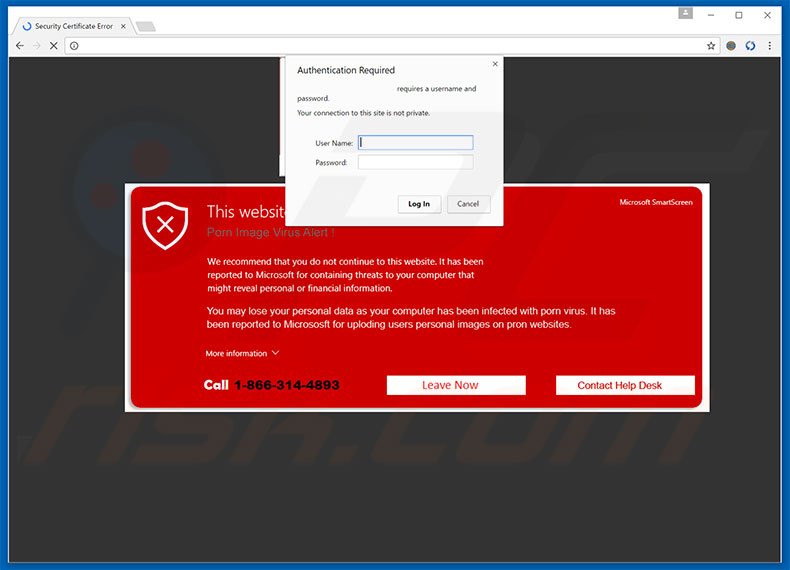
Text presented within this website:
This website has been reported as unsafe
Porn image virus Alert!
We recommend that you do not continue to this website. It has been reported to Microsoft for containing threats to your computer that might reveal personal or financial information.
You may lose your personal data as your computer has been infected with porn virus. It has been reported to Microsoft for uploading users personal images on porn websites. Call 1-866-314-4893
Here's a screenshot of another variant of "System Blocked for Security Reasons" scam:
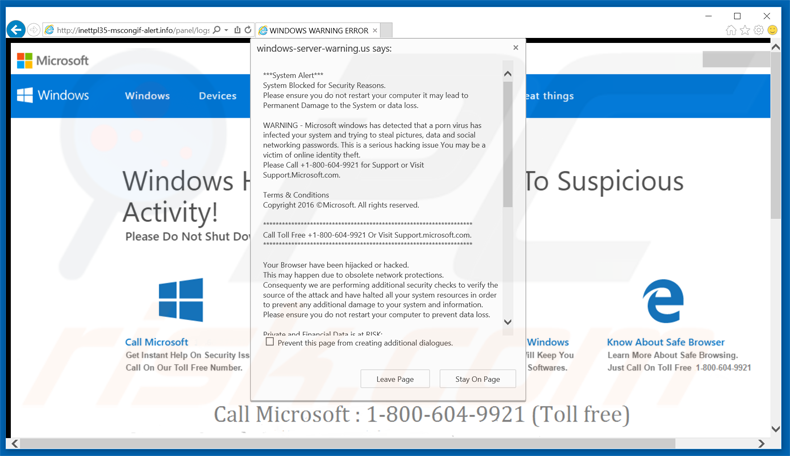
Scam text presented in this variant:
***System Alert***
System Blocked for Security Reasons.
Please ensure you do not restart your computer it may lead to Permanent Damage to the System or data loss.WARNING - Microsoft windows has detected that a porn virus has infected your system and trying to steal pictures, data and social networking passwords. This is a serious hacking issue You may be a victim of online identity theft.
Please Call +1-800-604-9921 for Support or Visit Support.Microsoft.com.Terms & Conditions
Copyright 2016 ©Microsoft. All rights reserved.*******************************************************************
Call Toll Free +1-800-604-9921 Or Visit Support.microsoft.com.
*******************************************************************Your Browser have been hijacked or hacked.
This may happen due to obsolete network protections.
Consequenty we are performing additional security checks to verify the source of the attack and have halted all your system resources in order to prevent any additional damage to your system and information. Please ensure you do not restart your computer to prevent data loss.Private and Financial Data is at RISK:
. Your credit card details and banking information
. Your e-mail passwords and other account passwords
. Your Facebook, Skype, AIM, ICQ and other chat logs
. Your private & family photos and other sensitive files
. Your webcam could be accessed remotely by stalkersIMMEDIATELY CALL MICROSOFT AT +1-800-604-9921
MORE ABOUT THIS INFECTION:
Seeing these pop-up's means that you may have a virus installed on your computer which puts the security of your personal data at a serious risk.
It's strongly advised that you call the number above and get your computer inspected before you continue using your internet, especially for Shopping or Banking.Call immediately for assistance.
Contact Microsoft At ( +1-800-604-9921)
Instant automatic malware removal:
Manual threat removal might be a lengthy and complicated process that requires advanced IT skills. Combo Cleaner is a professional automatic malware removal tool that is recommended to get rid of malware. Download it by clicking the button below:
DOWNLOAD Combo CleanerBy downloading any software listed on this website you agree to our Privacy Policy and Terms of Use. To use full-featured product, you have to purchase a license for Combo Cleaner. 7 days free trial available. Combo Cleaner is owned and operated by RCS LT, the parent company of PCRisk.com.
Quick menu:
- What is System Blocked For Security Reasons?
- STEP 1. Uninstall deceptive applications using Control Panel.
- STEP 2. Remove adware from Internet Explorer.
- STEP 3. Remove rogue extensions from Google Chrome.
- STEP 4. Remove potentially unwanted plug-ins from Mozilla Firefox.
- STEP 5. Remove rogue extension from Safari.
- STEP 6. Remove rogue plug-ins from Microsoft Edge.
Adware removal:
Windows 11 users:

Right-click on the Start icon, select Apps and Features. In the opened window search for the application you want to uninstall, after locating it, click on the three vertical dots and select Uninstall.
Windows 10 users:

Right-click in the lower left corner of the screen, in the Quick Access Menu select Control Panel. In the opened window choose Programs and Features.
Windows 7 users:

Click Start (Windows Logo at the bottom left corner of your desktop), choose Control Panel. Locate Programs and click Uninstall a program.
macOS (OSX) users:

Click Finder, in the opened screen select Applications. Drag the app from the Applications folder to the Trash (located in your Dock), then right click the Trash icon and select Empty Trash.
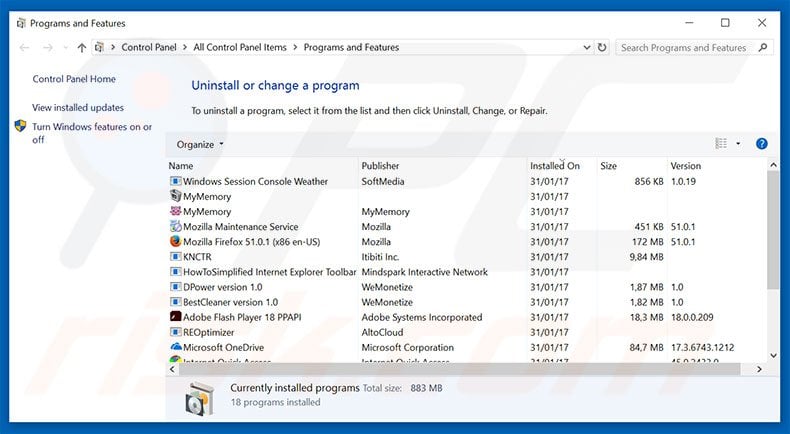
In the uninstall programs window, look for any suspicious/recently-installed applications, select these entries and click "Uninstall" or "Remove".
After uninstalling the potentially unwanted program, scan your computer for any remaining unwanted components or possible malware infections. To scan your computer, use recommended malware removal software.
DOWNLOAD remover for malware infections
Combo Cleaner checks if your computer is infected with malware. To use full-featured product, you have to purchase a license for Combo Cleaner. 7 days free trial available. Combo Cleaner is owned and operated by RCS LT, the parent company of PCRisk.com.
Remove adware from Internet browsers:
Video showing how to remove potentially unwanted browser add-ons:
 Remove malicious add-ons from Internet Explorer:
Remove malicious add-ons from Internet Explorer:
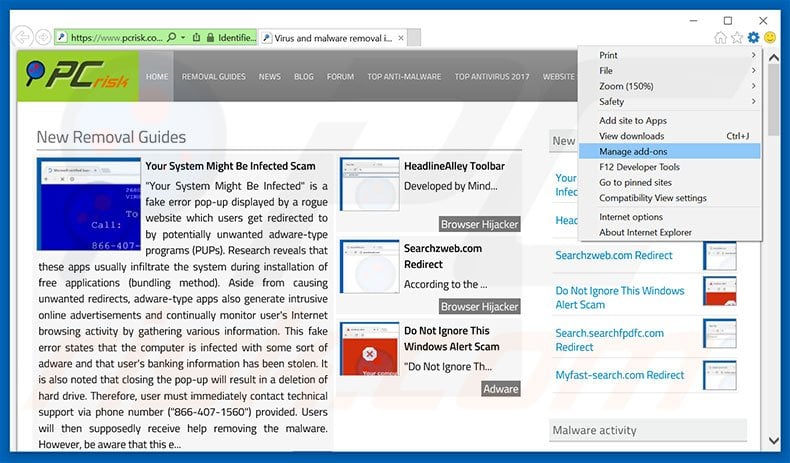
Click the "gear" icon ![]() (at the top right corner of Internet Explorer), select "Manage Add-ons". Look for any recently-installed suspicious browser extensions, select these entries and click "Remove".
(at the top right corner of Internet Explorer), select "Manage Add-ons". Look for any recently-installed suspicious browser extensions, select these entries and click "Remove".
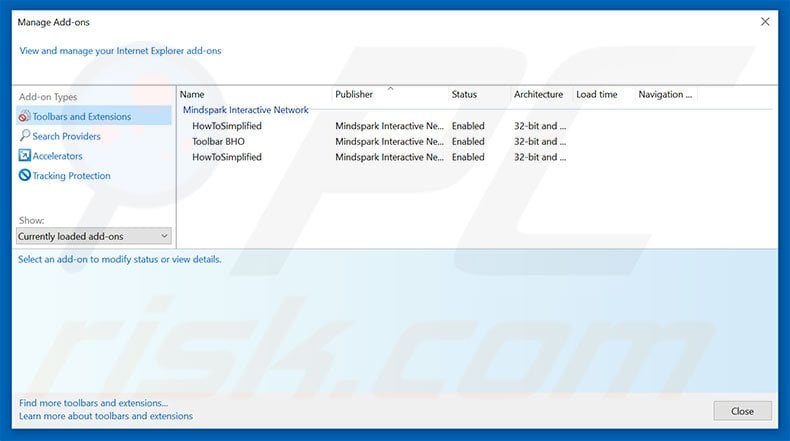
Optional method:
If you continue to have problems with removal of the system blocked for security reasons virus, reset your Internet Explorer settings to default.
Windows XP users: Click Start, click Run, in the opened window type inetcpl.cpl In the opened window click the Advanced tab, then click Reset.

Windows Vista and Windows 7 users: Click the Windows logo, in the start search box type inetcpl.cpl and click enter. In the opened window click the Advanced tab, then click Reset.

Windows 8 users: Open Internet Explorer and click the gear icon. Select Internet Options.

In the opened window, select the Advanced tab.

Click the Reset button.

Confirm that you wish to reset Internet Explorer settings to default by clicking the Reset button.

 Remove malicious extensions from Google Chrome:
Remove malicious extensions from Google Chrome:
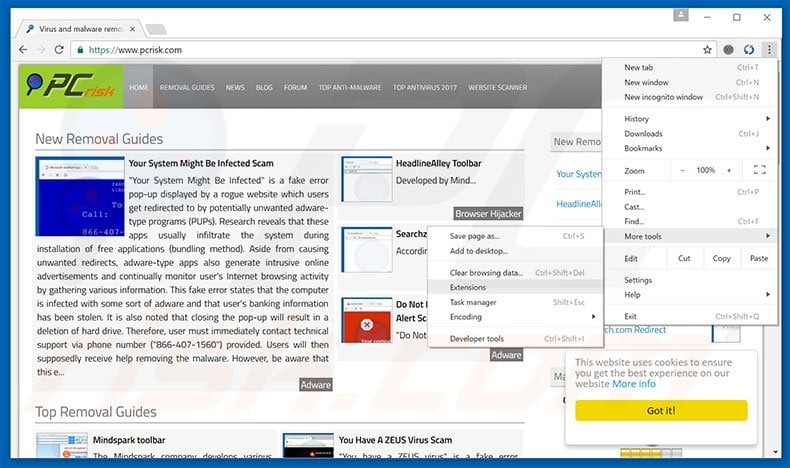
Click the Chrome menu icon ![]() (at the top right corner of Google Chrome), select "Tools" and click "Extensions". Locate all recently-installed suspicious browser add-ons, select these entries and click the trash can icon.
(at the top right corner of Google Chrome), select "Tools" and click "Extensions". Locate all recently-installed suspicious browser add-ons, select these entries and click the trash can icon.
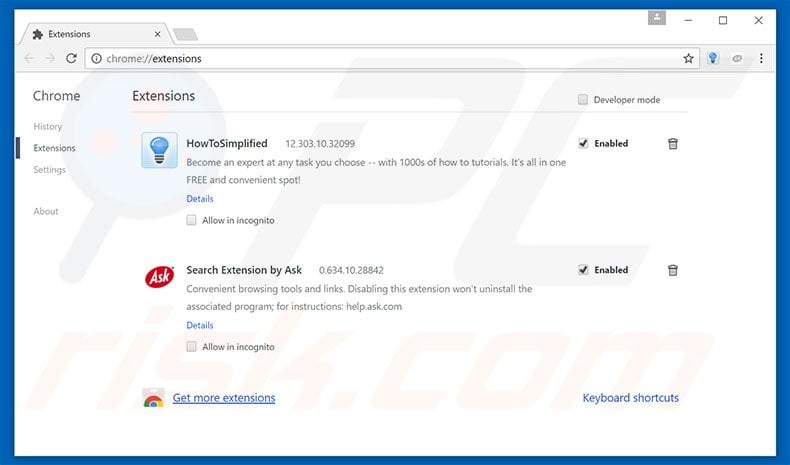
Optional method:
If you continue to have problems with removal of the system blocked for security reasons virus, reset your Google Chrome browser settings. Click the Chrome menu icon ![]() (at the top right corner of Google Chrome) and select Settings. Scroll down to the bottom of the screen. Click the Advanced… link.
(at the top right corner of Google Chrome) and select Settings. Scroll down to the bottom of the screen. Click the Advanced… link.

After scrolling to the bottom of the screen, click the Reset (Restore settings to their original defaults) button.

In the opened window, confirm that you wish to reset Google Chrome settings to default by clicking the Reset button.

 Remove malicious plug-ins from Mozilla Firefox:
Remove malicious plug-ins from Mozilla Firefox:
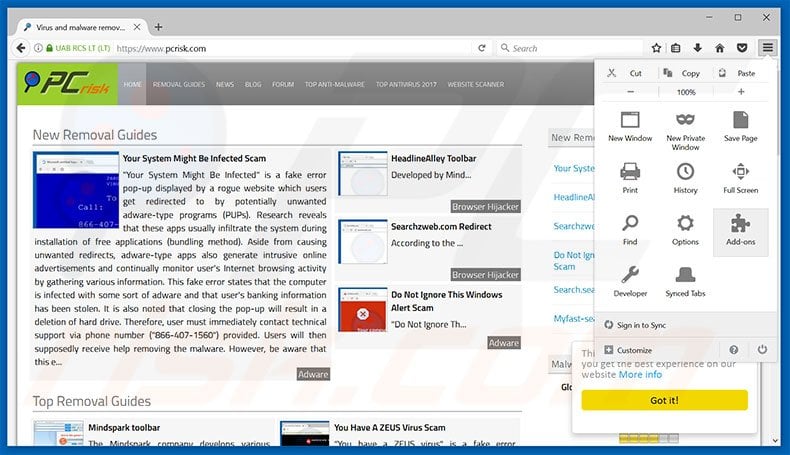
Click the Firefox menu ![]() (at the top right corner of the main window), select "Add-ons". Click "Extensions", in the opened window, remove all recently-installed suspicious browser plug-ins.
(at the top right corner of the main window), select "Add-ons". Click "Extensions", in the opened window, remove all recently-installed suspicious browser plug-ins.
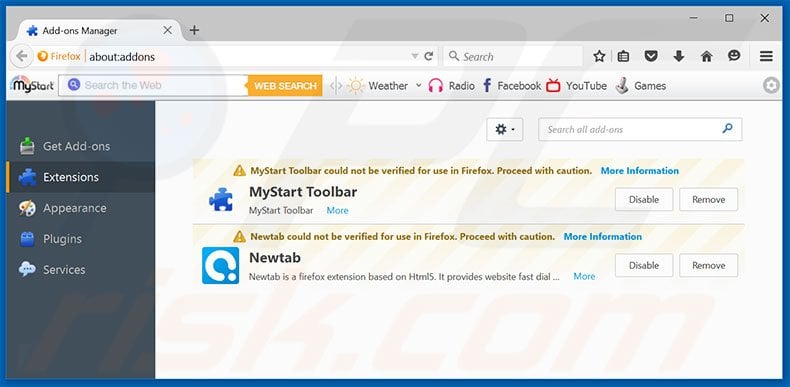
Optional method:
Computer users who have problems with system blocked for security reasons virus removal can reset their Mozilla Firefox settings.
Open Mozilla Firefox, at the top right corner of the main window, click the Firefox menu, ![]() in the opened menu, click Help.
in the opened menu, click Help.

Select Troubleshooting Information.

In the opened window, click the Refresh Firefox button.

In the opened window, confirm that you wish to reset Mozilla Firefox settings to default by clicking the Refresh Firefox button.

 Remove malicious extensions from Safari:
Remove malicious extensions from Safari:

Make sure your Safari browser is active, click Safari menu, and select Preferences....

In the opened window click Extensions, locate any recently installed suspicious extension, select it and click Uninstall.
Optional method:
Make sure your Safari browser is active and click on Safari menu. From the drop down menu select Clear History and Website Data...

In the opened window select all history and click the Clear History button.

 Remove malicious extensions from Microsoft Edge:
Remove malicious extensions from Microsoft Edge:

Click the Edge menu icon ![]() (at the upper-right corner of Microsoft Edge), select "Extensions". Locate all recently-installed suspicious browser add-ons and click "Remove" below their names.
(at the upper-right corner of Microsoft Edge), select "Extensions". Locate all recently-installed suspicious browser add-ons and click "Remove" below their names.

Optional method:
If you continue to have problems with removal of the system blocked for security reasons virus, reset your Microsoft Edge browser settings. Click the Edge menu icon ![]() (at the top right corner of Microsoft Edge) and select Settings.
(at the top right corner of Microsoft Edge) and select Settings.

In the opened settings menu select Reset settings.

Select Restore settings to their default values. In the opened window, confirm that you wish to reset Microsoft Edge settings to default by clicking the Reset button.

- If this did not help, follow these alternative instructions explaining how to reset the Microsoft Edge browser.
Summary:
 Commonly, adware or potentially unwanted applications infiltrate Internet browsers through free software downloads. Note that the safest source for downloading free software is via developers' websites only. To avoid installation of adware, be very attentive when downloading and installing free software. When installing previously-downloaded free programs, choose the custom or advanced installation options – this step will reveal any potentially unwanted applications listed for installation together with your chosen free program.
Commonly, adware or potentially unwanted applications infiltrate Internet browsers through free software downloads. Note that the safest source for downloading free software is via developers' websites only. To avoid installation of adware, be very attentive when downloading and installing free software. When installing previously-downloaded free programs, choose the custom or advanced installation options – this step will reveal any potentially unwanted applications listed for installation together with your chosen free program.
Post a comment:
If you have additional information on system blocked for security reasons virus or it's removal please share your knowledge in the comments section below.
Share:

Tomas Meskauskas
Expert security researcher, professional malware analyst
I am passionate about computer security and technology. I have an experience of over 10 years working in various companies related to computer technical issue solving and Internet security. I have been working as an author and editor for pcrisk.com since 2010. Follow me on Twitter and LinkedIn to stay informed about the latest online security threats.
PCrisk security portal is brought by a company RCS LT.
Joined forces of security researchers help educate computer users about the latest online security threats. More information about the company RCS LT.
Our malware removal guides are free. However, if you want to support us you can send us a donation.
DonatePCrisk security portal is brought by a company RCS LT.
Joined forces of security researchers help educate computer users about the latest online security threats. More information about the company RCS LT.
Our malware removal guides are free. However, if you want to support us you can send us a donation.
Donate
▼ Show Discussion