Call Microsoft Technical Department Scam
AdwareAlso Known As: "Call Microsoft Technical Department" virus
Get free scan and check if your device is infected.
Remove it nowTo use full-featured product, you have to purchase a license for Combo Cleaner. Seven days free trial available. Combo Cleaner is owned and operated by RCS LT, the parent company of PCRisk.com.
What is Call Microsoft Technical Department?
"Call Microsoft Technical Department" is a fake error message displayed by a malicious website that users often visit inadvertently - they are redirected by various potentially unwanted programs (PUPs) that infiltrate systems without consent (the "bundling" method).
As well as causing redirects, PUPs deliver intrusive advertisements and continually monitor users' Internet browsing activity.
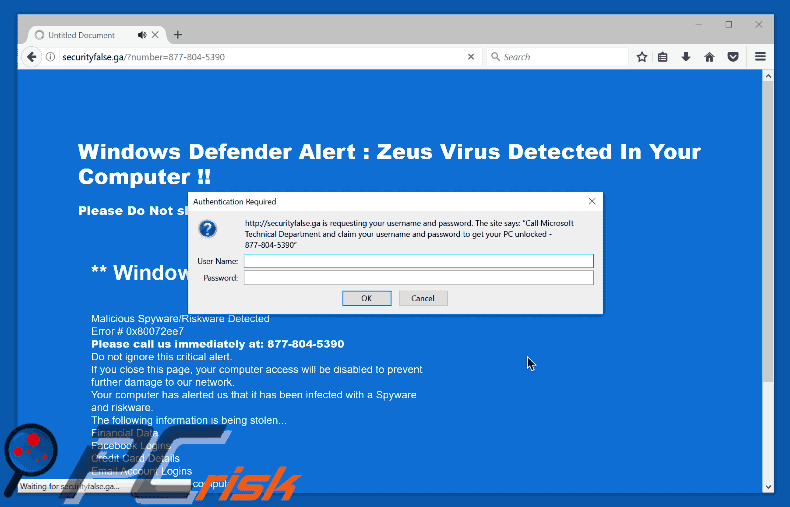
A pop-up within the aforementioned malicious website encourages victims to call "Microsoft Technical Department" via a telephone umber ("877-804-5390") provided, and then requests a login/password to "unlock" the system. The website also claims that the system has been infected and, thus, personal data (logins/passwords, banking details, etc.) is at risk.
The pop-up states that malware must be eliminated immediately by contacting technical support via an identical telephone number ("877-804-5390"). Victims then supposedly receive help in removing the virus. Bear in mind, however, that this error message is fake.
Cyber criminals attempt to scare and trick victims into calling and paying for "technical support" that is not required. Ignore this error message. You can remove it simply by closing the web browser.
Be aware that PUPs continually deliver pop-up, banner, coupon, and other similar ads that conceal underlying website content, thereby significantly diminishing the browsing experience. In addition, they often lead to malicious websites - clicking them risks computer infection.
Furthermore, PUPs continually track browsing activity by recording IP addresses, URLs visited, pages viewed, search queries, and other information that might be personally identifiable. These details are shared with third parties (potentially, cyber criminals) who generate revenue by misusing private information.
Information tracking can result in serious privacy issues or even identity theft. For these reasons, we strongly advise you to uninstall all PUPs immediately.
"Call Microsoft Technical Department" shares many similarities with dozens of other fake errors such as, for example, Microsoft System Security Alert, Suspicious Activity From Your IP Address, and Warning - Your Computer Is Infected! As with Call Microsoft Technical Department, these messages also claim that the system is damaged in some way, however, none should be trusted.
The only purpose of fake errors and PUPs is to generate revenue for the developers. By offering various 'useful features', PUPs attempt to give the impression of legitimacy, however, rather than providing any significant value for regular users, they cause unwanted redirects, deliver intrusive ads and continually record user-system information.
How did adware install on my computer?
PUPs are distributed using a deceptive marketing method called "bundling". Developers hide bundled programs within "Custom" or "Advanced" settings of the download/installation processes. Rushing and skipping this section exposes systems to risk of infection and compromises users' privacy.
How to avoid installation of potentially unwanted applications?
To prevent this situation, be very cautious when downloading and installing software. Select the "Custom/Advanced" settings, closely analyze each step, and decline offers to download/install additional applications.
Text presented within "Call Microsoft Technical Department" pop-up error:
The site says: "Call Microsoft Technical Department and claim your username and password to get your PC unlocked - 877-804-5390"
Text presented within the malicious website:
Windows Defender Alert: Zeus Virus Detected In Your Computer !!
Please Do Not shutdown or Reset Your Computer.
Windows Warning Alert
Malicious Spyware/Riskware Detected
Error #0x80072ee7
Please call us immediately at: 877-804-5390
Do not ignore this critical alert.
If you close this page, your computer access will be disabled to prevent
further damage to our network.
Your computer has alerted us that it has been infected with Spyware and risk ware.
The following information in being stolen…
Financial Data
Facebook Logins
Credit Card Details
Email Account Logins
Photos stored on this computer
Your must contact us immediately so that our expert engineers can walk
you through the removal process over the phone to precede your identity.
Please call us within the next 5 minutes to prevent your computer from being disabled or
from any information loss.
Call Technical Support Immediately at 877-804-5390
Instant automatic malware removal:
Manual threat removal might be a lengthy and complicated process that requires advanced IT skills. Combo Cleaner is a professional automatic malware removal tool that is recommended to get rid of malware. Download it by clicking the button below:
DOWNLOAD Combo CleanerBy downloading any software listed on this website you agree to our Privacy Policy and Terms of Use. To use full-featured product, you have to purchase a license for Combo Cleaner. 7 days free trial available. Combo Cleaner is owned and operated by RCS LT, the parent company of PCRisk.com.
Quick menu:
- What is Call Microsoft Technical Department?
- STEP 1. Uninstall deceptive applications using Control Panel.
- STEP 2. Remove adware from Internet Explorer.
- STEP 3. Remove rogue extensions from Google Chrome.
- STEP 4. Remove potentially unwanted plug-ins from Mozilla Firefox.
- STEP 5. Remove rogue extension from Safari.
- STEP 6. Remove rogue plug-ins from Microsoft Edge.
Adware removal:
Windows 11 users:

Right-click on the Start icon, select Apps and Features. In the opened window search for the application you want to uninstall, after locating it, click on the three vertical dots and select Uninstall.
Windows 10 users:

Right-click in the lower left corner of the screen, in the Quick Access Menu select Control Panel. In the opened window choose Programs and Features.
Windows 7 users:

Click Start (Windows Logo at the bottom left corner of your desktop), choose Control Panel. Locate Programs and click Uninstall a program.
macOS (OSX) users:

Click Finder, in the opened screen select Applications. Drag the app from the Applications folder to the Trash (located in your Dock), then right click the Trash icon and select Empty Trash.
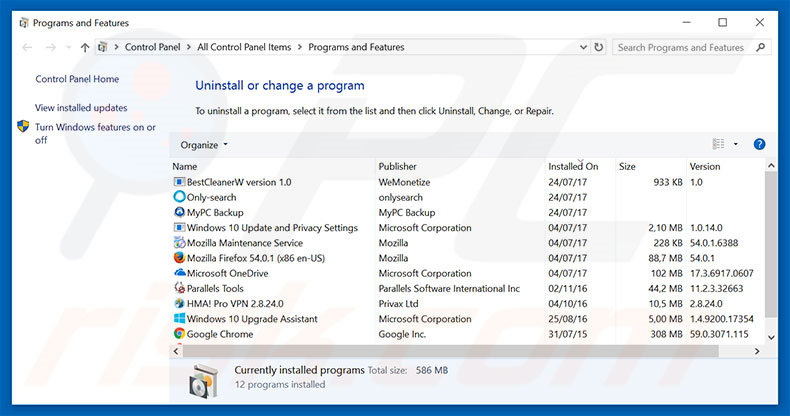
In the uninstall programs window, look for any suspicious/recently-installed applications, select these entries and click "Uninstall" or "Remove".
After uninstalling the potentially unwanted program, scan your computer for any remaining unwanted components or possible malware infections. To scan your computer, use recommended malware removal software.
DOWNLOAD remover for malware infections
Combo Cleaner checks if your computer is infected with malware. To use full-featured product, you have to purchase a license for Combo Cleaner. 7 days free trial available. Combo Cleaner is owned and operated by RCS LT, the parent company of PCRisk.com.
Remove adware from Internet browsers:
Video showing how to remove potentially unwanted browser add-ons:
 Remove malicious add-ons from Internet Explorer:
Remove malicious add-ons from Internet Explorer:
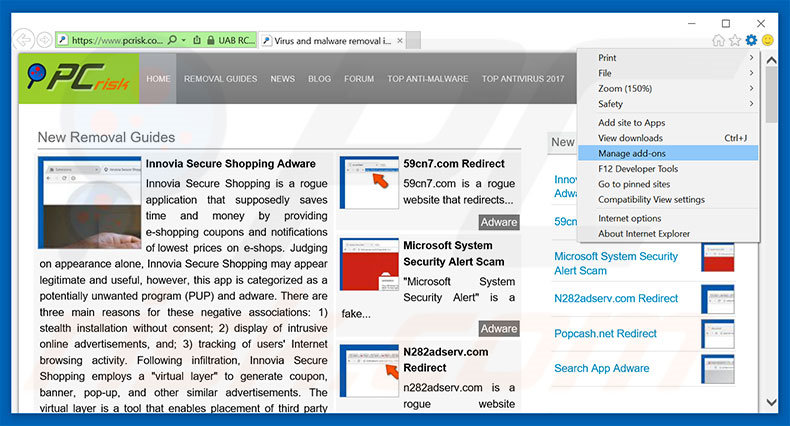
Click the "gear" icon ![]() (at the top right corner of Internet Explorer), select "Manage Add-ons". Look for any recently-installed suspicious browser extensions, select these entries and click "Remove".
(at the top right corner of Internet Explorer), select "Manage Add-ons". Look for any recently-installed suspicious browser extensions, select these entries and click "Remove".
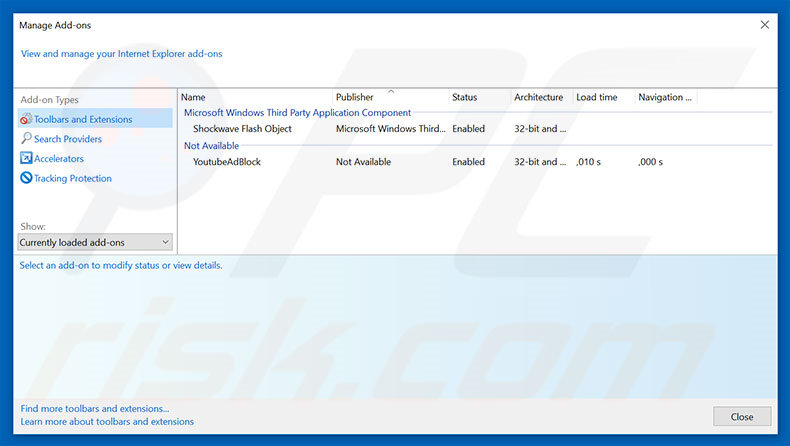
Optional method:
If you continue to have problems with removal of the "call microsoft technical department" virus, reset your Internet Explorer settings to default.
Windows XP users: Click Start, click Run, in the opened window type inetcpl.cpl In the opened window click the Advanced tab, then click Reset.

Windows Vista and Windows 7 users: Click the Windows logo, in the start search box type inetcpl.cpl and click enter. In the opened window click the Advanced tab, then click Reset.

Windows 8 users: Open Internet Explorer and click the gear icon. Select Internet Options.

In the opened window, select the Advanced tab.

Click the Reset button.

Confirm that you wish to reset Internet Explorer settings to default by clicking the Reset button.

 Remove malicious extensions from Google Chrome:
Remove malicious extensions from Google Chrome:
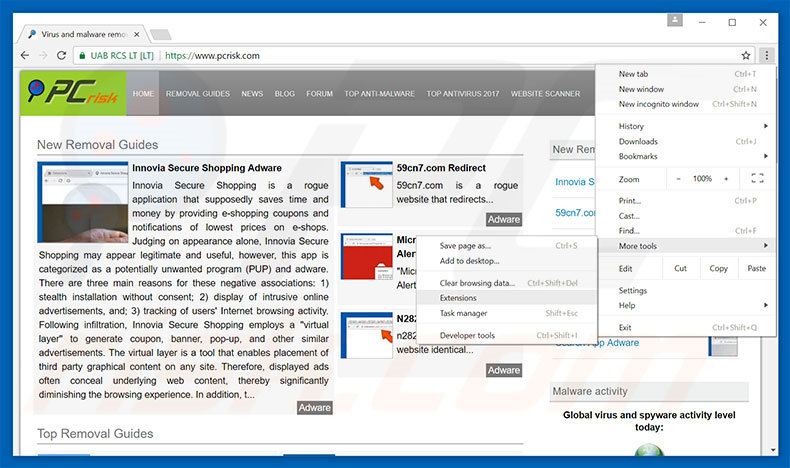
Click the Chrome menu icon ![]() (at the top right corner of Google Chrome), select "More tools" and click "Extensions". Locate all recently-installed suspicious browser add-ons, select these entries and click the trash can icon.
(at the top right corner of Google Chrome), select "More tools" and click "Extensions". Locate all recently-installed suspicious browser add-ons, select these entries and click the trash can icon.
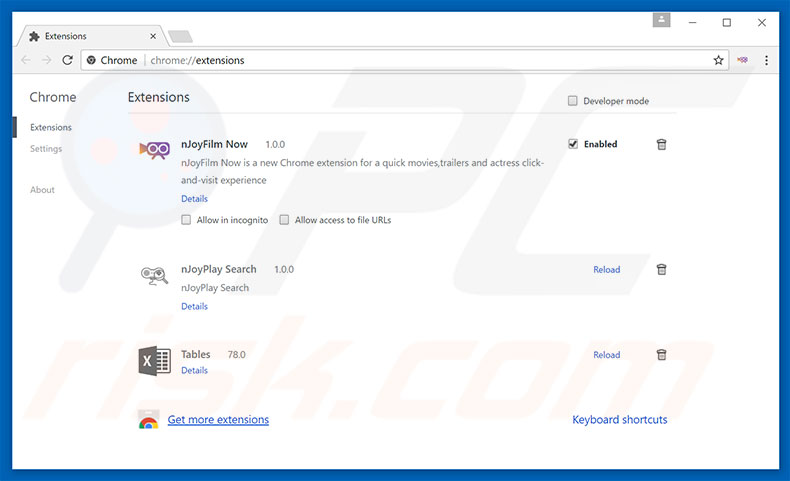
Optional method:
If you continue to have problems with removal of the "call microsoft technical department" virus, reset your Google Chrome browser settings. Click the Chrome menu icon ![]() (at the top right corner of Google Chrome) and select Settings. Scroll down to the bottom of the screen. Click the Advanced… link.
(at the top right corner of Google Chrome) and select Settings. Scroll down to the bottom of the screen. Click the Advanced… link.

After scrolling to the bottom of the screen, click the Reset (Restore settings to their original defaults) button.

In the opened window, confirm that you wish to reset Google Chrome settings to default by clicking the Reset button.

 Remove malicious plug-ins from Mozilla Firefox:
Remove malicious plug-ins from Mozilla Firefox:
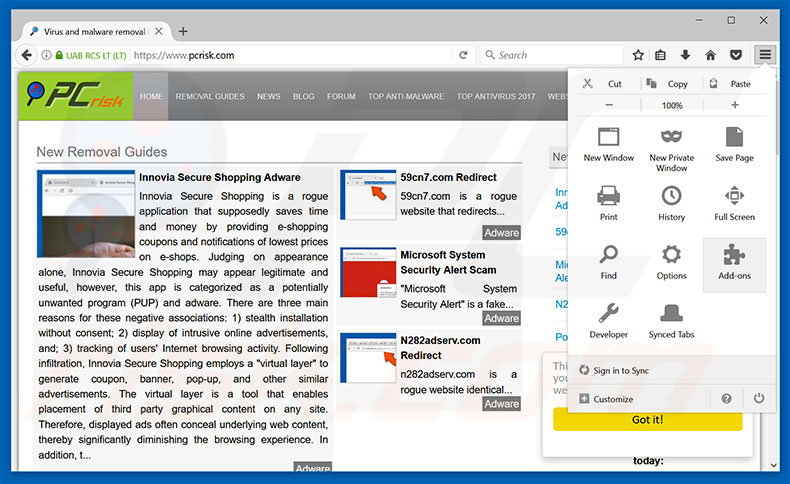
Click the Firefox menu ![]() (at the top right corner of the main window), select "Add-ons". Click "Extensions", in the opened window, remove all recently-installed suspicious browser plug-ins.
(at the top right corner of the main window), select "Add-ons". Click "Extensions", in the opened window, remove all recently-installed suspicious browser plug-ins.
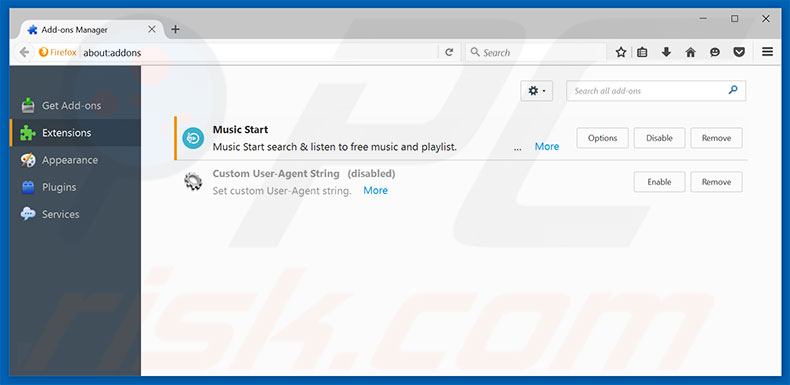
Optional method:
Computer users who have problems with "call microsoft technical department" virus removal can reset their Mozilla Firefox settings.
Open Mozilla Firefox, at the top right corner of the main window, click the Firefox menu, ![]() in the opened menu, click Help.
in the opened menu, click Help.

Select Troubleshooting Information.

In the opened window, click the Refresh Firefox button.

In the opened window, confirm that you wish to reset Mozilla Firefox settings to default by clicking the Refresh Firefox button.

 Remove malicious extensions from Safari:
Remove malicious extensions from Safari:

Make sure your Safari browser is active, click Safari menu, and select Preferences....

In the opened window click Extensions, locate any recently installed suspicious extension, select it and click Uninstall.
Optional method:
Make sure your Safari browser is active and click on Safari menu. From the drop down menu select Clear History and Website Data...

In the opened window select all history and click the Clear History button.

 Remove malicious extensions from Microsoft Edge:
Remove malicious extensions from Microsoft Edge:

Click the Edge menu icon ![]() (at the upper-right corner of Microsoft Edge), select "Extensions". Locate all recently-installed suspicious browser add-ons and click "Remove" below their names.
(at the upper-right corner of Microsoft Edge), select "Extensions". Locate all recently-installed suspicious browser add-ons and click "Remove" below their names.

Optional method:
If you continue to have problems with removal of the "call microsoft technical department" virus, reset your Microsoft Edge browser settings. Click the Edge menu icon ![]() (at the top right corner of Microsoft Edge) and select Settings.
(at the top right corner of Microsoft Edge) and select Settings.

In the opened settings menu select Reset settings.

Select Restore settings to their default values. In the opened window, confirm that you wish to reset Microsoft Edge settings to default by clicking the Reset button.

- If this did not help, follow these alternative instructions explaining how to reset the Microsoft Edge browser.
Summary:
 Commonly, adware or potentially unwanted applications infiltrate Internet browsers through free software downloads. Note that the safest source for downloading free software is via developers' websites only. To avoid installation of adware, be very attentive when downloading and installing free software. When installing previously-downloaded free programs, choose the custom or advanced installation options – this step will reveal any potentially unwanted applications listed for installation together with your chosen free program.
Commonly, adware or potentially unwanted applications infiltrate Internet browsers through free software downloads. Note that the safest source for downloading free software is via developers' websites only. To avoid installation of adware, be very attentive when downloading and installing free software. When installing previously-downloaded free programs, choose the custom or advanced installation options – this step will reveal any potentially unwanted applications listed for installation together with your chosen free program.
Post a comment:
If you have additional information on "call microsoft technical department" virus or it's removal please share your knowledge in the comments section below.
Share:

Tomas Meskauskas
Expert security researcher, professional malware analyst
I am passionate about computer security and technology. I have an experience of over 10 years working in various companies related to computer technical issue solving and Internet security. I have been working as an author and editor for pcrisk.com since 2010. Follow me on Twitter and LinkedIn to stay informed about the latest online security threats.
PCrisk security portal is brought by a company RCS LT.
Joined forces of security researchers help educate computer users about the latest online security threats. More information about the company RCS LT.
Our malware removal guides are free. However, if you want to support us you can send us a donation.
DonatePCrisk security portal is brought by a company RCS LT.
Joined forces of security researchers help educate computer users about the latest online security threats. More information about the company RCS LT.
Our malware removal guides are free. However, if you want to support us you can send us a donation.
Donate
▼ Show Discussion