We Have Detected A Trojan Virus Scam (Mac)
Mac VirusAlso Known As: "We have detected a trojan virus" virus
Get free scan and check if your device is infected.
Remove it nowTo use full-featured product, you have to purchase a license for Combo Cleaner. Seven days free trial available. Combo Cleaner is owned and operated by RCS LT, the parent company of PCRisk.com.
What is We Have Detected A Trojan Virus?
"We Have Detected A Trojan Virus" is a fake error message displayed by a deceptive website. Research shows that users are redirected to the site by various potentially unwanted programs (PUPs) that infiltrate systems without permission.
As well as causing redirects, these rogue applications display intrusive online advertisements and continually record various user-system information.
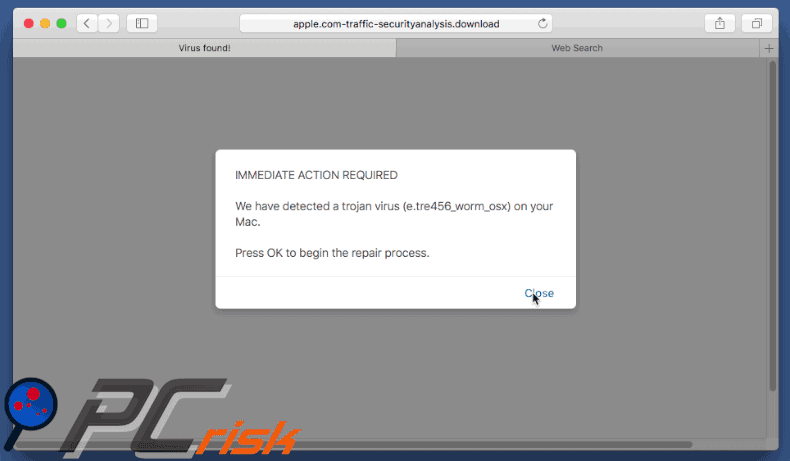
The website displays a pop-up message stating that the system is infected with a trojan virus. After clicking (or closing) the pop-up, users are encouraged to download a malware removal tool called MacKeeper, which is also a PUP. Bear in mind, however, that "We Have Detected A Trojan Virus" is a scam.
Cyber criminals proliferate PUPs by falsely claiming that the system is infected and tricking victims to install. You should ignore this error. As mentioned above, rogue applications often deliver various advertisements including pop-ups, coupons, and banners. These conceal underlying content, significantly diminishing the web browsing experience.
In addition, they often redirect to malicious websites and even accidental clicks can result in high-risk adware or malware infections. Furthermore, PUPs continually record Internet Protocol (IP) addresses, website URLs visited, pages viewed, search queries, and other similar information.
This data is later shared with third parties (potentially, cyber criminals) who misuse private information to generate revenue. Therefore, the presence of information-tracking apps can lead to serious privacy issues or even identity theft. For these reasons, uninstall all PUPs immediately.
| Name | "We have detected a trojan virus" virus |
| Threat Type | Mac malware, Mac virus |
| Symptoms | Your Mac became slower than normal, you see unwanted pop-up ads, you get redirected to shady websites. |
| Distribution methods | Deceptive pop-up ads, free software installers (bundling), fake flash player installers, torrent file downloads. |
| Damage | Internet browsing tracking (potential privacy issues), displaying of unwanted ads, redirects to shady websites, loss of private information. |
| Malware Removal (Windows) |
To eliminate possible malware infections, scan your computer with legitimate antivirus software. Our security researchers recommend using Combo Cleaner. Download Combo CleanerTo use full-featured product, you have to purchase a license for Combo Cleaner. 7 days free trial available. Combo Cleaner is owned and operated by RCS LT, the parent company of PCRisk.com. |
"We Have Detected A Trojan Virus" shares similarities with Mac Detected TAPSNAKE Infection, Virus Found, Internet Security Damaged, Apple Security Damaged, and many other fake errors.
All state that the system is infected, missing files, or damaged in other similar ways, however, these messages are designed only to scare and trick victims into installing certain applications or paying for technical support that is not required. PUPs are often virtually identical.
By offering various 'useful features', they attempt to give the impression of legitimacy, however, their only purpose is to generate revenue for the developers.
These applications cause unwanted redirects (thereby generating traffic for various websites), continually display intrusive advertisements (via the "Pay Per Click" advertising model), and continually record various user-system information (which is later sold to third parties).
How did potentially unwanted programs install on my computer?
Cyber criminals proliferate PUPs by employing a deceptive marketing method called "bundling". Developers are aware that users often skip the download/installation steps and hide bundled apps within the "Custom" or "Advanced" settings. Thus, skipping this section often leads to inadvertent installation of PUPs.
How to avoid installation of potentially unwanted applications?
To prevent this situation, be very cautious when downloading and installing software. Carefully analyze each step using the "Custom" or "Advanced" settings. Furthermore, cancel all additionally-included programs and decline offers to download/install them. The key to computer safety is caution.
Text presented within "We Have Detected A Trojan Virus" pop-up:
We have detected a trojan virus (e.tre456_worm_osx) on your Mac. Press OK to begin the repair process.
"We Have Detected A Trojan Virus" scam promoting MacKeeper PUP:
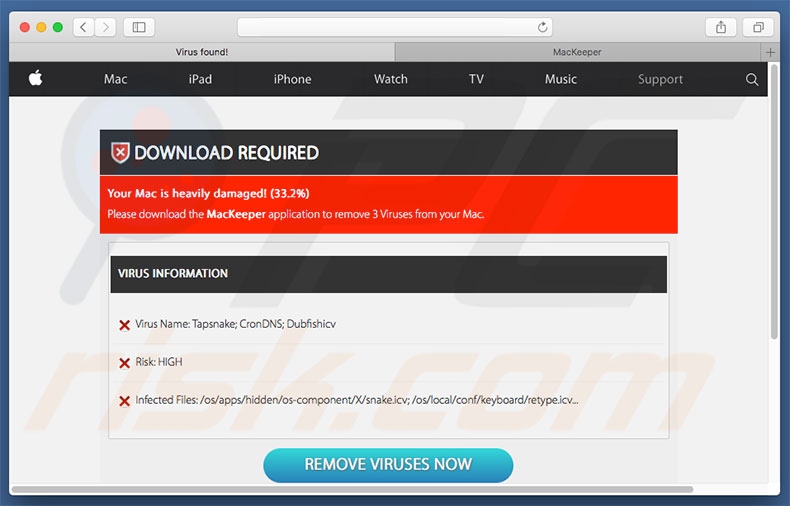
Text presented within this website:
Your system is infected with 3 viruses!
Your Mac is infected with 3 viruses. Our security check found traces of 2 malware and 1 phishing/spyware. System damage: 28.1% - Immediate removal required!
The immediate removal of the viruses is required to prevent further system damage, loss of Apps, Photos or other files.
Traces of 1 phishing/spyware were found on your Mac with OS X 10.12.
Personal and banking information are at risk.
To avoid more damage click on 'Scan Now' immediately. Our deep scan will provide help immediately!
1 minute and 56 seconds remaining before damage is permanent.
Scan Now
Instant automatic malware removal:
Manual threat removal might be a lengthy and complicated process that requires advanced IT skills. Combo Cleaner is a professional automatic malware removal tool that is recommended to get rid of malware. Download it by clicking the button below:
DOWNLOAD Combo CleanerBy downloading any software listed on this website you agree to our Privacy Policy and Terms of Use. To use full-featured product, you have to purchase a license for Combo Cleaner. 7 days free trial available. Combo Cleaner is owned and operated by RCS LT, the parent company of PCRisk.com.
Quick menu:
- What is We Have Detected A Trojan Virus?
- STEP 1. Remove We Have Detected A Trojan Virus related files and folders from OSX.
- STEP 2. Remove We Have Detected A Trojan Virus ads from Safari.
- STEP 3. Remove We Have Detected A Trojan Virus adware from Google Chrome.
- STEP 4. Remove We Have Detected A Trojan Virus ads from Mozilla Firefox.
Video showing how to eliminate "We Have Detected A Trojan Virus" fake error using Combo Cleaner:
Adware removal:
Remove We Have Detected A Trojan Virus-related potentially unwanted applications from your "Applications" folder:

Click the Finder icon. In the Finder window, select “Applications”. In the applications folder, look for “MPlayerX”,“NicePlayer”, or other suspicious applications and drag them to the Trash. After removing the potentially unwanted application(s) that cause online ads, scan your Mac for any remaining unwanted components.
DOWNLOAD remover for malware infections
Combo Cleaner checks if your computer is infected with malware. To use full-featured product, you have to purchase a license for Combo Cleaner. 7 days free trial available. Combo Cleaner is owned and operated by RCS LT, the parent company of PCRisk.com.
Remove adware-related files and folders

Click the Finder icon, from the menu bar. Choose Go, and click Go to Folder...
 Check for adware generated files in the /Library/LaunchAgents/ folder:
Check for adware generated files in the /Library/LaunchAgents/ folder:

In the Go to Folder... bar, type: /Library/LaunchAgents/

In the "LaunchAgents" folder, look for any recently-added suspicious files and move them to the Trash. Examples of files generated by adware - "installmac.AppRemoval.plist", "myppes.download.plist", "mykotlerino.ltvbit.plist", "kuklorest.update.plist", etc. Adware commonly installs several files with the exact same string.
 Check for adware generated files in the ~/Library/Application Support/ folder:
Check for adware generated files in the ~/Library/Application Support/ folder:

In the Go to Folder... bar, type: ~/Library/Application Support/

In the "Application Support" folder, look for any recently-added suspicious folders. For example, "MplayerX" or "NicePlayer", and move these folders to the Trash.
 Check for adware generated files in the ~/Library/LaunchAgents/ folder:
Check for adware generated files in the ~/Library/LaunchAgents/ folder:

In the Go to Folder... bar, type: ~/Library/LaunchAgents/

In the "LaunchAgents" folder, look for any recently-added suspicious files and move them to the Trash. Examples of files generated by adware - "installmac.AppRemoval.plist", "myppes.download.plist", "mykotlerino.ltvbit.plist", "kuklorest.update.plist", etc. Adware commonly installs several files with the exact same string.
 Check for adware generated files in the /Library/LaunchDaemons/ folder:
Check for adware generated files in the /Library/LaunchDaemons/ folder:

In the "Go to Folder..." bar, type: /Library/LaunchDaemons/

In the "LaunchDaemons" folder, look for recently-added suspicious files. For example "com.aoudad.net-preferences.plist", "com.myppes.net-preferences.plist", "com.kuklorest.net-preferences.plist", "com.avickUpd.plist", etc., and move them to the Trash.
 Scan your Mac with Combo Cleaner:
Scan your Mac with Combo Cleaner:
If you have followed all the steps correctly, your Mac should be clean of infections. To ensure your system is not infected, run a scan with Combo Cleaner Antivirus. Download it HERE. After downloading the file, double click combocleaner.dmg installer. In the opened window, drag and drop the Combo Cleaner icon on top of the Applications icon. Now open your launchpad and click on the Combo Cleaner icon. Wait until Combo Cleaner updates its virus definition database and click the "Start Combo Scan" button.

Combo Cleaner will scan your Mac for malware infections. If the antivirus scan displays "no threats found" - this means that you can continue with the removal guide; otherwise, it's recommended to remove any found infections before continuing.

After removing files and folders generated by the adware, continue to remove rogue extensions from your Internet browsers.
Remove malicious extensions from Internet browsers
 Remove malicious Safari extensions:
Remove malicious Safari extensions:

Open the Safari browser, from the menu bar, select "Safari" and click "Preferences...".

In the preferences window, select "Extensions" and look for any recently-installed suspicious extensions. When located, click the "Uninstall" button next to it/them. Note that you can safely uninstall all extensions from your Safari browser - none are crucial for regular browser operation.
- If you continue to have problems with browser redirects and unwanted advertisements - Reset Safari.
 Remove malicious extensions from Google Chrome:
Remove malicious extensions from Google Chrome:

Click the Chrome menu icon ![]() (at the top right corner of Google Chrome), select "More Tools" and click "Extensions". Locate all recently-installed suspicious extensions, select these entries and click "Remove".
(at the top right corner of Google Chrome), select "More Tools" and click "Extensions". Locate all recently-installed suspicious extensions, select these entries and click "Remove".

- If you continue to have problems with browser redirects and unwanted advertisements - Reset Google Chrome.
 Remove malicious extensions from Mozilla Firefox:
Remove malicious extensions from Mozilla Firefox:

Click the Firefox menu ![]() (at the top right corner of the main window) and select "Add-ons and themes". Click "Extensions", in the opened window locate all recently-installed suspicious extensions, click on the three dots and then click "Remove".
(at the top right corner of the main window) and select "Add-ons and themes". Click "Extensions", in the opened window locate all recently-installed suspicious extensions, click on the three dots and then click "Remove".

- If you continue to have problems with browser redirects and unwanted advertisements - Reset Mozilla Firefox.
Share:

Tomas Meskauskas
Expert security researcher, professional malware analyst
I am passionate about computer security and technology. I have an experience of over 10 years working in various companies related to computer technical issue solving and Internet security. I have been working as an author and editor for pcrisk.com since 2010. Follow me on Twitter and LinkedIn to stay informed about the latest online security threats.
PCrisk security portal is brought by a company RCS LT.
Joined forces of security researchers help educate computer users about the latest online security threats. More information about the company RCS LT.
Our malware removal guides are free. However, if you want to support us you can send us a donation.
DonatePCrisk security portal is brought by a company RCS LT.
Joined forces of security researchers help educate computer users about the latest online security threats. More information about the company RCS LT.
Our malware removal guides are free. However, if you want to support us you can send us a donation.
Donate
▼ Show Discussion