Get free scan and check if your device is infected.
Remove it nowTo use full-featured product, you have to purchase a license for Combo Cleaner. Seven days free trial available. Combo Cleaner is owned and operated by RCS LT, the parent company of PCRisk.com.
What is Notice - First Warning?
"Notice - First Warning" is a fake error message displayed by a malicious website to which users are redirected by various potentially unwanted programs (PUPs). Therefore, users often visit this site inadvertently. As well as causing redirects, PUPs track Internet browsing activity and continually deliver various intrusive online advertisements.
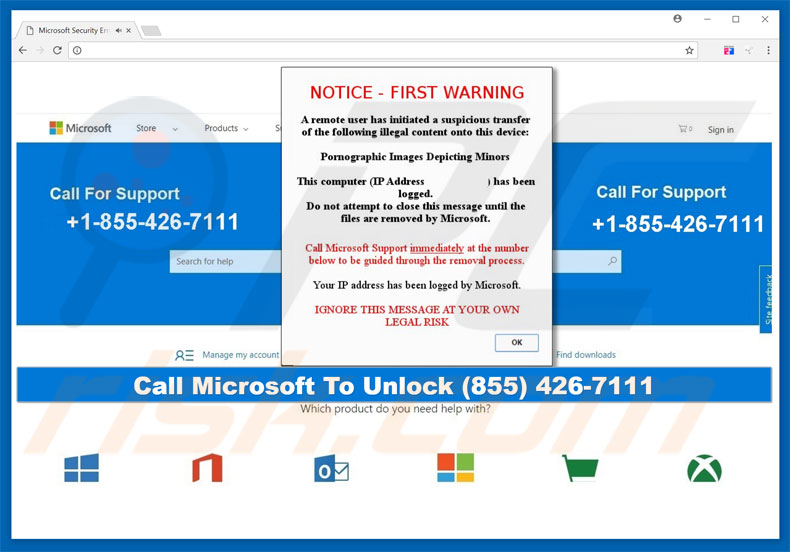
"Notice - First Warning" pop-up states that the computer has been hijacked by a remote user who has supposedly transferred illegal content (pornographic images) to it. Therefore, victims are encouraged to immediately contact "Microsoft Support" via a telephone number ("+1-855-426-7111") provided.
They are then supposedly guided throughout the aforementioned content removal process. Be aware, however, that, as mentioned above, the "Notice - First Warning" error is fake. Cyber criminals aim to generate revenue by tricking victims into paying for technical support that is not required.
Therefore, ignore this error - it can be removed simply by closing the web browser. Most PUPs gather various information relating to browsing activity. The list of collected data types usually includes (but is not limited to) users' geo-locations, Internet Protocol (IP) addresses, mouse/keyboard activity, website URLs visited, pages viewed, and queries entered into search engines.
This information might contain personal details that PUP developers use to generate revenue - they sell it to third parties (potentially, cyber criminals who aim to increase their revenue by misusing personal details). This situation poses a threat to users' identities (information tracking can lead to serious privacy issues).
In addition, PUPs continually deliver coupon, banner, pop-up, and other similar advertisements. These intrusive ads are often distributed using a "virtual layer" - a tool that enables placement of third party graphical content on any site. They often conceal underlying web content, thereby significantly diminishing the browsing experience.
In addition, some redirect to malicious websites or activate scripts that download/install malware. Therefore, even accidental clicks can result in high-risk adware or malware infections. For these reasons, you are strongly advised to uninstall all PUPs immediately.
| Name | "Notice - First Warning" virus |
| Threat Type | Adware, Unwanted ads, Pop-up Virus |
| Symptoms | Seeing advertisements not originating from the sites you are browsing. Intrusive pop-up ads. Decreased Internet browsing speed. |
| Distribution methods | Deceptive pop-up ads, free software installers (bundling), fake flash player installers. |
| Damage | Decreased computer performance, browser tracking - privacy issues, possible additional malware infections. |
| Malware Removal (Windows) |
To eliminate possible malware infections, scan your computer with legitimate antivirus software. Our security researchers recommend using Combo Cleaner. Download Combo CleanerTo use full-featured product, you have to purchase a license for Combo Cleaner. 7 days free trial available. Combo Cleaner is owned and operated by RCS LT, the parent company of PCRisk.com. |
The Internet is full of malicious websites displaying fake errors virtually identical to Notice - First Warning. Google Chrome Warning Alert, Error Virus - Trojan Backdoor Hijack, and You May Have Suspicious Activity On Your PC are just some examples from many.
All claim that the system is damaged in some way, however, their only purpose is to trick victims into paying for services that are not necessary. All PUPs are similar. Most offer 'useful features', which are merely attempts to give the impression of legitimacy. In fact, these programs are designed only to generate revenue for the developers.
They promote various websites (by causing unwanted redirects), display intrusive online advertisements (the using "Pay Per Click" advertising model), and continually gather user-system information (which is sold to third parties). Most promoted websites are fake Internet search engines that generate irrelevant search results and are used promote other dubious sites.
Furthermore, they are often crowded with dozens of intrusive advertisements and might also collect user-system information. Intrusive ads and fake search results can lead to malicious websites and, therefore, you are advised not to use them.
How did adware install on my computer?
As mentioned above, PUPs (malware) are distributed using intrusive online advertisements, however, criminals also proliferate them by employing a deceptive marketing method called "bundling" - stealth installation of third party programs with regular software/apps.
Developers know that users often rush the download/installation processes and skip steps. Therefore, bundled PUPs are concealed within the "Custom/Advanced" settings. Skipping this section exposes systems to risk of various infections.
How to avoid installation of potentially unwanted applications?
PUPs are distributed using intrusive ads and the aforementioned "bundling" method. Therefore, avoid clicking any advertisements. Cyber criminals put a great deal of effort into making intrusive ads look genuine. Thus, it is virtually impossible to determine if they originate from legitimate websites.
Do not take the risk by clicking them. In addition, analyze all download/installation steps using the "Custom" or "Advanced" settings and decline offers to download/install additional programs.
Text presented within "Notice - First Warning" pop-up:
NOTICE - FIRST WARNING
A remote user has initiated a suspicious transfer of the following illegal contact onto this device: Pornographic Images Depicting Minors This computer (IP Address) has been logged. Do not attempt to close this message until the files are removed by Microsoft. Call Microsoft Support immediately at the number below to be guided through the removal process. Your IP address has been logged by Microsoft IGNORE THIS MESSAGE AT YOUR OWN LEGAL RISK.
Text presented within the malicious website:
Call Microsoft to Unlock (855) 426-7111 Call For Support +1-855-426-7111
Instant automatic malware removal:
Manual threat removal might be a lengthy and complicated process that requires advanced IT skills. Combo Cleaner is a professional automatic malware removal tool that is recommended to get rid of malware. Download it by clicking the button below:
DOWNLOAD Combo CleanerBy downloading any software listed on this website you agree to our Privacy Policy and Terms of Use. To use full-featured product, you have to purchase a license for Combo Cleaner. 7 days free trial available. Combo Cleaner is owned and operated by RCS LT, the parent company of PCRisk.com.
Quick menu:
- What is Notice - First Warning?
- STEP 1. Uninstall deceptive applications using Control Panel.
- STEP 2. Remove adware from Internet Explorer.
- STEP 3. Remove rogue extensions from Google Chrome.
- STEP 4. Remove potentially unwanted plug-ins from Mozilla Firefox.
- STEP 5. Remove rogue extension from Safari.
- STEP 6. Remove rogue plug-ins from Microsoft Edge.
Adware removal:
Windows 11 users:

Right-click on the Start icon, select Apps and Features. In the opened window search for the application you want to uninstall, after locating it, click on the three vertical dots and select Uninstall.
Windows 10 users:

Right-click in the lower left corner of the screen, in the Quick Access Menu select Control Panel. In the opened window choose Programs and Features.
Windows 7 users:

Click Start (Windows Logo at the bottom left corner of your desktop), choose Control Panel. Locate Programs and click Uninstall a program.
macOS (OSX) users:

Click Finder, in the opened screen select Applications. Drag the app from the Applications folder to the Trash (located in your Dock), then right click the Trash icon and select Empty Trash.
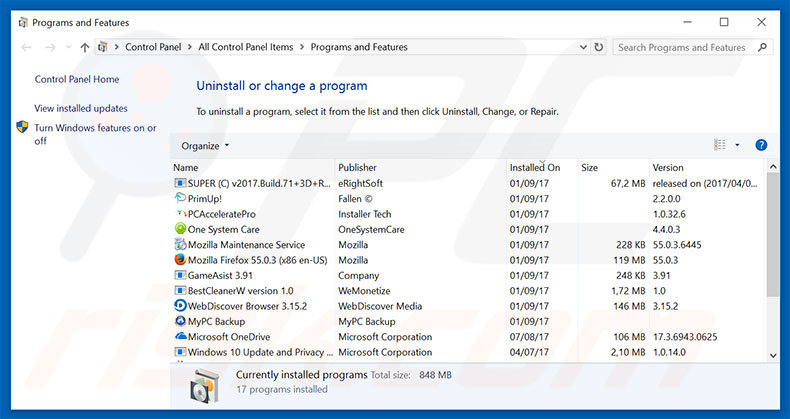
In the uninstall programs window, look for any suspicious/recently-installed applications, select these entries and click "Uninstall" or "Remove".
After uninstalling the potentially unwanted program, scan your computer for any remaining unwanted components or possible malware infections. To scan your computer, use recommended malware removal software.
DOWNLOAD remover for malware infections
Combo Cleaner checks if your computer is infected with malware. To use full-featured product, you have to purchase a license for Combo Cleaner. 7 days free trial available. Combo Cleaner is owned and operated by RCS LT, the parent company of PCRisk.com.
Remove adware from Internet browsers:
Video showing how to remove potentially unwanted browser add-ons:
 Remove malicious add-ons from Internet Explorer:
Remove malicious add-ons from Internet Explorer:
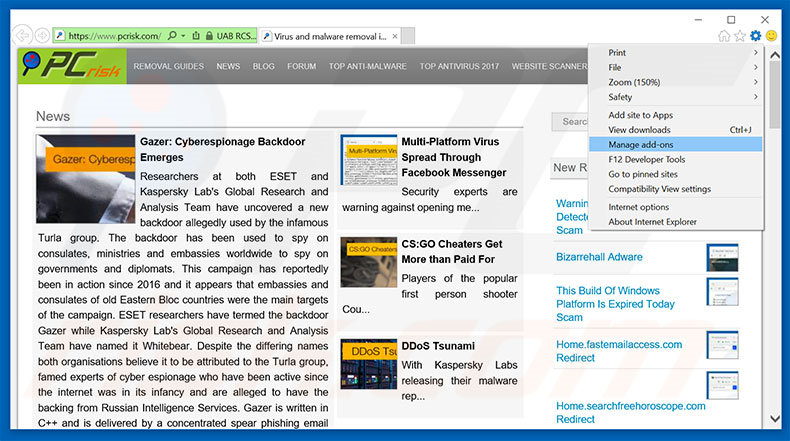
Click the "gear" icon ![]() (at the top right corner of Internet Explorer), select "Manage Add-ons". Look for any recently-installed suspicious browser extensions, select these entries and click "Remove".
(at the top right corner of Internet Explorer), select "Manage Add-ons". Look for any recently-installed suspicious browser extensions, select these entries and click "Remove".
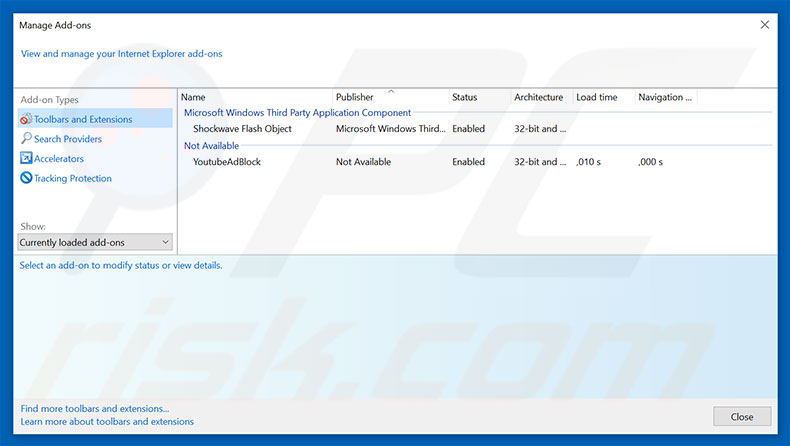
Optional method:
If you continue to have problems with removal of the "notice - first warning" virus, reset your Internet Explorer settings to default.
Windows XP users: Click Start, click Run, in the opened window type inetcpl.cpl In the opened window click the Advanced tab, then click Reset.

Windows Vista and Windows 7 users: Click the Windows logo, in the start search box type inetcpl.cpl and click enter. In the opened window click the Advanced tab, then click Reset.

Windows 8 users: Open Internet Explorer and click the gear icon. Select Internet Options.

In the opened window, select the Advanced tab.

Click the Reset button.

Confirm that you wish to reset Internet Explorer settings to default by clicking the Reset button.

 Remove malicious extensions from Google Chrome:
Remove malicious extensions from Google Chrome:
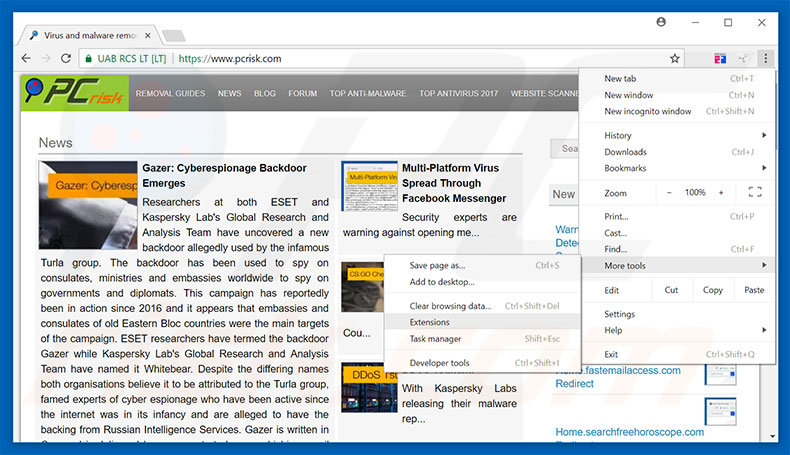
Click the Chrome menu icon ![]() (at the top right corner of Google Chrome), select "More tools" and click "Extensions". Locate all recently-installed suspicious browser add-ons, select these entries and click the trash can icon.
(at the top right corner of Google Chrome), select "More tools" and click "Extensions". Locate all recently-installed suspicious browser add-ons, select these entries and click the trash can icon.
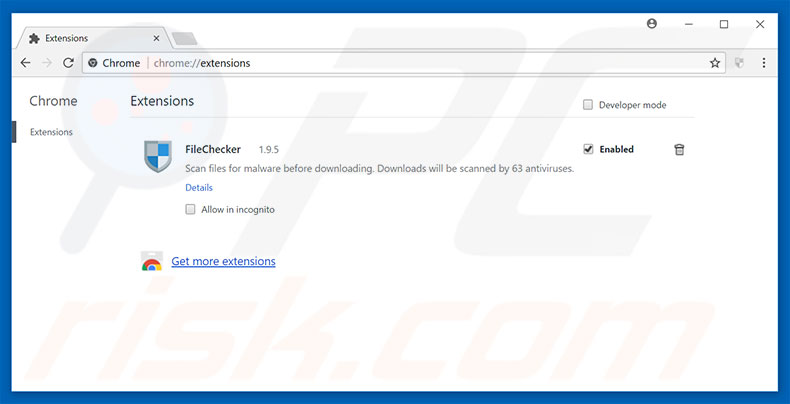
Optional method:
If you continue to have problems with removal of the "notice - first warning" virus, reset your Google Chrome browser settings. Click the Chrome menu icon ![]() (at the top right corner of Google Chrome) and select Settings. Scroll down to the bottom of the screen. Click the Advanced… link.
(at the top right corner of Google Chrome) and select Settings. Scroll down to the bottom of the screen. Click the Advanced… link.

After scrolling to the bottom of the screen, click the Reset (Restore settings to their original defaults) button.

In the opened window, confirm that you wish to reset Google Chrome settings to default by clicking the Reset button.

 Remove malicious plug-ins from Mozilla Firefox:
Remove malicious plug-ins from Mozilla Firefox:

Click the Firefox menu ![]() (at the top right corner of the main window), select "Add-ons". Click "Extensions", in the opened window, remove all recently-installed suspicious browser plug-ins.
(at the top right corner of the main window), select "Add-ons". Click "Extensions", in the opened window, remove all recently-installed suspicious browser plug-ins.
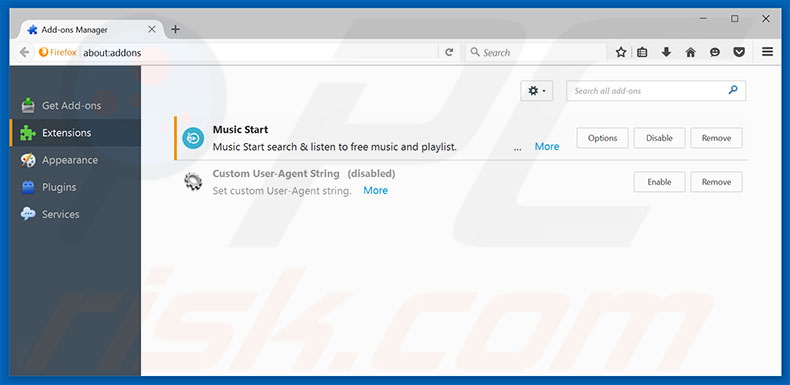
Optional method:
Computer users who have problems with "notice - first warning" virus removal can reset their Mozilla Firefox settings.
Open Mozilla Firefox, at the top right corner of the main window, click the Firefox menu, ![]() in the opened menu, click Help.
in the opened menu, click Help.

Select Troubleshooting Information.

In the opened window, click the Refresh Firefox button.

In the opened window, confirm that you wish to reset Mozilla Firefox settings to default by clicking the Refresh Firefox button.

 Remove malicious extensions from Safari:
Remove malicious extensions from Safari:

Make sure your Safari browser is active, click Safari menu, and select Preferences....

In the opened window click Extensions, locate any recently installed suspicious extension, select it and click Uninstall.
Optional method:
Make sure your Safari browser is active and click on Safari menu. From the drop down menu select Clear History and Website Data...

In the opened window select all history and click the Clear History button.

 Remove malicious extensions from Microsoft Edge:
Remove malicious extensions from Microsoft Edge:

Click the Edge menu icon ![]() (at the upper-right corner of Microsoft Edge), select "Extensions". Locate all recently-installed suspicious browser add-ons and click "Remove" below their names.
(at the upper-right corner of Microsoft Edge), select "Extensions". Locate all recently-installed suspicious browser add-ons and click "Remove" below their names.

Optional method:
If you continue to have problems with removal of the "notice - first warning" virus, reset your Microsoft Edge browser settings. Click the Edge menu icon ![]() (at the top right corner of Microsoft Edge) and select Settings.
(at the top right corner of Microsoft Edge) and select Settings.

In the opened settings menu select Reset settings.

Select Restore settings to their default values. In the opened window, confirm that you wish to reset Microsoft Edge settings to default by clicking the Reset button.

- If this did not help, follow these alternative instructions explaining how to reset the Microsoft Edge browser.
Summary:
 Commonly, adware or potentially unwanted applications infiltrate Internet browsers through free software downloads. Note that the safest source for downloading free software is via developers' websites only. To avoid installation of adware, be very attentive when downloading and installing free software. When installing previously-downloaded free programs, choose the custom or advanced installation options – this step will reveal any potentially unwanted applications listed for installation together with your chosen free program.
Commonly, adware or potentially unwanted applications infiltrate Internet browsers through free software downloads. Note that the safest source for downloading free software is via developers' websites only. To avoid installation of adware, be very attentive when downloading and installing free software. When installing previously-downloaded free programs, choose the custom or advanced installation options – this step will reveal any potentially unwanted applications listed for installation together with your chosen free program.
Post a comment:
If you have additional information on "notice - first warning" virus or it's removal please share your knowledge in the comments section below.
Share:

Tomas Meskauskas
Expert security researcher, professional malware analyst
I am passionate about computer security and technology. I have an experience of over 10 years working in various companies related to computer technical issue solving and Internet security. I have been working as an author and editor for pcrisk.com since 2010. Follow me on Twitter and LinkedIn to stay informed about the latest online security threats.
PCrisk security portal is brought by a company RCS LT.
Joined forces of security researchers help educate computer users about the latest online security threats. More information about the company RCS LT.
Our malware removal guides are free. However, if you want to support us you can send us a donation.
DonatePCrisk security portal is brought by a company RCS LT.
Joined forces of security researchers help educate computer users about the latest online security threats. More information about the company RCS LT.
Our malware removal guides are free. However, if you want to support us you can send us a donation.
Donate
▼ Show Discussion