How to identify scams like "Warning! Malware Detected!"
AdwareAlso Known As: "Warning! Malware Detected!" virus
Get free scan and check if your device is infected.
Remove it nowTo use full-featured product, you have to purchase a license for Combo Cleaner. Seven days free trial available. Combo Cleaner is owned and operated by RCS LT, the parent company of PCRisk.com.
What is Warning! Malware Detected!?
"Warning! Malware Detected!" is a fake error message displayed by a malicious website that users often visit inadvertently - they are redirected by various unwanted programs.
These programs usually infiltrate systems without consent or trick users into download/installation by falsely claiming to provide 'useful features'. As well as causing redirects, unwanted apps an deliver intrusive online advertisements and continually record various user-system information.
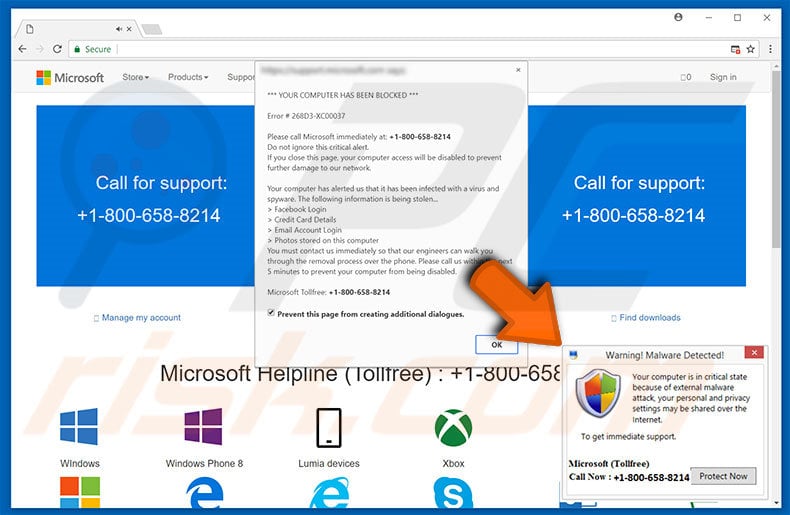
Warning! Malware Detected! pop-up scam overview
The "Warning! Malware Detected!" error message states that the system has been infected and, for this reason, private details might be shared over the Internet. It goes on to state that malware must be eliminated immediately and users are encouraged to contact "Microsoft's Technical Support" via a toll-free telephone number ("+1-800-658-8214") provided.
Victims are then supposedly guided through the malware removal process. Bear in mind, however, that the error message is fake and has nothing to do with Microsoft. Cyber criminals attempt to trick victims into calling and paying for technical support that is not required - the aforementioned malware simply does not exist.
Therefore, this error should be ignored - it can be removed simply by closing the web browser.
More abotu unwanted apps
These apps an continually deliver banner, coupon, pop-up, and other similar ads that often conceal underlying website content, significantly diminishing the web browsing experience.
In addition, intrusive ads often redirect to suspicious websites or even activate malicious scripts designed to download and install malware/rogue apps. Therefore, even accidental clicks might result in high-risk adware or malware infections.
Furthermore, unwanted apps can monitor browsing activity by gathering various data types (for example, IP addresses, website URLs visited pages viewed, queries entered into search engines, mouse/keyboard activity, etc.).
The collected information might contain personal details that developers sell to third parties (potentially, cyber criminals) who also generate revenue by misusing private information. Therefore, information tracking can lead to serious privacy issues or even identity theft. For these reasons, eliminate all rogue apps immediately.
| Name | "Warning! Malware Detected!" virus |
| Threat Type | Adware, Unwanted ads, Pop-up Virus |
| Symptoms | Seeing advertisements not originating from the sites you are browsing. Intrusive pop-up ads. Decreased Internet browsing speed. |
| Distribution methods | Deceptive pop-up ads, free software installers (bundling), fake flash player installers. |
| Damage | Decreased computer performance, browser tracking - privacy issues, possible additional malware infections. |
| Malware Removal (Windows) |
To eliminate possible malware infections, scan your computer with legitimate antivirus software. Our security researchers recommend using Combo Cleaner. Download Combo CleanerTo use full-featured product, you have to purchase a license for Combo Cleaner. 7 days free trial available. Combo Cleaner is owned and operated by RCS LT, the parent company of PCRisk.com. |
Similar scams
There are many fake errors virtually identical to "Warning! Malware Detected!". The list of examples includes (but is not limited to) Your Computer May Have a Virus!, Unauthorized Access Detected !, Internet Security Damaged, and Adobe Flash Player Update. All claim that the system is infected, missing files, contains outdated software, or is damaged in other similar ways.
As with "Warning! Malware Detected!", these errors are designed only to trick users into purchasing unnecessary services. All rogue apps have similar appearance and behavior. By offering various 'useful features', they attempt to give the impression of legitimacy, however, these applications deliver no value for regular users.
Their only purpose is to generate revenue for the developers. Unwanted apps can also cause unwanted redirects (thereby promoting various websites), display intrusive online advertisements (using the "Pay Per Click" advertising model), and continually track browsing activity.
Many of the promoted websites are fake search engines also designed to generate revenue for the developers. Fake search engines also promote other dubious websites (by generating fake results), generate ads, and record private information. As with intrusive ads, fake results can also redirect to malicious websites. Therefore, using a fake search engine is very risky.
How did adware install on my computer?
As mentioned above, such apps are distributed using intrusive advertisements, however, criminals also proliferate these programs using a deceptive marketing method called "bundling" - stealth installation of third party applications with regular (mostly free) software.
Developers hide "bundled" apps within the "Custom" or "Advanced" settings of the download/installation processes. Skipping this section and clicking various advertisements exposes systems to risk of various infections and compromises users' privacy.
How to avoid installation of unwanted applications?
To prevent this situation, be very cautious when browsing the Internet and downloading/installing software. Never click advertisements. Cyber criminals put a great deal of time and effort into making these ads appear genuine. Therefore, it is very hard to determine if they originate from the visited (legitimate) website.
Therefore, do not take the risk of clicking them. Furthermore, download your software from official sources only and (if possible) use a direct download URL. Bear in mind that third party downloaders often "bundle" additional apps. Therefore, these tools should never be used.
Select the "Custom/Advanced" settings, carefully analyze each download/installation step, and opt-out of all additionally-included programs. The key to computer safety is caution.
The appearance of this scam pop-up:
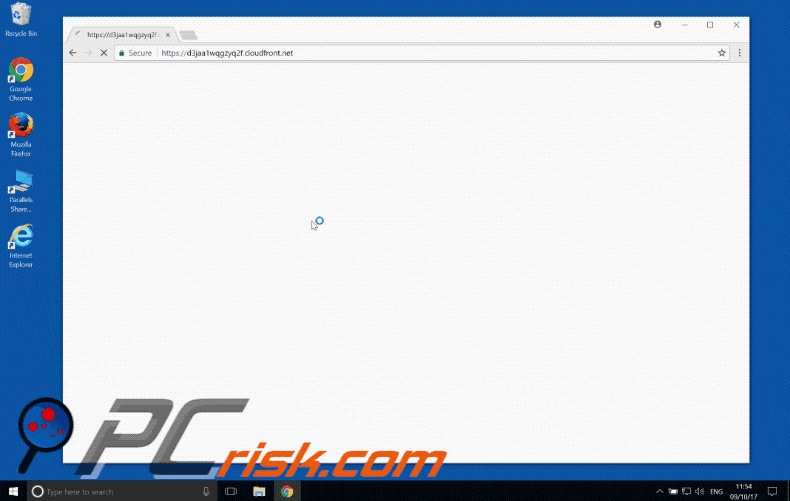
Text presented within "Warning! Malware Detected!" pop-up:
Warning! Malware Detected! Your computer is in critical state because of external malware attack, your personal and privacy settings may be shared over the Internet. To get immediate support. Microsoft (Tollfree) Call Now: +1-800-658-8214
Instant automatic malware removal:
Manual threat removal might be a lengthy and complicated process that requires advanced IT skills. Combo Cleaner is a professional automatic malware removal tool that is recommended to get rid of malware. Download it by clicking the button below:
DOWNLOAD Combo CleanerBy downloading any software listed on this website you agree to our Privacy Policy and Terms of Use. To use full-featured product, you have to purchase a license for Combo Cleaner. 7 days free trial available. Combo Cleaner is owned and operated by RCS LT, the parent company of PCRisk.com.
Quick menu:
- What is Warning! Malware Detected!?
- STEP 1. Uninstall deceptive applications using Control Panel.
- STEP 2. Remove adware from Internet Explorer.
- STEP 3. Remove rogue extensions from Google Chrome.
- STEP 4. Remove potentially unwanted plug-ins from Mozilla Firefox.
- STEP 5. Remove rogue extension from Safari.
- STEP 6. Remove rogue plug-ins from Microsoft Edge.
Adware removal:
Windows 11 users:

Right-click on the Start icon, select Apps and Features. In the opened window search for the application you want to uninstall, after locating it, click on the three vertical dots and select Uninstall.
Windows 10 users:

Right-click in the lower left corner of the screen, in the Quick Access Menu select Control Panel. In the opened window choose Programs and Features.
Windows 7 users:

Click Start (Windows Logo at the bottom left corner of your desktop), choose Control Panel. Locate Programs and click Uninstall a program.
macOS (OSX) users:

Click Finder, in the opened screen select Applications. Drag the app from the Applications folder to the Trash (located in your Dock), then right click the Trash icon and select Empty Trash.
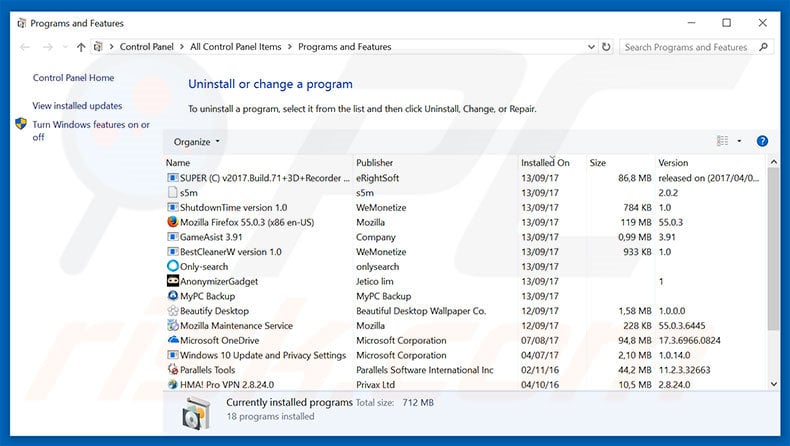
In the uninstall programs window, look for any suspicious/recently-installed applications, select these entries and click "Uninstall" or "Remove".
After uninstalling the potentially unwanted program, scan your computer for any remaining unwanted components or possible malware infections. To scan your computer, use recommended malware removal software.
DOWNLOAD remover for malware infections
Combo Cleaner checks if your computer is infected with malware. To use full-featured product, you have to purchase a license for Combo Cleaner. 7 days free trial available. Combo Cleaner is owned and operated by RCS LT, the parent company of PCRisk.com.
Remove adware from Internet browsers:
Video showing how to remove potentially unwanted browser add-ons:
 Remove malicious add-ons from Internet Explorer:
Remove malicious add-ons from Internet Explorer:
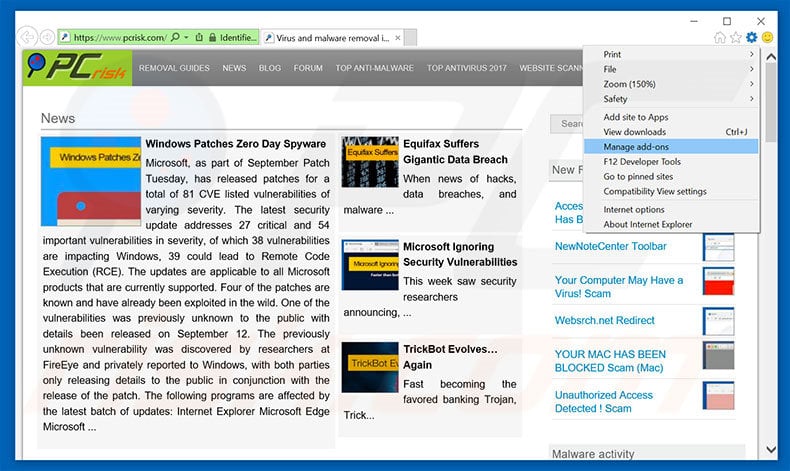
Click the "gear" icon ![]() (at the top right corner of Internet Explorer), select "Manage Add-ons". Look for any recently-installed suspicious browser extensions, select these entries and click "Remove".
(at the top right corner of Internet Explorer), select "Manage Add-ons". Look for any recently-installed suspicious browser extensions, select these entries and click "Remove".
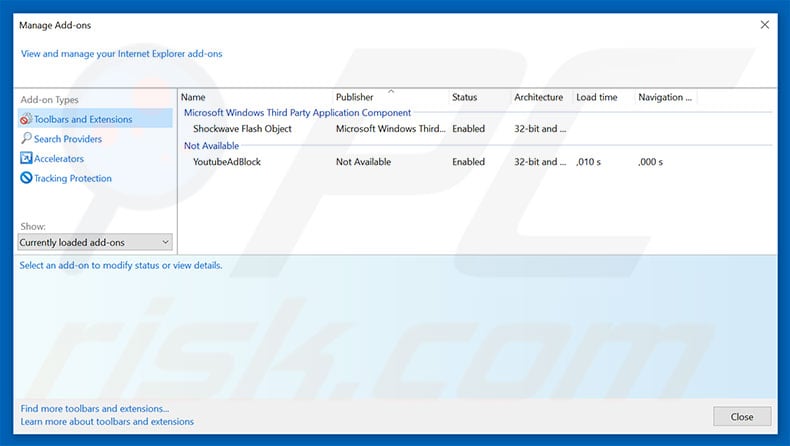
Optional method:
If you continue to have problems with removal of the "warning! malware detected!" virus, reset your Internet Explorer settings to default.
Windows XP users: Click Start, click Run, in the opened window type inetcpl.cpl In the opened window click the Advanced tab, then click Reset.

Windows Vista and Windows 7 users: Click the Windows logo, in the start search box type inetcpl.cpl and click enter. In the opened window click the Advanced tab, then click Reset.

Windows 8 users: Open Internet Explorer and click the gear icon. Select Internet Options.

In the opened window, select the Advanced tab.

Click the Reset button.

Confirm that you wish to reset Internet Explorer settings to default by clicking the Reset button.

 Remove malicious extensions from Google Chrome:
Remove malicious extensions from Google Chrome:
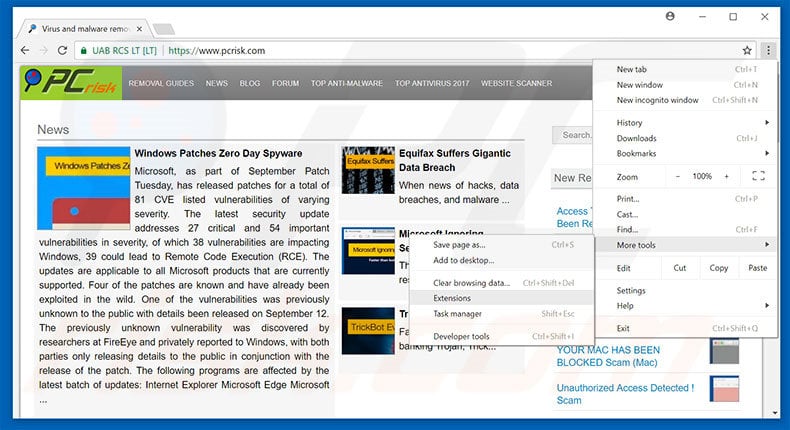
Click the Chrome menu icon ![]() (at the top right corner of Google Chrome), select "More tools" and click "Extensions". Locate all recently-installed suspicious browser add-ons, select these entries and click the trash can icon.
(at the top right corner of Google Chrome), select "More tools" and click "Extensions". Locate all recently-installed suspicious browser add-ons, select these entries and click the trash can icon.
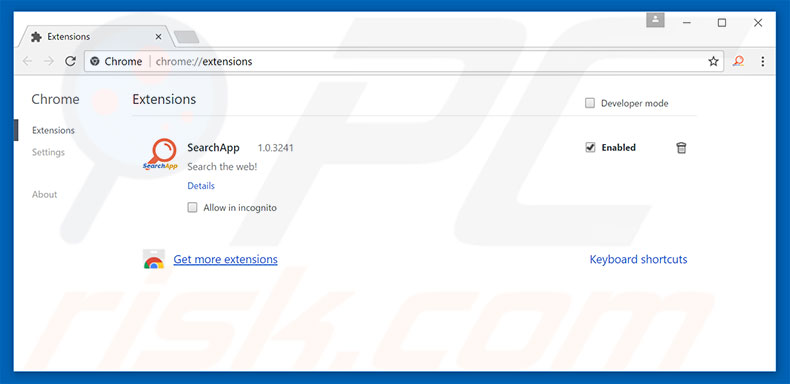
Optional method:
If you continue to have problems with removal of the "warning! malware detected!" virus, reset your Google Chrome browser settings. Click the Chrome menu icon ![]() (at the top right corner of Google Chrome) and select Settings. Scroll down to the bottom of the screen. Click the Advanced… link.
(at the top right corner of Google Chrome) and select Settings. Scroll down to the bottom of the screen. Click the Advanced… link.

After scrolling to the bottom of the screen, click the Reset (Restore settings to their original defaults) button.

In the opened window, confirm that you wish to reset Google Chrome settings to default by clicking the Reset button.

 Remove malicious plug-ins from Mozilla Firefox:
Remove malicious plug-ins from Mozilla Firefox:
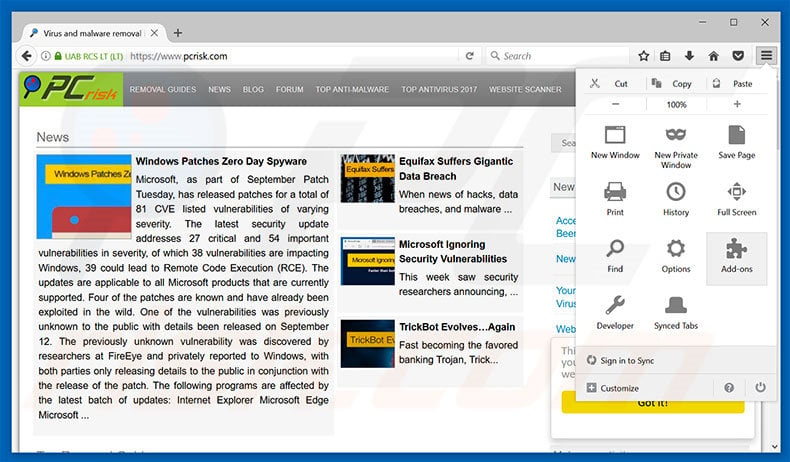
Click the Firefox menu ![]() (at the top right corner of the main window), select "Add-ons". Click "Extensions", in the opened window, remove all recently-installed suspicious browser plug-ins.
(at the top right corner of the main window), select "Add-ons". Click "Extensions", in the opened window, remove all recently-installed suspicious browser plug-ins.
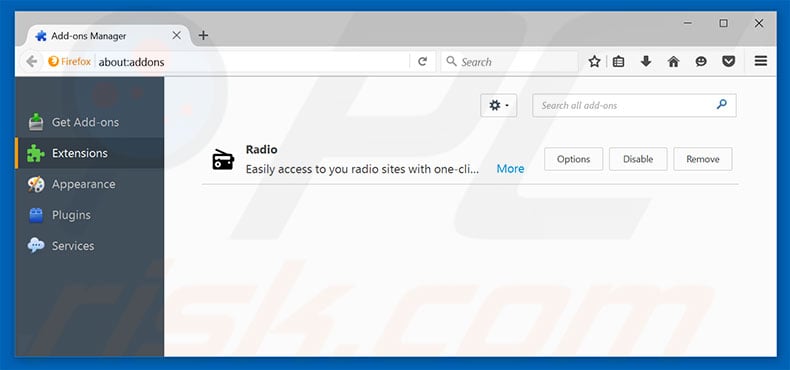
Optional method:
Computer users who have problems with "warning! malware detected!" virus removal can reset their Mozilla Firefox settings.
Open Mozilla Firefox, at the top right corner of the main window, click the Firefox menu, ![]() in the opened menu, click Help.
in the opened menu, click Help.

Select Troubleshooting Information.

In the opened window, click the Refresh Firefox button.

In the opened window, confirm that you wish to reset Mozilla Firefox settings to default by clicking the Refresh Firefox button.

 Remove malicious extensions from Safari:
Remove malicious extensions from Safari:

Make sure your Safari browser is active, click Safari menu, and select Preferences....

In the opened window click Extensions, locate any recently installed suspicious extension, select it and click Uninstall.
Optional method:
Make sure your Safari browser is active and click on Safari menu. From the drop down menu select Clear History and Website Data...

In the opened window select all history and click the Clear History button.

 Remove malicious extensions from Microsoft Edge:
Remove malicious extensions from Microsoft Edge:

Click the Edge menu icon ![]() (at the upper-right corner of Microsoft Edge), select "Extensions". Locate all recently-installed suspicious browser add-ons and click "Remove" below their names.
(at the upper-right corner of Microsoft Edge), select "Extensions". Locate all recently-installed suspicious browser add-ons and click "Remove" below their names.

Optional method:
If you continue to have problems with removal of the "warning! malware detected!" virus, reset your Microsoft Edge browser settings. Click the Edge menu icon ![]() (at the top right corner of Microsoft Edge) and select Settings.
(at the top right corner of Microsoft Edge) and select Settings.

In the opened settings menu select Reset settings.

Select Restore settings to their default values. In the opened window, confirm that you wish to reset Microsoft Edge settings to default by clicking the Reset button.

- If this did not help, follow these alternative instructions explaining how to reset the Microsoft Edge browser.
Summary:
 Commonly, adware or potentially unwanted applications infiltrate Internet browsers through free software downloads. Note that the safest source for downloading free software is via developers' websites only. To avoid installation of adware, be very attentive when downloading and installing free software. When installing previously-downloaded free programs, choose the custom or advanced installation options – this step will reveal any potentially unwanted applications listed for installation together with your chosen free program.
Commonly, adware or potentially unwanted applications infiltrate Internet browsers through free software downloads. Note that the safest source for downloading free software is via developers' websites only. To avoid installation of adware, be very attentive when downloading and installing free software. When installing previously-downloaded free programs, choose the custom or advanced installation options – this step will reveal any potentially unwanted applications listed for installation together with your chosen free program.
Post a comment:
If you have additional information on "warning! malware detected!" virus or it's removal please share your knowledge in the comments section below.
Frequently Asked Questions (FAQ)
What is a pop-up scam?
A pop-up scam usually involves a deceptive message claiming that your computer is infected (or some other issue has occurred) and urging you to take immediate action.
What is the purpose of a pop-up scam?
These pop-ups aim to trick users into paying for fake products or services, downloading harmful software, or providing personal information.
Why do I encounter pages designed to display fraudulent pop-ups?
Users may be directed to scam pages through unreliable or compromised websites, deceptive emails, misleading ads, pop-ups, notifications from unreliable websites, or sites associated with rogue advertising networks (commonly used by torrent sites, illegal streaming platforms, etc).
Will Combo Cleaner protect me from pop-up scams?
Combo Cleaner is designed to scan each website you visit and can detect those that are malicious. This includes sites running pop-up scams, so you will be alerted immediately, and access to these harmful sites will be blocked.
Share:

Tomas Meskauskas
Expert security researcher, professional malware analyst
I am passionate about computer security and technology. I have an experience of over 10 years working in various companies related to computer technical issue solving and Internet security. I have been working as an author and editor for pcrisk.com since 2010. Follow me on Twitter and LinkedIn to stay informed about the latest online security threats.
PCrisk security portal is brought by a company RCS LT.
Joined forces of security researchers help educate computer users about the latest online security threats. More information about the company RCS LT.
Our malware removal guides are free. However, if you want to support us you can send us a donation.
DonatePCrisk security portal is brought by a company RCS LT.
Joined forces of security researchers help educate computer users about the latest online security threats. More information about the company RCS LT.
Our malware removal guides are free. However, if you want to support us you can send us a donation.
Donate
▼ Show Discussion