How to avoid scams like "Your Computer May Have a Virus!"
Phishing/ScamAlso Known As: "Your Computer May Have a Virus!" virus
Get free scan and check if your device is infected.
Remove it nowTo use full-featured product, you have to purchase a license for Combo Cleaner. Seven days free trial available. Combo Cleaner is owned and operated by RCS LT, the parent company of PCRisk.com.
What is Your Computer May Have A Virus!?
"Your Computer May Have A Virus!" is a fake error message displayed by a malicious website that users often visit inadvertently - they are redirected by various unwanted programs. These programs infiltrate systems without consent or commonly trick users to install by falsely claiming to provide various "useful features".
As well as causing redirects, rogue apps can track Internet browsing activity and generate intrusive online advertisements.
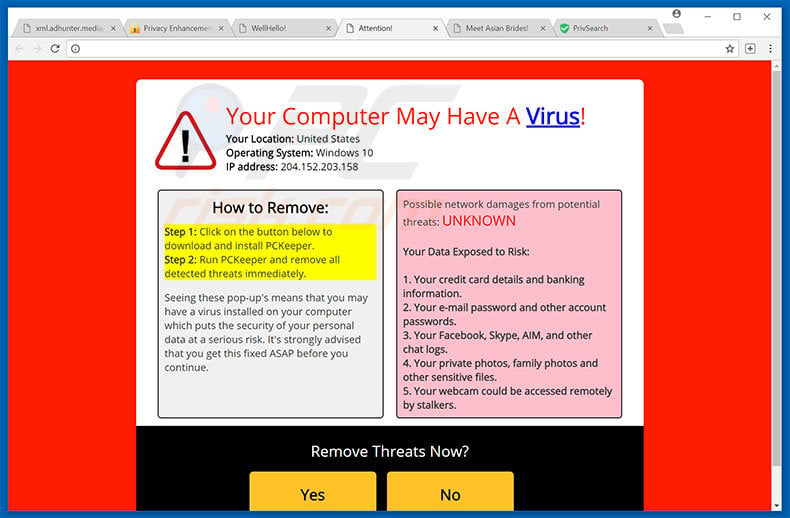
Your Computer May Have A Virus! scam overview
The error message states that the system is infected, and private information (credit card details, logins/passwords, webcam access, etc.) is at risk. It suggests that the malware must be eliminated immediately, however, unlike other similar errors, "Your Computer May Have A Virus!" does not encourage users to contact technical support.
Rather, it proposes installation of a malware removal tool. As mentioned above, however, "Your Computer May Have A Virus!" is fake. Criminals attempt to trick users into installing rogue apps by promoting them as malware removal tools. Therefore, ignore this error message. You can remove it simply by closing the web browser.
Be aware also that these apps can continually track browsing activity by gathering various user-system information (for example, geo-locations, Internet Protocol addresses, website URLs visited, pages viewed, queries entered into search engines, mouse/keyboard activity, etc.) that might contain personal details.
Their developers aim to generate as much revenue as possible by selling the collected data to third parties (potentially, cyber criminals) who also generate revenue by misuing personal details. This can lead to serious privacy issues or even identity theft.
Another downside is display of intrusive advertisements. Unwanted apps can deliver coupons, banner, pop-up, and other similar ads that often conceal underlying content, thereby significantly diminishing the browsing experience. Furthermore, they can redirect to malicious websites or even activate scripts that download and install additional malware/rogue apps.
Therefore, even accidental clicks might result in high-risk adware or malware infections. We strongly advise you to uninstall all shady applications immediately.
| Name | "Your Computer May Have a Virus!" virus |
| Threat Type | Phishing, Scam, Social Engineering, Fraud |
| Fake Claim | Your computer may have a virus |
| Disguise | Legitimate warning |
| Cybercriminals' Phone Numbers | +1-855-534-6397, +1-888-669-4157, +1-833-239-0662, +1-803-476-2551, +1-833-582-3612, +1-866-204-2720, +1-833-582-3611, +1-866-204-2720 |
| Related Domain | qoher[.]xyz, qewir[.]xyz, shubh-tyri[.]xyz, ewiub[.]xyz, potpe[.]xyz |
| Detection Names (shubh-tyri[.]xyz) | Combo Cleaner (Malware), ESET (Malware), G-Data (Malware), Trustwave (Malware), Full List Of Detections (VirusTotal) |
| Symptoms | Fake error messages, fake system warnings, pop-up errors, hoax computer scan. |
| Distribution methods | Compromised websites, rogue online pop-up ads, potentially unwanted applications. |
| Damage | Loss of sensitive private information, monetary loss, identity theft, possible malware infections. |
| Malware Removal (Windows) |
To eliminate possible malware infections, scan your computer with legitimate antivirus software. Our security researchers recommend using Combo Cleaner. Download Combo CleanerTo use full-featured product, you have to purchase a license for Combo Cleaner. 7 days free trial available. Combo Cleaner is owned and operated by RCS LT, the parent company of PCRisk.com. |
Similar scams
There are dozens of fake errors similar to "Your Computer May Have A Virus!" including, for example, Unauthorized Access Detected !, Unknown System Failure!, and Google Chrome Warning Alert. All state that the system is infected, missing files, or damaged in other similar ways.
These claims are merely attempts to trick users into calling and paying for unnecessary technical support, or downloading fake malware removers. Most rogue apps are virtually identical.
By offering various 'useful features', these apps attempt to give the impression of legitimacy, however, they are useless for regular users, merely cause unwanted redirects (thereby promoting various dubious websites), collect various user-system information (which is later sold to third parties), and deliver intrusive advertisements (using the "Pay Per Click" advertising model).
Most of the promoted websites are fake search engines. As with unwanted applications, fake search engines also promote other websites (by generating fake results), deliver intrusive ads, and record various user-system information. Bear in mind that fake search results (and intrusive ads) can redirect to malicious websites. Therefore, using a fake search engine is very risky.
How did unwanted software install on my computer?
As well as via intrusive ads, rogue apps are distributed using a deceptive marketing method called "bundling" - stealth installation of third party applications with regular software/apps. Developers hide "bundled" programs within the "Custom" or "Advanced" settings of the download/installation processes.
Rushing these processes, skipping steps, and clicking various intrusive advertisements, exposes systems to risk of various infections and compromises users' privacy.
How to avoid installation of unwanted applications?
The main reasons for computer infections are poor knowledge and careless behavior. Therefore, be very cautious browsing the Internet and downloading/installing software. Cyber criminals put a great deal of time and effort into designing intrusive online advertisements.
Therefore, determining if they originate from the visited (legitimate) website is virtually impossible. Do not take the risk of clicking intrusive ads. In addition, download your software from official sources only using (if possible) the direct download link. Third party downloaders commonly include ("bundle") additional apps.
We strongly advise against using these downloaders. It is also important to carefully analyze each download/installation step (especially the "Custom/Advanced" settings) and opt-out of all additionally-included programs.
Text presented within first "Your Computer May Have a Virus!" error variant:
How to Remove:
Step 1: Click on the button below to download and install -.
Step 2: Run - and remove all detected threats immediately.
Seeing these pop-up’s means that you may have a virus installed on your computer which puts the security of your personal data at a serious risk. it’s strongly advised that you get this fixed ASAP before you continue.
Possible network damages from potential threats: UNKNOWN
Your Data Exposes to Risk:
1. Your credit card details and banking information.
2. Your e-mail passwords and other account passwords.
3. Your Facebook, Skype, AIM and other chat logs.
4. Your private photos, family photos and other sensitive files.
5. Your webcam could be accessed remotely by stalkers.
Second variant of "Your Computer May Have a Virus!" scam:
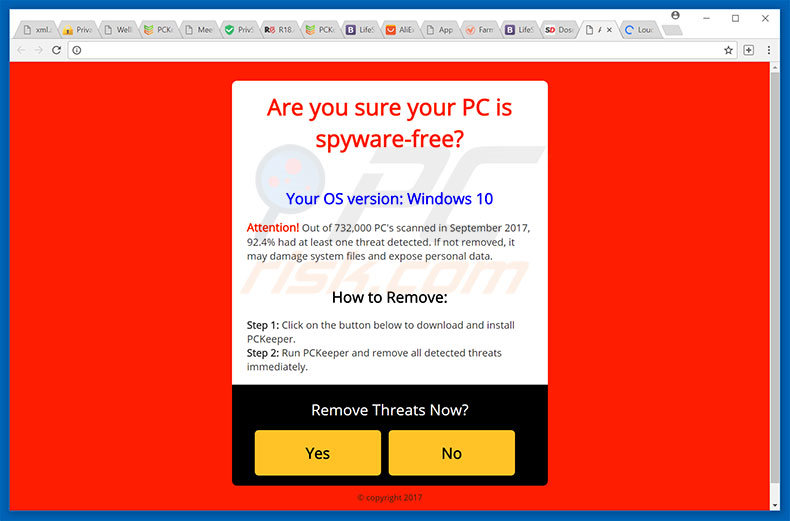
Text presented within second "Your Computer May Have a Virus!" error variant:
Are you sure you PC os spyware-free? Your OS version: -
Attention! Our of 732,000 PC’s scanned in September 2017, 92,4% had at least one threat detected. If not removed, it may damage system files and expose personal data. How to Remove: Step 1: Click on the button below to download and install - Step 2: Run - and remove all detected threats immediately.
"Your Computer May Have a Virus!" promoting fake malware removal tools:
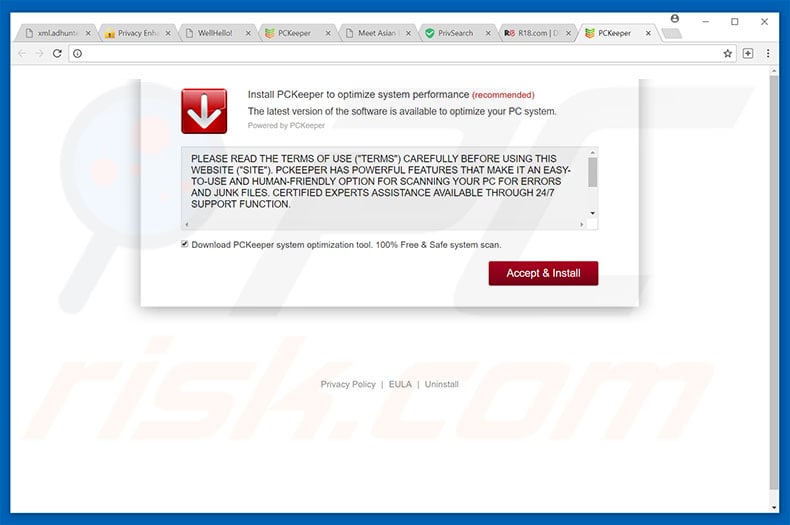
Another example of "Your Computer May Have a Virus!" pop-up scam:
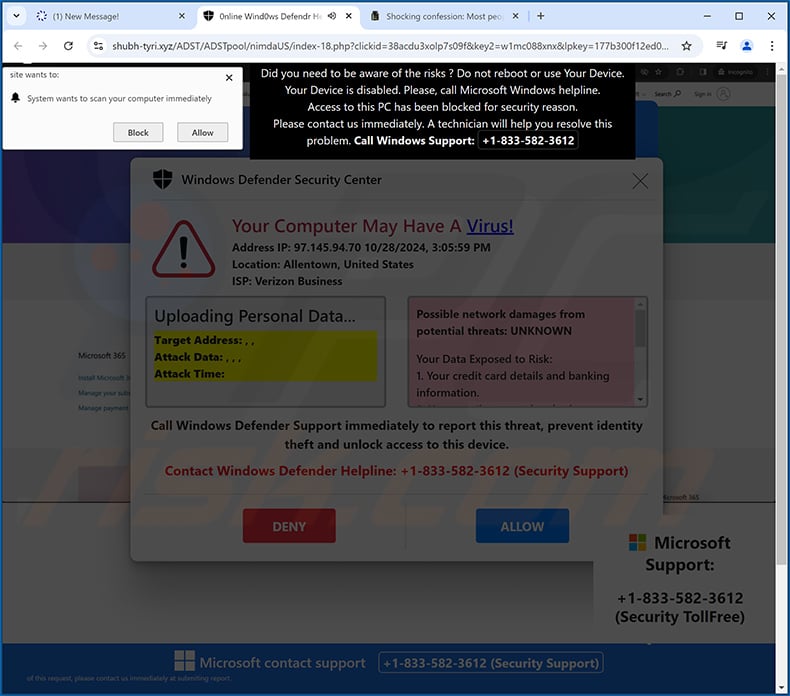
Text presented within:
Windows Defender Security Center
Your Computer May Have A Virus!
Address IP: -
Location: -
ISP: -Uploading Personal Data...
Target Address: , ,
Attack Data: , , ,
Attack Time:Possible network damages from potential threats: UNKNOWN
Your Data Exposed to Risk:1. Your credit card details and banking information.
2. Your email password and other account passwords.
3. Your Facebook, Skype, AIM, and other chat logs.
4. Your private photos,family photos and other sensitive files.
5. Your webcam could be accessed remotely by stalkers.Call Windows Defender Support immediately to report this threat, prevent identity theft and unlock access to this device.
Contact Windows Defender Helpline: +1-833-582-3612 (Security Support)
[Deny] [Allow]
Instant automatic malware removal:
Manual threat removal might be a lengthy and complicated process that requires advanced IT skills. Combo Cleaner is a professional automatic malware removal tool that is recommended to get rid of malware. Download it by clicking the button below:
DOWNLOAD Combo CleanerBy downloading any software listed on this website you agree to our Privacy Policy and Terms of Use. To use full-featured product, you have to purchase a license for Combo Cleaner. 7 days free trial available. Combo Cleaner is owned and operated by RCS LT, the parent company of PCRisk.com.
Quick menu:
- What is "Your Computer May Have a Virus!" virus?
- How to identify a pop-up scam?
- How do pop-up scams work?
- How to remove fake pop-ups?
- How to prevent fake pop-ups?
- What to do if you fell for a pop-up scam?
How to identify a pop-up scam?
Pop-up windows with various fake messages are a common type of lures cybercriminals use. They collect sensitive personal data, trick Internet users into calling fake tech support numbers, subscribe to useless online services, invest in shady cryptocurrency schemes, etc.
While in the majority of cases these pop-ups don't infect users' devices with malware, they can cause direct monetary loss or could result in identity theft.
Cybercriminals strive to create their rogue pop-up windows to look trustworthy, however, scams typically have the following characteristics:
- Spelling mistakes and non-professional images - Closely inspect the information displayed in a pop-up. Spelling mistakes and unprofessional images could be a sign of a scam.
- Sense of urgency - Countdown timer with a couple of minutes on it, asking you to enter your personal information or subscribe to some online service.
- Statements that you won something - If you haven't participated in a lottery, online competition, etc., and you see a pop-up window stating that you won.
- Computer or mobile device scan - A pop-up window that scans your device and informs of detected issues - is undoubtedly a scam; webpages cannot perform such actions.
- Exclusivity - Pop-up windows stating that only you are given secret access to a financial scheme that can quickly make you rich.
Example of a pop-up scam:

How do pop-up scams work?
Cybercriminals and deceptive marketers usually use various advertising networks, search engine poisoning techniques, and shady websites to generate traffic to their pop-ups. Users land on their online lures after clicking on fake download buttons, using a torrent website, or simply clicking on an Internet search engine result.
Based on users' location and device information, they are presented with a scam pop-up. Lures presented in such pop-ups range from get-rich-quick schemes to fake virus scans.
How to remove fake pop-ups?
In most cases, pop-up scams do not infect users' devices with malware. If you encountered a scam pop-up, simply closing it should be enough. In some cases scam, pop-ups may be hard to close; in such cases - close your Internet browser and restart it.
In extremely rare cases, you might need to reset your Internet browser. For this, use our instructions explaining how to reset Internet browser settings.
How to prevent fake pop-ups?
To prevent seeing pop-up scams, you should visit only reputable websites. Torrent, Crack, free online movie streaming, YouTube video download, and other websites of similar reputation commonly redirect Internet users to pop-up scams.
To minimize the risk of encountering pop-up scams, you should keep your Internet browsers up-to-date and use reputable anti-malware application. For this purpose, we recommend Combo Cleaner Antivirus for Windows.
What to do if you fell for a pop-up scam?
This depends on the type of scam that you fell for. Most commonly, pop-up scams try to trick users into sending money, giving away personal information, or giving access to one's device.
- If you sent money to scammers: You should contact your financial institution and explain that you were scammed. If informed promptly, there's a chance to get your money back.
- If you gave away your personal information: You should change your passwords and enable two-factor authentication in all online services that you use. Visit Federal Trade Commission to report identity theft and get personalized recovery steps.
- If you let scammers connect to your device: You should scan your computer with reputable anti-malware (we recommend Combo Cleaner Antivirus for Windows) - cyber criminals could have planted trojans, keyloggers, and other malware, don't use your computer until removing possible threats.
- Help other Internet users: report Internet scams to Federal Trade Commission.
Frequently Asked Questions (FAQ)
What is a pop-up scam?
A pop-up scam is an online scam where deceptive pop-up messages appear, often claiming issues like a "virus infection" or "security threat". They prompt users to click a link or call a number to "fix" the problem.
What is the purpose of a pop-up scam?
A pop-up scam's purpose is to trick users into providing personal information, paying for fake services, or granting access to their devices. Falling for such scams can lead to identity theft, monetary loss, computer infections, and other issues.
Why do I encounter fake pop-ups?
Scam websites are spread through misleading emails, compromised or fake social media accounts, deceptive ads, and sites (e.g., torrent pages) linked to suspicious ad networks. Adware and notifications from untrustworthy pages can also redirect users to scam sites.
Will Combo Cleaner protect me from pop-up scams?
Combo Cleaner can scan each website you visit and can detect malicious ones. This includes sites with pop-up scams, so you will receive an instant warning, and access will be blocked.
Share:

Tomas Meskauskas
Expert security researcher, professional malware analyst
I am passionate about computer security and technology. I have an experience of over 10 years working in various companies related to computer technical issue solving and Internet security. I have been working as an author and editor for pcrisk.com since 2010. Follow me on Twitter and LinkedIn to stay informed about the latest online security threats.
PCrisk security portal is brought by a company RCS LT.
Joined forces of security researchers help educate computer users about the latest online security threats. More information about the company RCS LT.
Our malware removal guides are free. However, if you want to support us you can send us a donation.
DonatePCrisk security portal is brought by a company RCS LT.
Joined forces of security researchers help educate computer users about the latest online security threats. More information about the company RCS LT.
Our malware removal guides are free. However, if you want to support us you can send us a donation.
Donate
▼ Show Discussion