Get free scan and check if your device is infected.
Remove it nowTo use full-featured product, you have to purchase a license for Combo Cleaner. Seven days free trial available. Combo Cleaner is owned and operated by RCS LT, the parent company of PCRisk.com.
What is Unauthorized Access Detected !?
"Unauthorized Access Detected !" is a fake pop-up error displayed by a malicious website. Users are directed to this site by various potentially unwanted programs (PUPs) that usually infiltrate systems without permission. As well as causing redirects, PUPs monitor Internet browsing activity and display various intrusive advertisements.
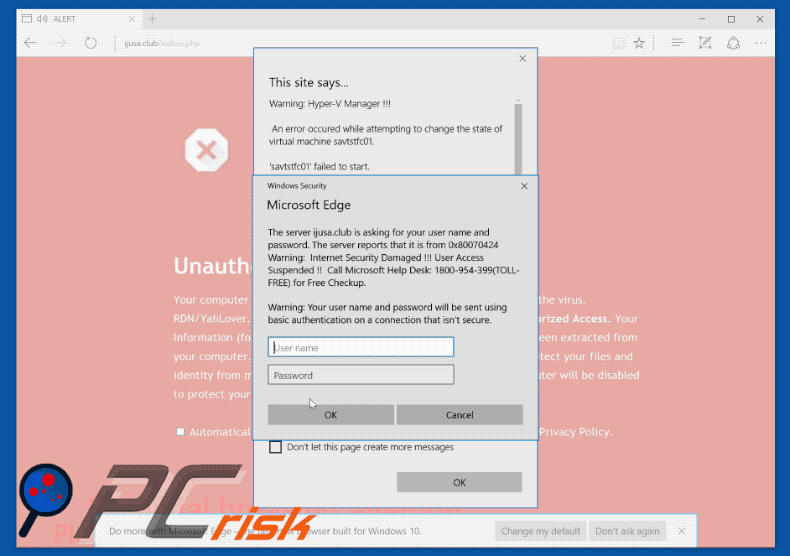
The pop-up text differs slightly depending on the browser used. All make identical statements: the system has been infected with the RDN/YahLover.worm virus and, for this reason, personal information (logins/passwords, banking details, etc.) is at risk.
It is also stated that closing the website will result in the system becoming disabled: access will supposedly be blocked to prevent further damage, and the malware must be eliminated immediately. Users are encouraged to contact "Microsoft Technical Support" via a telephone number ("1800-9540-399") provided.
They are then supposedly guided through the malware removal process. Be aware, however, "Unauthorized Access Detected !" is fake. It is simply a scam - cyber criminals attempt to scare and trick users into calling and paying for technical support that is not required. Therefore, you should ignore it and never attempt to call the telephone number.
This error can be removed simply by closing the web browser. As mentioned above, PUPs continually track browsing activity by gathering various user-system information (for example, Internet Protocol addresses, website URLs visited, pages viewed, search queries, mouse/keyboard activity, geo-locations, etc.) that might be personally identifiable.
PUP developers aim to generate revenue by selling collected data to third parties (potentially, cyber criminals) who also misuse private information with the same purpose. Therefore, data tracking can lead to serious privacy issues or even identity theft. Another downside is display of intrusive online advertisements.
Be aware that pop-ups, banners, coupons, and other ads conceal underlying content (thereby significantly diminishing the browsing experience).
They often redirect to malicious websites or even activate scripts that download/install malware or other PUPs. Therefore, even accidental clicks might result in high-risk computer infections. For these reasons, uninstall all PUPs immediately.
| Name | "Unauthorized Access Detected !" virus |
| Threat Type | Adware, Unwanted ads, Pop-up Virus |
| Symptoms | Seeing advertisements not originating from the sites you are browsing. Intrusive pop-up ads. Decreased Internet browsing speed. |
| Distribution methods | Deceptive pop-up ads, free software installers (bundling), fake flash player installers. |
| Damage | Decreased computer performance, browser tracking - privacy issues, possible additional malware infections. |
| Malware Removal (Windows) |
To eliminate possible malware infections, scan your computer with legitimate antivirus software. Our security researchers recommend using Combo Cleaner. Download Combo CleanerTo use full-featured product, you have to purchase a license for Combo Cleaner. 7 days free trial available. Combo Cleaner is owned and operated by RCS LT, the parent company of PCRisk.com. |
There are dozens of scams that share similarities with "Unauthorized Access Detected !" including, for example, Internet Security Damaged, Adobe Flash Player Update, Google Chrome Warning Alert, and Warning Internet Security Breached. All claim that the system is infected, missing files, or damaged in other similar ways.
These false claims are attempts to trick users into paying for unnecessary technical support. PUPs also share many similarities. By offering various "useful features", they attempt to give the impression of legitimacy.
Rather than providing the functionality promised, however, PUPs cause unwanted redirects (thereby promoting various dubious websites), display intrusive online advertisements, and continually record various information. Many of the promoted websites are fake search engines that also have an identical purpose: to generate revenue for the developers.
They often generate fake results, deliver intrusive online advertisements, and record user-system information. As with intrusive ads, fake search results can redirect to malicious websites. Therefore, using a fake Internet search engine is very risky.
How did adware install on my computer?
As mentioned above, criminals distribute PUPs using intrusive advertisements, however, they are also proliferated using a deceptive marketing method called "bundling" - stealth installation of third party software with regular (mostly free) apps. Users often rush the download/installation processes and skip steps.
Aware of this, criminals conceal "bundled" apps within the "Custom/Advanced" settings of these procedures. Therefore, skipping this section (and click intrusive ads) often leads to inadvertent installation of rogue applications.
How to avoid installation of potentially unwanted applications?
The main reasons for computer infections are poor knowledge and reckless behavior. Therefore, be cautious when browsing the Internet and downloading/installing software. Avoid clicking ads. Intrusive ads are designed to appear completely genuine, and thus determining if they originate from the visited (legitimate) website is virtually impossible.
Therefore, do not take the risk of clicking them. Furthermore, select the "Custom/Advanced" options, carefully analyze each download/installation step, and opt-out all additionally included programs. Furthermore, your desired software should be downloaded from official sources only and (if possible) using a direct download link.
Third party download tools often bundle software and, in some cases, users are unable to opt-out of additional rogue programs (they are concealed). Therefore, avoid using these tools. The key to computer safety is caution.
Text presented within the malicious website:
Your computer with the IP Address 182.134.12.23 has been infected by the virus. RDN/YahLover.worm!055BCCAC9FEC - Because System Has Unauthorized Access. Your Information (for example, passwords, messages, and credit cards) are been extracted from your computer. Call Microsoft Support Toll Free: 1800-954-399 to protect your files and identity from misuse. Please do not try to close this page or your computer will be disabled to protect your data. Call Microsoft Support Toll Free: 1800-9540399
Screenshot of pop-up displayed in Microsoft Edge browser:
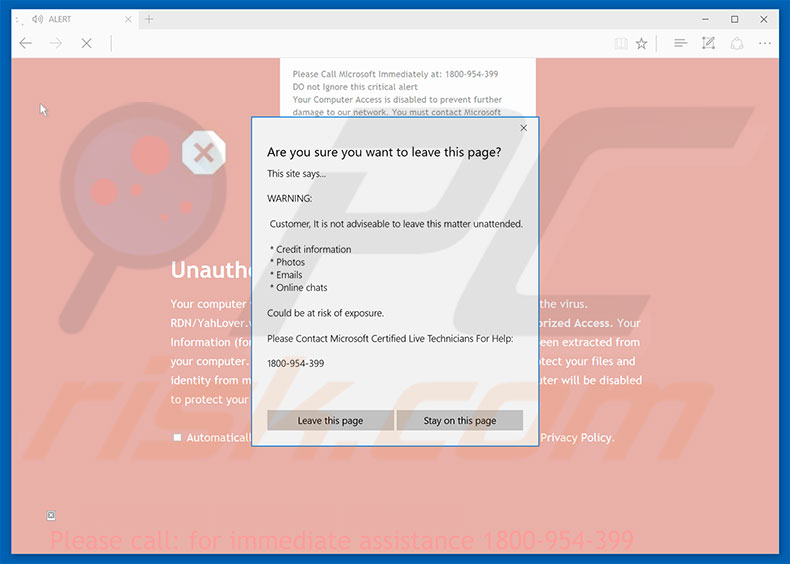
Text presented within this pop-up:
WARNING! Customer, It is not advisable to leave this matter unattended.
* Credit information
*Photos
* Emails
* Online chats
Could be at risk exposure.
Please Contact Microsoft Certified Technicians For Help: 1800-954-399
Screenshot of pop-up displayed in Google Chrome browser:
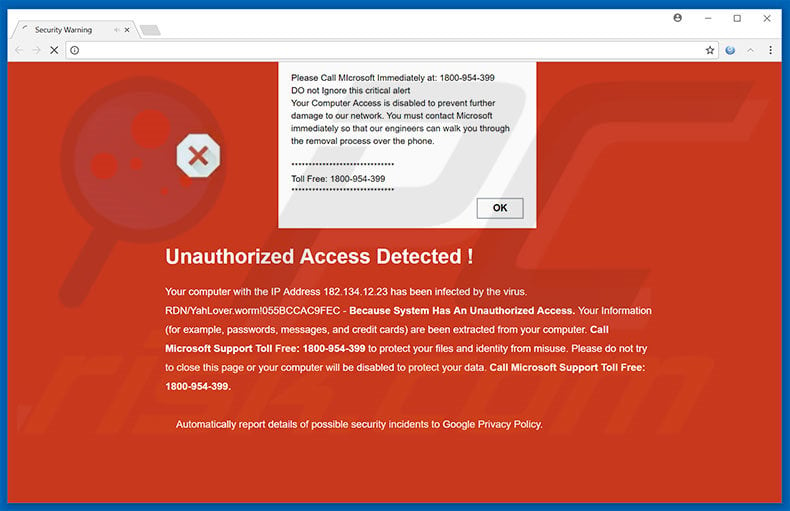
Text presented within this pop-up:
Please Call Microsoft Immediately at: 1800-954-399 DO not Ignore this critical alert Your Computer Access is disabled to prevent further damage to our network. You must contact Microsoft immediately so that our engineers can walk you through the removal process over the phone.
Toll Free: 1800-954-399
Screenshot of pop-up displayed in Mozilla Firefox browser:

Text presented within this pop-up:
"0x80070424 Warning: Internet Security Damaged!!! User Access Suspended !! Call Microsoft Help Desk: 1800-9540-399 (TOLL-FREE) for Free Checkup"
Instant automatic malware removal:
Manual threat removal might be a lengthy and complicated process that requires advanced IT skills. Combo Cleaner is a professional automatic malware removal tool that is recommended to get rid of malware. Download it by clicking the button below:
DOWNLOAD Combo CleanerBy downloading any software listed on this website you agree to our Privacy Policy and Terms of Use. To use full-featured product, you have to purchase a license for Combo Cleaner. 7 days free trial available. Combo Cleaner is owned and operated by RCS LT, the parent company of PCRisk.com.
Quick menu:
- What is Unauthorized Access Detected !?
- STEP 1. Uninstall deceptive applications using Control Panel.
- STEP 2. Remove adware from Internet Explorer.
- STEP 3. Remove rogue extensions from Google Chrome.
- STEP 4. Remove potentially unwanted plug-ins from Mozilla Firefox.
- STEP 5. Remove rogue extension from Safari.
- STEP 6. Remove rogue plug-ins from Microsoft Edge.
Adware removal:
Windows 11 users:

Right-click on the Start icon, select Apps and Features. In the opened window search for the application you want to uninstall, after locating it, click on the three vertical dots and select Uninstall.
Windows 10 users:

Right-click in the lower left corner of the screen, in the Quick Access Menu select Control Panel. In the opened window choose Programs and Features.
Windows 7 users:

Click Start (Windows Logo at the bottom left corner of your desktop), choose Control Panel. Locate Programs and click Uninstall a program.
macOS (OSX) users:

Click Finder, in the opened screen select Applications. Drag the app from the Applications folder to the Trash (located in your Dock), then right click the Trash icon and select Empty Trash.

In the uninstall programs window, look for any suspicious/recently-installed applications, select these entries and click "Uninstall" or "Remove".
After uninstalling the potentially unwanted program, scan your computer for any remaining unwanted components or possible malware infections. To scan your computer, use recommended malware removal software.
DOWNLOAD remover for malware infections
Combo Cleaner checks if your computer is infected with malware. To use full-featured product, you have to purchase a license for Combo Cleaner. 7 days free trial available. Combo Cleaner is owned and operated by RCS LT, the parent company of PCRisk.com.
Remove adware from Internet browsers:
Video showing how to remove potentially unwanted browser add-ons:
 Remove malicious add-ons from Internet Explorer:
Remove malicious add-ons from Internet Explorer:
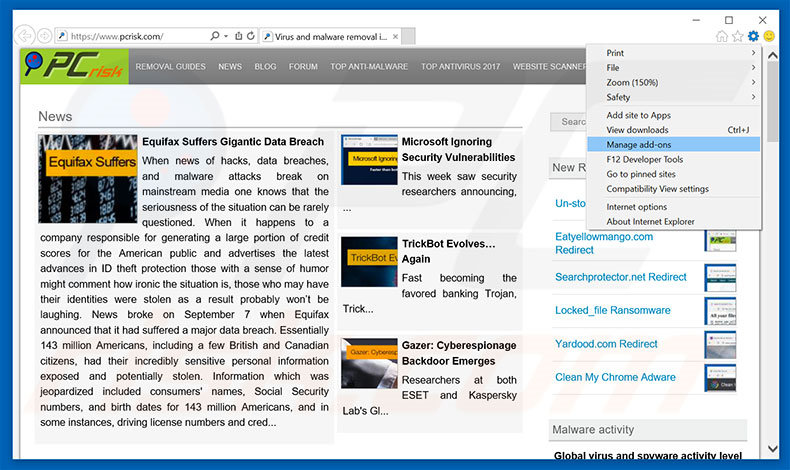
Click the "gear" icon ![]() (at the top right corner of Internet Explorer), select "Manage Add-ons". Look for any recently-installed suspicious browser extensions, select these entries and click "Remove".
(at the top right corner of Internet Explorer), select "Manage Add-ons". Look for any recently-installed suspicious browser extensions, select these entries and click "Remove".
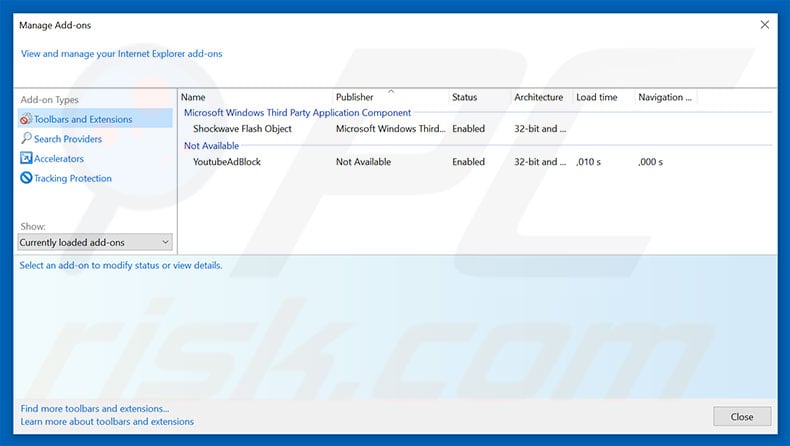
Optional method:
If you continue to have problems with removal of the "unauthorized access detected !" virus, reset your Internet Explorer settings to default.
Windows XP users: Click Start, click Run, in the opened window type inetcpl.cpl In the opened window click the Advanced tab, then click Reset.

Windows Vista and Windows 7 users: Click the Windows logo, in the start search box type inetcpl.cpl and click enter. In the opened window click the Advanced tab, then click Reset.

Windows 8 users: Open Internet Explorer and click the gear icon. Select Internet Options.

In the opened window, select the Advanced tab.

Click the Reset button.

Confirm that you wish to reset Internet Explorer settings to default by clicking the Reset button.

 Remove malicious extensions from Google Chrome:
Remove malicious extensions from Google Chrome:
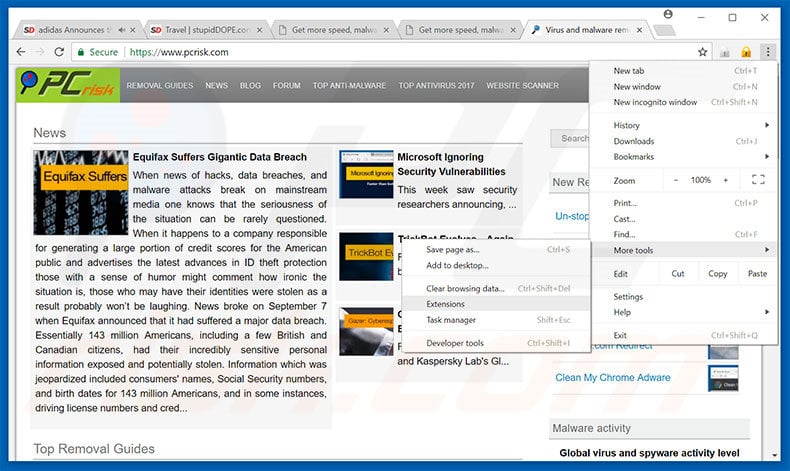
Click the Chrome menu icon ![]() (at the top right corner of Google Chrome), select "More tools" and click "Extensions". Locate all recently-installed suspicious browser add-ons, select these entries and click the trash can icon.
(at the top right corner of Google Chrome), select "More tools" and click "Extensions". Locate all recently-installed suspicious browser add-ons, select these entries and click the trash can icon.
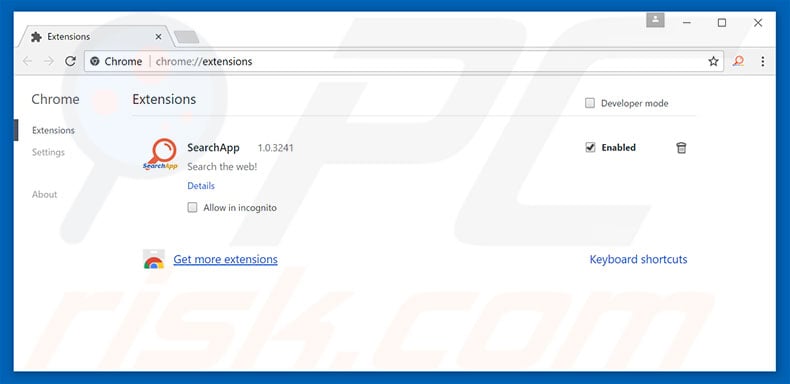
Optional method:
If you continue to have problems with removal of the "unauthorized access detected !" virus, reset your Google Chrome browser settings. Click the Chrome menu icon ![]() (at the top right corner of Google Chrome) and select Settings. Scroll down to the bottom of the screen. Click the Advanced… link.
(at the top right corner of Google Chrome) and select Settings. Scroll down to the bottom of the screen. Click the Advanced… link.

After scrolling to the bottom of the screen, click the Reset (Restore settings to their original defaults) button.

In the opened window, confirm that you wish to reset Google Chrome settings to default by clicking the Reset button.

 Remove malicious plug-ins from Mozilla Firefox:
Remove malicious plug-ins from Mozilla Firefox:
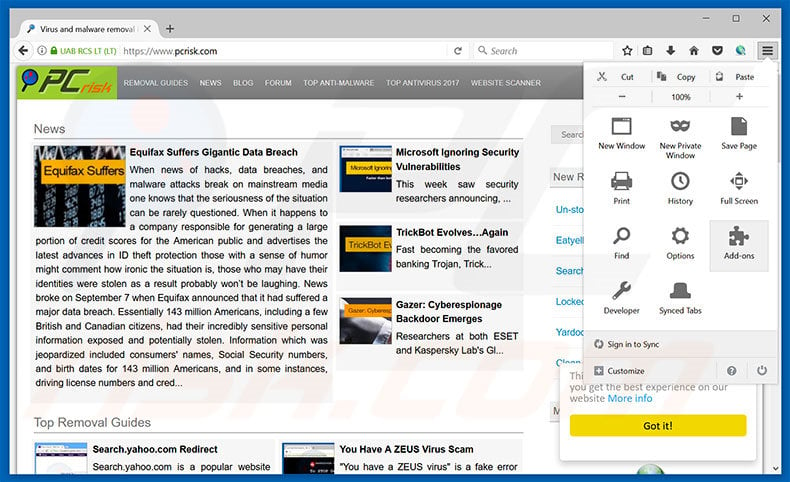
Click the Firefox menu ![]() (at the top right corner of the main window), select "Add-ons". Click "Extensions", in the opened window, remove all recently-installed suspicious browser plug-ins.
(at the top right corner of the main window), select "Add-ons". Click "Extensions", in the opened window, remove all recently-installed suspicious browser plug-ins.
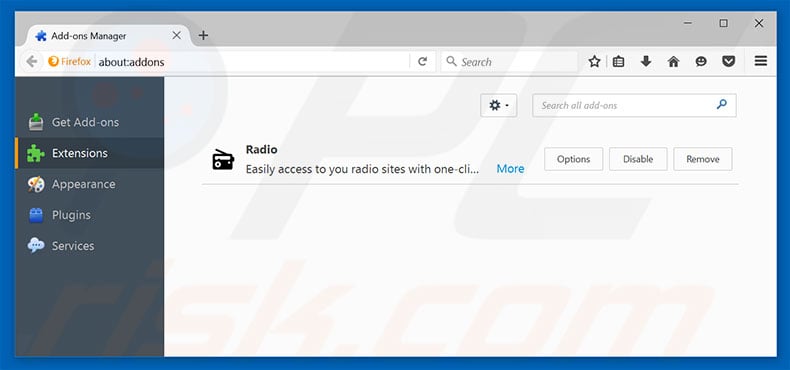
Optional method:
Computer users who have problems with "unauthorized access detected !" virus removal can reset their Mozilla Firefox settings.
Open Mozilla Firefox, at the top right corner of the main window, click the Firefox menu, ![]() in the opened menu, click Help.
in the opened menu, click Help.

Select Troubleshooting Information.

In the opened window, click the Refresh Firefox button.

In the opened window, confirm that you wish to reset Mozilla Firefox settings to default by clicking the Refresh Firefox button.

 Remove malicious extensions from Safari:
Remove malicious extensions from Safari:

Make sure your Safari browser is active, click Safari menu, and select Preferences....

In the opened window click Extensions, locate any recently installed suspicious extension, select it and click Uninstall.
Optional method:
Make sure your Safari browser is active and click on Safari menu. From the drop down menu select Clear History and Website Data...

In the opened window select all history and click the Clear History button.

 Remove malicious extensions from Microsoft Edge:
Remove malicious extensions from Microsoft Edge:

Click the Edge menu icon ![]() (at the upper-right corner of Microsoft Edge), select "Extensions". Locate all recently-installed suspicious browser add-ons and click "Remove" below their names.
(at the upper-right corner of Microsoft Edge), select "Extensions". Locate all recently-installed suspicious browser add-ons and click "Remove" below their names.

Optional method:
If you continue to have problems with removal of the "unauthorized access detected !" virus, reset your Microsoft Edge browser settings. Click the Edge menu icon ![]() (at the top right corner of Microsoft Edge) and select Settings.
(at the top right corner of Microsoft Edge) and select Settings.

In the opened settings menu select Reset settings.

Select Restore settings to their default values. In the opened window, confirm that you wish to reset Microsoft Edge settings to default by clicking the Reset button.

- If this did not help, follow these alternative instructions explaining how to reset the Microsoft Edge browser.
Summary:
 Commonly, adware or potentially unwanted applications infiltrate Internet browsers through free software downloads. Note that the safest source for downloading free software is via developers' websites only. To avoid installation of adware, be very attentive when downloading and installing free software. When installing previously-downloaded free programs, choose the custom or advanced installation options – this step will reveal any potentially unwanted applications listed for installation together with your chosen free program.
Commonly, adware or potentially unwanted applications infiltrate Internet browsers through free software downloads. Note that the safest source for downloading free software is via developers' websites only. To avoid installation of adware, be very attentive when downloading and installing free software. When installing previously-downloaded free programs, choose the custom or advanced installation options – this step will reveal any potentially unwanted applications listed for installation together with your chosen free program.
Post a comment:
If you have additional information on "unauthorized access detected !" virus or it's removal please share your knowledge in the comments section below.
Share:

Tomas Meskauskas
Expert security researcher, professional malware analyst
I am passionate about computer security and technology. I have an experience of over 10 years working in various companies related to computer technical issue solving and Internet security. I have been working as an author and editor for pcrisk.com since 2010. Follow me on Twitter and LinkedIn to stay informed about the latest online security threats.
PCrisk security portal is brought by a company RCS LT.
Joined forces of security researchers help educate computer users about the latest online security threats. More information about the company RCS LT.
Our malware removal guides are free. However, if you want to support us you can send us a donation.
DonatePCrisk security portal is brought by a company RCS LT.
Joined forces of security researchers help educate computer users about the latest online security threats. More information about the company RCS LT.
Our malware removal guides are free. However, if you want to support us you can send us a donation.
Donate
▼ Show Discussion