Avoid getting scammed by websites showing a fake "High Priority" message
AdwareAlso Known As: "high priority message" virus
Get free scan and check if your device is infected.
Remove it nowTo use full-featured product, you have to purchase a license for Combo Cleaner. Seven days free trial available. Combo Cleaner is owned and operated by RCS LT, the parent company of PCRisk.com.
What kind of scam is "High Priority Message"?
"High Priority Message" is a fake error message displayed by a malicious website that users often visit inadvertently - they are redirected by various potentially unwanted programs (PUPs).
These programs usually infiltrate systems without consent. Research shows that, as well as causing redirects, PUPs deliver intrusive online advertisements and continually gather various information relating to browsing activity.
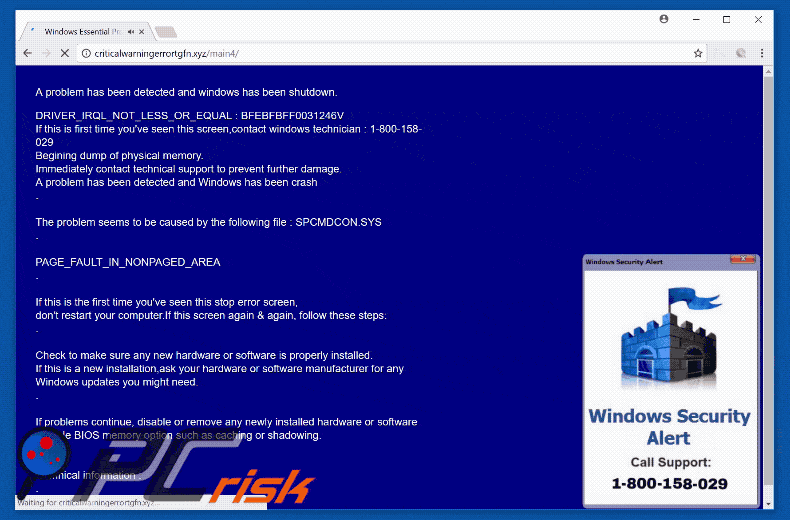
"High Priority Message" scam overview
The "High Priority Message" error states that the system is in a blocked state and that rebooting it might cause damage. Users are advised to contact "Microsoft certified technicians" via a toll-free telephone number provided. They are then supposedly guided through the entire process.
The website is similar to Windows Blue Screen of Death (BSOD) and, therefore, the "High Priority Message" error may seem genuine, however, this error is fake and has nothing to do with Microsoft. Cyber criminals attempt to scare and trick victims into calling and paying for technical support that is not required. You can remove this error simply by closing the web browser.
PUPs also deliver intrusive advertisements. To achieve this, PUP developers employ various tools that enable placement of third party graphical content on any site. Therefore, pop-ups, banners, coupons, and other intrusive ads, often conceal underlying content, thereby significantly diminishing the browsing experience.
In addition, they might redirect to malicious websites or even execute scripts that download and install malware. Therefore, clicking them is risky and can result in further computer infections.
Another downside is data tracking. Research shows that High Priority Message continually gathers various information relating to browsing activity including Internet Protocol (IP) addresses, website URLs visited, pages viewed, search queries, mouse/keyboard activity, and geo-locations.
The collected data might contain personal details that PUP developers sell to third parties (potentially, cyber criminals who generate revenue by misusing private information). Therefore, the presence of information-tracking applications can lead to serious privacy issues or even identity theft. For these reasons, uninstall all PUPs immediately.
| Name | "high priority message" virus |
| Threat Type | Phishing, Scam, Social Engineering, Fraud |
| Tech Support Scammer Phone Number | 1-800-158-029 |
| Symptoms | Fake error messages, fake system warnings, pop-up errors, hoax computer scan. |
| Distribution methods | Compromised websites, rogue online pop-up ads, potentially unwanted applications. |
| Damage | Loss of sensitive private information, monetary loss, identity theft, possible malware infections. |
| Malware Removal (Windows) |
To eliminate possible malware infections, scan your computer with legitimate antivirus software. Our security researchers recommend using Combo Cleaner. Download Combo CleanerTo use full-featured product, you have to purchase a license for Combo Cleaner. 7 days free trial available. Combo Cleaner is owned and operated by RCS LT, the parent company of PCRisk.com. |
Similar scam examples
There are dozens of fake errors that share similarities with High Priority Message. The list of examples includes (but is not limited to) Unusual Activity, Warning! Malware Detected!, Your Computer May Have a Virus!, and Internet Security Damaged.
All claim that the system is damaged in some way, however, as with High Priority Message, these errors are designed only to trick users into paying for unnecessary services. They should not be trusted. PUPs are often virtually identical.
By offering various 'useful features', they attempt to give the impression of legitimacy, however, these apps simply generate revenue for the developers, whilst regular users receive no value. PUPs cause unwanted redirects (thereby promoting various websites), deliver intrusive online advertisements, and collect various user-system information.
Many of the promoted websites are fake search engines that generate fake results, deliver intrusive ads, and record information. As with intrusive ads, fake search results can also lead to malicious websites. Therefore, using a fake search engine might lead to serious privacy issues and high-risk computer infections.
How did adware install on my computer?
Some PUPs have official download/promotion websites, however, these programs are also distributed using a deceptive marketing method called "bundling" and via the aforementioned intrusive ads. Bundling is stealth installation of third party applications with regular (usually free) software/programs.
Developers are aware that users often rush the download/installation processes and skip steps. Therefore, they hide bundled apps within the "Custom" or "Advanced" settings. Skipping this section and clicking intrusive ads exposes systems to risk of various infections and compromises users' privacy.
How to avoid installation of potentially unwanted applications?
PUPs are distributed using the bundling method, and via intrusive online ads. Therefore, be cautious when downloading/installing software and browsing the Internet in general.
Download your software from official sources only and (if possible) choose a direct download link rather than using third party downloaders/installers (these tools usually bundle third party software - using them is very risky). When downloading/installing, select the "Custom/Advanced" settings, carefully analyze each step, and opt-out of all additionally-included programs.
Furthermore, avoid clicking ads. Criminals put a great deal of time and effort into making intrusive ads appear genuine. Thus, determining if they originate from the visited (legitimate) website is virtually impossible. No matter how tempting an ad may seem, do not take the risk of clicking it. The key to computer safety is caution.
Text presented within "High Priority Message" pop-up:
Do not ignore this high priority message
Your computer is in blocked state
SYSTEM WARNING:
DO NOT RESTART YOUR COMPUTER OR PRESS ANY KEY UNTIL SAFE SIDE INSTRUCTIONS.
For safety instructions call immediately: 1-800-158-029 (Free phone), a windows certified technician will guide you safeguard your system. You must not avoid this warning, as this is critical infection immediately: 1-800-158-028 (Free phone)
Windows Security Alert Call Support: 1-800-158-029
Instant automatic malware removal:
Manual threat removal might be a lengthy and complicated process that requires advanced IT skills. Combo Cleaner is a professional automatic malware removal tool that is recommended to get rid of malware. Download it by clicking the button below:
DOWNLOAD Combo CleanerBy downloading any software listed on this website you agree to our Privacy Policy and Terms of Use. To use full-featured product, you have to purchase a license for Combo Cleaner. 7 days free trial available. Combo Cleaner is owned and operated by RCS LT, the parent company of PCRisk.com.
Quick menu:
- What is High Priority Message?
- STEP 1. Uninstall deceptive applications using Control Panel.
- STEP 2. Remove adware from Internet Explorer.
- STEP 3. Remove rogue extensions from Google Chrome.
- STEP 4. Remove potentially unwanted plug-ins from Mozilla Firefox.
- STEP 5. Remove rogue extension from Safari.
- STEP 6. Remove rogue plug-ins from Microsoft Edge.
Adware removal:
Windows 11 users:

Right-click on the Start icon, select Apps and Features. In the opened window search for the application you want to uninstall, after locating it, click on the three vertical dots and select Uninstall.
Windows 10 users:

Right-click in the lower left corner of the screen, in the Quick Access Menu select Control Panel. In the opened window choose Programs and Features.
Windows 7 users:

Click Start (Windows Logo at the bottom left corner of your desktop), choose Control Panel. Locate Programs and click Uninstall a program.
macOS (OSX) users:

Click Finder, in the opened screen select Applications. Drag the app from the Applications folder to the Trash (located in your Dock), then right click the Trash icon and select Empty Trash.
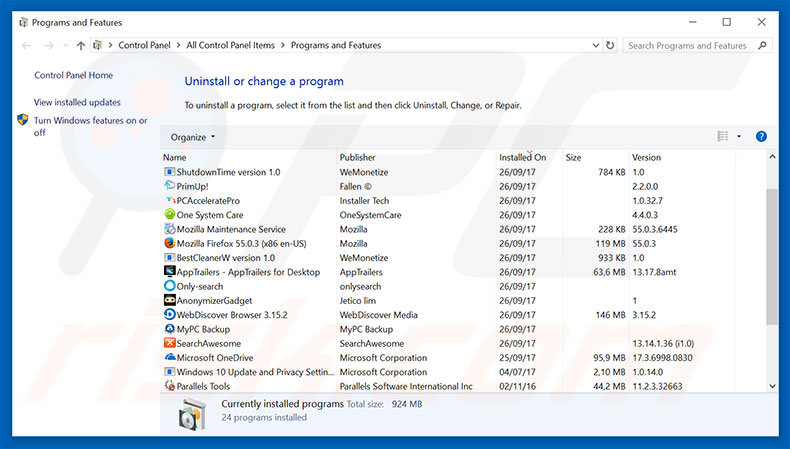
In the uninstall programs window, look for any suspicious/recently-installed applications, select these entries and click "Uninstall" or "Remove".
After uninstalling the potentially unwanted program, scan your computer for any remaining unwanted components or possible malware infections. To scan your computer, use recommended malware removal software.
DOWNLOAD remover for malware infections
Combo Cleaner checks if your computer is infected with malware. To use full-featured product, you have to purchase a license for Combo Cleaner. 7 days free trial available. Combo Cleaner is owned and operated by RCS LT, the parent company of PCRisk.com.
Remove adware from Internet browsers:
Video showing how to remove potentially unwanted browser add-ons:
 Remove malicious add-ons from Internet Explorer:
Remove malicious add-ons from Internet Explorer:
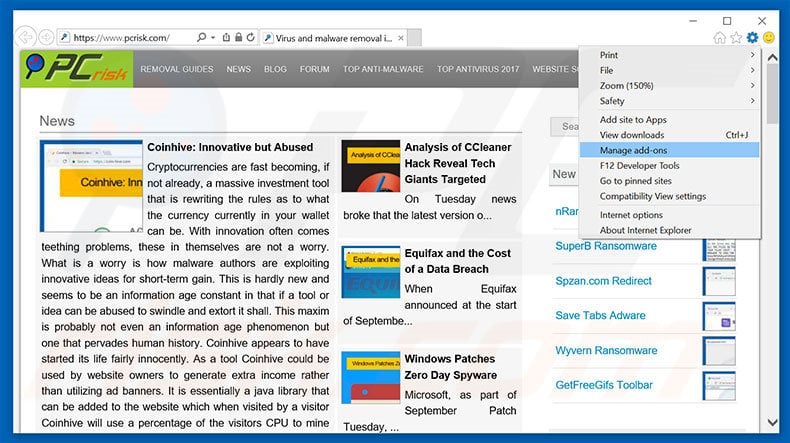
Click the "gear" icon ![]() (at the top right corner of Internet Explorer), select "Manage Add-ons". Look for any recently-installed suspicious browser extensions, select these entries and click "Remove".
(at the top right corner of Internet Explorer), select "Manage Add-ons". Look for any recently-installed suspicious browser extensions, select these entries and click "Remove".
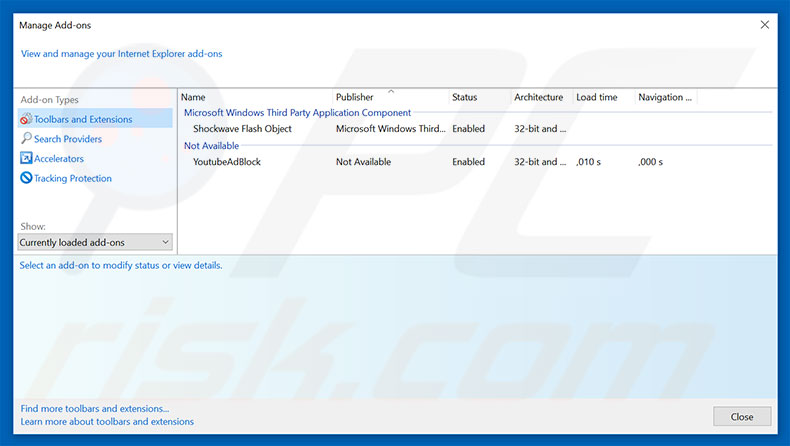
Optional method:
If you continue to have problems with removal of the "high priority message" virus, reset your Internet Explorer settings to default.
Windows XP users: Click Start, click Run, in the opened window type inetcpl.cpl In the opened window click the Advanced tab, then click Reset.

Windows Vista and Windows 7 users: Click the Windows logo, in the start search box type inetcpl.cpl and click enter. In the opened window click the Advanced tab, then click Reset.

Windows 8 users: Open Internet Explorer and click the gear icon. Select Internet Options.

In the opened window, select the Advanced tab.

Click the Reset button.

Confirm that you wish to reset Internet Explorer settings to default by clicking the Reset button.

 Remove malicious extensions from Google Chrome:
Remove malicious extensions from Google Chrome:
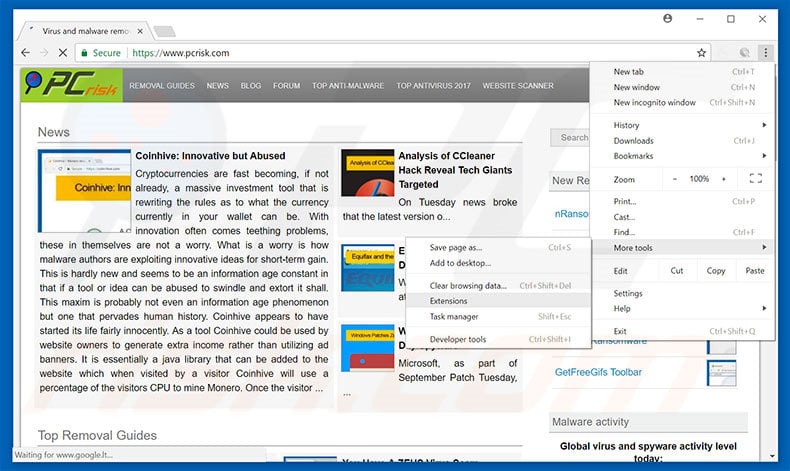
Click the Chrome menu icon ![]() (at the top right corner of Google Chrome), select "More tools" and click "Extensions". Locate all recently-installed suspicious browser add-ons, select these entries and click the trash can icon.
(at the top right corner of Google Chrome), select "More tools" and click "Extensions". Locate all recently-installed suspicious browser add-ons, select these entries and click the trash can icon.
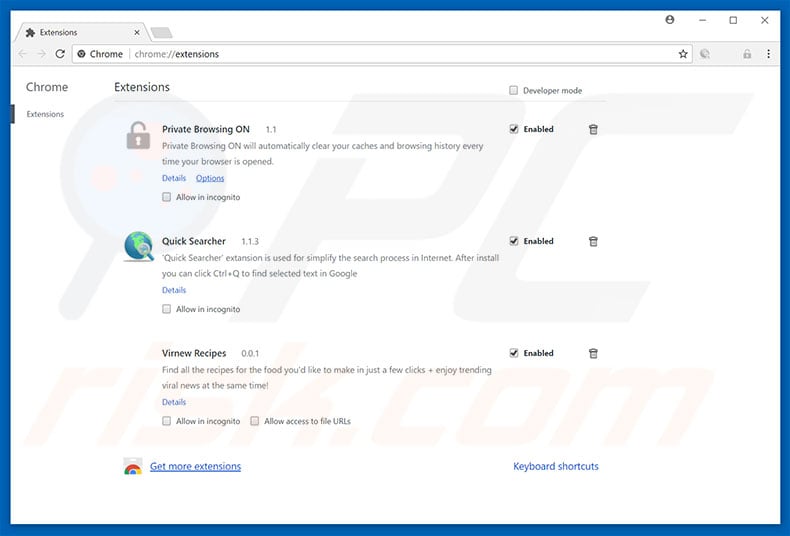
Optional method:
If you continue to have problems with removal of the "high priority message" virus, reset your Google Chrome browser settings. Click the Chrome menu icon ![]() (at the top right corner of Google Chrome) and select Settings. Scroll down to the bottom of the screen. Click the Advanced… link.
(at the top right corner of Google Chrome) and select Settings. Scroll down to the bottom of the screen. Click the Advanced… link.

After scrolling to the bottom of the screen, click the Reset (Restore settings to their original defaults) button.

In the opened window, confirm that you wish to reset Google Chrome settings to default by clicking the Reset button.

 Remove malicious plug-ins from Mozilla Firefox:
Remove malicious plug-ins from Mozilla Firefox:
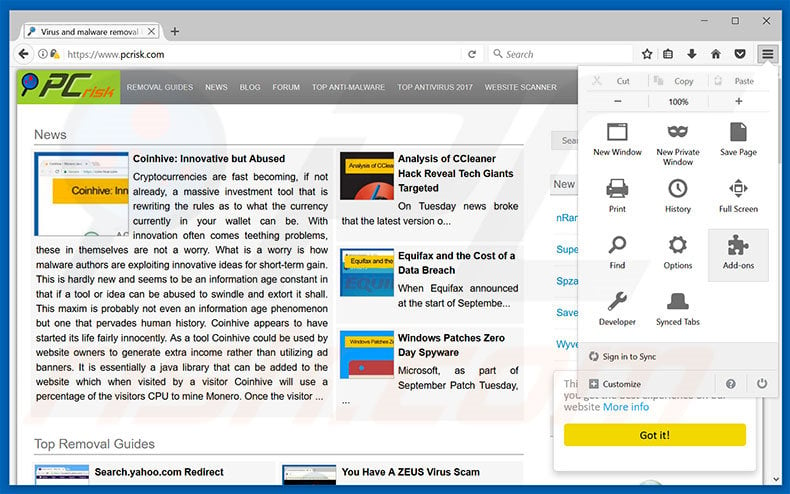
Click the Firefox menu ![]() (at the top right corner of the main window), select "Add-ons". Click "Extensions", in the opened window, remove all recently-installed suspicious browser plug-ins.
(at the top right corner of the main window), select "Add-ons". Click "Extensions", in the opened window, remove all recently-installed suspicious browser plug-ins.
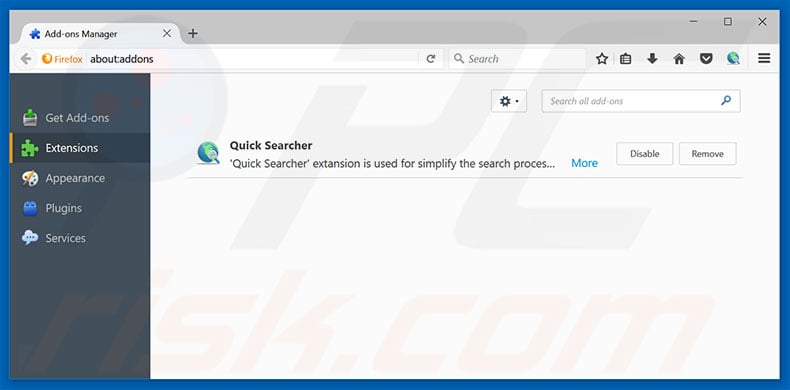
Optional method:
Computer users who have problems with "high priority message" virus removal can reset their Mozilla Firefox settings.
Open Mozilla Firefox, at the top right corner of the main window, click the Firefox menu, ![]() in the opened menu, click Help.
in the opened menu, click Help.

Select Troubleshooting Information.

In the opened window, click the Refresh Firefox button.

In the opened window, confirm that you wish to reset Mozilla Firefox settings to default by clicking the Refresh Firefox button.

 Remove malicious extensions from Safari:
Remove malicious extensions from Safari:

Make sure your Safari browser is active, click Safari menu, and select Preferences....

In the opened window click Extensions, locate any recently installed suspicious extension, select it and click Uninstall.
Optional method:
Make sure your Safari browser is active and click on Safari menu. From the drop down menu select Clear History and Website Data...

In the opened window select all history and click the Clear History button.

 Remove malicious extensions from Microsoft Edge:
Remove malicious extensions from Microsoft Edge:

Click the Edge menu icon ![]() (at the upper-right corner of Microsoft Edge), select "Extensions". Locate all recently-installed suspicious browser add-ons and click "Remove" below their names.
(at the upper-right corner of Microsoft Edge), select "Extensions". Locate all recently-installed suspicious browser add-ons and click "Remove" below their names.

Optional method:
If you continue to have problems with removal of the "high priority message" virus, reset your Microsoft Edge browser settings. Click the Edge menu icon ![]() (at the top right corner of Microsoft Edge) and select Settings.
(at the top right corner of Microsoft Edge) and select Settings.

In the opened settings menu select Reset settings.

Select Restore settings to their default values. In the opened window, confirm that you wish to reset Microsoft Edge settings to default by clicking the Reset button.

- If this did not help, follow these alternative instructions explaining how to reset the Microsoft Edge browser.
Summary:
 Commonly, adware or potentially unwanted applications infiltrate Internet browsers through free software downloads. Note that the safest source for downloading free software is via developers' websites only. To avoid installation of adware, be very attentive when downloading and installing free software. When installing previously-downloaded free programs, choose the custom or advanced installation options – this step will reveal any potentially unwanted applications listed for installation together with your chosen free program.
Commonly, adware or potentially unwanted applications infiltrate Internet browsers through free software downloads. Note that the safest source for downloading free software is via developers' websites only. To avoid installation of adware, be very attentive when downloading and installing free software. When installing previously-downloaded free programs, choose the custom or advanced installation options – this step will reveal any potentially unwanted applications listed for installation together with your chosen free program.
Post a comment:
If you have additional information on "high priority message" virus or it's removal please share your knowledge in the comments section below.
Frequently Asked Questions (FAQ)
What is an online scam?
An online scam is a type of deceptive content hosted on the Web. Its purpose is to trick users into performing specific actions. For example, victims may be lured into calling fake helplines, allowing cyber criminals to access devices remotely, sending money to scammers, disclosing sensitive information, downloading/installing software, purchasing products, subscribing to services, etc.
What is the purpose of an online scam?
Online scams are designed to generate revenue at victims' expense. Scammers can profit by acquiring funds through deception, promoting content (e.g., websites, software, products, services, etc.), abusing/selling information, and proliferating malware.
Why do I encounter online scams?
Online scams are promoted on rogue sites that are primarily promoted via webpages using rogue advertising networks, spam (e.g., emails, PMs/DMs, SMSes, browser notifications, social media spam, etc.), typosquatting (mistyped URLs), intrusive ads, and adware.
I cannot exit a scam page, how do I close it?
If you cannot exit a deceptive webpage, end the browser's process using Task Manager. When re-accessing the browser, start a new browsing session to avoid reopening the scam site.
I have allowed cyber criminals to remotely access my computer, what should I do?
If you have permitted cyber criminals to access a device remotely, you must first disconnect it from the Internet. Afterward, remove the remote access program that the criminals used (e.g., TeamViewer, UltraViewer, etc.), as they might not need your consent to reconnect. Lastly, run a full system scan with an anti-virus and remove all detected threats.
I have provided my personal information when tricked by an online scam, what should I do?
If you have disclosed your log-in credentials – change the passwords of all possibly exposed accounts and inform their official support without delay. And if you've provided other private information (e.g., ID card details, passport photos/scans, credit card numbers, etc.) – immediately contact the appropriate authorities.
Will Combo Cleaner protect me from online scams and the malware they proliferate?
Combo Cleaner can scan visited websites and detect deceptive/malicious pages. It can also deny all further access to these sites. Additionally, Combo Cleaner can scan computers and remove most of the known malware infections. Keep in mind that running a complete system scan is essential since high-end malicious software usually hides deep within systems.
Share:

Tomas Meskauskas
Expert security researcher, professional malware analyst
I am passionate about computer security and technology. I have an experience of over 10 years working in various companies related to computer technical issue solving and Internet security. I have been working as an author and editor for pcrisk.com since 2010. Follow me on Twitter and LinkedIn to stay informed about the latest online security threats.
PCrisk security portal is brought by a company RCS LT.
Joined forces of security researchers help educate computer users about the latest online security threats. More information about the company RCS LT.
Our malware removal guides are free. However, if you want to support us you can send us a donation.
DonatePCrisk security portal is brought by a company RCS LT.
Joined forces of security researchers help educate computer users about the latest online security threats. More information about the company RCS LT.
Our malware removal guides are free. However, if you want to support us you can send us a donation.
Donate
▼ Show Discussion