Get free scan and check if your device is infected.
Remove it nowTo use full-featured product, you have to purchase a license for Combo Cleaner. Seven days free trial available. Combo Cleaner is owned and operated by RCS LT, the parent company of PCRisk.com.
What is Apple Warning Alert?
"Apple Warning Alert" is a fake error messaged displayed by a malicious website to which users are redirected by various potentially unwanted programs (PUPs). These programs are known to infiltrate systems without consent. In addition, they continually record user-system information relating to web browsing activity and deliver intrusive online advertisements.
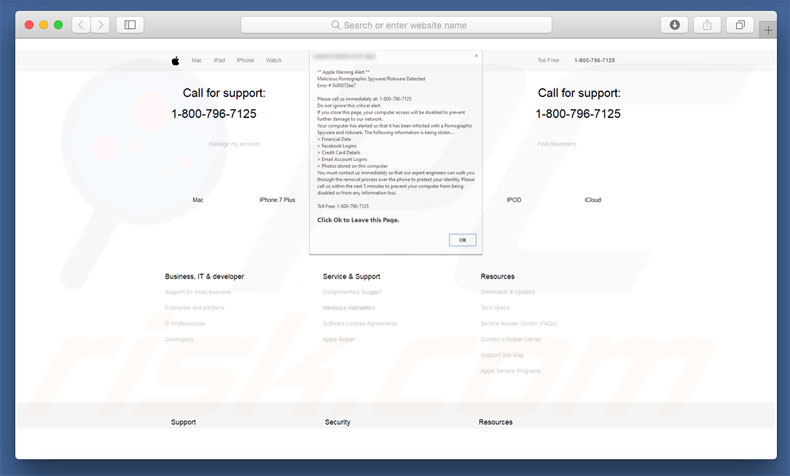
The "Apple Warning Alert" error states that the system is infected with a type of spyware/malware. It also states that this virus poses a direct threat to privacy (logins/passwords, banking details, etc. might be stolen) and users must eliminate the risk immediately by contacting "expert engineers" via a telephone number ("1-800-796-7125") provided.
These 'engineers' then supposedly guide victims through the malware removal process. Be aware, however, that "Apple Warning Alert" is fake and has nothing to do with Apple. This error is a merely a scam - cyber criminals claim to be computer technicians and attempt to monetize 'services' that are not required by users.
The malware does not exist and, therefore, "Apple Warning Alert" error should be ignored. You can remove it by closing the web browser. Furthermore, PUPs continually record browsing activity by gathering various user-system information that might be personally identifiable.
PUP developers collect IP addresses, website URLs visited, pages viewed, queries entered into search engines, and other similar data. They sell this private information to third parties (potentially, cyber criminals) who also aim to generate revenue by misusing personal details. This behavior can lead to serious privacy issues or even identity theft.
Another downside is display of intrusive online advertisements. PUPs employ various tools that enable placement of third party graphical content on any site.
Therefore, displayed ads (pop-ups, coupons, banners, etc.) often conceal underlying content, thereby significantly diminishing the browsing experience. In addition, the ads might run scripts that download and install other PUPs or even viruses. Therefore, even accidental clicks can result in high-risk computer infections. For these reasons, all PUPs should be uninstalled immediately.
| Name | "Apple Warning Alert" virus |
| Threat Type | Mac malware, Mac virus |
| Symptoms | Your Mac became slower than normal, you see unwanted pop-up ads, you get redirected to shady websites. |
| Distribution methods | Deceptive pop-up ads, free software installers (bundling), fake flash player installers, torrent file downloads. |
| Damage | Internet browsing tracking (potential privacy issues), displaying of unwanted ads, redirects to shady websites, loss of private information. |
| Malware Removal (Windows) |
To eliminate possible malware infections, scan your computer with legitimate antivirus software. Our security researchers recommend using Combo Cleaner. Download Combo CleanerTo use full-featured product, you have to purchase a license for Combo Cleaner. 7 days free trial available. Combo Cleaner is owned and operated by RCS LT, the parent company of PCRisk.com. |
The Internet is full of deceptive websites that display fake errors similar to "Apple Warning Alert" including, for example, YOUR MAC HAS BEEN BLOCKED, Critical Security Warning!, and Internet Security Damaged.
All state that the system is infected, missing files, or damaged in other similar ways, however, they are designed only to scare and trick victims into paying for services that are not required. All PUPs are virtually identical.
By offering various 'useful features', they attempt to give the impression of legitimacy, however, their only purpose is to generate revenue for the developers. Rather than providing any significant value for regular users, PUPs promote malicious websites, deliver intrusive advertisements (using the "Pay Per Click" advertising model), and record user-system information.
How did potentially unwanted programs install on my computer?
To proliferate PUPs, developers employ the aforementioned advertisements together with a deceptive marketing method called "bundling". Developers know that users often rush the download and installation processes.
Therefore, they conceal bundled apps within the "Custom" or "Advanced" options. Skipping this section and clicking various ads exposes systems to risk of infections and compromises users' privacy.
How to avoid installation of potentially unwanted applications?
PUPs are distributed using intrusive ads and the aforementioned bundling method. Therefore, be cautious when downloading/installing software and browsing the Internet in general. Carefully analyze each download/installation step using the "Custom" or "Advanced" settings and opt-out of all additionally-included programs.
Third party software download/installation set-ups often include additional programs - we strongly advise against using them. Note that cyber criminals spend many resources designing intrusive ads and, thus, most look genuine. Therefore, no matter how tempting the ads may seem, do not take the risk of clicking them.
The main reasons for computer infections are poor knowledge and careless behavior - the key to computer safety is caution. If your computer is already infected with PUPs, we recommend running a scan with Combo Cleaner Antivirus for Windows to automatically eliminate them
Pop-up of "Apple Warning Alert" scam:
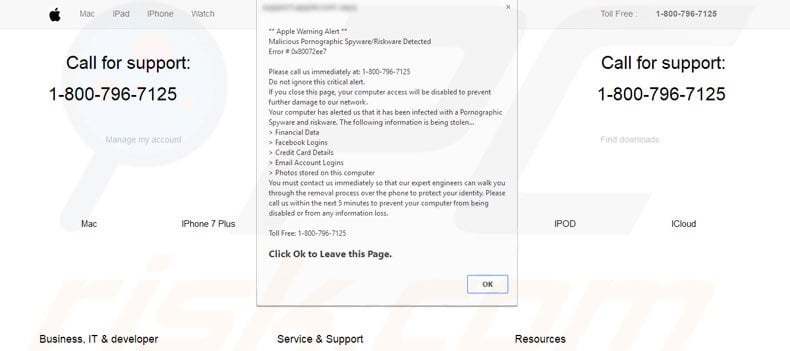
Text presented within "Apple Warning Alert" scam:
Apple Warning Alert
Malicious Pornographic Spyware/Riskware Detected
Error # 0x80027ee7
Please call us immediately at: 1-800-796-7125
Do not ignore this critical alert.
If you close this page, your computer access will be disabled to prevent further damage to our network.
Your computer has alerted us that it has been infected with a Pornographic Spyware and risk ware. The following information is being stolen…
> Financial Data
> Facebook Logins
> Credit Card Details
> Email Account Logins
> Photos stored on this computer
You must contact us immediately so that our expert engineers can walk you through the removal process over the phone to protect your identity. Please call us within the next 5 minutes to prevent your computer from being disabled or from information loss.
Instant automatic malware removal:
Manual threat removal might be a lengthy and complicated process that requires advanced IT skills. Combo Cleaner is a professional automatic malware removal tool that is recommended to get rid of malware. Download it by clicking the button below:
DOWNLOAD Combo CleanerBy downloading any software listed on this website you agree to our Privacy Policy and Terms of Use. To use full-featured product, you have to purchase a license for Combo Cleaner. 7 days free trial available. Combo Cleaner is owned and operated by RCS LT, the parent company of PCRisk.com.
Quick menu:
- What is Apple Warning Alert?
- STEP 1. Remove PUP related files and folders from OSX.
- STEP 2. Remove rogue extensions from Safari.
- STEP 3. Remove rogue add-ons from Google Chrome.
- STEP 4. Remove potentially unwanted plug-ins from Mozilla Firefox.
Video showing how to remove adware and browser hijackers from a Mac computer:
Potentially unwanted programs removal:
Remove PUP-related potentially unwanted applications from your "Applications" folder:

Click the Finder icon. In the Finder window, select “Applications”. In the applications folder, look for “MPlayerX”,“NicePlayer”, or other suspicious applications and drag them to the Trash. After removing the potentially unwanted application(s) that cause online ads, scan your Mac for any remaining unwanted components.
DOWNLOAD remover for malware infections
Combo Cleaner checks if your computer is infected with malware. To use full-featured product, you have to purchase a license for Combo Cleaner. 7 days free trial available. Combo Cleaner is owned and operated by RCS LT, the parent company of PCRisk.com.
Remove adware-related files and folders

Click the Finder icon, from the menu bar. Choose Go, and click Go to Folder...
 Check for adware generated files in the /Library/LaunchAgents/ folder:
Check for adware generated files in the /Library/LaunchAgents/ folder:

In the Go to Folder... bar, type: /Library/LaunchAgents/

In the "LaunchAgents" folder, look for any recently-added suspicious files and move them to the Trash. Examples of files generated by adware - "installmac.AppRemoval.plist", "myppes.download.plist", "mykotlerino.ltvbit.plist", "kuklorest.update.plist", etc. Adware commonly installs several files with the exact same string.
 Check for adware generated files in the ~/Library/Application Support/ folder:
Check for adware generated files in the ~/Library/Application Support/ folder:

In the Go to Folder... bar, type: ~/Library/Application Support/

In the "Application Support" folder, look for any recently-added suspicious folders. For example, "MplayerX" or "NicePlayer", and move these folders to the Trash.
 Check for adware generated files in the ~/Library/LaunchAgents/ folder:
Check for adware generated files in the ~/Library/LaunchAgents/ folder:

In the Go to Folder... bar, type: ~/Library/LaunchAgents/

In the "LaunchAgents" folder, look for any recently-added suspicious files and move them to the Trash. Examples of files generated by adware - "installmac.AppRemoval.plist", "myppes.download.plist", "mykotlerino.ltvbit.plist", "kuklorest.update.plist", etc. Adware commonly installs several files with the exact same string.
 Check for adware generated files in the /Library/LaunchDaemons/ folder:
Check for adware generated files in the /Library/LaunchDaemons/ folder:

In the "Go to Folder..." bar, type: /Library/LaunchDaemons/

In the "LaunchDaemons" folder, look for recently-added suspicious files. For example "com.aoudad.net-preferences.plist", "com.myppes.net-preferences.plist", "com.kuklorest.net-preferences.plist", "com.avickUpd.plist", etc., and move them to the Trash.
 Scan your Mac with Combo Cleaner:
Scan your Mac with Combo Cleaner:
If you have followed all the steps correctly, your Mac should be clean of infections. To ensure your system is not infected, run a scan with Combo Cleaner Antivirus. Download it HERE. After downloading the file, double click combocleaner.dmg installer. In the opened window, drag and drop the Combo Cleaner icon on top of the Applications icon. Now open your launchpad and click on the Combo Cleaner icon. Wait until Combo Cleaner updates its virus definition database and click the "Start Combo Scan" button.

Combo Cleaner will scan your Mac for malware infections. If the antivirus scan displays "no threats found" - this means that you can continue with the removal guide; otherwise, it's recommended to remove any found infections before continuing.

After removing files and folders generated by the adware, continue to remove rogue extensions from your Internet browsers.
Remove malicious extensions from Internet browsers
 Remove malicious Safari extensions:
Remove malicious Safari extensions:

Open the Safari browser, from the menu bar, select "Safari" and click "Preferences...".

In the preferences window, select "Extensions" and look for any recently-installed suspicious extensions. When located, click the "Uninstall" button next to it/them. Note that you can safely uninstall all extensions from your Safari browser - none are crucial for regular browser operation.
- If you continue to have problems with browser redirects and unwanted advertisements - Reset Safari.
 Remove malicious extensions from Google Chrome:
Remove malicious extensions from Google Chrome:

Click the Chrome menu icon ![]() (at the top right corner of Google Chrome), select "More Tools" and click "Extensions". Locate all recently-installed suspicious extensions, select these entries and click "Remove".
(at the top right corner of Google Chrome), select "More Tools" and click "Extensions". Locate all recently-installed suspicious extensions, select these entries and click "Remove".

- If you continue to have problems with browser redirects and unwanted advertisements - Reset Google Chrome.
 Remove malicious extensions from Mozilla Firefox:
Remove malicious extensions from Mozilla Firefox:

Click the Firefox menu ![]() (at the top right corner of the main window) and select "Add-ons and themes". Click "Extensions", in the opened window locate all recently-installed suspicious extensions, click on the three dots and then click "Remove".
(at the top right corner of the main window) and select "Add-ons and themes". Click "Extensions", in the opened window locate all recently-installed suspicious extensions, click on the three dots and then click "Remove".

- If you continue to have problems with browser redirects and unwanted advertisements - Reset Mozilla Firefox.
Share:

Tomas Meskauskas
Expert security researcher, professional malware analyst
I am passionate about computer security and technology. I have an experience of over 10 years working in various companies related to computer technical issue solving and Internet security. I have been working as an author and editor for pcrisk.com since 2010. Follow me on Twitter and LinkedIn to stay informed about the latest online security threats.
PCrisk security portal is brought by a company RCS LT.
Joined forces of security researchers help educate computer users about the latest online security threats. More information about the company RCS LT.
Our malware removal guides are free. However, if you want to support us you can send us a donation.
DonatePCrisk security portal is brought by a company RCS LT.
Joined forces of security researchers help educate computer users about the latest online security threats. More information about the company RCS LT.
Our malware removal guides are free. However, if you want to support us you can send us a donation.
Donate
▼ Show Discussion