Get free scan and check if your device is infected.
Remove it nowTo use full-featured product, you have to purchase a license for Combo Cleaner. Seven days free trial available. Combo Cleaner is owned and operated by RCS LT, the parent company of PCRisk.com.
What is Windows 10 Pro Update Failed?
Displayed by a malicious website, "Windows 10 Pro Update Failed" is a fake error message claiming that the system is infected. Research shows that users are redirected to this website by various potentially unwanted programs (PUPs) such as adware.
These rogue programs infiltrate systems without permission, or trick users to install by falsely claiming to provide "useful features". As well as causing redirects, PUPs diminish computer performance, deliver intrusive ads, and record private information.
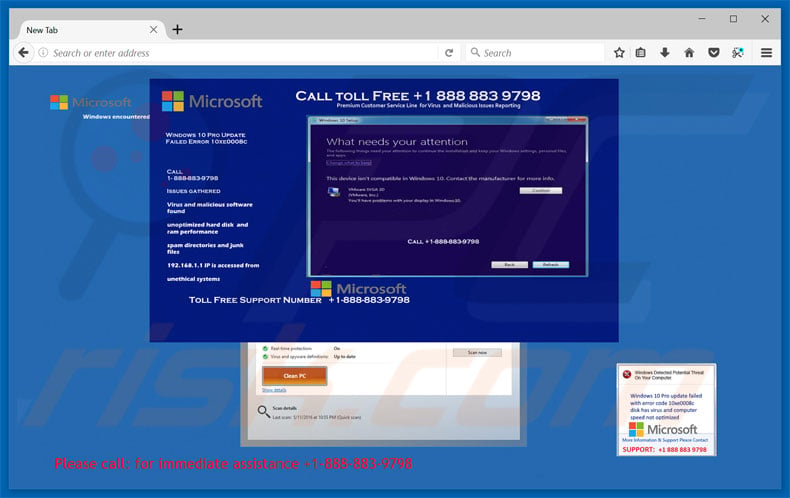
The "Windows 10 Pro Update Failed" error states that a virus and malicious software has been detected, the computer hard drive/RAM is not optimized, and that the system is full of spam directories and junk files. It is also states that the computer is not compatible with Windows 10 and that users should immediately resolve these issues.
They are encouraged to contact "technical support" via a telephone number ("1-888-883-9798") provided. They are then supposedly guided through the entire process. Bear in mind, however, that "Windows 10 Pro Update Failed" is a scam.
The so-called "technicians" are cyber criminals who generate revenue by extorting money from unsuspecting victims - victims are encouraged to pay for fake services. Therefore, the error should be ignored - it can be removed by closing the web browser.
Be aware that some PUPs misuse system resources to stealthily perform various tasks (for example, Bitcoin mining) - this significantly diminishes system performance. In addition, PUPs deliver coupon, banner, pop-up, and other similar ads. To achieve this, they employ various tools that enable placement of third party graphical content on any site.
Therefore, displayed ads often conceal underlying website content, further diminishing the web browsing experience. In addition, they can activate scripts that download and install malware/PUPs or redirect to malicious websites. Therefore, clicking them risks further computer infections.
PUPs also record various user-system information (for example, URLs visited, pages viewed, queries entered into search queries, keystrokes, etc.) PUP developers sell this information to third parties (for dubious marketing purposes). All of the above actions are taken only to generate revenue.
Therefore, PUPs pose a direct threat to your privacy and Internet safety. We strongly advise you to remove all PUPs immediately.
| Name | "Windows 10 Pro Update Failed" virus |
| Threat Type | Adware, Unwanted ads, Pop-up Virus |
| Symptoms | Seeing advertisements not originating from the sites you are browsing. Intrusive pop-up ads. Decreased Internet browsing speed. |
| Distribution methods | Deceptive pop-up ads, free software installers (bundling), fake flash player installers. |
| Damage | Decreased computer performance, browser tracking - privacy issues, possible additional malware infections. |
| Malware Removal (Windows) |
To eliminate possible malware infections, scan your computer with legitimate antivirus software. Our security researchers recommend using Combo Cleaner. Download Combo CleanerTo use full-featured product, you have to purchase a license for Combo Cleaner. 7 days free trial available. Combo Cleaner is owned and operated by RCS LT, the parent company of PCRisk.com. |
"Windows 10 Pro Update Failed" is virtually identical to Your Data Is At A Serious Risk, High Priority Message, Google Security Warning, and many other fake errors. All claim that the system is damaged, however, as with "Windows 10 Pro Update Failed", these errors are designed only to trick victims into paying for services that are not required. All PUPs have many similarities.
By offering "useful features", they attempt to give the impression of legitimacy, when in fact they are designed mainly to generate revenue for developers. Only a small number of PUPs provide the functionality promised - most are useless for regular users.
These programs usually cause unwanted redirects (thereby promoting various websites, most of which are fake search for examplenes), reduce system performance, deliver 'malvertising' ads, and record various user-system information.
How did adware install on my computer?
PUPs might have official download websites, however, these programs are also proliferated using intrusive ads and via a deceptive marketing method called "bundling" (stealth installation of third-party applications along with regular software/apps). Developers know that many users rush the download/installation processes and skip steps.
Therefore, they do not disclose installation of third party programs properly and conceal "bundled" apps (usually within the "Custom/Advanced" settings). Skipping download/installation steps (and clicking various advertisements) thus exposes systems to risk of various infections and compromises users' privacy.
How to avoid installation of potentially unwanted applications?
Poor knowledge and careless behavior are the main reasons for computer infections. Therefore, be cautious when downloading/installing software and browsing the Internet.
Download your software from official sources onl and select a direct download link rather than using third party downloaders/installers (these tools commonly include additional apps and should never be used). Carefully analyze each window of the download/installation dialog and opt-out of all additionally-included programs.
Intrusive ads often seem genuine, and it is virtually impossible to determine if they originate from visited (legitimate) websites.
If you accidentally click these, ads and they lead to suspicious websites (for example, adult dating, gambling, surveys, etc.), immediately go through the list of installed applications/browser plug-ins and remove any suspicious entries. The key to computer safety is caution.
Text presented within "Windows 10 Pro Update Failed" pop-up:
Windows 10 Pro Update Failed Error 10xe0008c
Call 1-888-883-9798
Issues Gathered
Virus and malicious software found
Unoptimized hard disk and ram performance
Spam directories and junk files
192.168.1.1 IP is accessed from unethical systems
This device isn’t compatible in Windows 10. Contact the manufactured for more info.
Call Toll Free + 1 888 883 9798
Premium Customer Service Line for Virus and Malicious Issues Reporting
Instant automatic malware removal:
Manual threat removal might be a lengthy and complicated process that requires advanced IT skills. Combo Cleaner is a professional automatic malware removal tool that is recommended to get rid of malware. Download it by clicking the button below:
DOWNLOAD Combo CleanerBy downloading any software listed on this website you agree to our Privacy Policy and Terms of Use. To use full-featured product, you have to purchase a license for Combo Cleaner. 7 days free trial available. Combo Cleaner is owned and operated by RCS LT, the parent company of PCRisk.com.
Quick menu:
- What is Windows 10 Pro Update Failed?
- STEP 1. Uninstall deceptive applications using Control Panel.
- STEP 2. Remove adware from Internet Explorer.
- STEP 3. Remove rogue extensions from Google Chrome.
- STEP 4. Remove potentially unwanted plug-ins from Mozilla Firefox.
- STEP 5. Remove rogue extension from Safari.
- STEP 6. Remove rogue plug-ins from Microsoft Edge.
Adware removal:
Windows 11 users:

Right-click on the Start icon, select Apps and Features. In the opened window search for the application you want to uninstall, after locating it, click on the three vertical dots and select Uninstall.
Windows 10 users:

Right-click in the lower left corner of the screen, in the Quick Access Menu select Control Panel. In the opened window choose Programs and Features.
Windows 7 users:

Click Start (Windows Logo at the bottom left corner of your desktop), choose Control Panel. Locate Programs and click Uninstall a program.
macOS (OSX) users:

Click Finder, in the opened screen select Applications. Drag the app from the Applications folder to the Trash (located in your Dock), then right click the Trash icon and select Empty Trash.
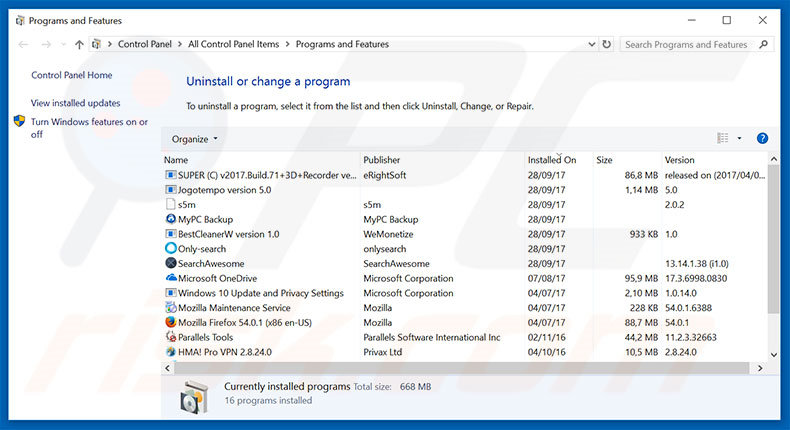
In the uninstall programs window, look for any suspicious/recently-installed applications, select these entries and click "Uninstall" or "Remove".
After uninstalling the potentially unwanted program, scan your computer for any remaining unwanted components or possible malware infections. To scan your computer, use recommended malware removal software.
DOWNLOAD remover for malware infections
Combo Cleaner checks if your computer is infected with malware. To use full-featured product, you have to purchase a license for Combo Cleaner. 7 days free trial available. Combo Cleaner is owned and operated by RCS LT, the parent company of PCRisk.com.
Remove adware from Internet browsers:
Video showing how to remove potentially unwanted browser add-ons:
 Remove malicious add-ons from Internet Explorer:
Remove malicious add-ons from Internet Explorer:
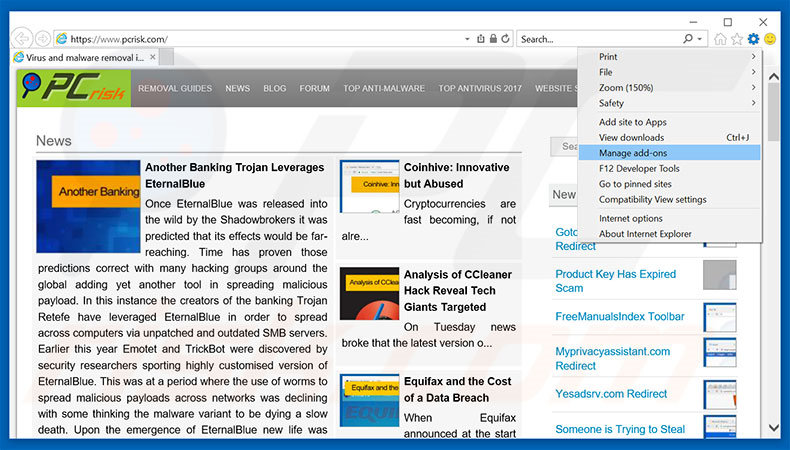
Click the "gear" icon ![]() (at the top right corner of Internet Explorer), select "Manage Add-ons". Look for any recently-installed suspicious browser extensions, select these entries and click "Remove".
(at the top right corner of Internet Explorer), select "Manage Add-ons". Look for any recently-installed suspicious browser extensions, select these entries and click "Remove".
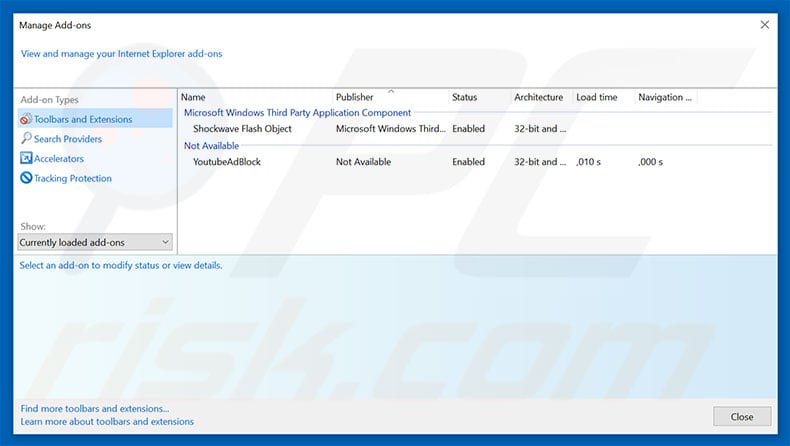
Optional method:
If you continue to have problems with removal of the "windows 10 pro update failed" virus, reset your Internet Explorer settings to default.
Windows XP users: Click Start, click Run, in the opened window type inetcpl.cpl In the opened window click the Advanced tab, then click Reset.

Windows Vista and Windows 7 users: Click the Windows logo, in the start search box type inetcpl.cpl and click enter. In the opened window click the Advanced tab, then click Reset.

Windows 8 users: Open Internet Explorer and click the gear icon. Select Internet Options.

In the opened window, select the Advanced tab.

Click the Reset button.

Confirm that you wish to reset Internet Explorer settings to default by clicking the Reset button.

 Remove malicious extensions from Google Chrome:
Remove malicious extensions from Google Chrome:
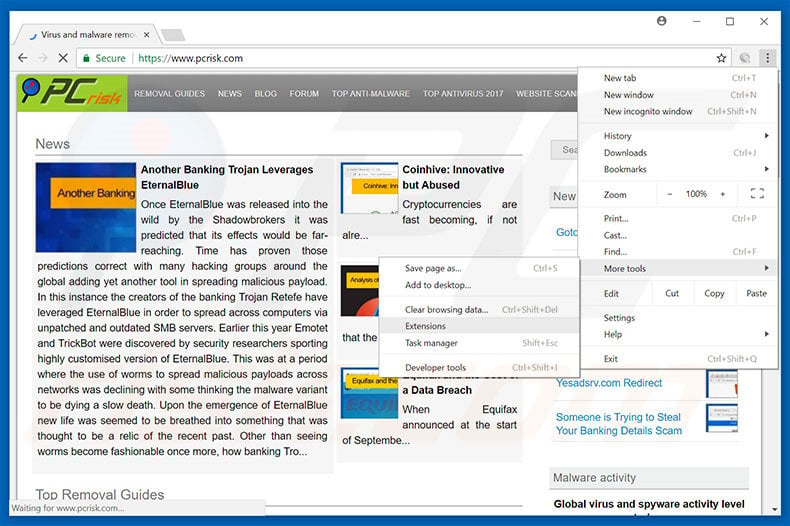
Click the Chrome menu icon ![]() (at the top right corner of Google Chrome), select "More tools" and click "Extensions". Locate all recently-installed suspicious browser add-ons, select these entries and click the trash can icon.
(at the top right corner of Google Chrome), select "More tools" and click "Extensions". Locate all recently-installed suspicious browser add-ons, select these entries and click the trash can icon.
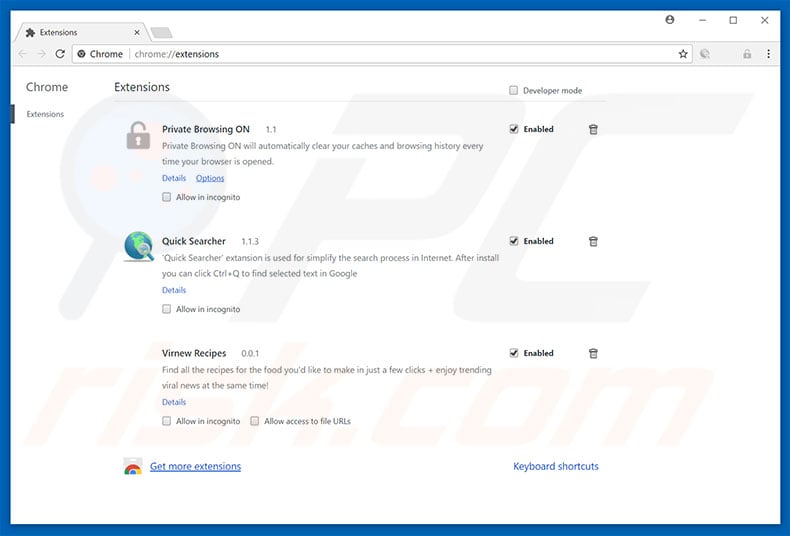
Optional method:
If you continue to have problems with removal of the "windows 10 pro update failed" virus, reset your Google Chrome browser settings. Click the Chrome menu icon ![]() (at the top right corner of Google Chrome) and select Settings. Scroll down to the bottom of the screen. Click the Advanced… link.
(at the top right corner of Google Chrome) and select Settings. Scroll down to the bottom of the screen. Click the Advanced… link.

After scrolling to the bottom of the screen, click the Reset (Restore settings to their original defaults) button.

In the opened window, confirm that you wish to reset Google Chrome settings to default by clicking the Reset button.

 Remove malicious plug-ins from Mozilla Firefox:
Remove malicious plug-ins from Mozilla Firefox:
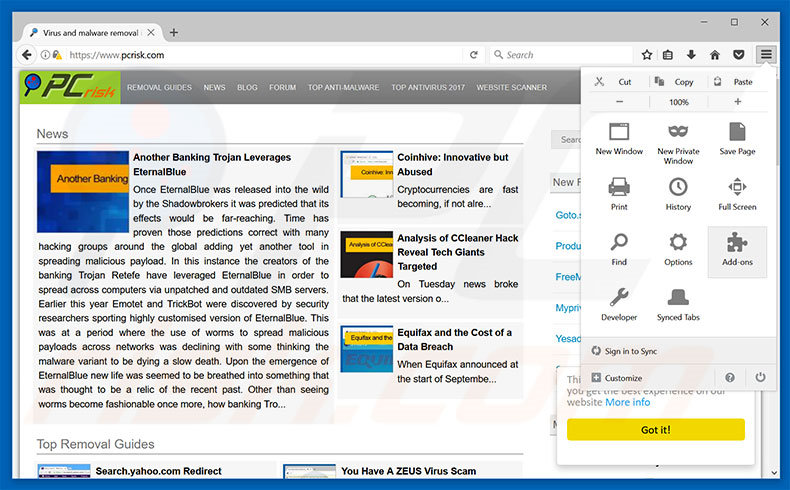
Click the Firefox menu ![]() (at the top right corner of the main window), select "Add-ons". Click "Extensions", in the opened window, remove all recently-installed suspicious browser plug-ins.
(at the top right corner of the main window), select "Add-ons". Click "Extensions", in the opened window, remove all recently-installed suspicious browser plug-ins.
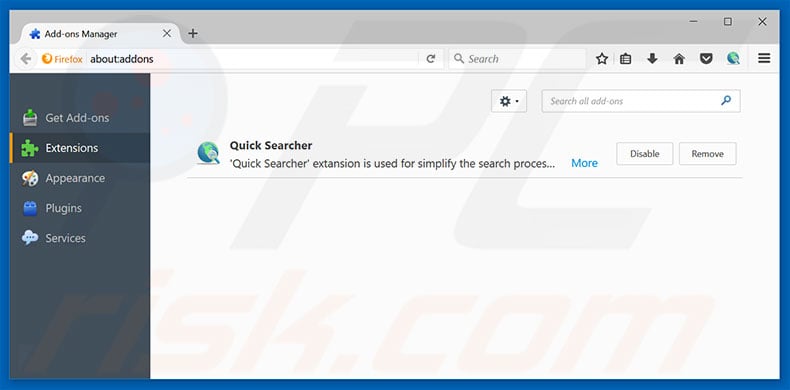
Optional method:
Computer users who have problems with "windows 10 pro update failed" virus removal can reset their Mozilla Firefox settings.
Open Mozilla Firefox, at the top right corner of the main window, click the Firefox menu, ![]() in the opened menu, click Help.
in the opened menu, click Help.

Select Troubleshooting Information.

In the opened window, click the Refresh Firefox button.

In the opened window, confirm that you wish to reset Mozilla Firefox settings to default by clicking the Refresh Firefox button.

 Remove malicious extensions from Safari:
Remove malicious extensions from Safari:

Make sure your Safari browser is active, click Safari menu, and select Preferences....

In the opened window click Extensions, locate any recently installed suspicious extension, select it and click Uninstall.
Optional method:
Make sure your Safari browser is active and click on Safari menu. From the drop down menu select Clear History and Website Data...

In the opened window select all history and click the Clear History button.

 Remove malicious extensions from Microsoft Edge:
Remove malicious extensions from Microsoft Edge:

Click the Edge menu icon ![]() (at the upper-right corner of Microsoft Edge), select "Extensions". Locate all recently-installed suspicious browser add-ons and click "Remove" below their names.
(at the upper-right corner of Microsoft Edge), select "Extensions". Locate all recently-installed suspicious browser add-ons and click "Remove" below their names.

Optional method:
If you continue to have problems with removal of the "windows 10 pro update failed" virus, reset your Microsoft Edge browser settings. Click the Edge menu icon ![]() (at the top right corner of Microsoft Edge) and select Settings.
(at the top right corner of Microsoft Edge) and select Settings.

In the opened settings menu select Reset settings.

Select Restore settings to their default values. In the opened window, confirm that you wish to reset Microsoft Edge settings to default by clicking the Reset button.

- If this did not help, follow these alternative instructions explaining how to reset the Microsoft Edge browser.
Summary:
 Commonly, adware or potentially unwanted applications infiltrate Internet browsers through free software downloads. Note that the safest source for downloading free software is via developers' websites only. To avoid installation of adware, be very attentive when downloading and installing free software. When installing previously-downloaded free programs, choose the custom or advanced installation options – this step will reveal any potentially unwanted applications listed for installation together with your chosen free program.
Commonly, adware or potentially unwanted applications infiltrate Internet browsers through free software downloads. Note that the safest source for downloading free software is via developers' websites only. To avoid installation of adware, be very attentive when downloading and installing free software. When installing previously-downloaded free programs, choose the custom or advanced installation options – this step will reveal any potentially unwanted applications listed for installation together with your chosen free program.
Post a comment:
If you have additional information on "windows 10 pro update failed" virus or it's removal please share your knowledge in the comments section below.
Share:

Tomas Meskauskas
Expert security researcher, professional malware analyst
I am passionate about computer security and technology. I have an experience of over 10 years working in various companies related to computer technical issue solving and Internet security. I have been working as an author and editor for pcrisk.com since 2010. Follow me on Twitter and LinkedIn to stay informed about the latest online security threats.
PCrisk security portal is brought by a company RCS LT.
Joined forces of security researchers help educate computer users about the latest online security threats. More information about the company RCS LT.
Our malware removal guides are free. However, if you want to support us you can send us a donation.
DonatePCrisk security portal is brought by a company RCS LT.
Joined forces of security researchers help educate computer users about the latest online security threats. More information about the company RCS LT.
Our malware removal guides are free. However, if you want to support us you can send us a donation.
Donate
▼ Show Discussion