Get free scan and check if your device is infected.
Remove it nowTo use full-featured product, you have to purchase a license for Combo Cleaner. Seven days free trial available. Combo Cleaner is owned and operated by RCS LT, the parent company of PCRisk.com.
What is Possible Suspicious Activity?
Displayed by a malicious website, "Possible Suspicious Activity" is a fake error message similar to Microsoft Edge Critical ERROR, Hard Drive Is Not Accepted, System Update Error, and many others.
Users are redirected to the aforementioned website by potentially unwanted programs (PUPs) that infiltrate systems without permission. In addition to redirects, PUPs diminish system performance, collect private information, and deliver intrusive advertisements.
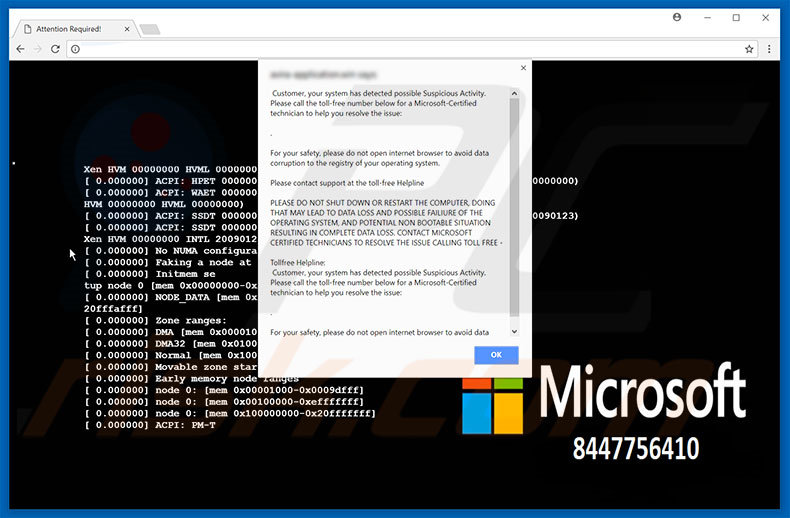
This error states that system has detected a type of suspicious activity and, for this reason, users should immediately contact "Microsoft-Certified technicians" via a telephone number ("8447756410") provided. It is also stated that further actions (such as closing the web browser or rebooting the system) can result in data loss.
The message advises users to call these so-called "technicians" who will supposedly resolve the issue. Bear in mind, however, that this is a scam and has nothing to do with Microsoft. Criminals generate revenue by scaring and tricking victims into calling and paying for technical support that is not required.
Furthermore, these criminals often demand remote access to the caller's computer, however, rather than helping, they stealthily install malware or modify system settings (for example, change passwords). They make ransom demands (in exchange for malware removal) or offer additional technical support services for further costs.
Therefore, "Possible Suspicious Activity" should be ignored. It can be removed by closing the web browser or rebooting the system. Be aware that some PUPs perform various tasks (such as mining of cryptocurrency) in the background, without consent. By misusing computer resources, PUPs diminish system performance. Another downside is data tracking.
PUPs record information relating to browsing activity. PUP developers share this data with third parties (for marketing purposes and to generate revenue).
Furthermore, potentially unwanted programs often deliver various 'malvertising' ads (for example, pop-ups, coupons, banners, etc.) These are delivered using various tools that enable placement of third party graphical content on any site and often conceal underlying content, thus diminishing the browsing experience.
Research also shows that some lead to malicious websites or even run scripts that download and install malware (or other potentially unwanted programs). Potentially unwanted programs pose a direct threat to your privacy and Internet browsing safety. We strongly advise you to uninstall all PUPs immediately.
| Name | "Possible Suspicious Activity" virus |
| Threat Type | Adware, Unwanted ads, Pop-up Virus |
| Symptoms | Seeing advertisements not originating from the sites you are browsing. Intrusive pop-up ads. Decreased Internet browsing speed. |
| Distribution methods | Deceptive pop-up ads, free software installers (bundling), fake flash player installers. |
| Damage | Decreased computer performance, browser tracking - privacy issues, possible additional malware infections. |
| Malware Removal (Windows) |
To eliminate possible malware infections, scan your computer with legitimate antivirus software. Our security researchers recommend using Combo Cleaner. Download Combo CleanerTo use full-featured product, you have to purchase a license for Combo Cleaner. 7 days free trial available. Combo Cleaner is owned and operated by RCS LT, the parent company of PCRisk.com. |
There are dozens of potentially unwanted programs, all of which are virtually identical. Most offer users various "useful features". In fact, only a small fraction enable the functionality promised. Potentially unwanted programs are designed only to generate revenue for the developers.
Claims to provide 'useful features' are merely attempts to give the impression of legitimacy. Most are useless for regular users.
Rather than poviding the features promised, potentially unwanted programs cause unwanted redirects (thereby promoting various websites, most of which are fake search engines), diminish system performance, gather private information, and deliver intrusive advertisements.
How did adware install on my computer?
Some PUPs have official download/promotion websites, however, the software is usually proliferated using the aforementioned ads, and a deceptive marketing method called "bundling" (stealth installation of third party applications with regular software/apps).
Developers do not properly disclose information regarding download/installation of third party software (they usually hide it within the "Custom/Advanced" options). Therefore, rushing this stage, skipping steps, and clicking various ads, exposes systems to risk of various infections and compromises users' privacy.
How to avoid installation of potentially unwanted applications?
The main reasons for computer infections are poor knowledge and careless behavior. The key to computer safety is caution. Be very careful when browsing the Internet and when downloading/installing software. Cyber criminals invest a great deal of time and money into design of intrusive ads. Therefore, most seem genuine.
If you have clicked ads that lead to dubious websites (such as adult dating, pornography, gambling, surveys, etc.), check the list of installed applications/browser plug-ins and eliminate any suspicious entries immediately.
Furthermore, carefully analyze each window of the download/installation dialogs and cancel all additionally-included programs. Bundled programs are often distributed using third party download/installation tools. Therefore, we strongly recommend that you download your software from official sources only using a direct download link.
The appearance of "Possible Suspicious Activity" pop-up (GIF):
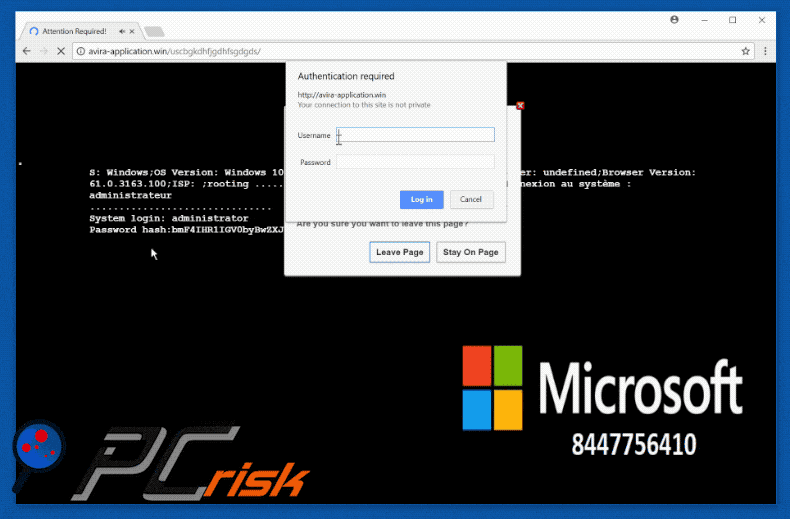
Text presented within first "Possible Suspicious Activity" error pop-up:
>>> Customer, your system has detected possible suspicious activity. Please call the toll-free number below for a Microsoft Certified technician to help your resolve the issue:
For your safety, please of not open Internet browser to avoid data corruption to the registry of your operating system.
Please contact support at the toll-free Helpline.
PLEASE DO NOT SHUT DOWN OR RESTART THE COMPUTER, DOING THAT MAY LEAD TO DATA LOSS AND POSSIBLE FAILURE OF THE OPERATING SYSTEM, AND POTENTIAL NON BOOTABLE SITUATION RESULTING IN COMPLETE DATA LOSS. CONTACT MICROSOFT CERTIFIED TECHNICIANS TO RESOLVE THE ISSUE CALLING TOLL FREE 8447756410
Text presented within second "Possible Suspicious Activity" error pop-up:
>>> Warning! Hyper-V Manager !!!
An error occurred while attempting to change the state of virtual machine savtstfc01.
‘savtstfc01’ failed to start.
Emulated IDE Controller (Instance ID {83F8638B-8DCA841528-9EDA-2CA8B33039B4}: Failed to power on with Error ‘General access denied error’
IDE/ATAPI: Could not attach ‘E:Virtualssavtstfc01.vhd’ to location 0/0 of IDE Controller. Error: ‘General access denied error’
The file ‘E:Virtualssavtstfc.vhd’ does not have the required security settings. Error: ‘General access denied error’
IMMEDIATE RESPONSE REQUIRED
Call Help Desk
Customer Service: 8447756410 (TOLL-FREE)
Your hard disk may have corrupt! Please do not try to fix manually. It may crash your data.
>>> Press F12 or (Ctrl+Shift+I) to run security check!
You have a high prone virus in your hard drive. Your system might crash any moment from now. To avoid from your system from crash. Please Call Toll-Free: 8447756410 otherwise it will crash in next few mins.
Another variant of this scam (tech support scammer are using "800-279-0225" phone number):
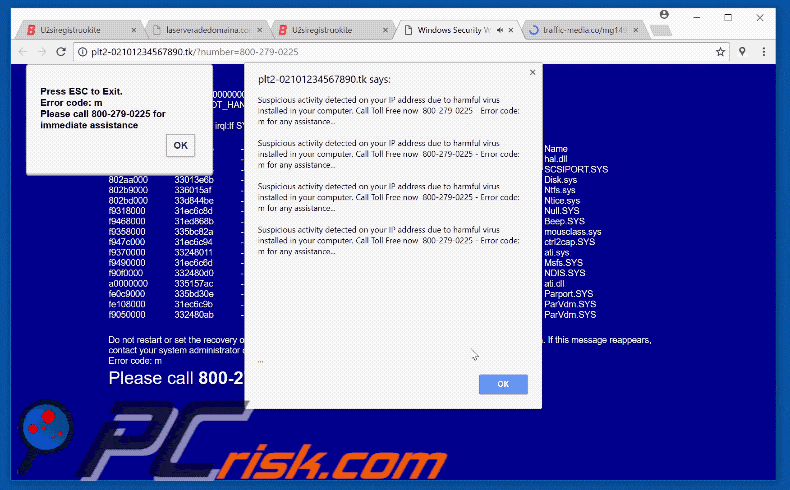
Instant automatic malware removal:
Manual threat removal might be a lengthy and complicated process that requires advanced IT skills. Combo Cleaner is a professional automatic malware removal tool that is recommended to get rid of malware. Download it by clicking the button below:
DOWNLOAD Combo CleanerBy downloading any software listed on this website you agree to our Privacy Policy and Terms of Use. To use full-featured product, you have to purchase a license for Combo Cleaner. 7 days free trial available. Combo Cleaner is owned and operated by RCS LT, the parent company of PCRisk.com.
Quick menu:
- What is Possible Suspicious Activity?
- STEP 1. Uninstall deceptive applications using Control Panel.
- STEP 2. Remove adware from Internet Explorer.
- STEP 3. Remove rogue extensions from Google Chrome.
- STEP 4. Remove potentially unwanted plug-ins from Mozilla Firefox.
- STEP 5. Remove rogue extension from Safari.
- STEP 6. Remove rogue plug-ins from Microsoft Edge.
Adware removal:
Windows 11 users:

Right-click on the Start icon, select Apps and Features. In the opened window search for the application you want to uninstall, after locating it, click on the three vertical dots and select Uninstall.
Windows 10 users:

Right-click in the lower left corner of the screen, in the Quick Access Menu select Control Panel. In the opened window choose Programs and Features.
Windows 7 users:

Click Start (Windows Logo at the bottom left corner of your desktop), choose Control Panel. Locate Programs and click Uninstall a program.
macOS (OSX) users:

Click Finder, in the opened screen select Applications. Drag the app from the Applications folder to the Trash (located in your Dock), then right click the Trash icon and select Empty Trash.
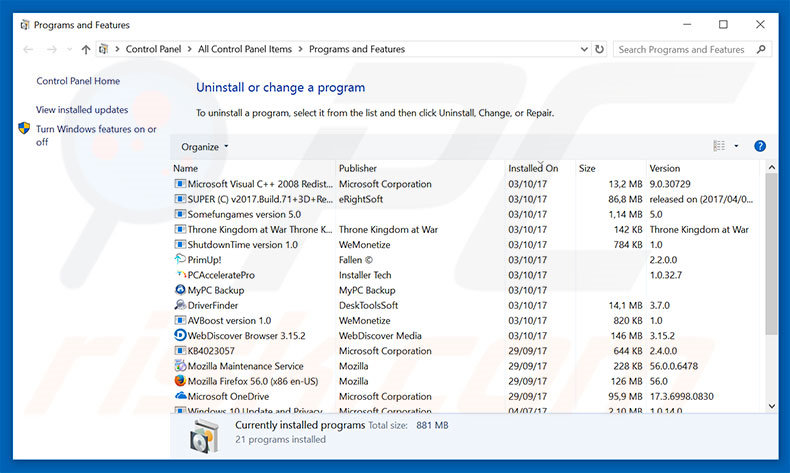
In the uninstall programs window, look for any suspicious/recently-installed applications, select these entries and click "Uninstall" or "Remove".
After uninstalling the potentially unwanted program, scan your computer for any remaining unwanted components or possible malware infections. To scan your computer, use recommended malware removal software.
DOWNLOAD remover for malware infections
Combo Cleaner checks if your computer is infected with malware. To use full-featured product, you have to purchase a license for Combo Cleaner. 7 days free trial available. Combo Cleaner is owned and operated by RCS LT, the parent company of PCRisk.com.
Remove adware from Internet browsers:
Video showing how to remove potentially unwanted browser add-ons:
 Remove malicious add-ons from Internet Explorer:
Remove malicious add-ons from Internet Explorer:
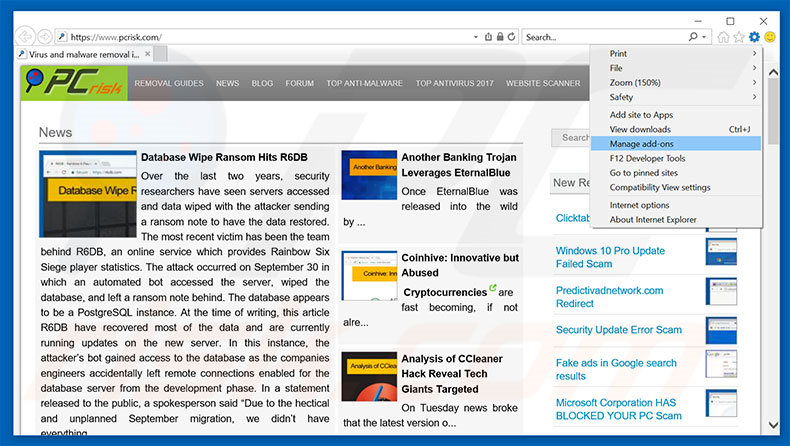
Click the "gear" icon ![]() (at the top right corner of Internet Explorer), select "Manage Add-ons". Look for any recently-installed suspicious browser extensions, select these entries and click "Remove".
(at the top right corner of Internet Explorer), select "Manage Add-ons". Look for any recently-installed suspicious browser extensions, select these entries and click "Remove".
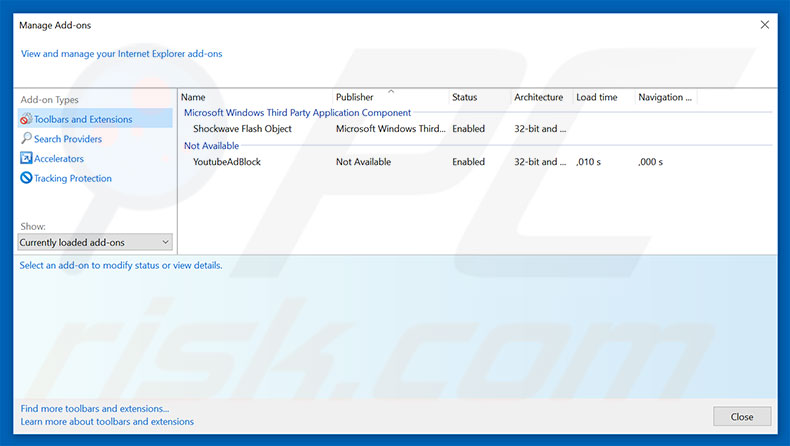
Optional method:
If you continue to have problems with removal of the "possible suspicious activity" virus, reset your Internet Explorer settings to default.
Windows XP users: Click Start, click Run, in the opened window type inetcpl.cpl In the opened window click the Advanced tab, then click Reset.

Windows Vista and Windows 7 users: Click the Windows logo, in the start search box type inetcpl.cpl and click enter. In the opened window click the Advanced tab, then click Reset.

Windows 8 users: Open Internet Explorer and click the gear icon. Select Internet Options.

In the opened window, select the Advanced tab.

Click the Reset button.

Confirm that you wish to reset Internet Explorer settings to default by clicking the Reset button.

 Remove malicious extensions from Google Chrome:
Remove malicious extensions from Google Chrome:
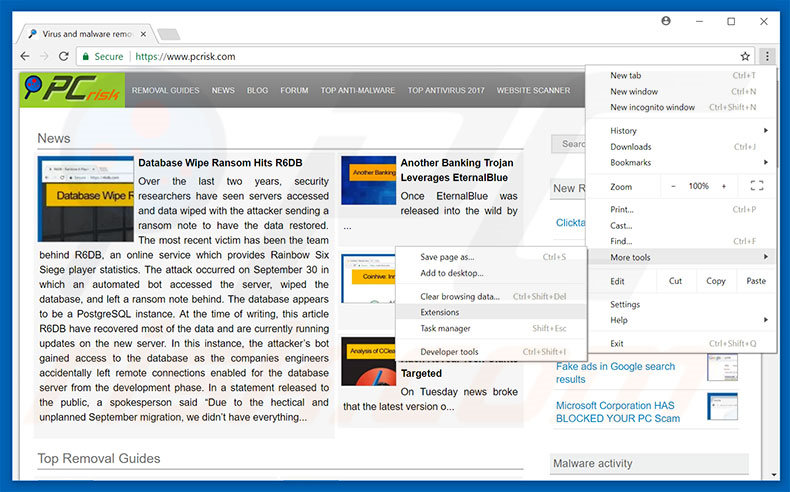
Click the Chrome menu icon ![]() (at the top right corner of Google Chrome), select "More tools" and click "Extensions". Locate all recently-installed suspicious browser add-ons, select these entries and click the trash can icon.
(at the top right corner of Google Chrome), select "More tools" and click "Extensions". Locate all recently-installed suspicious browser add-ons, select these entries and click the trash can icon.
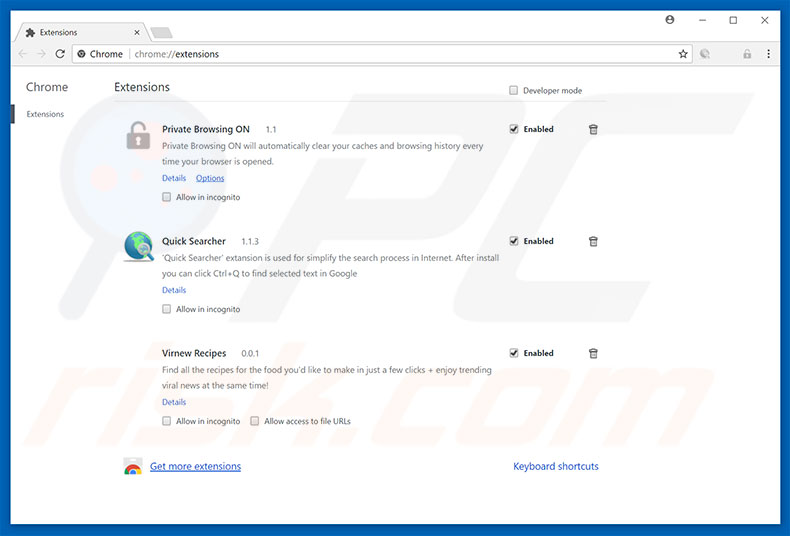
Optional method:
If you continue to have problems with removal of the "possible suspicious activity" virus, reset your Google Chrome browser settings. Click the Chrome menu icon ![]() (at the top right corner of Google Chrome) and select Settings. Scroll down to the bottom of the screen. Click the Advanced… link.
(at the top right corner of Google Chrome) and select Settings. Scroll down to the bottom of the screen. Click the Advanced… link.

After scrolling to the bottom of the screen, click the Reset (Restore settings to their original defaults) button.

In the opened window, confirm that you wish to reset Google Chrome settings to default by clicking the Reset button.

 Remove malicious plug-ins from Mozilla Firefox:
Remove malicious plug-ins from Mozilla Firefox:
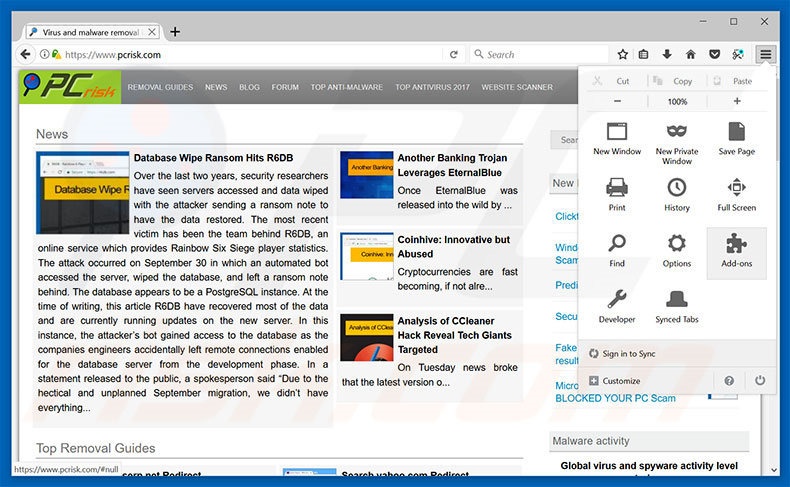
Click the Firefox menu ![]() (at the top right corner of the main window), select "Add-ons". Click "Extensions", in the opened window, remove all recently-installed suspicious browser plug-ins.
(at the top right corner of the main window), select "Add-ons". Click "Extensions", in the opened window, remove all recently-installed suspicious browser plug-ins.
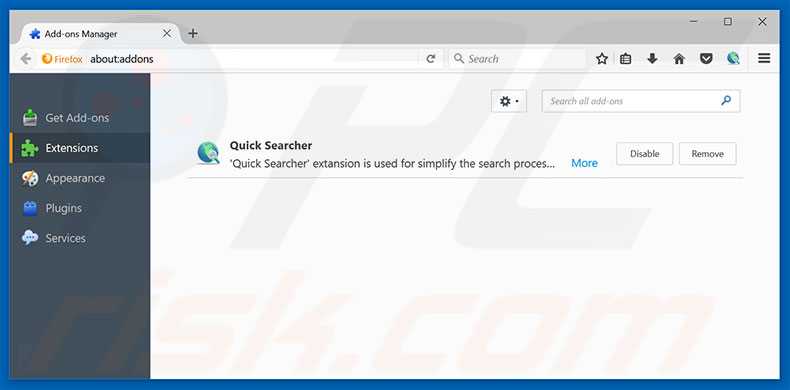
Optional method:
Computer users who have problems with "possible suspicious activity" virus removal can reset their Mozilla Firefox settings.
Open Mozilla Firefox, at the top right corner of the main window, click the Firefox menu, ![]() in the opened menu, click Help.
in the opened menu, click Help.

Select Troubleshooting Information.

In the opened window, click the Refresh Firefox button.

In the opened window, confirm that you wish to reset Mozilla Firefox settings to default by clicking the Refresh Firefox button.

 Remove malicious extensions from Safari:
Remove malicious extensions from Safari:

Make sure your Safari browser is active, click Safari menu, and select Preferences....

In the opened window click Extensions, locate any recently installed suspicious extension, select it and click Uninstall.
Optional method:
Make sure your Safari browser is active and click on Safari menu. From the drop down menu select Clear History and Website Data...

In the opened window select all history and click the Clear History button.

 Remove malicious extensions from Microsoft Edge:
Remove malicious extensions from Microsoft Edge:

Click the Edge menu icon ![]() (at the upper-right corner of Microsoft Edge), select "Extensions". Locate all recently-installed suspicious browser add-ons and click "Remove" below their names.
(at the upper-right corner of Microsoft Edge), select "Extensions". Locate all recently-installed suspicious browser add-ons and click "Remove" below their names.

Optional method:
If you continue to have problems with removal of the "possible suspicious activity" virus, reset your Microsoft Edge browser settings. Click the Edge menu icon ![]() (at the top right corner of Microsoft Edge) and select Settings.
(at the top right corner of Microsoft Edge) and select Settings.

In the opened settings menu select Reset settings.

Select Restore settings to their default values. In the opened window, confirm that you wish to reset Microsoft Edge settings to default by clicking the Reset button.

- If this did not help, follow these alternative instructions explaining how to reset the Microsoft Edge browser.
Summary:
 Commonly, adware or potentially unwanted applications infiltrate Internet browsers through free software downloads. Note that the safest source for downloading free software is via developers' websites only. To avoid installation of adware, be very attentive when downloading and installing free software. When installing previously-downloaded free programs, choose the custom or advanced installation options – this step will reveal any potentially unwanted applications listed for installation together with your chosen free program.
Commonly, adware or potentially unwanted applications infiltrate Internet browsers through free software downloads. Note that the safest source for downloading free software is via developers' websites only. To avoid installation of adware, be very attentive when downloading and installing free software. When installing previously-downloaded free programs, choose the custom or advanced installation options – this step will reveal any potentially unwanted applications listed for installation together with your chosen free program.
Post a comment:
If you have additional information on "possible suspicious activity" virus or it's removal please share your knowledge in the comments section below.
Share:

Tomas Meskauskas
Expert security researcher, professional malware analyst
I am passionate about computer security and technology. I have an experience of over 10 years working in various companies related to computer technical issue solving and Internet security. I have been working as an author and editor for pcrisk.com since 2010. Follow me on Twitter and LinkedIn to stay informed about the latest online security threats.
PCrisk security portal is brought by a company RCS LT.
Joined forces of security researchers help educate computer users about the latest online security threats. More information about the company RCS LT.
Our malware removal guides are free. However, if you want to support us you can send us a donation.
DonatePCrisk security portal is brought by a company RCS LT.
Joined forces of security researchers help educate computer users about the latest online security threats. More information about the company RCS LT.
Our malware removal guides are free. However, if you want to support us you can send us a donation.
Donate
▼ Show Discussion