Get free scan and check if your device is infected.
Remove it nowTo use full-featured product, you have to purchase a license for Combo Cleaner. Seven days free trial available. Combo Cleaner is owned and operated by RCS LT, the parent company of PCRisk.com.
What is Hard Drive Is Not Accepted?
Displayed by a malicious website, "Hard Drive Is Not Accepted" is a fake error message claiming that the system is infected. Research shows that users often visit this website inadvertently - they are redirected by potentially unwanted programs (PUPs) that infiltrate systems without consent.
As well as causing redirects, PUPs deliver intrusive advertisements, gather private information, and diminish system performance.
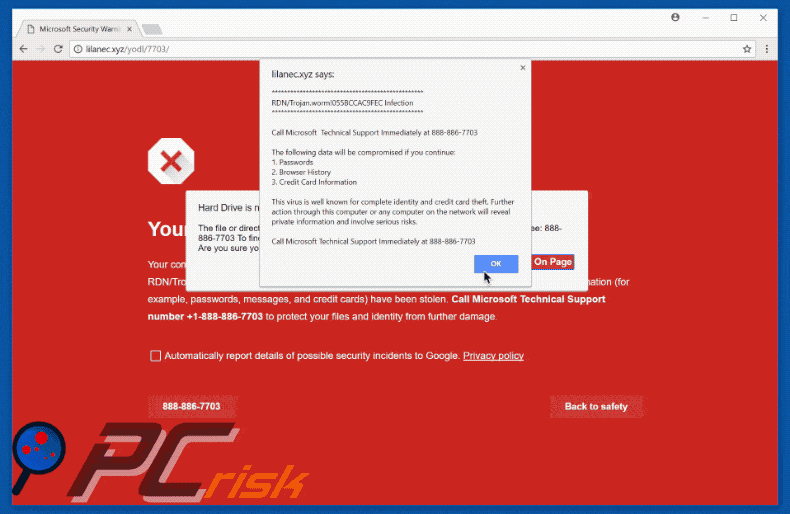
This error states that the system has been infected with RDN/Trojan.worm malware and for this reason, the system hard drive is inaccessible (some files/directories are supposedly damaged). It is also stated that if users ignore this error, personal details (for example, logins/passwords, banking information, etc.) are compromised.
It goes on to state that the malware must be eliminated immediately and users are encouraged to contact "Microsoft Technical Support" via a telephone number ("888-886-7703") provided. They are then supposedly guided through the malware removal process.
In fact, "Hard Drive Is Not Accepted" is a scam - cyber criminals claim to be certified technicians and monetize "support" that is not required. The malware does not exist. In addition, cyber criminals often request access to victims' computers. If successful, they might install malware and change passwords or other similar settings to making ransom demands.
Therefore, "Hard Drive Is Not Accepted" should be ignored - it can be removed by closing the web browser or rebooting the system. PUPs often deliver coupon, banner, pop-up, and other malvertising ads. To achieve this, developers employ various tools that enable placement of third party graphical content on any site.
Therefore, the ads often conceal underlying content, diminishing the browsing experience. These ads can lead to malicious websites and activate scripts that download/install malware. Clicking them can lead to high-risk computer infections. Some PUPs misuse computer resources to stealthily perform various tasks (such as cryptocurrency mining).
This significantly diminishes computer performance. PUPs often record various user-system information that might be personally identifiable.
The developers gather this information to sell it to third parties (for marketing purposes). For these reasons, potentially unwanted programs pose a direct threat to your privacy and Internet browsing safety. You are strongly advised to uninstall all potentially unwanted programs immediately.
| Name | "Hard Drive Is Not Accepted" virus |
| Threat Type | Adware, Unwanted ads, Pop-up Virus |
| Symptoms | Seeing advertisements not originating from the sites you are browsing. Intrusive pop-up ads. Decreased Internet browsing speed. |
| Distribution methods | Deceptive pop-up ads, free software installers (bundling), fake flash player installers. |
| Damage | Decreased computer performance, browser tracking - privacy issues, possible additional malware infections. |
| Malware Removal (Windows) |
To eliminate possible malware infections, scan your computer with legitimate antivirus software. Our security researchers recommend using Combo Cleaner. Download Combo CleanerTo use full-featured product, you have to purchase a license for Combo Cleaner. 7 days free trial available. Combo Cleaner is owned and operated by RCS LT, the parent company of PCRisk.com. |
"Hard Drive Is Not Accepted" is virtually identical to Windows 10 Pro Update Failed, Security Update Error, Your Data Is At A Serious Risk, and dozens of other fake errors.
All claim that the system is infected, missing files or damaged in other similar ways, however, as with Hard Drive Is Not Accepted, these errors are also designed only to extort money from unsuspecting users. They should not be trusted. Potentially unwanted programs are designed only to generate revenue for the developers.
Most offer various "useful features", however, only a small fraction provide any value - they mostly deliver no value for regular users.
Rather than providing the features promised, PUPs cause unwanted redirects (thereby promoting various websites, most of which are fake search engines), deliver intrusive ads (via the "Pay Per Click" advertising model), gather information, and diminish system performance.
How did adware install on my computer?
Cyber criminals proliferate PUPs using the aforementioned ads and via a deceptive marketing method called "bundling". Developers know that users are often careless during the download/installation processes. Therefore, they hide "bundled" apps within the "Custom" or "Advanced" options of these processes.
Many users rush, skip steps, and often click various advertisements displayed online. This behavior can lead to installation of potentially unwanted programs, exposes systems to risk of various infections, and compromises users' privacy.
How to avoid installation of potentially unwanted applications?
Poor knowledge and careless behavior are the main reasons for computer infections. Therefore, be cautious when downloading/installing software and browsing the Internet in general. Carefully analyze each window of the download/installation dialogs and cancel all additionally-included programs.
Do not use third party download and installation tools, since they often "bundle" additional software. Download your software from official sources only using a direct download URL. Most intrusive advertisements seem genuine. Criminals spend many resources designing these ads and it is virtually impossible to determine if they originate from visited (legitimate) websites.
If you have clicked ads that lead to dubious websites (for example, gambling, adult dating, etc.), uninstall all suspicious applications and browser plug-ins immediately.
Text presented within first "Hard Drive Is Not Accepted" pop-up:
Hard Drive is not accepted.
The file or directory is corrupted and unreadable! Please call Support Now! Call Toll-Free: 888-886-7703 To find the right solution.
Text presented within second "Hard Drive Is Not Accepted" pop-up:
RDN/Trojan.worm!055BCCAC9FEC Infection
Call Microsoft Technical Support Immediately at 888-886-7703
The following data will be compromised if you continue:
1. Passwords
2. Browser History
3. Credit Card Information
The virus is well known for complete identity and credit card theft. Further action through this computer or any computer on the network will reveal private information and involve serious risks.
Call Microsoft Technical Support Immediately at 888-886-7703
Instant automatic malware removal:
Manual threat removal might be a lengthy and complicated process that requires advanced IT skills. Combo Cleaner is a professional automatic malware removal tool that is recommended to get rid of malware. Download it by clicking the button below:
DOWNLOAD Combo CleanerBy downloading any software listed on this website you agree to our Privacy Policy and Terms of Use. To use full-featured product, you have to purchase a license for Combo Cleaner. 7 days free trial available. Combo Cleaner is owned and operated by RCS LT, the parent company of PCRisk.com.
Quick menu:
- What is Hard Drive Is Not Accepted?
- STEP 1. Uninstall deceptive applications using Control Panel.
- STEP 2. Remove adware from Internet Explorer.
- STEP 3. Remove rogue extensions from Google Chrome.
- STEP 4. Remove potentially unwanted plug-ins from Mozilla Firefox.
- STEP 5. Remove rogue extension from Safari.
- STEP 6. Remove rogue plug-ins from Microsoft Edge.
Adware removal:
Windows 11 users:

Right-click on the Start icon, select Apps and Features. In the opened window search for the application you want to uninstall, after locating it, click on the three vertical dots and select Uninstall.
Windows 10 users:

Right-click in the lower left corner of the screen, in the Quick Access Menu select Control Panel. In the opened window choose Programs and Features.
Windows 7 users:

Click Start (Windows Logo at the bottom left corner of your desktop), choose Control Panel. Locate Programs and click Uninstall a program.
macOS (OSX) users:

Click Finder, in the opened screen select Applications. Drag the app from the Applications folder to the Trash (located in your Dock), then right click the Trash icon and select Empty Trash.
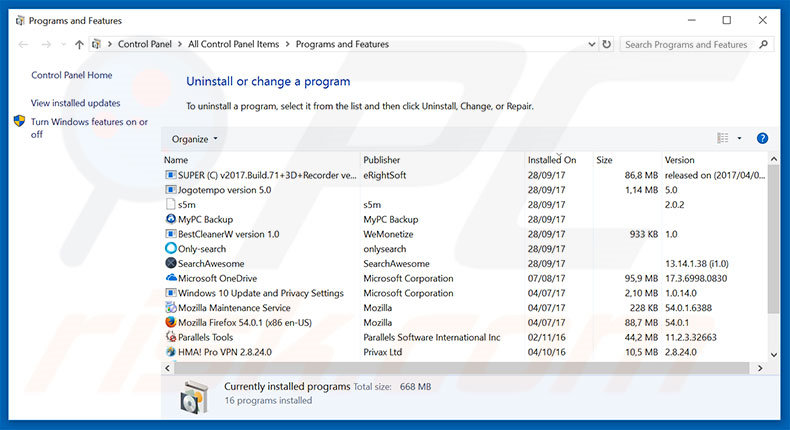
In the uninstall programs window, look for any suspicious/recently-installed applications, select these entries and click "Uninstall" or "Remove".
After uninstalling the potentially unwanted program, scan your computer for any remaining unwanted components or possible malware infections. To scan your computer, use recommended malware removal software.
DOWNLOAD remover for malware infections
Combo Cleaner checks if your computer is infected with malware. To use full-featured product, you have to purchase a license for Combo Cleaner. 7 days free trial available. Combo Cleaner is owned and operated by RCS LT, the parent company of PCRisk.com.
Remove adware from Internet browsers:
Video showing how to remove potentially unwanted browser add-ons:
 Remove malicious add-ons from Internet Explorer:
Remove malicious add-ons from Internet Explorer:
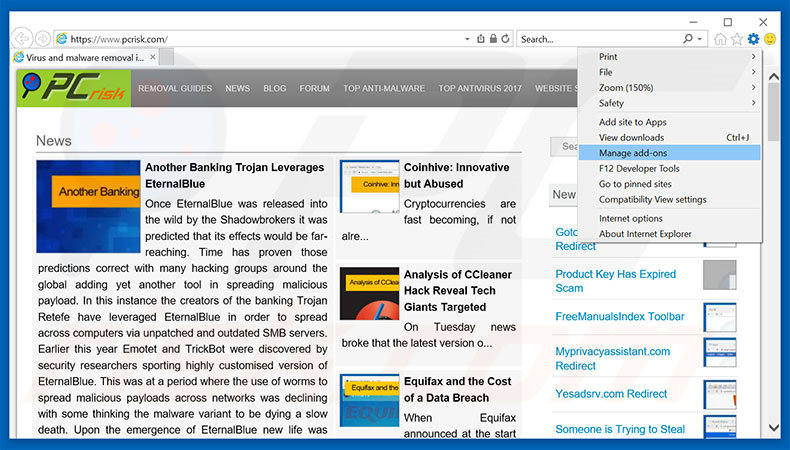
Click the "gear" icon ![]() (at the top right corner of Internet Explorer), select "Manage Add-ons". Look for any recently-installed suspicious browser extensions, select these entries and click "Remove".
(at the top right corner of Internet Explorer), select "Manage Add-ons". Look for any recently-installed suspicious browser extensions, select these entries and click "Remove".
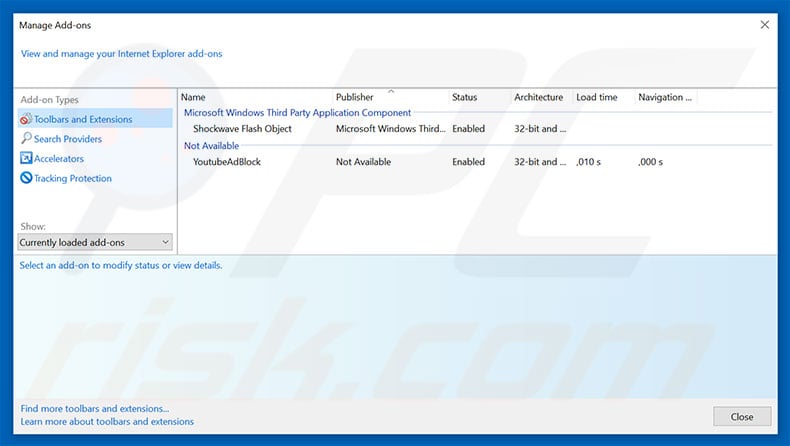
Optional method:
If you continue to have problems with removal of the "hard drive is not accepted" virus, reset your Internet Explorer settings to default.
Windows XP users: Click Start, click Run, in the opened window type inetcpl.cpl In the opened window click the Advanced tab, then click Reset.

Windows Vista and Windows 7 users: Click the Windows logo, in the start search box type inetcpl.cpl and click enter. In the opened window click the Advanced tab, then click Reset.

Windows 8 users: Open Internet Explorer and click the gear icon. Select Internet Options.

In the opened window, select the Advanced tab.

Click the Reset button.

Confirm that you wish to reset Internet Explorer settings to default by clicking the Reset button.

 Remove malicious extensions from Google Chrome:
Remove malicious extensions from Google Chrome:
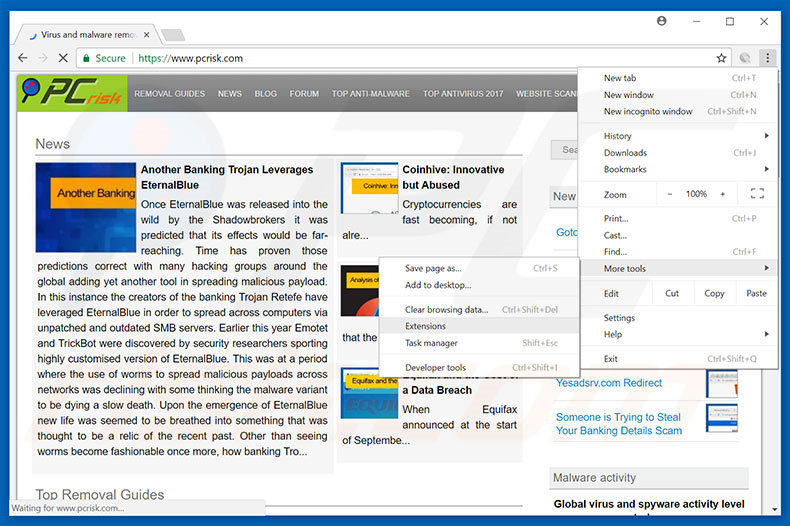
Click the Chrome menu icon ![]() (at the top right corner of Google Chrome), select "More tools" and click "Extensions". Locate all recently-installed suspicious browser add-ons, select these entries and click the trash can icon.
(at the top right corner of Google Chrome), select "More tools" and click "Extensions". Locate all recently-installed suspicious browser add-ons, select these entries and click the trash can icon.
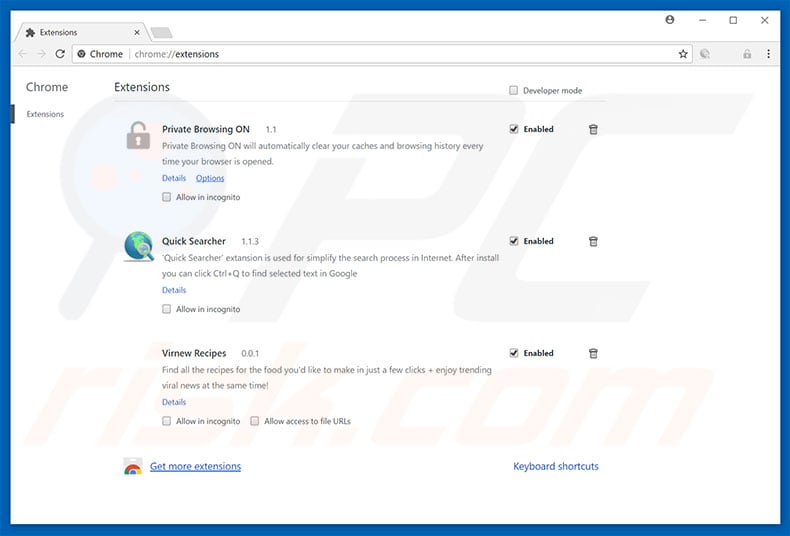
Optional method:
If you continue to have problems with removal of the "hard drive is not accepted" virus, reset your Google Chrome browser settings. Click the Chrome menu icon ![]() (at the top right corner of Google Chrome) and select Settings. Scroll down to the bottom of the screen. Click the Advanced… link.
(at the top right corner of Google Chrome) and select Settings. Scroll down to the bottom of the screen. Click the Advanced… link.

After scrolling to the bottom of the screen, click the Reset (Restore settings to their original defaults) button.

In the opened window, confirm that you wish to reset Google Chrome settings to default by clicking the Reset button.

 Remove malicious plug-ins from Mozilla Firefox:
Remove malicious plug-ins from Mozilla Firefox:
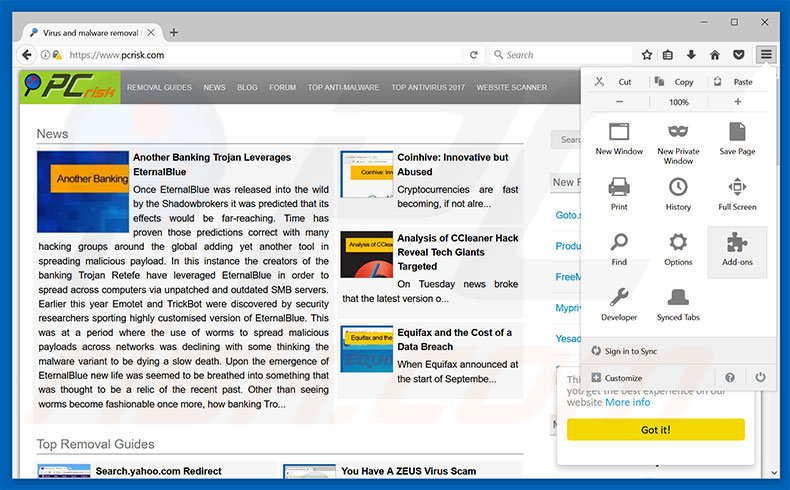
Click the Firefox menu ![]() (at the top right corner of the main window), select "Add-ons". Click "Extensions", in the opened window, remove all recently-installed suspicious browser plug-ins.
(at the top right corner of the main window), select "Add-ons". Click "Extensions", in the opened window, remove all recently-installed suspicious browser plug-ins.

Optional method:
Computer users who have problems with "hard drive is not accepted" virus removal can reset their Mozilla Firefox settings.
Open Mozilla Firefox, at the top right corner of the main window, click the Firefox menu, ![]() in the opened menu, click Help.
in the opened menu, click Help.

Select Troubleshooting Information.

In the opened window, click the Refresh Firefox button.

In the opened window, confirm that you wish to reset Mozilla Firefox settings to default by clicking the Refresh Firefox button.

 Remove malicious extensions from Safari:
Remove malicious extensions from Safari:

Make sure your Safari browser is active, click Safari menu, and select Preferences....

In the opened window click Extensions, locate any recently installed suspicious extension, select it and click Uninstall.
Optional method:
Make sure your Safari browser is active and click on Safari menu. From the drop down menu select Clear History and Website Data...

In the opened window select all history and click the Clear History button.

 Remove malicious extensions from Microsoft Edge:
Remove malicious extensions from Microsoft Edge:

Click the Edge menu icon ![]() (at the upper-right corner of Microsoft Edge), select "Extensions". Locate all recently-installed suspicious browser add-ons and click "Remove" below their names.
(at the upper-right corner of Microsoft Edge), select "Extensions". Locate all recently-installed suspicious browser add-ons and click "Remove" below their names.

Optional method:
If you continue to have problems with removal of the "hard drive is not accepted" virus, reset your Microsoft Edge browser settings. Click the Edge menu icon ![]() (at the top right corner of Microsoft Edge) and select Settings.
(at the top right corner of Microsoft Edge) and select Settings.

In the opened settings menu select Reset settings.

Select Restore settings to their default values. In the opened window, confirm that you wish to reset Microsoft Edge settings to default by clicking the Reset button.

- If this did not help, follow these alternative instructions explaining how to reset the Microsoft Edge browser.
Summary:
 Commonly, adware or potentially unwanted applications infiltrate Internet browsers through free software downloads. Note that the safest source for downloading free software is via developers' websites only. To avoid installation of adware, be very attentive when downloading and installing free software. When installing previously-downloaded free programs, choose the custom or advanced installation options – this step will reveal any potentially unwanted applications listed for installation together with your chosen free program.
Commonly, adware or potentially unwanted applications infiltrate Internet browsers through free software downloads. Note that the safest source for downloading free software is via developers' websites only. To avoid installation of adware, be very attentive when downloading and installing free software. When installing previously-downloaded free programs, choose the custom or advanced installation options – this step will reveal any potentially unwanted applications listed for installation together with your chosen free program.
Post a comment:
If you have additional information on "hard drive is not accepted" virus or it's removal please share your knowledge in the comments section below.
Share:

Tomas Meskauskas
Expert security researcher, professional malware analyst
I am passionate about computer security and technology. I have an experience of over 10 years working in various companies related to computer technical issue solving and Internet security. I have been working as an author and editor for pcrisk.com since 2010. Follow me on Twitter and LinkedIn to stay informed about the latest online security threats.
PCrisk security portal is brought by a company RCS LT.
Joined forces of security researchers help educate computer users about the latest online security threats. More information about the company RCS LT.
Our malware removal guides are free. However, if you want to support us you can send us a donation.
DonatePCrisk security portal is brought by a company RCS LT.
Joined forces of security researchers help educate computer users about the latest online security threats. More information about the company RCS LT.
Our malware removal guides are free. However, if you want to support us you can send us a donation.
Donate
▼ Show Discussion