Get free scan and check if your device is infected.
Remove it nowTo use full-featured product, you have to purchase a license for Combo Cleaner. Seven days free trial available. Combo Cleaner is owned and operated by RCS LT, the parent company of PCRisk.com.
What is ERREUR DW6VB36?
"ERREUR DW6VB36" is a fake pop-up error message displayed by a malicious website. Research shows that users often visit this site inadvertently, since they are redirected by various potentially unwanted programs (PUPs). These programs cause redirects, infiltrate systems without consent, track private information, deliver intrusive ads, and diminish computer performance.
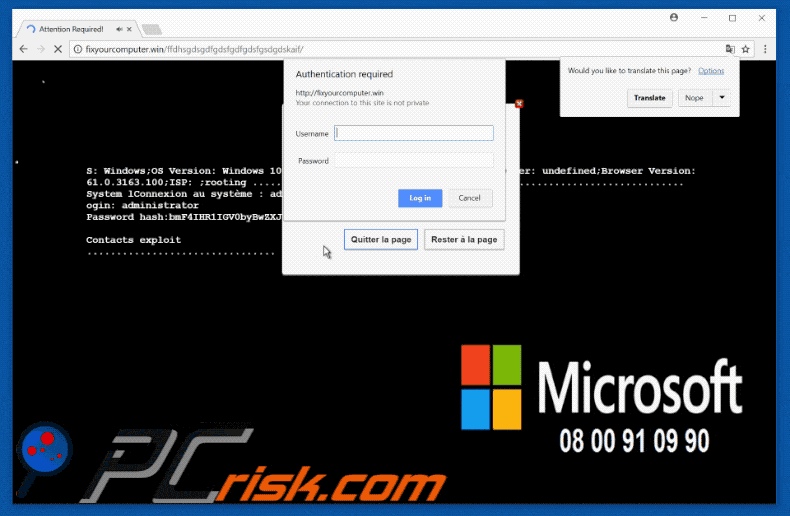
The "ERREUR DW6VB36" error states that the system is infected and personal details (logins/passwords, credit card information, etc.) have been stolen. It states that, to prevent further damage, the malware must be eliminated immediately by contacting "technical support" via toll-free telephone numbers ("0800919811" and "0800910990") provided.
These technicians then supposedly guide users through the removal process. The "ERREUR DW6VB36" error text is in French, and thus it is safe to assume that it targets users from France. Be aware, however, that "ERREUR DW6VB36" is a scam. Cyber criminals generate revenue by selling bogus 'services' that are not required.
Developers of fake errors often demand access to the caller's computer. Once connected, they stealthily install malware or change the system configuration. These criminals make ransom demands (in exchange for malware removal process) or offer further 'technical support' for additional fees.
For these reasons, the "ERREUR DW6VB36" error should be ignored. It can be removed by closing the browser or rebooting the system. Potentially unwanted programs are designed to record information that might be personally identifiable. This data is sold to third parties for marketing purposes and to generate revenue.
Furthermore, PUPs often deliver various 'malvertising' ads (banners, pop-ups, coupons, etc.) that conceal underlying content (significantly diminishing the web browsing experience). They might also lead to malicious websites or even execute scripts that download and install malware. Therefore, clicking them risks further computer infections.
Potentially unwanted programs commonly stealthily misuse computer resources by performing various background tasks (such as mining of cryptocurrency). In doing so, they significantly diminish system performance. For these reasons, we strongly advise you to uninstall all PUPs immediately.
| Name | "ERREUR DW6VB36" virus |
| Threat Type | Adware, Unwanted ads, Pop-up Virus |
| Symptoms | Seeing advertisements not originating from the sites you are browsing. Intrusive pop-up ads. Decreased Internet browsing speed. |
| Distribution methods | Deceptive pop-up ads, free software installers (bundling), fake flash player installers. |
| Damage | Decreased computer performance, browser tracking - privacy issues, possible additional malware infections. |
| Malware Removal (Windows) |
To eliminate possible malware infections, scan your computer with legitimate antivirus software. Our security researchers recommend using Combo Cleaner. Download Combo CleanerTo use full-featured product, you have to purchase a license for Combo Cleaner. 7 days free trial available. Combo Cleaner is owned and operated by RCS LT, the parent company of PCRisk.com. |
There are many errors similar to "ERREUR DW6VB36". The list of examples includes (but is not limited to) Hard Drive Is Not Accepted, Security Update Error, Product Key Has Expired, and Unusual Activity. These errors also claim that the system is damaged.
As with ERREUR DW6VB36, however, they are designed only to extort money from unsuspecting users and should be ignored. Potentially unwanted programs all have many similarities. By offering various 'useful features', PUPs attempt to give the impression of legitimacy, however, only a small fraction provide the functionality promised - most are useless for regular users.
They cause unwanted redirects (thereby promoting malicious websites, such as fake search engines), gather private information, deliver intrusive ads (using the "Pay Per Click" advertising model), and misuse system resources.
How did adware install on my computer?
To proliferate potentially unwanted programs, developers employ malvertising ads and a deceptive marketing method called "bundling" (stealth installation of PUPs together with regular software). Research shows that many users rush the download/installation processes and skip steps. Developers do not disclose installation of "bundled" apps properly - they simply conceal them (usually within the "Custom/Advanced" settings). Therefore, rushing the download/installation processes (and clicking ads) often leads to inadvertent installation of rogue programs, thus exposing the system to risk of various infections.
How to avoid installation of potentially unwanted applications?
The key to computer safety is caution. Never rush the download/installation processes and be careful when browsing the Internet. Carefully analyze each window of the download/installation dialogs and opt-out of all additionally-included third party programs. Most third party download/installation tools "bundle" additional apps.
Therefore, these tools should never be used - download your software from official sources only using a direct download URL. Furthermore, intrusive ads usually appear genuine and it is virtually impossible to determine if they are legitimate.
If you have clicked ads that lead to suspicious websites (such as pornography, adult dating, surveys, gambling, etc.), we strongly recommend that you uninstall all suspicious applications and browser plug-ins immediately.
Text presented within "ERREUR DW6VB36" error:
>>>ERREUR DW6VB36.
Nous vous prions de nous appeler immédiatement au: 0800919811.
Ne pas ignorer cette alerte critique.
Si vous fermez cette page, votre accès à l'ordinateur sera désactivé pour
éviter d'autres dommages à notre réseau.Notre ordinateur nous a alerté
qu'il A été infecté par un virus et un spyware. Les informations suivantes
sont volées ...
Facebook Logis
détails de carte de crédit
compte e-mail de connexion
Photos stockées sur cet ordinateur.
Vous devez nous contacter immédiatement afin que nos ingénieurs
peuvent vous guider à travers le processus de suppression par téléphone.
Veuillez nous appeler dans les 5 prochaines minutes pour éviter que votre
ordinateur ne soit désactivé.
Téléphone: 0800919811
>>>Alerte!
Vous avez un virus très vulnérable dans votre disque dur. Votre système risque de bloquer tout moment à partir de maintenant. Pour éviter que votre système ne s'écrase. Appelez sans frais:08 00 91 09 90 sinon il se bloquera dans les prochains Min.
Êtes-vous sûr de vouloir quitter cette page?
Instant automatic malware removal:
Manual threat removal might be a lengthy and complicated process that requires advanced IT skills. Combo Cleaner is a professional automatic malware removal tool that is recommended to get rid of malware. Download it by clicking the button below:
DOWNLOAD Combo CleanerBy downloading any software listed on this website you agree to our Privacy Policy and Terms of Use. To use full-featured product, you have to purchase a license for Combo Cleaner. 7 days free trial available. Combo Cleaner is owned and operated by RCS LT, the parent company of PCRisk.com.
Quick menu:
- What is ERREUR DW6VB36?
- STEP 1. Uninstall deceptive applications using Control Panel.
- STEP 2. Remove adware from Internet Explorer.
- STEP 3. Remove rogue extensions from Google Chrome.
- STEP 4. Remove potentially unwanted plug-ins from Mozilla Firefox.
- STEP 5. Remove rogue extension from Safari.
- STEP 6. Remove rogue plug-ins from Microsoft Edge.
Adware removal:
Windows 11 users:

Right-click on the Start icon, select Apps and Features. In the opened window search for the application you want to uninstall, after locating it, click on the three vertical dots and select Uninstall.
Windows 10 users:

Right-click in the lower left corner of the screen, in the Quick Access Menu select Control Panel. In the opened window choose Programs and Features.
Windows 7 users:

Click Start (Windows Logo at the bottom left corner of your desktop), choose Control Panel. Locate Programs and click Uninstall a program.
macOS (OSX) users:

Click Finder, in the opened screen select Applications. Drag the app from the Applications folder to the Trash (located in your Dock), then right click the Trash icon and select Empty Trash.
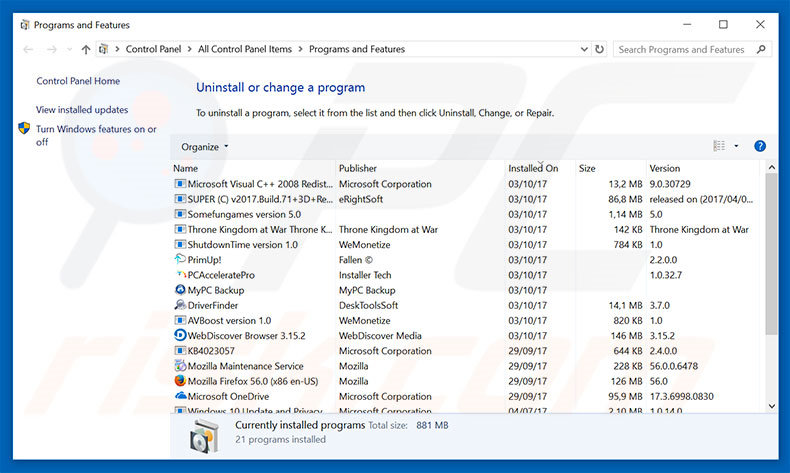
In the uninstall programs window, look for any suspicious/recently-installed applications, select these entries and click "Uninstall" or "Remove".
After uninstalling the potentially unwanted program, scan your computer for any remaining unwanted components or possible malware infections. To scan your computer, use recommended malware removal software.
DOWNLOAD remover for malware infections
Combo Cleaner checks if your computer is infected with malware. To use full-featured product, you have to purchase a license for Combo Cleaner. 7 days free trial available. Combo Cleaner is owned and operated by RCS LT, the parent company of PCRisk.com.
Remove adware from Internet browsers:
Video showing how to remove potentially unwanted browser add-ons:
 Remove malicious add-ons from Internet Explorer:
Remove malicious add-ons from Internet Explorer:
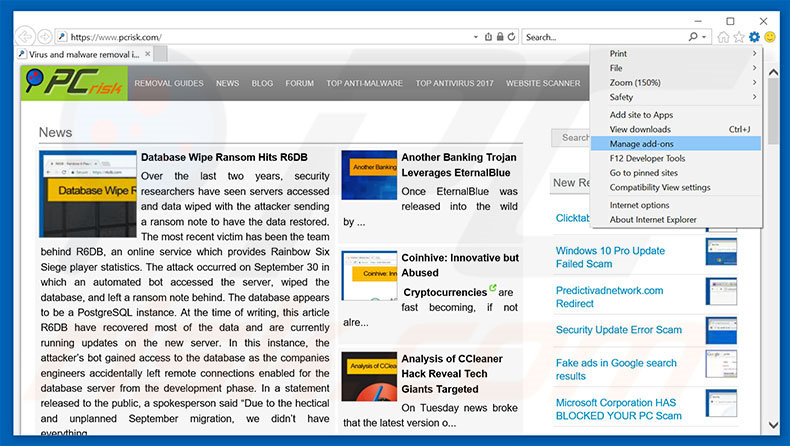
Click the "gear" icon ![]() (at the top right corner of Internet Explorer), select "Manage Add-ons". Look for any recently-installed suspicious browser extensions, select these entries and click "Remove".
(at the top right corner of Internet Explorer), select "Manage Add-ons". Look for any recently-installed suspicious browser extensions, select these entries and click "Remove".
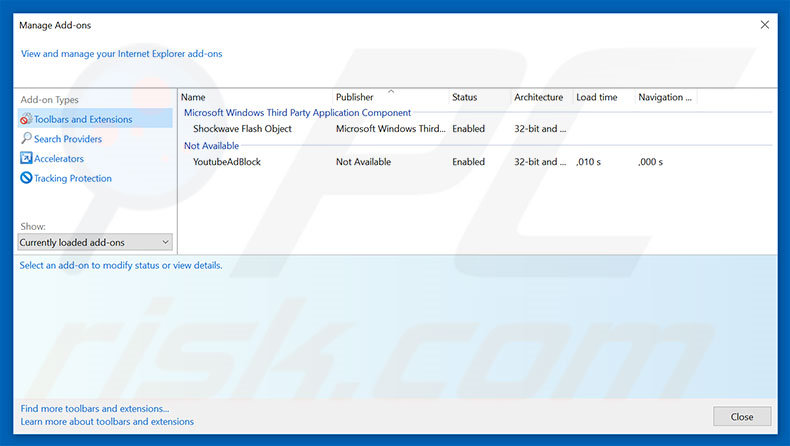
Optional method:
If you continue to have problems with removal of the "erreur dw6vb36" virus, reset your Internet Explorer settings to default.
Windows XP users: Click Start, click Run, in the opened window type inetcpl.cpl In the opened window click the Advanced tab, then click Reset.

Windows Vista and Windows 7 users: Click the Windows logo, in the start search box type inetcpl.cpl and click enter. In the opened window click the Advanced tab, then click Reset.

Windows 8 users: Open Internet Explorer and click the gear icon. Select Internet Options.

In the opened window, select the Advanced tab.

Click the Reset button.

Confirm that you wish to reset Internet Explorer settings to default by clicking the Reset button.

 Remove malicious extensions from Google Chrome:
Remove malicious extensions from Google Chrome:
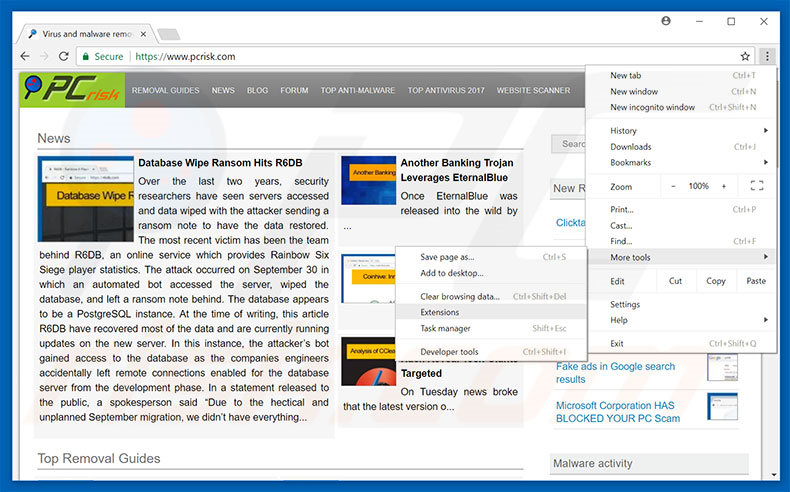
Click the Chrome menu icon ![]() (at the top right corner of Google Chrome), select "More tools" and click "Extensions". Locate all recently-installed suspicious browser add-ons, select these entries and click the trash can icon.
(at the top right corner of Google Chrome), select "More tools" and click "Extensions". Locate all recently-installed suspicious browser add-ons, select these entries and click the trash can icon.
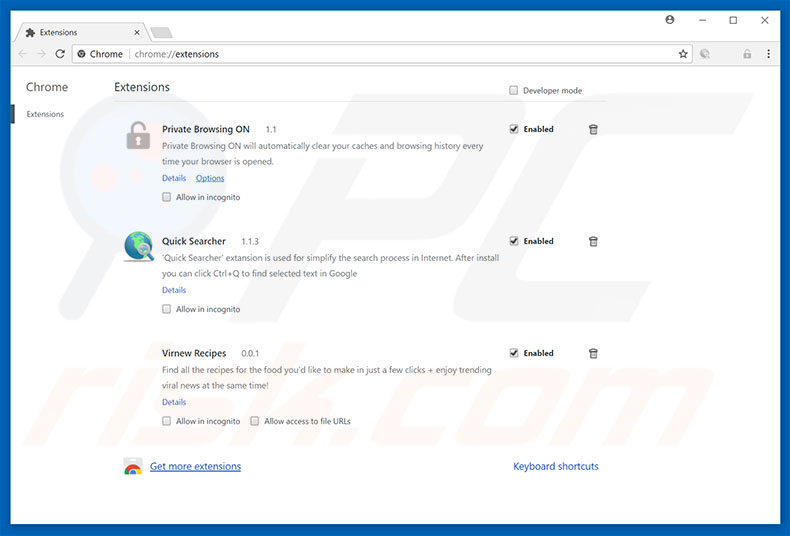
Optional method:
If you continue to have problems with removal of the "erreur dw6vb36" virus, reset your Google Chrome browser settings. Click the Chrome menu icon ![]() (at the top right corner of Google Chrome) and select Settings. Scroll down to the bottom of the screen. Click the Advanced… link.
(at the top right corner of Google Chrome) and select Settings. Scroll down to the bottom of the screen. Click the Advanced… link.

After scrolling to the bottom of the screen, click the Reset (Restore settings to their original defaults) button.

In the opened window, confirm that you wish to reset Google Chrome settings to default by clicking the Reset button.

 Remove malicious plug-ins from Mozilla Firefox:
Remove malicious plug-ins from Mozilla Firefox:
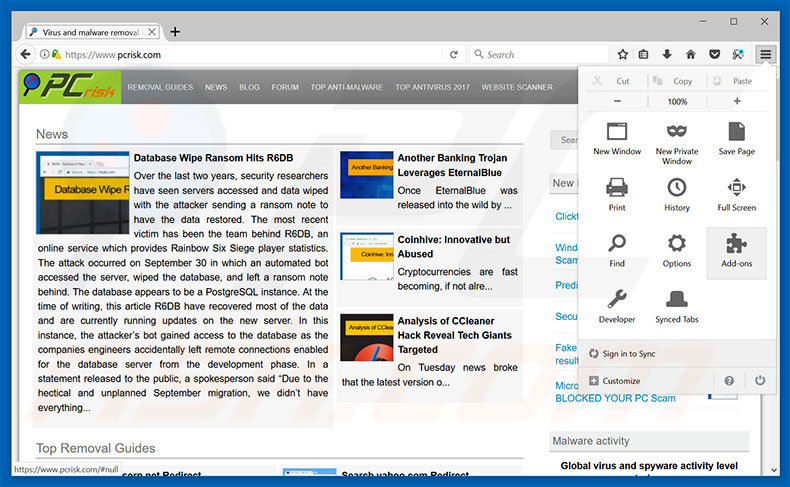
Click the Firefox menu ![]() (at the top right corner of the main window), select "Add-ons". Click "Extensions", in the opened window, remove all recently-installed suspicious browser plug-ins.
(at the top right corner of the main window), select "Add-ons". Click "Extensions", in the opened window, remove all recently-installed suspicious browser plug-ins.
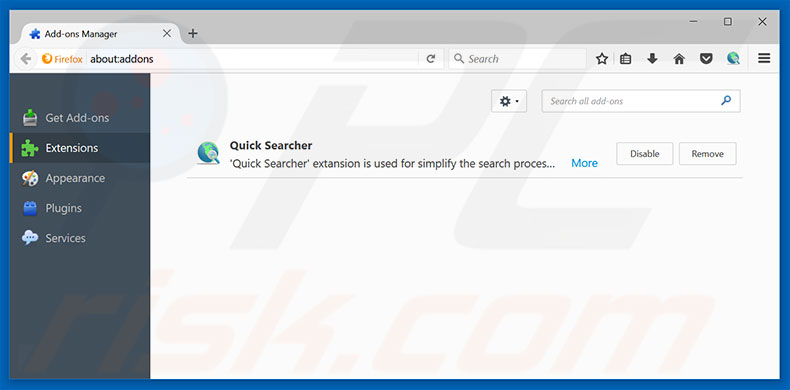
Optional method:
Computer users who have problems with "erreur dw6vb36" virus removal can reset their Mozilla Firefox settings.
Open Mozilla Firefox, at the top right corner of the main window, click the Firefox menu, ![]() in the opened menu, click Help.
in the opened menu, click Help.

Select Troubleshooting Information.

In the opened window, click the Refresh Firefox button.

In the opened window, confirm that you wish to reset Mozilla Firefox settings to default by clicking the Refresh Firefox button.

 Remove malicious extensions from Safari:
Remove malicious extensions from Safari:

Make sure your Safari browser is active, click Safari menu, and select Preferences....

In the opened window click Extensions, locate any recently installed suspicious extension, select it and click Uninstall.
Optional method:
Make sure your Safari browser is active and click on Safari menu. From the drop down menu select Clear History and Website Data...

In the opened window select all history and click the Clear History button.

 Remove malicious extensions from Microsoft Edge:
Remove malicious extensions from Microsoft Edge:

Click the Edge menu icon ![]() (at the upper-right corner of Microsoft Edge), select "Extensions". Locate all recently-installed suspicious browser add-ons and click "Remove" below their names.
(at the upper-right corner of Microsoft Edge), select "Extensions". Locate all recently-installed suspicious browser add-ons and click "Remove" below their names.

Optional method:
If you continue to have problems with removal of the "erreur dw6vb36" virus, reset your Microsoft Edge browser settings. Click the Edge menu icon ![]() (at the top right corner of Microsoft Edge) and select Settings.
(at the top right corner of Microsoft Edge) and select Settings.

In the opened settings menu select Reset settings.

Select Restore settings to their default values. In the opened window, confirm that you wish to reset Microsoft Edge settings to default by clicking the Reset button.

- If this did not help, follow these alternative instructions explaining how to reset the Microsoft Edge browser.
Summary:
 Commonly, adware or potentially unwanted applications infiltrate Internet browsers through free software downloads. Note that the safest source for downloading free software is via developers' websites only. To avoid installation of adware, be very attentive when downloading and installing free software. When installing previously-downloaded free programs, choose the custom or advanced installation options – this step will reveal any potentially unwanted applications listed for installation together with your chosen free program.
Commonly, adware or potentially unwanted applications infiltrate Internet browsers through free software downloads. Note that the safest source for downloading free software is via developers' websites only. To avoid installation of adware, be very attentive when downloading and installing free software. When installing previously-downloaded free programs, choose the custom or advanced installation options – this step will reveal any potentially unwanted applications listed for installation together with your chosen free program.
Post a comment:
If you have additional information on "erreur dw6vb36" virus or it's removal please share your knowledge in the comments section below.
Share:

Tomas Meskauskas
Expert security researcher, professional malware analyst
I am passionate about computer security and technology. I have an experience of over 10 years working in various companies related to computer technical issue solving and Internet security. I have been working as an author and editor for pcrisk.com since 2010. Follow me on Twitter and LinkedIn to stay informed about the latest online security threats.
PCrisk security portal is brought by a company RCS LT.
Joined forces of security researchers help educate computer users about the latest online security threats. More information about the company RCS LT.
Our malware removal guides are free. However, if you want to support us you can send us a donation.
DonatePCrisk security portal is brought by a company RCS LT.
Joined forces of security researchers help educate computer users about the latest online security threats. More information about the company RCS LT.
Our malware removal guides are free. However, if you want to support us you can send us a donation.
Donate
▼ Show Discussion