Unable to Locate Windows License Key Scam
AdwareAlso Known As: "Unable to Locate Windows License Key" virus
Get free scan and check if your device is infected.
Remove it nowTo use full-featured product, you have to purchase a license for Combo Cleaner. Seven days free trial available. Combo Cleaner is owned and operated by RCS LT, the parent company of PCRisk.com.
What is Unable to Locate Windows License Key?
Similar to Microsoft Warning Alert, Windows Health Is Critical, Ransomware Detected, and many others, "Unable to Locate Windows License Key" is a fake error message displayed by a malicious website.
Research shows that users often visit this website inadvertently - they are redirected by potentially unwanted programs (PUPs) that infiltrate systems without permission. In addition to causing redirects, PUPs diminish system performance, deliver intrusive ads, and record various user-system information.
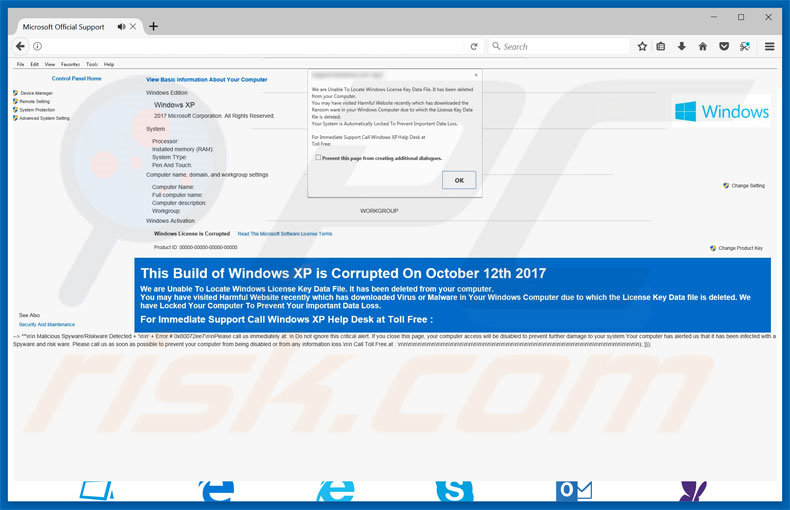
This error claims that Windows license key file is not detected. It is also stated that this file might be deleted by malware (meaning that the system might be infected). Users are encouraged to immediately contact Windows Help Desk (via a telephone number ["1800-861-420"] provided) and resolve this issue.
The aforementioned malicious website may appear similar to the System Information tab in Windows Control Panel. Therefore, although "Unable to Locate Windows License Key" may appear genuine, it is a scam and has nothing to with Microsoft (developers of the Windows Operating System).
Cyber criminals claim to be computer technicians and generate revenue by tricking users into calling and paying for technical support that is not required. The so-called problems do not exist. These fake technicians usually demand remote access to users' computers.
Once connected, they stealthily install malware and change system settings, and then, claim to "detect" even more issues and offer help for additional fees. Never attempt to call the aforementioned telephone number. Be aware also that some fake error-displaying websites (and potentially unwanted programs) stealthily run background processes (such as mining cryptocurrency).
This misuse of computer resources results in a reduction in overall performance. Leave these websites immediately. The "Unable to Locate Windows License Key" error can be removed simply by closing the web browser or rebooting the system.
As mentioned above, most PUPs deliver various malvertising ads (coupons, banners, pop-ups, etc.) These are delivered via tools that enable placement of third party graphical content on any site and often conceal underlying content of visited websites. Once clicked, these ads can redirect to malicious websites and run scripts that download and install malware.
Therefore, even accidental clicks can result in high-risk adware or malware infections. Another downside is information tracking. Most potentially unwanted programs record information (such as IP addresses, URLs visited, queries entered into search engines, keystrokes, etc.) that might contain personal details.
PUP developers later sell this data to third parties (mostly, for dubious marketing purposes), thereby putting your privacy at risk. For these reasons, uninstall all potentially unwanted programs immediately.
| Name | "Unable to Locate Windows License Key" virus |
| Threat Type | Adware, Unwanted ads, Pop-up Virus |
| Symptoms | Seeing advertisements not originating from the sites you are browsing. Intrusive pop-up ads. Decreased Internet browsing speed. |
| Distribution methods | Deceptive pop-up ads, free software installers (bundling), fake flash player installers. |
| Damage | Decreased computer performance, browser tracking - privacy issues, possible additional malware infections. |
| Malware Removal (Windows) |
To eliminate possible malware infections, scan your computer with legitimate antivirus software. Our security researchers recommend using Combo Cleaner. Download Combo CleanerTo use full-featured product, you have to purchase a license for Combo Cleaner. 7 days free trial available. Combo Cleaner is owned and operated by RCS LT, the parent company of PCRisk.com. |
There are hundreds of potentially unwanted programs that share similarities. By offering various "useful features", they attempt to trick users into believing that these programs are legitimate and useful, however, the only purpose of all PUPs is to generate revenue for the developers.
Only a small fraction provide the functionality promised - most are useless for regular users. Rather than providing "useful features", PUPs generally cause unwanted redirects (thereby promoting malicious websites), misuse system resources, deliver malicious ads (via the "Pay Per Click" advertising model), and record user-system information.
How did adware install on my computer?
In some cases, potentially unwanted programs have official download/promotion websites, however, they are usually proliferated using intrusive ads and via a deceptive marketing method called "bundling" - stealth installation of third party software together with regular (mostly free) apps.
Developers are aware that users often rush the download/installation processes and skip steps. Therefore, they conceal all bundled programs. Rushing the download/installation processes and clicking ads, thus exposes systems to risk of various infections and compromises users' privacy.
How to avoid installation of potentially unwanted applications?
To prevent system infiltration by PUPs, be very cautious when downloading and installing software, and when browsing the Internet. Carefully analyze each window of the download/installation dialogs (especially the "Custom/Advanced" settings) and opt-out of all additionally-included programs.
Note that third party download/installation tools are monetized using the bundling method (they promote third party software). Therefore, using these tools is very risky - download your software from official sources only and, preferably, using a direct download link.
Most malicious ads appear genuine, however, they often lead to survey, gambling, adult dating, pornography, and other similar suspicious websites. If you encounter such ads, uninstall all suspicious programs and browser add-ons. The key to computer safety is caution.
Text presented within "Unable to Locate Windows License Key" pop-up:
We are Unable to Locate Windows License Key Data File. It has been deleted from your Computer. You may have visited Harmful Website recently which has downloaded the Ransomware in your Windows Computer due to which the License Key Data files is deleted. Your system is Automatically Locked To Prevent Important Data Loss. For Immediate Support Call Windows Help Desk at: 1800-861-420
This Build of Windows is Corrupted on [date]
Another variant of this scam (tech support scammers are using 001-800-630-3153 phone number):
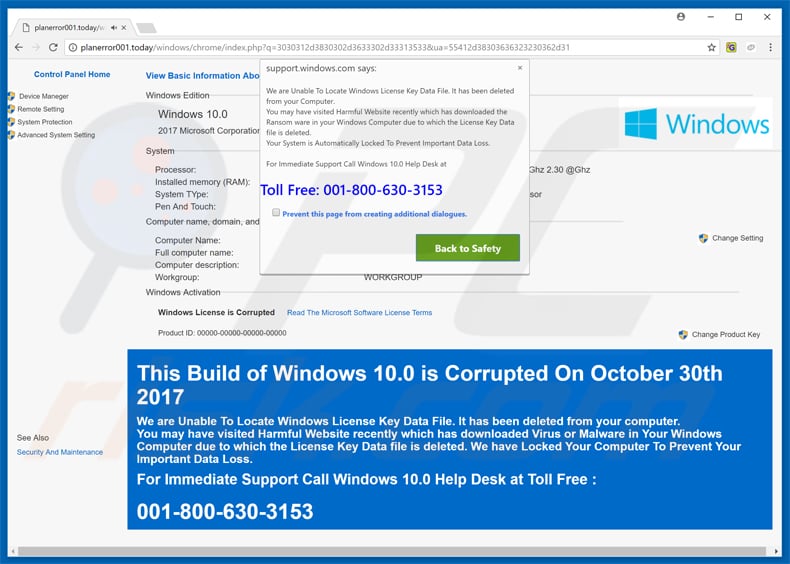
Appearance of this tech support scam pop-up (GIF):
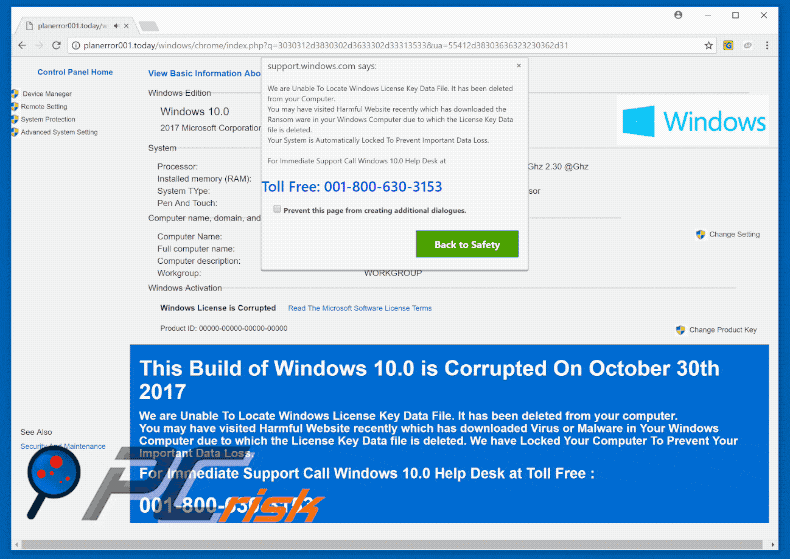
Instant automatic malware removal:
Manual threat removal might be a lengthy and complicated process that requires advanced IT skills. Combo Cleaner is a professional automatic malware removal tool that is recommended to get rid of malware. Download it by clicking the button below:
DOWNLOAD Combo CleanerBy downloading any software listed on this website you agree to our Privacy Policy and Terms of Use. To use full-featured product, you have to purchase a license for Combo Cleaner. 7 days free trial available. Combo Cleaner is owned and operated by RCS LT, the parent company of PCRisk.com.
Quick menu:
- What is Unable to Locate Windows License Key?
- STEP 1. Uninstall deceptive applications using Control Panel.
- STEP 2. Remove adware from Internet Explorer.
- STEP 3. Remove rogue extensions from Google Chrome.
- STEP 4. Remove potentially unwanted plug-ins from Mozilla Firefox.
- STEP 5. Remove rogue extensions from Safari.
- STEP 6. Remove rogue plug-ins from Microsoft Edge.
Adware removal:
Windows 11 users:

Right-click on the Start icon, select Apps and Features. In the opened window search for the application you want to uninstall, after locating it, click on the three vertical dots and select Uninstall.
Windows 10 users:

Right-click in the lower left corner of the screen, in the Quick Access Menu select Control Panel. In the opened window choose Programs and Features.
Windows 7 users:

Click Start (Windows Logo at the bottom left corner of your desktop), choose Control Panel. Locate Programs and click Uninstall a program.
macOS (OSX) users:

Click Finder, in the opened screen select Applications. Drag the app from the Applications folder to the Trash (located in your Dock), then right click the Trash icon and select Empty Trash.
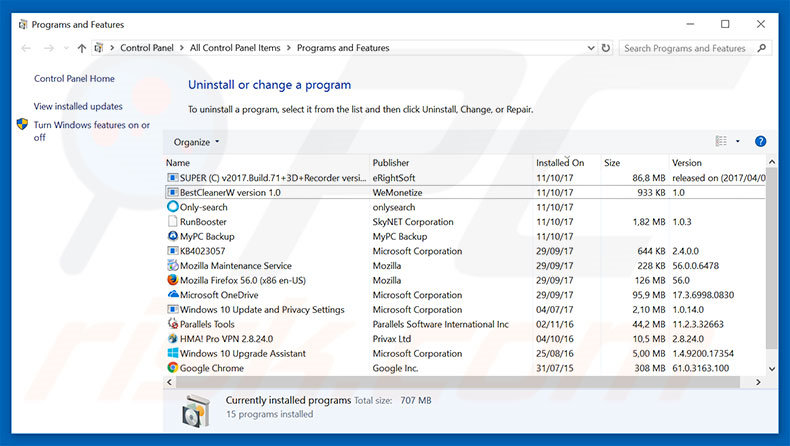
In the uninstall programs window, look for any suspicious/recently-installed applications, select these entries and click "Uninstall" or "Remove".
After uninstalling the potentially unwanted program, scan your computer for any remaining unwanted components or possible malware infections. To scan your computer, use recommended malware removal software.
DOWNLOAD remover for malware infections
Combo Cleaner checks if your computer is infected with malware. To use full-featured product, you have to purchase a license for Combo Cleaner. 7 days free trial available. Combo Cleaner is owned and operated by RCS LT, the parent company of PCRisk.com.
Remove adware from Internet browsers:
Video showing how to remove potentially unwanted browser add-ons:
 Remove malicious add-ons from Internet Explorer:
Remove malicious add-ons from Internet Explorer:
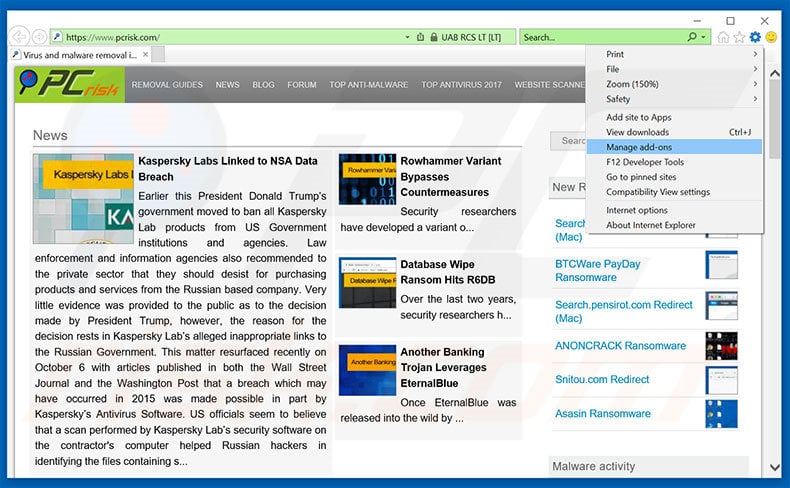
Click the "gear" icon ![]() (at the top right corner of Internet Explorer), select "Manage Add-ons". Look for any recently-installed suspicious browser extensions, select these entries and click "Remove".
(at the top right corner of Internet Explorer), select "Manage Add-ons". Look for any recently-installed suspicious browser extensions, select these entries and click "Remove".
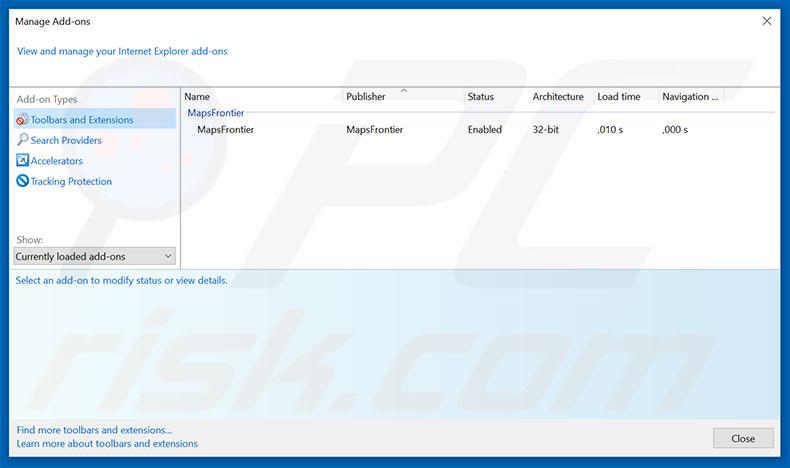
Optional method:
If you continue to have problems with removal of the "unable to locate windows license key" virus, reset your Internet Explorer settings to default.
Windows XP users: Click Start, click Run, in the opened window type inetcpl.cpl In the opened window click the Advanced tab, then click Reset.

Windows Vista and Windows 7 users: Click the Windows logo, in the start search box type inetcpl.cpl and click enter. In the opened window click the Advanced tab, then click Reset.

Windows 8 users: Open Internet Explorer and click the gear icon. Select Internet Options.

In the opened window, select the Advanced tab.

Click the Reset button.

Confirm that you wish to reset Internet Explorer settings to default by clicking the Reset button.

 Remove malicious extensions from Google Chrome:
Remove malicious extensions from Google Chrome:
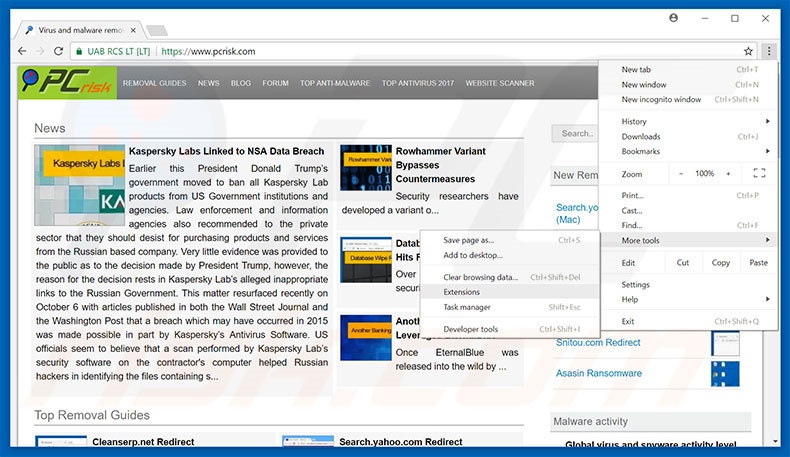
Click the Chrome menu icon ![]() (at the top right corner of Google Chrome), select "More tools" and click "Extensions". Locate all recently-installed suspicious browser add-ons, select these entries and click the trash can icon.
(at the top right corner of Google Chrome), select "More tools" and click "Extensions". Locate all recently-installed suspicious browser add-ons, select these entries and click the trash can icon.
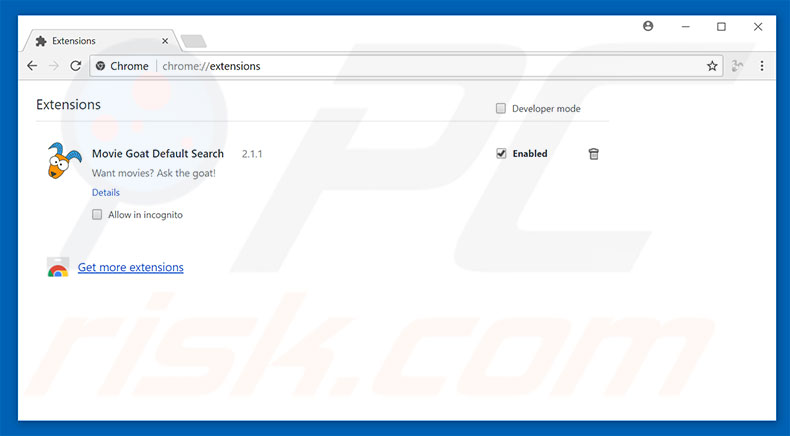
Optional method:
If you continue to have problems with removal of the "unable to locate windows license key" virus, reset your Google Chrome browser settings. Click the Chrome menu icon ![]() (at the top right corner of Google Chrome) and select Settings. Scroll down to the bottom of the screen. Click the Advanced… link.
(at the top right corner of Google Chrome) and select Settings. Scroll down to the bottom of the screen. Click the Advanced… link.

After scrolling to the bottom of the screen, click the Reset (Restore settings to their original defaults) button.

In the opened window, confirm that you wish to reset Google Chrome settings to default by clicking the Reset button.

 Remove malicious plug-ins from Mozilla Firefox:
Remove malicious plug-ins from Mozilla Firefox:
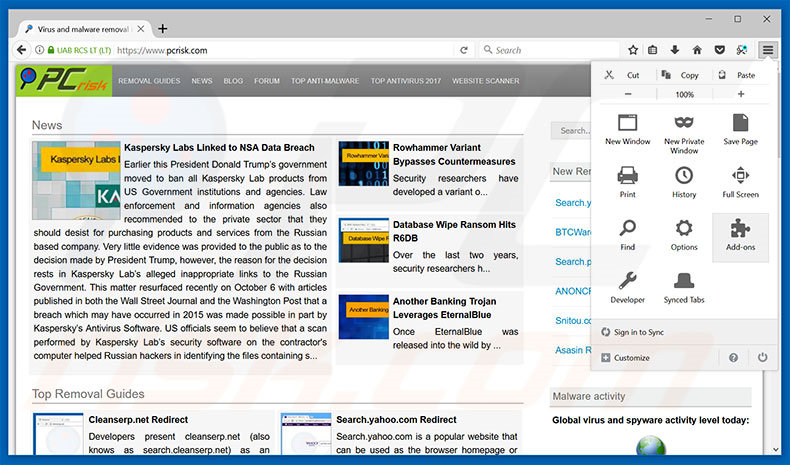
Click the Firefox menu ![]() (at the top right corner of the main window), select "Add-ons". Click "Extensions", in the opened window, remove all recently-installed suspicious browser plug-ins.
(at the top right corner of the main window), select "Add-ons". Click "Extensions", in the opened window, remove all recently-installed suspicious browser plug-ins.
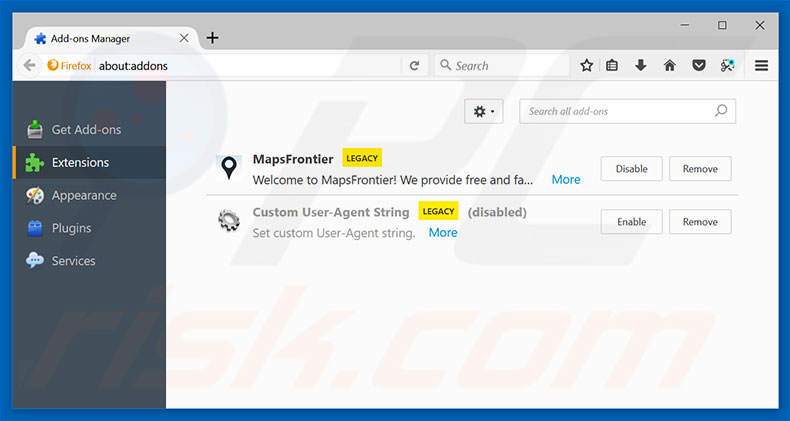
Optional method:
Computer users who have problems with "unable to locate windows license key" virus removal can reset their Mozilla Firefox settings.
Open Mozilla Firefox, at the top right corner of the main window, click the Firefox menu, ![]() in the opened menu, click Help.
in the opened menu, click Help.

Select Troubleshooting Information.

In the opened window, click the Refresh Firefox button.

In the opened window, confirm that you wish to reset Mozilla Firefox settings to default by clicking the Refresh Firefox button.

 Remove malicious extensions from Safari:
Remove malicious extensions from Safari:

Make sure your Safari browser is active, click Safari menu, and select Preferences....

In the opened window click Extensions, locate any recently installed suspicious extension, select it and click Uninstall.
Optional method:
Make sure your Safari browser is active and click on Safari menu. From the drop down menu select Clear History and Website Data...

In the opened window select all history and click the Clear History button.

 Remove malicious extensions from Microsoft Edge:
Remove malicious extensions from Microsoft Edge:

Click the Edge menu icon ![]() (at the upper-right corner of Microsoft Edge), select "Extensions". Locate all recently-installed suspicious browser add-ons and click "Remove" below their names.
(at the upper-right corner of Microsoft Edge), select "Extensions". Locate all recently-installed suspicious browser add-ons and click "Remove" below their names.

Optional method:
If you continue to have problems with removal of the "unable to locate windows license key" virus, reset your Microsoft Edge browser settings. Click the Edge menu icon ![]() (at the top right corner of Microsoft Edge) and select Settings.
(at the top right corner of Microsoft Edge) and select Settings.

In the opened settings menu select Reset settings.

Select Restore settings to their default values. In the opened window, confirm that you wish to reset Microsoft Edge settings to default by clicking the Reset button.

- If this did not help, follow these alternative instructions explaining how to reset the Microsoft Edge browser.
Summary:
 Commonly, adware or potentially unwanted applications infiltrate Internet browsers through free software downloads. Note that the safest source for downloading free software is via developers' websites only. To avoid installation of adware, be very attentive when downloading and installing free software. When installing previously-downloaded free programs, choose the custom or advanced installation options – this step will reveal any potentially unwanted applications listed for installation together with your chosen free program.
Commonly, adware or potentially unwanted applications infiltrate Internet browsers through free software downloads. Note that the safest source for downloading free software is via developers' websites only. To avoid installation of adware, be very attentive when downloading and installing free software. When installing previously-downloaded free programs, choose the custom or advanced installation options – this step will reveal any potentially unwanted applications listed for installation together with your chosen free program.
Post a comment:
If you have additional information on "unable to locate windows license key" virus or it's removal please share your knowledge in the comments section below.
Share:

Tomas Meskauskas
Expert security researcher, professional malware analyst
I am passionate about computer security and technology. I have an experience of over 10 years working in various companies related to computer technical issue solving and Internet security. I have been working as an author and editor for pcrisk.com since 2010. Follow me on Twitter and LinkedIn to stay informed about the latest online security threats.
PCrisk security portal is brought by a company RCS LT.
Joined forces of security researchers help educate computer users about the latest online security threats. More information about the company RCS LT.
Our malware removal guides are free. However, if you want to support us you can send us a donation.
DonatePCrisk security portal is brought by a company RCS LT.
Joined forces of security researchers help educate computer users about the latest online security threats. More information about the company RCS LT.
Our malware removal guides are free. However, if you want to support us you can send us a donation.
Donate
▼ Show Discussion