How to spot scams like CRITICAL ALERT FROM MICROSOFT
AdwareAlso Known As: CRITICAL ALERT FROM MICROSOFT technical support scam
Get free scan and check if your device is infected.
Remove it nowTo use full-featured product, you have to purchase a license for Combo Cleaner. Seven days free trial available. Combo Cleaner is owned and operated by RCS LT, the parent company of PCRisk.com.
What kind of scam is CRITICAL ALERT FROM MICROSOFT?
"CRITICAL ALERT TO MICROSOFT" is a fake error message displayed by a deceptive website to which users are redirected by various shady pages, ads, or unwanted programs. Research shows that these programs usually infiltrate systems without consent.
In addition to causing redirects, apps of this type diminish system performance, generate 'malvertising' ads (pop-ups, coupons, banners, etc.), and record various user-system information.
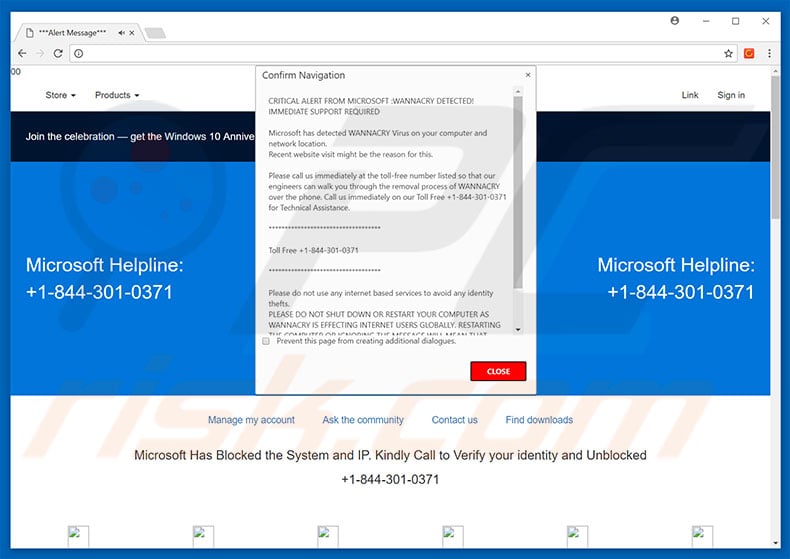
More about the CRITICAL ALERT FROM MICROSOFTscam
The "CRITICAL ALERT FROM MICROSOFT" error states that the system is infected with the WannaCry virus, your privacy is at risk, and that the malware should be eliminated immediately. You are encouraged to contact "technical support" via a telephone number ("+1-844-301-0371") provided. You are then supposedly guided through the malware removal process.
Be aware, however, that "CRITICAL ALERT TO MICROSOFT" is fake and has nothing to do with Microsoft (the Windows Operating System developers). Although the WannaCry virus exists, the error message claims are false - your system is not infected.
Cyber criminals generate revenue by scaring and tricking victims into calling and paying for services that are not required. In addition, these people usually demand remote access to users' computers. Once connected, they install viruses and change system settings (for example, user passwords). They offer their assistance in resolving these issues for additional fees.
Never call the telephone number. This error can be removed by closing the browser or rebooting the system. Some potentially unwanted programs (and fake error-displaying websites) run background processes (such as mining cryptocurrency). This misuses system resources, thereby diminishing overall performance. Another downside is display of intrusive advertisements.
More about apps promoting scams
Apps of this kind deliver malicious ads using various tools that enable display of third party graphical content on any site. These ads often conceal underlying content, significantly diminishing the browsing experience. In addition, some malicious ads execute scripts that download and install malware - clicking them risks system infection.
Also, such apps can record user-system information that might contain personal details. This data is sold to third parties, mostly for marketing purposes and to generate revenue. Thus, apps of this kind pose a direct threat to your privacy and Internet browsing safety. Therefore, uninstall them immediately.
| Name | CRITICAL ALERT FROM MICROSOFT technical support scam |
| Threat Type | Adware, Unwanted ads, Pop-up Virus |
| Symptoms | Seeing advertisements not originating from the sites you are browsing. Intrusive pop-up ads. Decreased Internet browsing speed. |
| Distribution methods | Deceptive pop-up ads, free software installers (bundling), fake flash player installers. |
| Damage | Decreased computer performance, browser tracking - privacy issues, possible additional malware infections. |
| Malware Removal (Windows) |
To eliminate possible malware infections, scan your computer with legitimate antivirus software. Our security researchers recommend using Combo Cleaner. Download Combo CleanerTo use full-featured product, you have to purchase a license for Combo Cleaner. 7 days free trial available. Combo Cleaner is owned and operated by RCS LT, the parent company of PCRisk.com. |
Similarities with other scams
There are dozens of fake errors similar to "CRITICAL ALERT FROM MICROSOFT" including, for example, Your Windows Infected With Viruses, YOUR COMPUTER HAS BEEN BLOCKED, and Ransomware Detected.
All claims that the system is infected, missing files, or damaged in other similar ways, however, as with "CRITICAL ALERT TO MICROSOFT", these errors are designed only to fool victims into paying for unnecessary technical support.
How did adware install on my computer?
Research shows that some apps of this kind have an official download websites, however, most are proliferated using a deceptive marketing method called "bundling" together with the aforementioned advertisements. Therefore, these apps often infiltrate systems without permission or users install them inadvertently, without their consent.
Bundling is stealth installation of third party applications together with regular (mostly free) software.
Developers hide bundled programs within various sections (usually the "Custom" or "Advanced" settings) of the download/installation processes. Many users rush these processes, skip steps, and click various ads. In doing so, they expose their systems to risk of various infections and compromise their privacy.
How to avoid installation of unwanted applications?
The main reasons for computer infections are poor knowledge and careless behavior. Therefore, be very cautious when browsing the Internet and especially when downloading/installing software. Malicious ads appear genuine, and thus determining if they originate from the visited (legitimate) website is difficult.
They are often distinguishable for their redirects - most lead to survey, adult dating, pornography, gambling, and other similar websites. If you are redirected to such websites, do not click ads and remove all suspicious programs/browser extensions. Note that third party download/installation tools often bundle additional programs.
Therefore, never use these tools - download your applications from official/trusted sources only using a direct download link. Furthermore, carefully analyze each step of the download/installation processes and opt-out of all additionally-included programs. The key to computer safety is caution.
A variant of this scam using +1-888-243-1517 phone number:
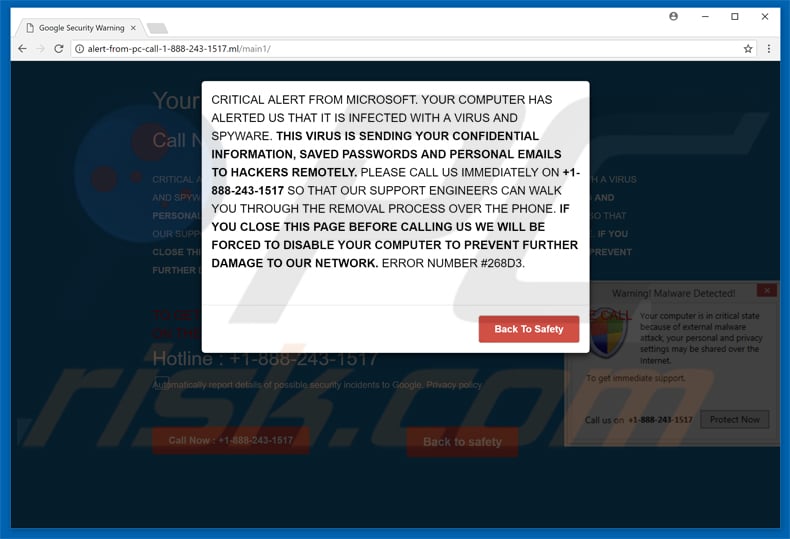
The appearance of "CRITICAL ALERT FROM MICROSOFT" scam pop-up (GIF):
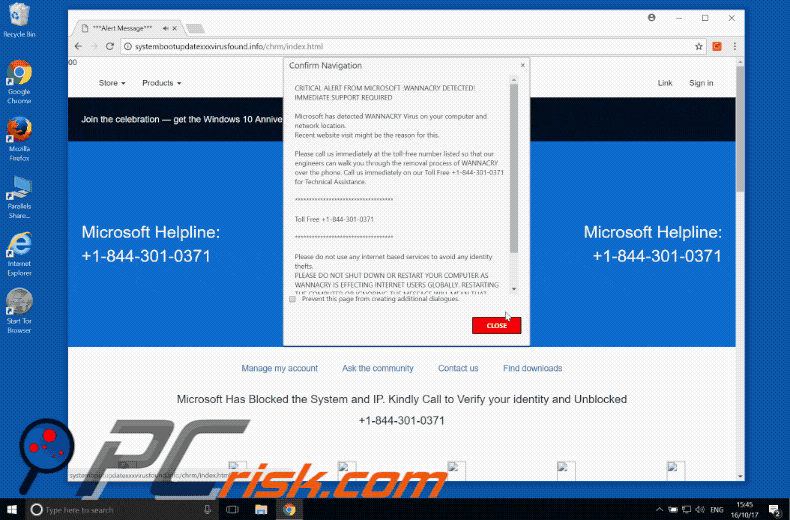
Another variant of the same scam pop-up:
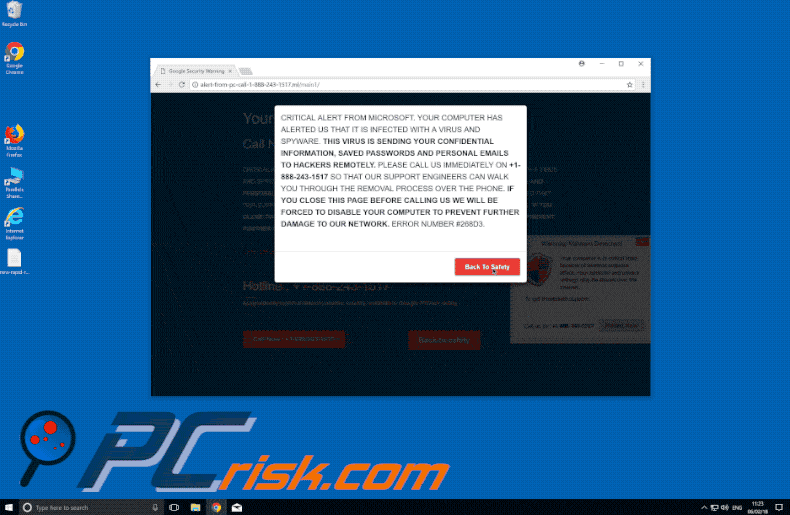
Text presented within CRITICAL ALERT FROM MICROSOFT pop-up:
CRITICAL ALERT FROM MICROSOFT: WANNACRY DETECTED! IMMEDIATE SUPPORT REQUIRED
Microsoft has detected WANNACRY Virus on your computer and network location.
Recent website visit might be the reason for this.
Please call us immediately at the toll-free number listed so that our engineers can walk you through the removal process of WANNACRY over the phone. Call us immediately on our Toll Free +1-844-301-0371 for Technical Assistance.
***********************************
Toll Free +1-844-301-0371
***********************************
Please do not use any internet based services to avoid any identity thefts.
PLEASE DO NOT SHUT DOWN OR RESTART YOUR COMPUTER AS WANNACRY IS EFFECTING INTERNET USERS GLOBALLY. RESTARTING THE COMPUTER OR IGNORING THE MESSAGE WILL MEAN THAT WANNACRY WILL START SENDING YOUR PERSONAL INFORMAITON TO WANNACRY SERVER IN NORTH KOREA. PLEASE CALL MICROSOFT SUPPORT TO FIX
Instant automatic malware removal:
Manual threat removal might be a lengthy and complicated process that requires advanced IT skills. Combo Cleaner is a professional automatic malware removal tool that is recommended to get rid of malware. Download it by clicking the button below:
DOWNLOAD Combo CleanerBy downloading any software listed on this website you agree to our Privacy Policy and Terms of Use. To use full-featured product, you have to purchase a license for Combo Cleaner. 7 days free trial available. Combo Cleaner is owned and operated by RCS LT, the parent company of PCRisk.com.
Quick menu:
- What is CRITICAL ALERT FROM MICROSOFT?
- STEP 1. Uninstall deceptive applications using Control Panel.
- STEP 2. Remove adware from Internet Explorer.
- STEP 3. Remove rogue extensions from Google Chrome.
- STEP 4. Remove potentially unwanted plug-ins from Mozilla Firefox.
- STEP 5. Remove rogue extensions from Safari.
- STEP 6. Remove rogue plug-ins from Microsoft Edge.
Adware removal:
Windows 11 users:

Right-click on the Start icon, select Apps and Features. In the opened window search for the application you want to uninstall, after locating it, click on the three vertical dots and select Uninstall.
Windows 10 users:

Right-click in the lower left corner of the screen, in the Quick Access Menu select Control Panel. In the opened window choose Programs and Features.
Windows 7 users:

Click Start (Windows Logo at the bottom left corner of your desktop), choose Control Panel. Locate Programs and click Uninstall a program.
macOS (OSX) users:

Click Finder, in the opened screen select Applications. Drag the app from the Applications folder to the Trash (located in your Dock), then right click the Trash icon and select Empty Trash.
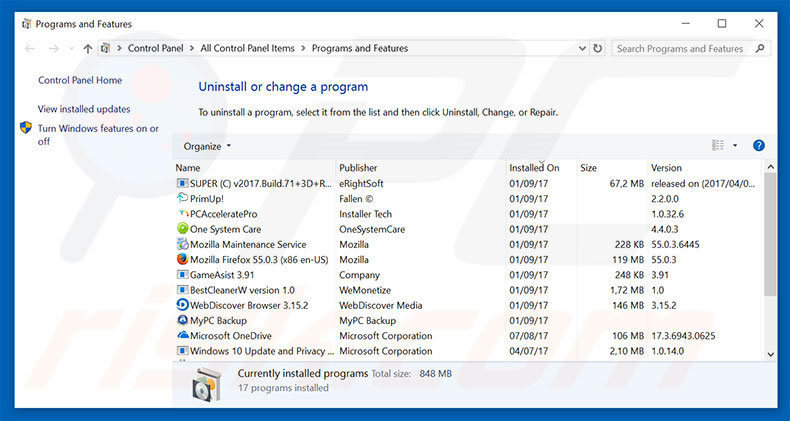
In the uninstall programs window, look for any suspicious/recently-installed applications, select these entries and click "Uninstall" or "Remove".
After uninstalling the potentially unwanted program, scan your computer for any remaining unwanted components or possible malware infections. To scan your computer, use recommended malware removal software.
DOWNLOAD remover for malware infections
Combo Cleaner checks if your computer is infected with malware. To use full-featured product, you have to purchase a license for Combo Cleaner. 7 days free trial available. Combo Cleaner is owned and operated by RCS LT, the parent company of PCRisk.com.
Remove adware from Internet browsers:
Video showing how to remove potentially unwanted browser add-ons:
 Remove malicious add-ons from Internet Explorer:
Remove malicious add-ons from Internet Explorer:
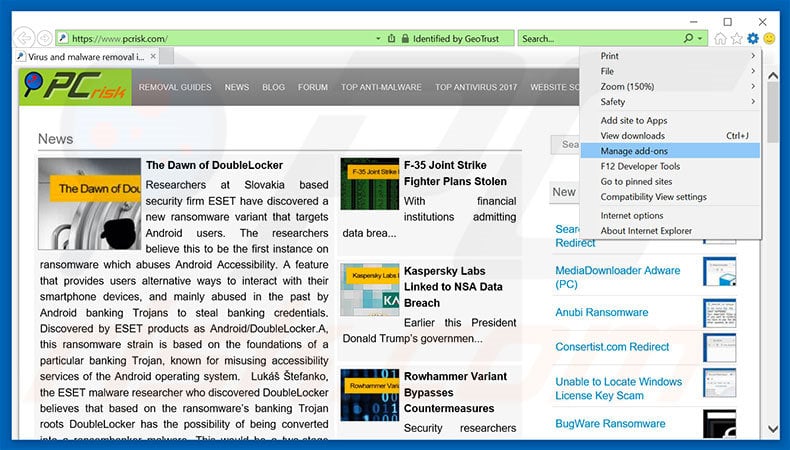
Click the "gear" icon ![]() (at the top right corner of Internet Explorer), select "Manage Add-ons". Look for any recently-installed suspicious browser extensions, select these entries and click "Remove".
(at the top right corner of Internet Explorer), select "Manage Add-ons". Look for any recently-installed suspicious browser extensions, select these entries and click "Remove".
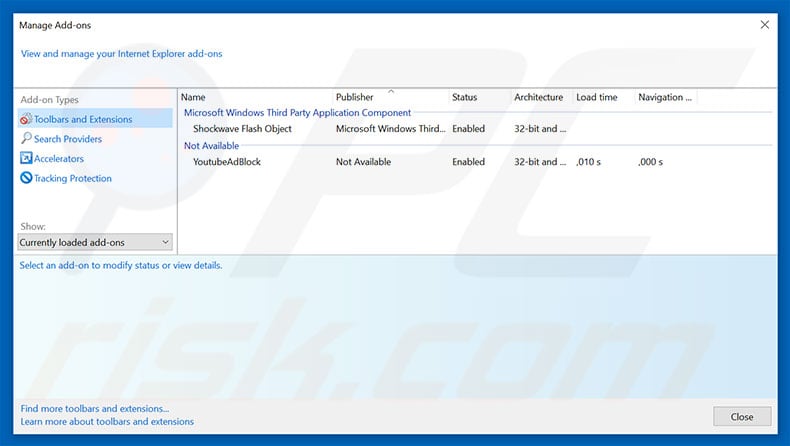
Optional method:
If you continue to have problems with removal of the critical alert from microsoft technical support scam, reset your Internet Explorer settings to default.
Windows XP users: Click Start, click Run, in the opened window type inetcpl.cpl In the opened window click the Advanced tab, then click Reset.

Windows Vista and Windows 7 users: Click the Windows logo, in the start search box type inetcpl.cpl and click enter. In the opened window click the Advanced tab, then click Reset.

Windows 8 users: Open Internet Explorer and click the gear icon. Select Internet Options.

In the opened window, select the Advanced tab.

Click the Reset button.

Confirm that you wish to reset Internet Explorer settings to default by clicking the Reset button.

 Remove malicious extensions from Google Chrome:
Remove malicious extensions from Google Chrome:
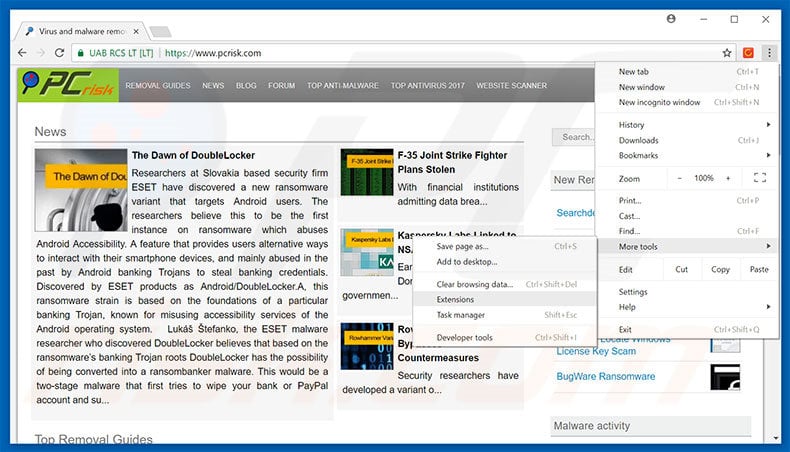
Click the Chrome menu icon ![]() (at the top right corner of Google Chrome), select "More tools" and click "Extensions". Locate all recently-installed suspicious browser add-ons, select these entries and click the trash can icon.
(at the top right corner of Google Chrome), select "More tools" and click "Extensions". Locate all recently-installed suspicious browser add-ons, select these entries and click the trash can icon.
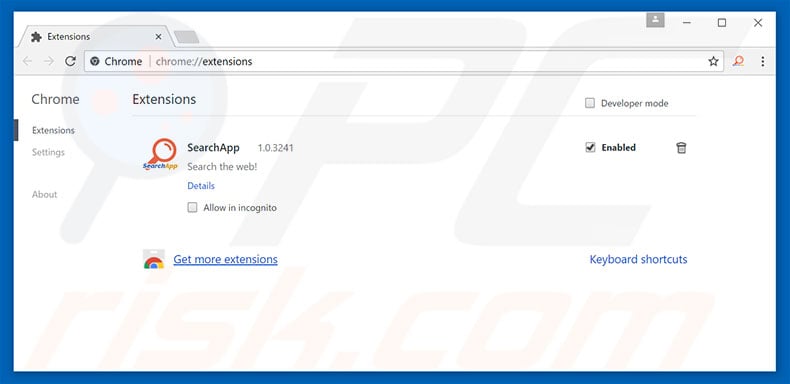
Optional method:
If you continue to have problems with removal of the critical alert from microsoft technical support scam, reset your Google Chrome browser settings. Click the Chrome menu icon ![]() (at the top right corner of Google Chrome) and select Settings. Scroll down to the bottom of the screen. Click the Advanced… link.
(at the top right corner of Google Chrome) and select Settings. Scroll down to the bottom of the screen. Click the Advanced… link.

After scrolling to the bottom of the screen, click the Reset (Restore settings to their original defaults) button.

In the opened window, confirm that you wish to reset Google Chrome settings to default by clicking the Reset button.

 Remove malicious plug-ins from Mozilla Firefox:
Remove malicious plug-ins from Mozilla Firefox:
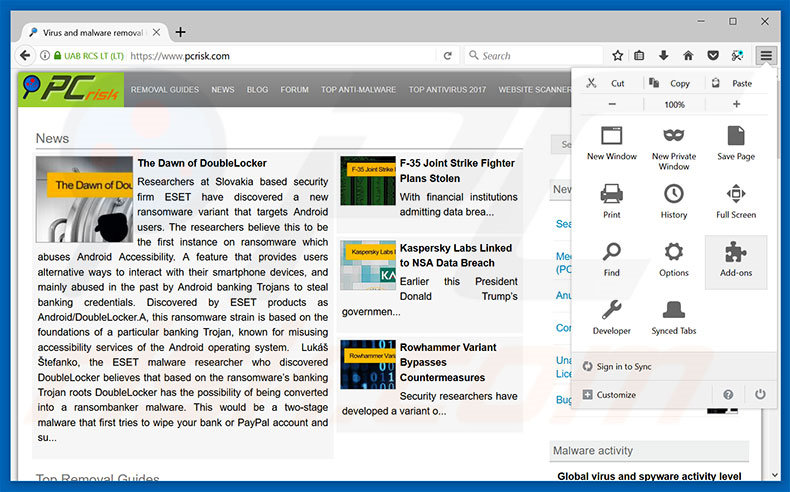
Click the Firefox menu ![]() (at the top right corner of the main window), select "Add-ons". Click "Extensions", in the opened window, remove all recently-installed suspicious browser plug-ins.
(at the top right corner of the main window), select "Add-ons". Click "Extensions", in the opened window, remove all recently-installed suspicious browser plug-ins.
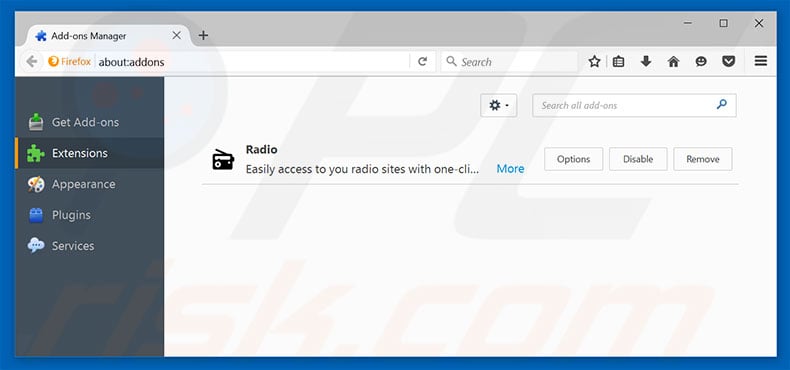
Optional method:
Computer users who have problems with critical alert from microsoft technical support scam removal can reset their Mozilla Firefox settings.
Open Mozilla Firefox, at the top right corner of the main window, click the Firefox menu, ![]() in the opened menu, click Help.
in the opened menu, click Help.

Select Troubleshooting Information.

In the opened window, click the Refresh Firefox button.

In the opened window, confirm that you wish to reset Mozilla Firefox settings to default by clicking the Refresh Firefox button.

 Remove malicious extensions from Safari:
Remove malicious extensions from Safari:

Make sure your Safari browser is active, click Safari menu, and select Preferences....

In the opened window click Extensions, locate any recently installed suspicious extension, select it and click Uninstall.
Optional method:
Make sure your Safari browser is active and click on Safari menu. From the drop down menu select Clear History and Website Data...

In the opened window select all history and click the Clear History button.

 Remove malicious extensions from Microsoft Edge:
Remove malicious extensions from Microsoft Edge:

Click the Edge menu icon ![]() (at the upper-right corner of Microsoft Edge), select "Extensions". Locate all recently-installed suspicious browser add-ons and click "Remove" below their names.
(at the upper-right corner of Microsoft Edge), select "Extensions". Locate all recently-installed suspicious browser add-ons and click "Remove" below their names.

Optional method:
If you continue to have problems with removal of the critical alert from microsoft technical support scam, reset your Microsoft Edge browser settings. Click the Edge menu icon ![]() (at the top right corner of Microsoft Edge) and select Settings.
(at the top right corner of Microsoft Edge) and select Settings.

In the opened settings menu select Reset settings.

Select Restore settings to their default values. In the opened window, confirm that you wish to reset Microsoft Edge settings to default by clicking the Reset button.

- If this did not help, follow these alternative instructions explaining how to reset the Microsoft Edge browser.
Summary:
 Commonly, adware or potentially unwanted applications infiltrate Internet browsers through free software downloads. Note that the safest source for downloading free software is via developers' websites only. To avoid installation of adware, be very attentive when downloading and installing free software. When installing previously-downloaded free programs, choose the custom or advanced installation options – this step will reveal any potentially unwanted applications listed for installation together with your chosen free program.
Commonly, adware or potentially unwanted applications infiltrate Internet browsers through free software downloads. Note that the safest source for downloading free software is via developers' websites only. To avoid installation of adware, be very attentive when downloading and installing free software. When installing previously-downloaded free programs, choose the custom or advanced installation options – this step will reveal any potentially unwanted applications listed for installation together with your chosen free program.
Post a comment:
If you have additional information on critical alert from microsoft technical support scam or it's removal please share your knowledge in the comments section below.
Frequently Asked Questions (FAQ)
What is a pop-up scam?
It is a message (a fake system warning, virus alert, error notification, etc.) stating that it is required to perform certain actions.
What is the purpose of a pop-up scam?
Scammers use pop-up scams to trick users into providing sensitive information (e.g., credit card details, passwords, ID card information), executing malware, granting remote access to computers, purchasing fake (or unnecessary) software, etc.
Why do I encounter fake pop-ups?
These pop-ups appear on shady pages (those pages display them). In most cases, users open such sites unintentionally, for example, by clicking on shady ads, notifications from untrustworthy pages, fake "Download" buttons, etc. Also, these pages can be opened by the installed untrustworthy software.
Will Combo Cleaner protect me from pop-up scams?
Combo Cleaner will scan visited pages and warn you about the untrustworthy ones (including pages designed to display deceptive pop-ups). Additionally, Combo Cleaner will restrict access to shady websites.
Share:

Tomas Meskauskas
Expert security researcher, professional malware analyst
I am passionate about computer security and technology. I have an experience of over 10 years working in various companies related to computer technical issue solving and Internet security. I have been working as an author and editor for pcrisk.com since 2010. Follow me on Twitter and LinkedIn to stay informed about the latest online security threats.
PCrisk security portal is brought by a company RCS LT.
Joined forces of security researchers help educate computer users about the latest online security threats. More information about the company RCS LT.
Our malware removal guides are free. However, if you want to support us you can send us a donation.
DonatePCrisk security portal is brought by a company RCS LT.
Joined forces of security researchers help educate computer users about the latest online security threats. More information about the company RCS LT.
Our malware removal guides are free. However, if you want to support us you can send us a donation.
Donate
▼ Show Discussion