Get free scan and check if your device is infected.
Remove it nowTo use full-featured product, you have to purchase a license for Combo Cleaner. Seven days free trial available. Combo Cleaner is owned and operated by RCS LT, the parent company of PCRisk.com.
What is Exploit.SWF.bd Virus?
"Exploit.SWF.bd Virus" is a fake error displayed by malicious website. Research shows that users often visit this website inadvertently - they are redirected by various potentially unwanted programs (PUPs). These programs are designed to misuse system resources, record user-system information, and generate various 'malvertising' ads (banners, pop-ups, coupons, etc.)
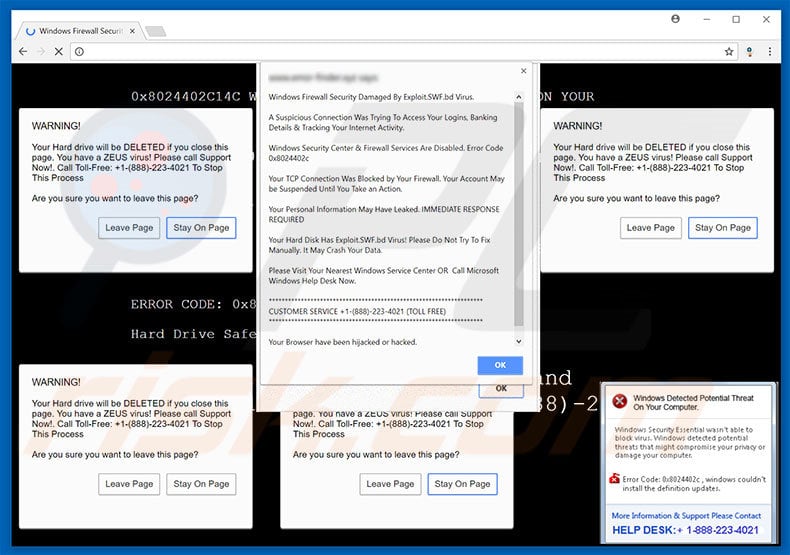
This error message states that Windows Firewall has detected an infection and suspicious connection attempting to access private information (logins/passwords, banking details, etc.) and track Internet browsing activity. The malware must be eliminated immediately.
Therefore, users are encouraged to contact "Microsoft Windows Help Desk" via a toll-free telephone number ("+1-(888)-223-4021") provided. 'Certified technicians' then supposedly help to resolve this issue. In fact, "Exploit.SWF.bd Virus" is fake. It is merely a scam and has nothing to do with Microsoft.
Cyber criminals claim to be certified technicians and generate revenue by monetizing services that are not required. The malware does not exist. Furthermore, cyber criminals usually demand remote access to your computer. Once connected, they stealthily modify system settings and/or install malware.
Cyber criminals then claim to detect more errors and offer their help for an additional fee. For these reasons, never attempt to contact these people. "Exploit.SWF.bd Virus" can be removed simply by closing the web browser. Some PUPs (and malicious websites) misuse system resources to run unwanted processes in the background.
In doing so, these PUPs/websites significantly diminish overall computer performance. Another downside is data tracking. Most PUPs record various data that includes private details. Developers sell this information to third parties (potentially, cyber criminals). As mentioned above, PUPs generate various malicious ads.
These conceal underlying content (thereby significantly diminishing the browsing experience) and might also lead to malicious websites or even execute scripts that download and install malware. Therefore, even accidental clicks can result in high-risk computer infections.
These actions are performed simply to generate revenue. Therefore, PUPs pose a direct threat to your privacy and Internet browsing safety. They should be uninstalled immediately.
| Name | "Exploit.SWF.bd Virus" virus |
| Threat Type | Adware, Unwanted ads, Pop-up Virus |
| Symptoms | Seeing advertisements not originating from the sites you are browsing. Intrusive pop-up ads. Decreased Internet browsing speed. |
| Distribution methods | Deceptive pop-up ads, free software installers (bundling), fake flash player installers. |
| Damage | Decreased computer performance, browser tracking - privacy issues, possible additional malware infections. |
| Malware Removal (Windows) |
To eliminate possible malware infections, scan your computer with legitimate antivirus software. Our security researchers recommend using Combo Cleaner. Download Combo CleanerTo use full-featured product, you have to purchase a license for Combo Cleaner. 7 days free trial available. Combo Cleaner is owned and operated by RCS LT, the parent company of PCRisk.com. |
The Internet is full of malicious websites that display fake errors similar to "Exploit.SWF.bd Virus". The list of examples includes Your Computer Is In Blocked State, Microsoft has Detected A Malicious Virus, Internet Security Alert, and many others.
As with "Exploit.SWF.bd Virus", these errors also claim that the system is damaged , however, these claims are merely attempts to extort money from unsuspecting users. Potentially unwanted programs share many similarities. Most offer various "useful features", however, only few provide any real value.
They are designed only to generate revenue for the developers. Most of these apps cause redirects, misuse system resources, gather data, and deliver ads.
How did adware install on my computer?
Research shows that some potentially unwanted programs have official download/promotion websites, however, most are distributed using malicious ads, and a deceptive marketing method called "bundling". Therefore, users often install PUPs inadvertently without their consent, or PUPs simply infiltrate systems without permission.
Bundling is stealth installation of third party applications together with regular software/apps. Developers conceal bundled apps within the "Custom/Advanced" settings, or other sections of the download/installation processes.
Many users rush these processes, skip steps, and click various advertisements. In doing so, they expose their systems to risk of various infections and compromise their privacy.
How to avoid installation of potentially unwanted applications?
To prevent system infiltration by PUPs, be very cautious when downloading/installing software and browsing the Internet in general. Select the "Custom/Advanced" settings and carefully analyze each window of the download/installation dialogs to opt-out of all additionally-included programs.
Note also that third party download/installation tools often bundle unwanted programs - these should not be used. Furthermore, malicious ads usually appear legitimate, however, most lead to survey, gambling, adult dating, pornography, and other dubious websites. If you encounter such ads, immediately eliminate all suspicious programs/browser extensions.
Text presented within "Exploit.SWF.bd Virus" error:
Windows Firewall Security Damaged By Exploit.SWF.bd Virus
A suspicious Connection Was Trying To Access Your logins, Banking Details & Tracking Your Internet Activity.
Windows Security Center & Firewall Services Are Disabled. Error Code 0x8024402c
Your TCP Connection Was Blocked by Your Firewall. Your Account May be Suspended Until You Take an Action.
Your Personal Information May Have Leaked. IMMEDIATE RESPONSE REQUIRED.
Your Hard Disk Has Exploit.SWF.bd Virus! Please Do Not Try To Fix Manually. It May Crash Your Data.
Please Visit Your Nearest Windows Service Centre OR Call Microsoft Windows Help Desk Now.
CUSTOMER SERVICE: +1-(888)223-4021 (TOLL FREE)
Your Browser have been hijacker or hacked.
WARNING!
Your Hard drive will be DELETED if you close this page. You have a ZEUS virus! Please call Support Now! Call Toll-Free: +1-(888)-223-4021 To Stop This Process.
Windows Detected Potential Threat On Your Computer.
Windows Security Essentials wasn’t able to block virus. Windows detected potential threats that might compromise your privacy or damage your computer. Error Code: 0x8024402c, windows couldn’t install the definition updates. More Information & Support Please Contact HELP DESK: +1-888-223-4021
The appearance of "Exploit.SWF.bd Virus" pop-up (GIF):
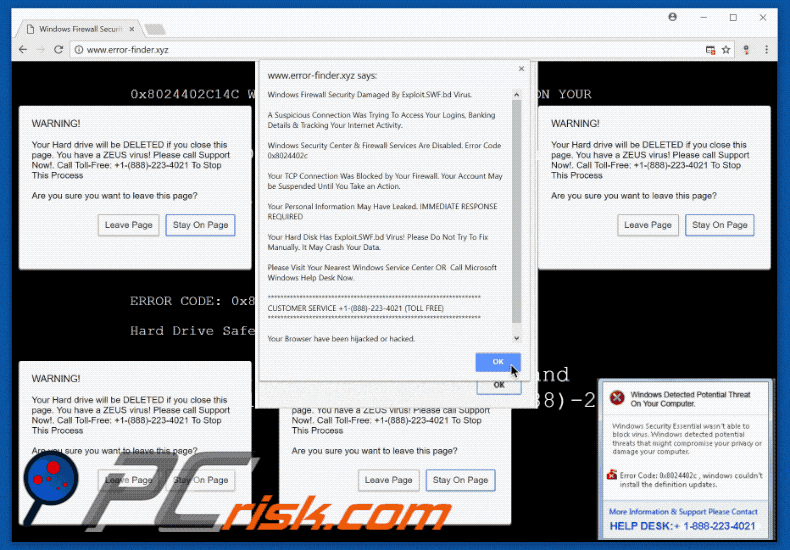
Instant automatic malware removal:
Manual threat removal might be a lengthy and complicated process that requires advanced IT skills. Combo Cleaner is a professional automatic malware removal tool that is recommended to get rid of malware. Download it by clicking the button below:
DOWNLOAD Combo CleanerBy downloading any software listed on this website you agree to our Privacy Policy and Terms of Use. To use full-featured product, you have to purchase a license for Combo Cleaner. 7 days free trial available. Combo Cleaner is owned and operated by RCS LT, the parent company of PCRisk.com.
Quick menu:
- What is Exploit.SWF.bd Virus?
- STEP 1. Uninstall deceptive applications using Control Panel.
- STEP 2. Remove adware from Internet Explorer.
- STEP 3. Remove rogue extensions from Google Chrome.
- STEP 4. Remove potentially unwanted plug-ins from Mozilla Firefox.
- STEP 5. Remove rogue extensions from Safari.
- STEP 6. Remove rogue plug-ins from Microsoft Edge.
Adware removal:
Windows 11 users:

Right-click on the Start icon, select Apps and Features. In the opened window search for the application you want to uninstall, after locating it, click on the three vertical dots and select Uninstall.
Windows 10 users:

Right-click in the lower left corner of the screen, in the Quick Access Menu select Control Panel. In the opened window choose Programs and Features.
Windows 7 users:

Click Start (Windows Logo at the bottom left corner of your desktop), choose Control Panel. Locate Programs and click Uninstall a program.
macOS (OSX) users:

Click Finder, in the opened screen select Applications. Drag the app from the Applications folder to the Trash (located in your Dock), then right click the Trash icon and select Empty Trash.
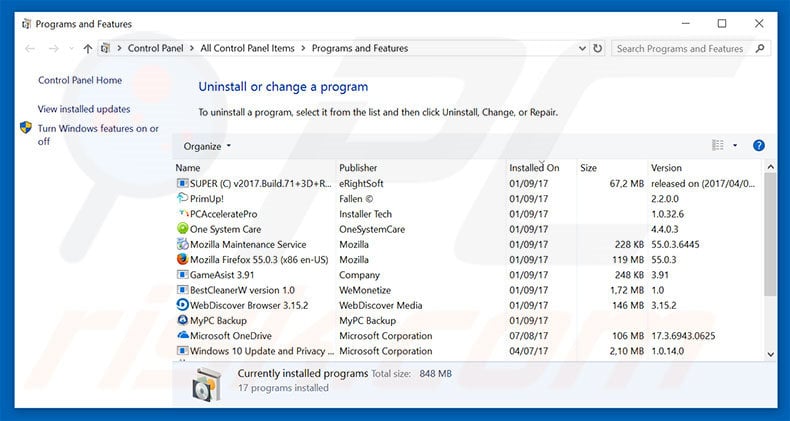
In the uninstall programs window, look for any suspicious/recently-installed applications, select these entries and click "Uninstall" or "Remove".
After uninstalling the potentially unwanted program, scan your computer for any remaining unwanted components or possible malware infections. To scan your computer, use recommended malware removal software.
DOWNLOAD remover for malware infections
Combo Cleaner checks if your computer is infected with malware. To use full-featured product, you have to purchase a license for Combo Cleaner. 7 days free trial available. Combo Cleaner is owned and operated by RCS LT, the parent company of PCRisk.com.
Remove adware from Internet browsers:
Video showing how to remove potentially unwanted browser add-ons:
 Remove malicious add-ons from Internet Explorer:
Remove malicious add-ons from Internet Explorer:
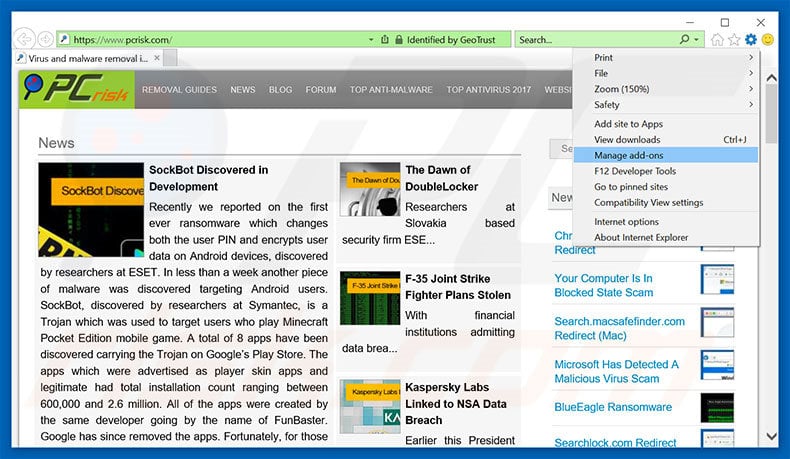
Click the "gear" icon ![]() (at the top right corner of Internet Explorer), select "Manage Add-ons". Look for any recently-installed suspicious browser extensions, select these entries and click "Remove".
(at the top right corner of Internet Explorer), select "Manage Add-ons". Look for any recently-installed suspicious browser extensions, select these entries and click "Remove".
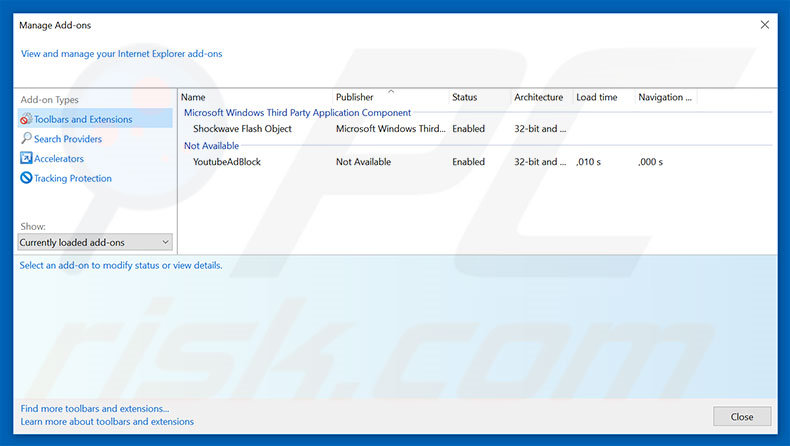
Optional method:
If you continue to have problems with removal of the "exploit.swf.bd virus" virus, reset your Internet Explorer settings to default.
Windows XP users: Click Start, click Run, in the opened window type inetcpl.cpl In the opened window click the Advanced tab, then click Reset.

Windows Vista and Windows 7 users: Click the Windows logo, in the start search box type inetcpl.cpl and click enter. In the opened window click the Advanced tab, then click Reset.

Windows 8 users: Open Internet Explorer and click the gear icon. Select Internet Options.

In the opened window, select the Advanced tab.

Click the Reset button.

Confirm that you wish to reset Internet Explorer settings to default by clicking the Reset button.

 Remove malicious extensions from Google Chrome:
Remove malicious extensions from Google Chrome:
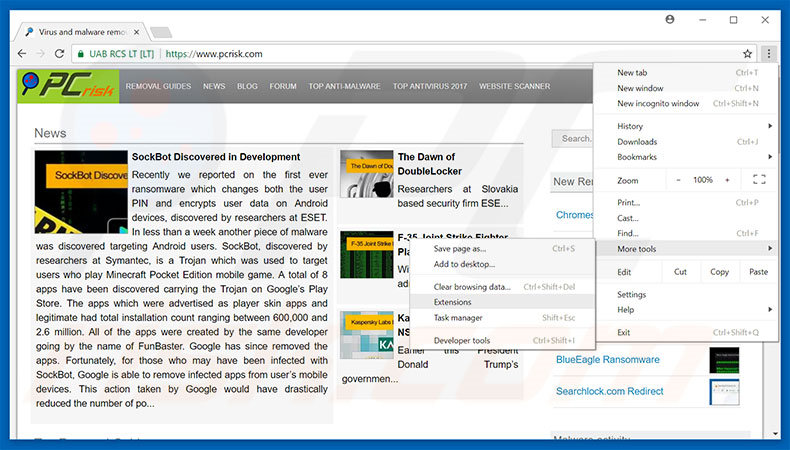
Click the Chrome menu icon ![]() (at the top right corner of Google Chrome), select "More tools" and click "Extensions". Locate all recently-installed suspicious browser add-ons, select these entries and click the trash can icon.
(at the top right corner of Google Chrome), select "More tools" and click "Extensions". Locate all recently-installed suspicious browser add-ons, select these entries and click the trash can icon.
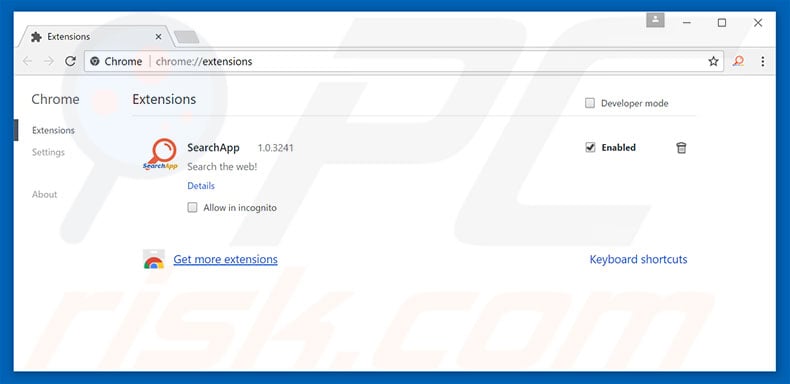
Optional method:
If you continue to have problems with removal of the "exploit.swf.bd virus" virus, reset your Google Chrome browser settings. Click the Chrome menu icon ![]() (at the top right corner of Google Chrome) and select Settings. Scroll down to the bottom of the screen. Click the Advanced… link.
(at the top right corner of Google Chrome) and select Settings. Scroll down to the bottom of the screen. Click the Advanced… link.

After scrolling to the bottom of the screen, click the Reset (Restore settings to their original defaults) button.

In the opened window, confirm that you wish to reset Google Chrome settings to default by clicking the Reset button.

 Remove malicious plug-ins from Mozilla Firefox:
Remove malicious plug-ins from Mozilla Firefox:
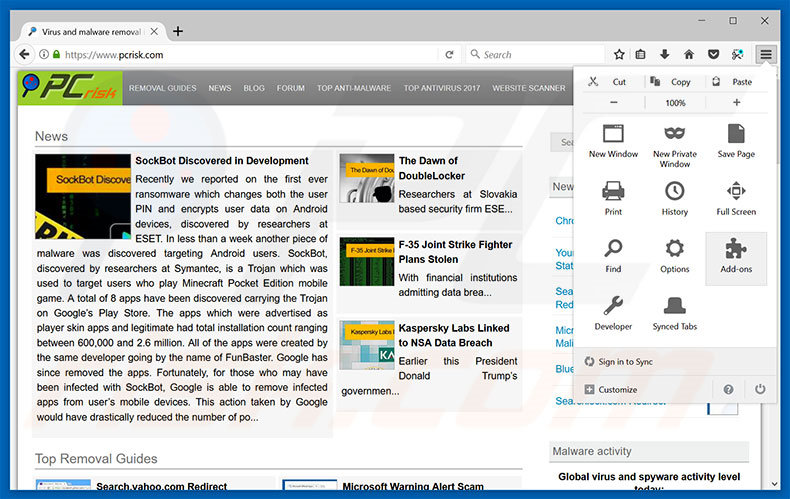
Click the Firefox menu ![]() (at the top right corner of the main window), select "Add-ons". Click "Extensions", in the opened window, remove all recently-installed suspicious browser plug-ins.
(at the top right corner of the main window), select "Add-ons". Click "Extensions", in the opened window, remove all recently-installed suspicious browser plug-ins.
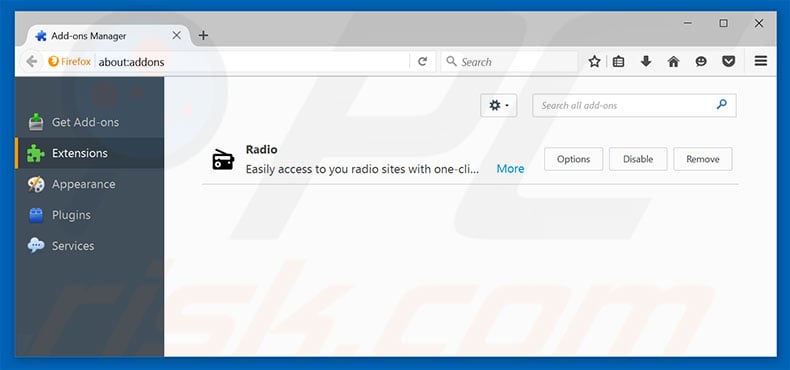
Optional method:
Computer users who have problems with "exploit.swf.bd virus" virus removal can reset their Mozilla Firefox settings.
Open Mozilla Firefox, at the top right corner of the main window, click the Firefox menu, ![]() in the opened menu, click Help.
in the opened menu, click Help.

Select Troubleshooting Information.

In the opened window, click the Refresh Firefox button.

In the opened window, confirm that you wish to reset Mozilla Firefox settings to default by clicking the Refresh Firefox button.

 Remove malicious extensions from Safari:
Remove malicious extensions from Safari:

Make sure your Safari browser is active, click Safari menu, and select Preferences....

In the opened window click Extensions, locate any recently installed suspicious extension, select it and click Uninstall.
Optional method:
Make sure your Safari browser is active and click on Safari menu. From the drop down menu select Clear History and Website Data...

In the opened window select all history and click the Clear History button.

 Remove malicious extensions from Microsoft Edge:
Remove malicious extensions from Microsoft Edge:

Click the Edge menu icon ![]() (at the upper-right corner of Microsoft Edge), select "Extensions". Locate all recently-installed suspicious browser add-ons and click "Remove" below their names.
(at the upper-right corner of Microsoft Edge), select "Extensions". Locate all recently-installed suspicious browser add-ons and click "Remove" below their names.

Optional method:
If you continue to have problems with removal of the "exploit.swf.bd virus" virus, reset your Microsoft Edge browser settings. Click the Edge menu icon ![]() (at the top right corner of Microsoft Edge) and select Settings.
(at the top right corner of Microsoft Edge) and select Settings.

In the opened settings menu select Reset settings.

Select Restore settings to their default values. In the opened window, confirm that you wish to reset Microsoft Edge settings to default by clicking the Reset button.

- If this did not help, follow these alternative instructions explaining how to reset the Microsoft Edge browser.
Summary:
 Commonly, adware or potentially unwanted applications infiltrate Internet browsers through free software downloads. Note that the safest source for downloading free software is via developers' websites only. To avoid installation of adware, be very attentive when downloading and installing free software. When installing previously-downloaded free programs, choose the custom or advanced installation options – this step will reveal any potentially unwanted applications listed for installation together with your chosen free program.
Commonly, adware or potentially unwanted applications infiltrate Internet browsers through free software downloads. Note that the safest source for downloading free software is via developers' websites only. To avoid installation of adware, be very attentive when downloading and installing free software. When installing previously-downloaded free programs, choose the custom or advanced installation options – this step will reveal any potentially unwanted applications listed for installation together with your chosen free program.
Post a comment:
If you have additional information on "exploit.swf.bd virus" virus or it's removal please share your knowledge in the comments section below.
Share:

Tomas Meskauskas
Expert security researcher, professional malware analyst
I am passionate about computer security and technology. I have an experience of over 10 years working in various companies related to computer technical issue solving and Internet security. I have been working as an author and editor for pcrisk.com since 2010. Follow me on Twitter and LinkedIn to stay informed about the latest online security threats.
PCrisk security portal is brought by a company RCS LT.
Joined forces of security researchers help educate computer users about the latest online security threats. More information about the company RCS LT.
Our malware removal guides are free. However, if you want to support us you can send us a donation.
DonatePCrisk security portal is brought by a company RCS LT.
Joined forces of security researchers help educate computer users about the latest online security threats. More information about the company RCS LT.
Our malware removal guides are free. However, if you want to support us you can send us a donation.
Donate
▼ Show Discussion