Avoid getting scammed by fake "Firewall Breach Detected" websites
AdwareAlso Known As: "Firewall Breach Detected" virus
Get free scan and check if your device is infected.
Remove it nowTo use full-featured product, you have to purchase a license for Combo Cleaner. Seven days free trial available. Combo Cleaner is owned and operated by RCS LT, the parent company of PCRisk.com.
What kind of scam is "Firewall Breach Detected"?
Displayed by a malicious website, "Firewall Breach Detected" is a fake error message claiming that the system is infected. Research shows that users are often redirected to this website by various potentially unwanted programs (PUPs).
In addition to redirects, PUPs misuse system resources, deliver 'malvertising' ads (pop-ups, coupons, banners, etc.), and gather private information.
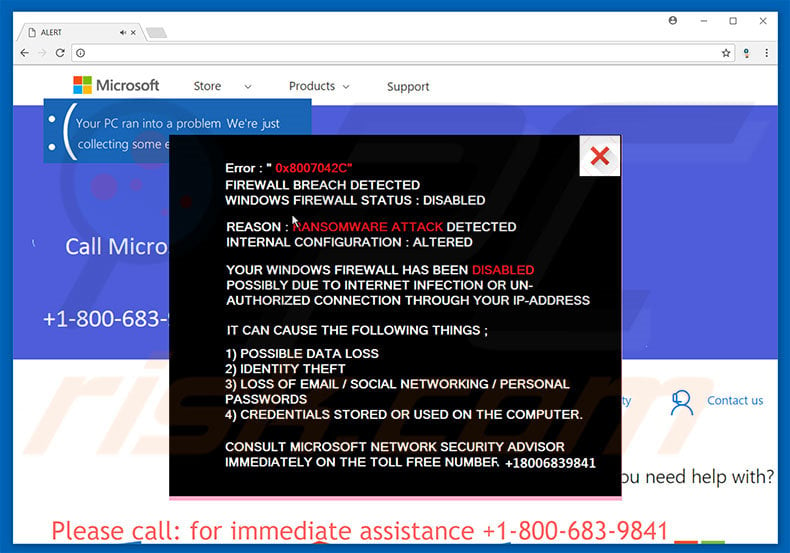
"Firewall Breach Detected" scam overview
The "Firewall Breach Detected" error states that the system has detected a ransomware-type infection and, for this reason, Windows Firewall has been disabled. It is also stated that the infection might lead to permanent data loss, identity theft, private information (logins/passwords) leakage, and other similar issues.
Users are encouraged to immediately remove this malware, however, to do so, they must first consult with Microsoft's 'network security advisor' and 'certified technician' via a telephone number ("+1-800-683-9841") provided. They then supposedly receive help resolving these issues. In fact, "Firewall Breach Detected" is fake and has nothing to do with Microsoft.
Cyber criminals claim to be certified technicians and attempt to trick users into paying for technical support that is not required - the malware simply does not exist. In addition, these people usually demand remote access to users' computers. Once connected, they stealthily change system settings and/or install malware.
These people claim to detect even more errors and offer further support for an additional fee. For these reasons, never attempt to contact these people. This error can be removed simply by closing the web browser or restarting the system. Some PUPs and malicious websites stealthily run various processes (e.g., mining cryptocurrency) in the background without users’ permission.
By misusing resources, these PUPs/websites significantly diminish computer performance. As mentioned above, PUPs deliver malicious ads. To achieve this, developers employ various tools that enable placement of third party graphical content on any site. The ads often conceal underlying website content, thereby diminishing the browsing experience.
Furthermore, some may redirect to malicious websites and/or run scripts that download and install malware. Thus, clicking them risks further computer infections.
PUPs record various user-system information (such as keystrokes, URLs visited, search queries, IP addresses, etc.) that might contain personal details. The collected data is usually sold to third parties. For these reasons, we strongly advise you to uninstall all PUPs immediately.
| Name | "Firewall Breach Detected" virus |
| Threat Type | Phishing, Scam, Social Engineering, Fraud |
| Tech Support Scammer Phone Number | +1-800-683-9841 |
| Symptoms | Fake error messages, fake system warnings, pop-up errors, hoax computer scan. |
| Distribution methods | Compromised websites, rogue online pop-up ads, potentially unwanted applications. |
| Damage | Loss of sensitive private information, monetary loss, identity theft, possible malware infections. |
| Malware Removal (Windows) |
To eliminate possible malware infections, scan your computer with legitimate antivirus software. Our security researchers recommend using Combo Cleaner. Download Combo CleanerTo use full-featured product, you have to purchase a license for Combo Cleaner. 7 days free trial available. Combo Cleaner is owned and operated by RCS LT, the parent company of PCRisk.com. |
Technical support scam examples
"Firewall Breach Detected" is virtually identical to Exploit.SWF.bd Virus, Your Computer Is In Blocked State, Internet Explorer Critical ERROR, and dozens of other fake errors. All claim that the system is infected, missing files or damaged in other similar ways, however, "Firewall Breach Detected" and other similar errors are designed only to extort money from unsuspecting users.
As with fake errors, PUPs share many similarities. Most of these apps offer "useful features" to create the impression of legitimacy, however, potentially unwanted programs are designed only to generate revenue for the developers. Most are useless for regular users and pose a threat to your privacy and Internet browsing safety.
How did adware install on my computer?
Although some PUPs have official download/installation websites, most are proliferated using malicious ads and a deceptive marketing method called "bundling". Therefore, these programs usually infiltrate systems without permission, or users install them inadvertently without their consent.
Bundling is stealth installation of unwanted apps together with regular (mostly free) software. Developers are aware that many users skip download/installation steps and thus hide bundled apps within the "Custom/Advanced" settings or other sections of these processes.
By rushing download/installation procedures and clicking various ads, users expose their systems to risk of various infections.
How to avoid installation of potentially unwanted applications?
To prevent system infiltration by PUPs, be very cautious when browsing the Internet and particularly downloading/installing software. Bear in mind that criminals invest a great deal of resources into designing malicious ads. Therefore, most appear genuine, however, they usually lead to gambling, survey, pornography, adult dating, and other similar websites.
If you encounter such websites, avoid clicking ads until all suspicious programs/browser extensions are removed. Furthermore, select "Custom/Advanced" settings, carefully analyze each window of the download/installation dialogues, and opt-out of all additionally-included programs.
Third party download/installation tools are monetized by promoting rogue apps (the bundling method) and should never be used. The key to computer safety is caution.
Text presented within first "Firewall Breach Detected" pop-up:
Error: “0x8007042C”
FIREWALL BREACH DETECTED
WINDOWS FIREWALL STATUS: DISABLED
REASON: RANSOMWARE ATTACK DETECTED
INTERNAL CONFIGURATION: ALTERED
YOUR WINDOWS FIREWALL HAS BEEN DISABLED
POSSIBLY DUE TO INTERNET INFECTION OR UN-AUTHORISED CONNECTION THROUGH YOUR IP-ADDRESS
IT CAN CAUSE THE FOLLOWING THINGS:
1) POSSIBLE DATA LOSS
2) IDENTITY THEFT
3) LOSS OF EMAIL/SOCIAL NETWORKING/ PERSONAL PASSWORDS
4) CREDENTIALS STORED OR USED ON THE COMPUTER.
CONSULT MICROSOFT NETWOR SECURITY ADVISOR IMMEDIATELY ON THE TOLL FREE NUMBER +18006839841
Screenshot of second "Firewall Breach Detected" pop-up:
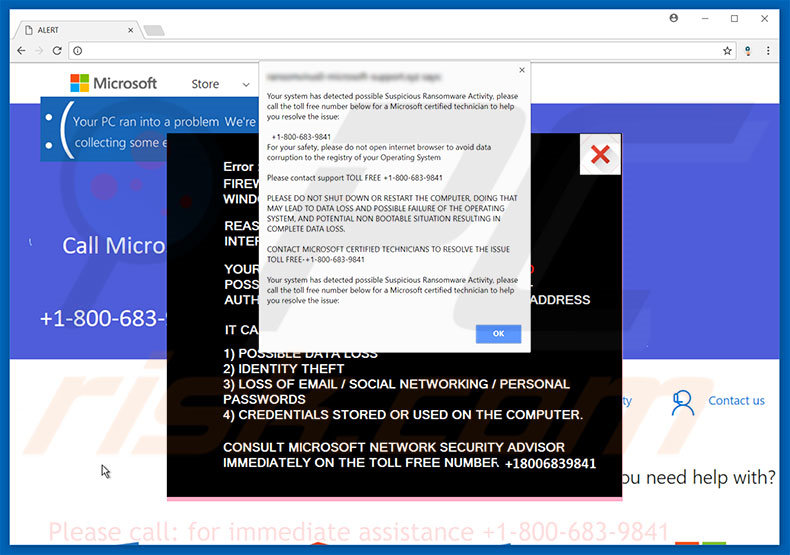
Text presented within the second pop-up:
Your system has detected possible Suspicious Ransomware Activity, please call the toll free number below for a Microsoft certified technician to help you resolve the issue: +1-800-683-9841
For your safety, please do not open Internet browser to avoid data corruption to the registry of your Operating System
Please contact support TOLL FREE +1-800-683-9841
PLEASE DO NOT SHUT DOWN OR RESTART THE COMPUTER, DOING THAT MAY LEAD TO DATA LOSS AND POSSIBLE FAILURE OF THE OPERATING SYSTEM, AND POTENTIAL NON BOOTABLE SITUATION RESULTING IN COMPLETE DATA LOSS.
CONTACT MICROSOFT CERTIFIED TECHNICIANS TO RESOLVE THE ISSUE TOLL FREE +1-800-683-9841
Your system has detected possible Suspicious Ransomware Activity, please call the toll free number below for a Microsoft certified technician to help you resolve the issue.
The appearance of "Firewall Breach Detected" tech support scam pop-up (GIF):
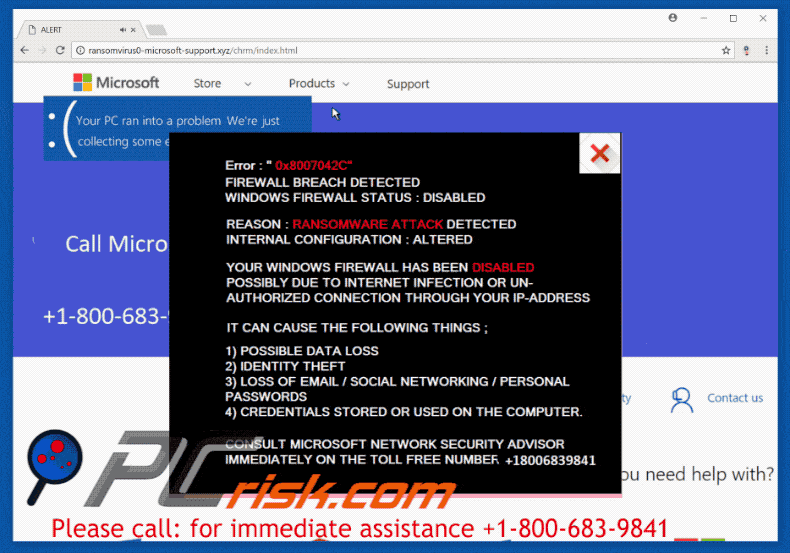
Instant automatic malware removal:
Manual threat removal might be a lengthy and complicated process that requires advanced IT skills. Combo Cleaner is a professional automatic malware removal tool that is recommended to get rid of malware. Download it by clicking the button below:
DOWNLOAD Combo CleanerBy downloading any software listed on this website you agree to our Privacy Policy and Terms of Use. To use full-featured product, you have to purchase a license for Combo Cleaner. 7 days free trial available. Combo Cleaner is owned and operated by RCS LT, the parent company of PCRisk.com.
Quick menu:
- What is Firewall Breach Detected?
- STEP 1. Uninstall deceptive applications using Control Panel.
- STEP 2. Remove adware from Internet Explorer.
- STEP 3. Remove rogue extensions from Google Chrome.
- STEP 4. Remove potentially unwanted plug-ins from Mozilla Firefox.
- STEP 5. Remove rogue extensions from Safari.
- STEP 6. Remove rogue plug-ins from Microsoft Edge.
Adware removal:
Windows 11 users:

Right-click on the Start icon, select Apps and Features. In the opened window search for the application you want to uninstall, after locating it, click on the three vertical dots and select Uninstall.
Windows 10 users:

Right-click in the lower left corner of the screen, in the Quick Access Menu select Control Panel. In the opened window choose Programs and Features.
Windows 7 users:

Click Start (Windows Logo at the bottom left corner of your desktop), choose Control Panel. Locate Programs and click Uninstall a program.
macOS (OSX) users:

Click Finder, in the opened screen select Applications. Drag the app from the Applications folder to the Trash (located in your Dock), then right click the Trash icon and select Empty Trash.
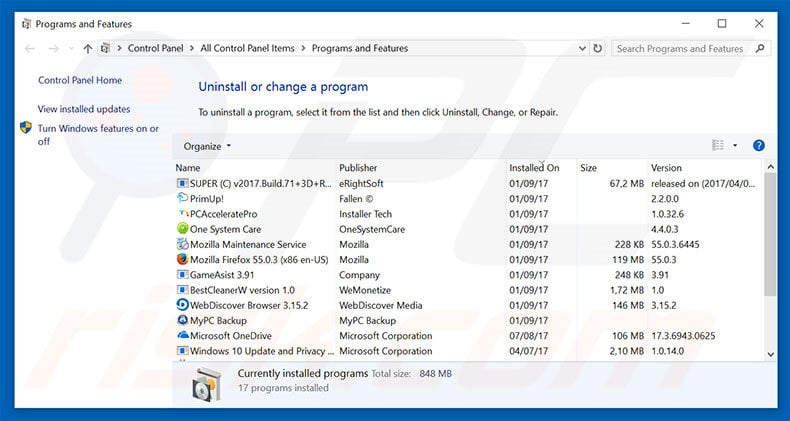
In the uninstall programs window, look for any suspicious/recently-installed applications, select these entries and click "Uninstall" or "Remove".
After uninstalling the potentially unwanted program, scan your computer for any remaining unwanted components or possible malware infections. To scan your computer, use recommended malware removal software.
DOWNLOAD remover for malware infections
Combo Cleaner checks if your computer is infected with malware. To use full-featured product, you have to purchase a license for Combo Cleaner. 7 days free trial available. Combo Cleaner is owned and operated by RCS LT, the parent company of PCRisk.com.
Remove adware from Internet browsers:
Video showing how to remove potentially unwanted browser add-ons:
 Remove malicious add-ons from Internet Explorer:
Remove malicious add-ons from Internet Explorer:
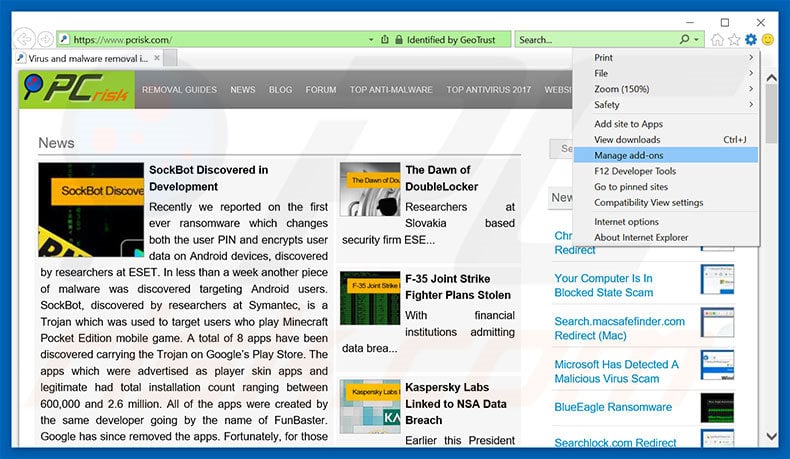
Click the "gear" icon ![]() (at the top right corner of Internet Explorer), select "Manage Add-ons". Look for any recently-installed suspicious browser extensions, select these entries and click "Remove".
(at the top right corner of Internet Explorer), select "Manage Add-ons". Look for any recently-installed suspicious browser extensions, select these entries and click "Remove".
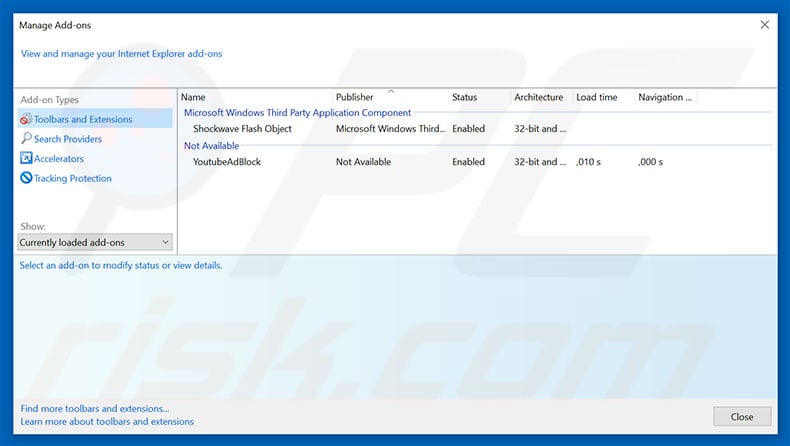
Optional method:
If you continue to have problems with removal of the "firewall breach detected" virus, reset your Internet Explorer settings to default.
Windows XP users: Click Start, click Run, in the opened window type inetcpl.cpl In the opened window click the Advanced tab, then click Reset.

Windows Vista and Windows 7 users: Click the Windows logo, in the start search box type inetcpl.cpl and click enter. In the opened window click the Advanced tab, then click Reset.

Windows 8 users: Open Internet Explorer and click the gear icon. Select Internet Options.

In the opened window, select the Advanced tab.

Click the Reset button.

Confirm that you wish to reset Internet Explorer settings to default by clicking the Reset button.

 Remove malicious extensions from Google Chrome:
Remove malicious extensions from Google Chrome:
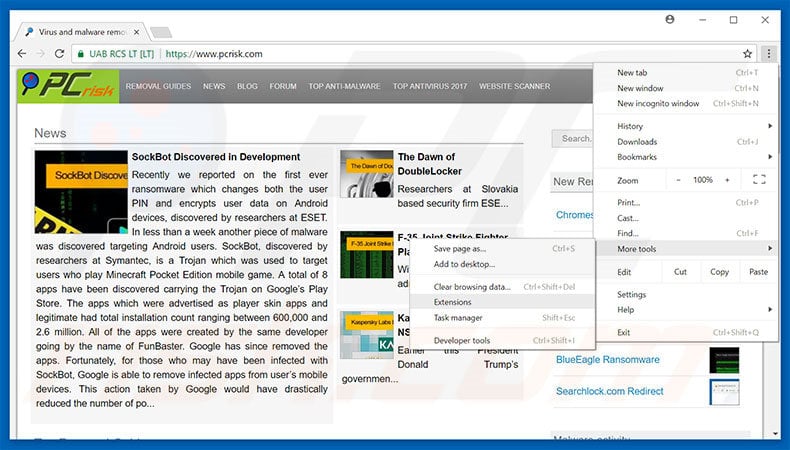
Click the Chrome menu icon ![]() (at the top right corner of Google Chrome), select "More tools" and click "Extensions". Locate all recently-installed suspicious browser add-ons, select these entries and click the trash can icon.
(at the top right corner of Google Chrome), select "More tools" and click "Extensions". Locate all recently-installed suspicious browser add-ons, select these entries and click the trash can icon.
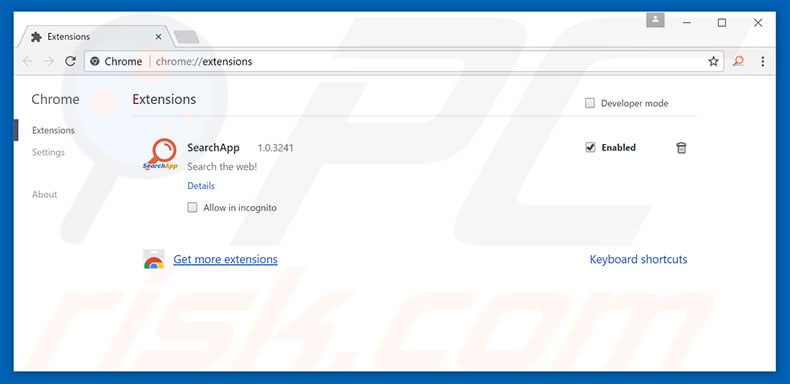
Optional method:
If you continue to have problems with removal of the "firewall breach detected" virus, reset your Google Chrome browser settings. Click the Chrome menu icon ![]() (at the top right corner of Google Chrome) and select Settings. Scroll down to the bottom of the screen. Click the Advanced… link.
(at the top right corner of Google Chrome) and select Settings. Scroll down to the bottom of the screen. Click the Advanced… link.

After scrolling to the bottom of the screen, click the Reset (Restore settings to their original defaults) button.

In the opened window, confirm that you wish to reset Google Chrome settings to default by clicking the Reset button.

 Remove malicious plug-ins from Mozilla Firefox:
Remove malicious plug-ins from Mozilla Firefox:
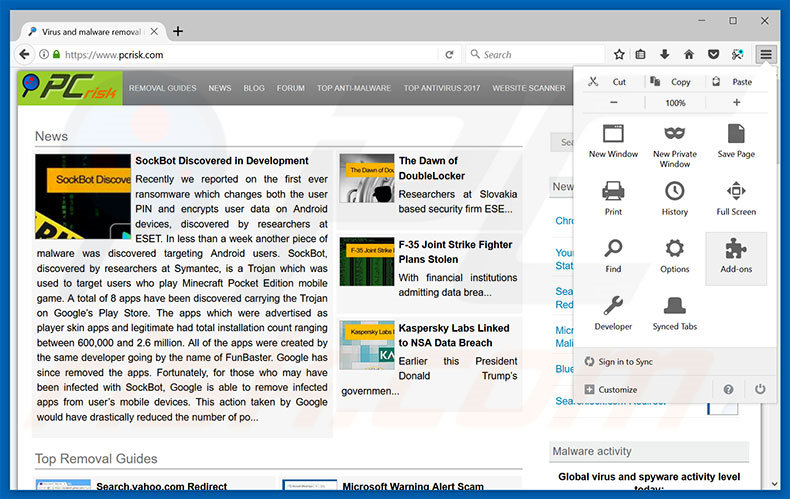
Click the Firefox menu ![]() (at the top right corner of the main window), select "Add-ons". Click "Extensions", in the opened window, remove all recently-installed suspicious browser plug-ins.
(at the top right corner of the main window), select "Add-ons". Click "Extensions", in the opened window, remove all recently-installed suspicious browser plug-ins.
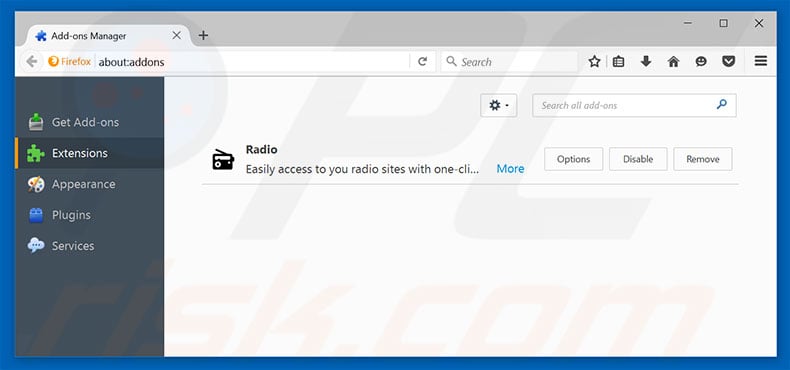
Optional method:
Computer users who have problems with "firewall breach detected" virus removal can reset their Mozilla Firefox settings.
Open Mozilla Firefox, at the top right corner of the main window, click the Firefox menu, ![]() in the opened menu, click Help.
in the opened menu, click Help.

Select Troubleshooting Information.

In the opened window, click the Refresh Firefox button.

In the opened window, confirm that you wish to reset Mozilla Firefox settings to default by clicking the Refresh Firefox button.

 Remove malicious extensions from Safari:
Remove malicious extensions from Safari:

Make sure your Safari browser is active, click Safari menu, and select Preferences....

In the opened window click Extensions, locate any recently installed suspicious extension, select it and click Uninstall.
Optional method:
Make sure your Safari browser is active and click on Safari menu. From the drop down menu select Clear History and Website Data...

In the opened window select all history and click the Clear History button.

 Remove malicious extensions from Microsoft Edge:
Remove malicious extensions from Microsoft Edge:

Click the Edge menu icon ![]() (at the upper-right corner of Microsoft Edge), select "Extensions". Locate all recently-installed suspicious browser add-ons and click "Remove" below their names.
(at the upper-right corner of Microsoft Edge), select "Extensions". Locate all recently-installed suspicious browser add-ons and click "Remove" below their names.

Optional method:
If you continue to have problems with removal of the "firewall breach detected" virus, reset your Microsoft Edge browser settings. Click the Edge menu icon ![]() (at the top right corner of Microsoft Edge) and select Settings.
(at the top right corner of Microsoft Edge) and select Settings.

In the opened settings menu select Reset settings.

Select Restore settings to their default values. In the opened window, confirm that you wish to reset Microsoft Edge settings to default by clicking the Reset button.

- If this did not help, follow these alternative instructions explaining how to reset the Microsoft Edge browser.
Summary:
 Commonly, adware or potentially unwanted applications infiltrate Internet browsers through free software downloads. Note that the safest source for downloading free software is via developers' websites only. To avoid installation of adware, be very attentive when downloading and installing free software. When installing previously-downloaded free programs, choose the custom or advanced installation options – this step will reveal any potentially unwanted applications listed for installation together with your chosen free program.
Commonly, adware or potentially unwanted applications infiltrate Internet browsers through free software downloads. Note that the safest source for downloading free software is via developers' websites only. To avoid installation of adware, be very attentive when downloading and installing free software. When installing previously-downloaded free programs, choose the custom or advanced installation options – this step will reveal any potentially unwanted applications listed for installation together with your chosen free program.
Post a comment:
If you have additional information on "firewall breach detected" virus or it's removal please share your knowledge in the comments section below.
"Firewall Breach Detected" error states that the system has detected ransomware-type infection and, for this reason, Windows Firewall has been disabled. It is also stated that the infection might lead to permanent data loss, identity theft, private information (logins/passwords) leakage, and other similar issues. Users are encouraged to immediately remove this malware, however, to do so, users must firstly consult with Microsoft's network security advisor and certified technician via a telephone number ("+1-800-683-9841") provided. Users then supposedly receive help resolving these issues, however, "Firewall Breach Detected" error is not genuine and it has nothing to do with the Microsoft company. Cyber criminals claim to be certified technicians and attempt to trick users into paying for technical support that is not required - said malware simply does not exist. In addition, these people usually demand a remote access to user's computer. Once connected, criminals stealthily change system's settings and/or install malware. , these people claim to detect even more errors and offer further support for an additional fee. For these reasons, Never attempt to contact these people. This error can be removed simply by closing the web browser or restarting the system. Furthermore, some PUPs and malicious websites stealthily run various processes (e.g., mine cryptocurrency) in system's background, without users’ permission. By misusing resources, PUPs/websites significantly diminish computer overall performance. As mentioned above, PUPs deliver malicious ads. To achieve this, developers employ various tools that enable placement of third party graphical content on any site. These ads often conceal underlying website content, thereby diminishing Internet browsing experience. Furthermore, some may redirect to malicious websites and/or run scripts that download and install malware. Thus, clicking them risks further computer infections. that, PUPs record various user-system information (such as keystrokes, URLs visited, search queries, IP addresses, etc.) that might contain personal details. Collected data is usually sold to third parties. For these reasons, we strongly advise users to uninstall all PUPs immediately.
Frequently Asked Questions (FAQ)
What is an online scam?
An online scam is a type of deceptive content promoted on the Internet. Its goal is to entice/scare victims into performing specific actions, such as calling fake helplines, permitting cyber criminals to access computers remotely, making monetary transactions, disclosing private information, buying products, downloading/installing software, subscribing to services, etc.
What is the purpose of an online scam?
Online scams are designed to generate revenue at victims' expense. Cyber criminals predominantly profit by acquiring funds through deception, promoting content (e.g., sites, products, services, etc.), abusing/selling sensitive data, and proliferating malware.
Why do I encounter online scams?
Online scams are primarily promoted through websites employing rogue advertising networks, intrusive ads, spam (e.g., emails, DMs/PMs, browser notifications, etc.), mistyped URLs, and adware.
I cannot exit a scam page, how do I close it?
If you cannot exit a scam page – end the browser's process using Task Manager. When reaccessing the browser, start a new browsing session, as restoring the previous one will reopen the deceptive website.
I have allowed cyber criminals to remotely access my computer, what should I do?
If you have allowed cyber criminals to access your device remotely – disconnect it from the Internet. Afterward, uninstall the remote access software that the criminals used (e.g., TeamViewer, UltraViewer, etc.), as they might not need your consent to reconnect. Lastly, perform a complete system scan with an anti-virus and eliminate all detected threats.
I have provided my personal information when tricked by an online scam, what should I do?
If you have provided your log-in credentials – change the passwords of all potentially compromised accounts and inform their official support without delay. And if you've disclosed other private data (e.g., ID card details, passport photos/scans, credit/debit card numbers, etc.) – immediately contact relevant authorities.
Will Combo Cleaner protect me from online scams and the malware they proliferate?
Combo Cleaner can scan visited websites for deceptive/malicious content. Hence, should you enter such a webpage – you will be immediately warned, and further access to it will be blocked. Combo Cleaner can also detect and eliminate most of the known malware infections. It must be stressed that performing a full system scan is essential since high-end malware usually hides deep within systems.
Share:

Tomas Meskauskas
Expert security researcher, professional malware analyst
I am passionate about computer security and technology. I have an experience of over 10 years working in various companies related to computer technical issue solving and Internet security. I have been working as an author and editor for pcrisk.com since 2010. Follow me on Twitter and LinkedIn to stay informed about the latest online security threats.
PCrisk security portal is brought by a company RCS LT.
Joined forces of security researchers help educate computer users about the latest online security threats. More information about the company RCS LT.
Our malware removal guides are free. However, if you want to support us you can send us a donation.
DonatePCrisk security portal is brought by a company RCS LT.
Joined forces of security researchers help educate computer users about the latest online security threats. More information about the company RCS LT.
Our malware removal guides are free. However, if you want to support us you can send us a donation.
Donate
▼ Show Discussion