Get free scan and check if your device is infected.
Remove it nowTo use full-featured product, you have to purchase a license for Combo Cleaner. Seven days free trial available. Combo Cleaner is owned and operated by RCS LT, the parent company of PCRisk.com.
What is The Needed Font Wasnt Found?
Displayed by a malicious website, "The Needed Font Wasnt Found" is a fake error similar to Mercury Text Font, ArialText Font, HoeflerText Font, and many others.
Users often visit this website inadvertently - they are redirected by various potentially unwanted programs (PUPs) that cause unwanted redirects. Research shows that PUPs typically infiltrate systems without users’ permission. In addition, they deliver intrusive advertisements, gather sensitive data, and misuse system resources.
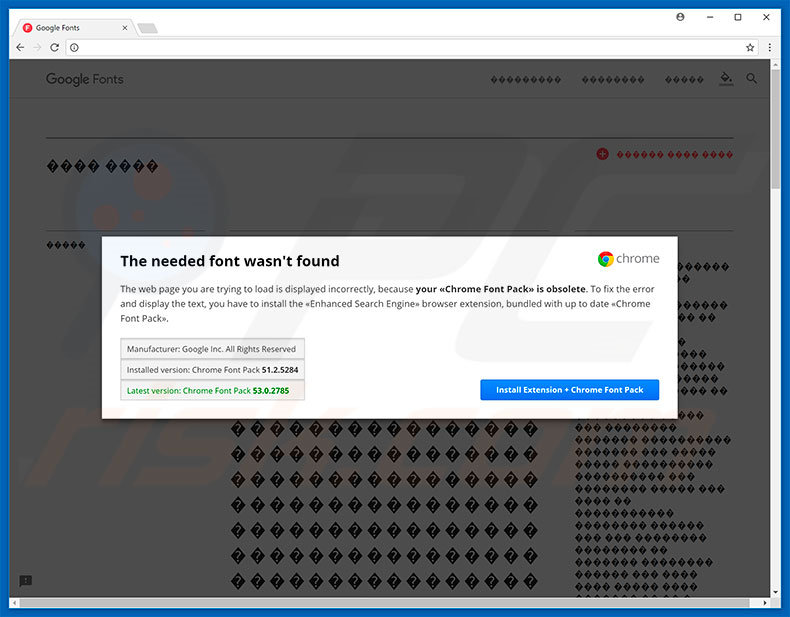
The aforementioned malicious website is designed to appear as if all text is scrambled and unreadable. Simultaneously, it displays a "The Needed Font Wasnt Found" pop-up error message claiming that the existing font pack is outdated. To view the website properly, users are encouraged to download the latest font pack.
Bear in mind, however, "The Needed Font Wasnt Found" is a scam - all claims regarding missing fonts and inability to display the website properly are false. Rather than downloading the "font pack", users will inadvertently install rogue browser extensions. This error is essentially designed to proliferate malware.
Therefore, never trust "The Needed Font Wasnt Found" or click the "download" button. This error can be removed simply by closing the Internet browser (preferably, via Task Manager) or rebooting the system.
Potentially unwanted programs propagate various malicious ads including coupons, banners, pop-ups, etc. These are delivered using various tools that enable placement of third party graphical content on any site. Therefore, they often conceal underlying website content, thereby significantly diminishing the browsing experience.
Furthermore, some redirect to infectious websites or even execute scripts that stealthily download and install malware/PUPs. Therefore, even accidental clicks can result in high-risk adware or malware infections. In addition, potentially unwanted programs are very likely to record information that includes personal details.
The collected data is later sold to third parties (potentially, cyber criminals) who misuse private details to generate revenue. Therefore, information tracking can lead to serious privacy issues or even identity theft. Some PUPs mine cryptocurrency or run other unwanted processes in the background.
This misuse of system resources results in a significant reduction in overall computer performance. Therefore, we strongly advise you to uninstall all potentially unwanted programs immediately.
| Name | "The needed font wasn't found" virus |
| Threat Type | Adware, Unwanted ads, Pop-up Virus |
| Symptoms | Seeing advertisements not originating from the sites you are browsing. Intrusive pop-up ads. Decreased Internet browsing speed. |
| Distribution methods | Deceptive pop-up ads, free software installers (bundling), fake flash player installers. |
| Damage | Decreased computer performance, browser tracking - privacy issues, possible additional malware infections. |
| Malware Removal (Windows) |
To eliminate possible malware infections, scan your computer with legitimate antivirus software. Our security researchers recommend using Combo Cleaner. Download Combo CleanerTo use full-featured product, you have to purchase a license for Combo Cleaner. 7 days free trial available. Combo Cleaner is owned and operated by RCS LT, the parent company of PCRisk.com. |
As already mentioned, "The Needed Font Wasnt Found" shares many similarities with dozens of other fake errors.
All claim that the system is damaged (e.g., missing files, infected, etc.), however, unlike "The Needed Font Wasnt Found" many other fake errors do not proliferate malware (rather, they attempt to trick users into calling fake technical support and paying for services that are not required).
Potentially unwanted programs also share many similarities. Most of these apps offer various useful features, however, only a small fraction provide any value.
The only purpose of PUPs is to generate revenue for the developers, whilst regular users receive nothing. Rather than enabling any of the functionality promised, PUPs pose a direct threat to your privacy and Internet browsing safety.
How did potentially unwanted programs install on my computer?
In some cases, PUPs have official download websites, however, these programs are often distributed using a deceptive marketing method called "bundling", together with the aforementioned ads. Due to lack of caution and careless behavior by many users, PUPs often infiltrate systems without permission. "Bundling" is stealth installation of PUPs together with regular (mostly free) software. Developers do not disclose this installation properly - they hide "bundled" apps within the "Custom/Advanced" settings or other sections of the download/installation processes. Skipping these procedure steps and clicking various advertisements exposes systems to risk of various infections.
How to avoid installation of potentially unwanted applications?
To prevent system infiltration by PUPs, be very cautious when downloading/installing software and browsing the Internet. Carefully analyze each window of the download/installation dialogues and cancel all third party applications. Note that criminals invest numerous resources into malicious ad design.
Therefore, most look legitimate, however, intrusive ads are distinguishable for their redirects - most lead to survey, gambling, pornography, and other dubious websites. If you encounter these redirects, immediately eliminate all dubious apps and browser plug-ins. The key to computer safety is caution.
Text presented within "The Needed Font Wasnt Found" pop-up:
The needed font wasn't found
The web page you are trying to load is displayed incorrectly, because your is obsolete. To fix this error and display the text, you have to install the browser extension, bundled with up to date
Manufacturer: Google Inc. All Rights Reserved
Installed version: Chrome Font Pack 51.2.5284
Latest version: Chrome Pack 53.0.2785
The appearance of "The Needed Font Wasnt Found" pop-up (GIF):
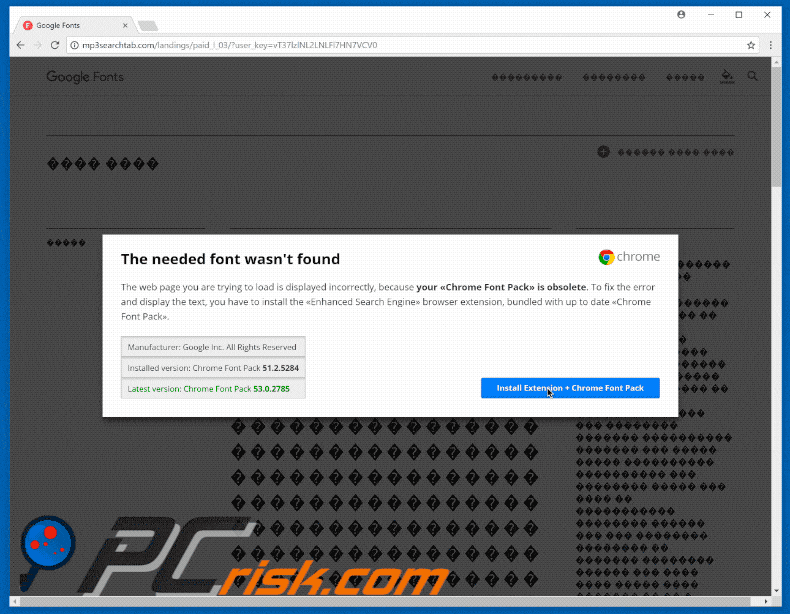
Instant automatic malware removal:
Manual threat removal might be a lengthy and complicated process that requires advanced IT skills. Combo Cleaner is a professional automatic malware removal tool that is recommended to get rid of malware. Download it by clicking the button below:
DOWNLOAD Combo CleanerBy downloading any software listed on this website you agree to our Privacy Policy and Terms of Use. To use full-featured product, you have to purchase a license for Combo Cleaner. 7 days free trial available. Combo Cleaner is owned and operated by RCS LT, the parent company of PCRisk.com.
Quick menu:
- What is The Needed Font Wasnt Found?
- STEP 1. Uninstall deceptive applications using Control Panel.
- STEP 2. Remove adware from Internet Explorer.
- STEP 3. Remove rogue extensions from Google Chrome.
- STEP 4. Remove potentially unwanted plug-ins from Mozilla Firefox.
- STEP 5. Remove rogue extensions from Safari.
- STEP 6. Remove rogue plug-ins from Microsoft Edge.
Removal of potentially unwanted programs:
Windows 11 users:

Right-click on the Start icon, select Apps and Features. In the opened window search for the application you want to uninstall, after locating it, click on the three vertical dots and select Uninstall.
Windows 10 users:

Right-click in the lower left corner of the screen, in the Quick Access Menu select Control Panel. In the opened window choose Programs and Features.
Windows 7 users:

Click Start (Windows Logo at the bottom left corner of your desktop), choose Control Panel. Locate Programs and click Uninstall a program.
macOS (OSX) users:

Click Finder, in the opened screen select Applications. Drag the app from the Applications folder to the Trash (located in your Dock), then right click the Trash icon and select Empty Trash.
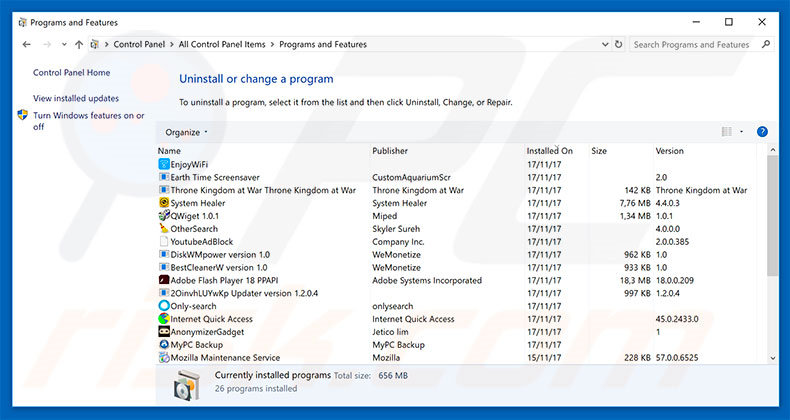
In the uninstall programs window, look for any suspicious/recently-installed applications, select these entries and click "Uninstall" or "Remove".
After uninstalling the potentially unwanted program, scan your computer for any remaining unwanted components or possible malware infections. To scan your computer, use recommended malware removal software.
DOWNLOAD remover for malware infections
Combo Cleaner checks if your computer is infected with malware. To use full-featured product, you have to purchase a license for Combo Cleaner. 7 days free trial available. Combo Cleaner is owned and operated by RCS LT, the parent company of PCRisk.com.
Remove rogue extensions from Internet browsers:
Video showing how to remove potentially unwanted browser add-ons:
 Remove malicious add-ons from Internet Explorer:
Remove malicious add-ons from Internet Explorer:
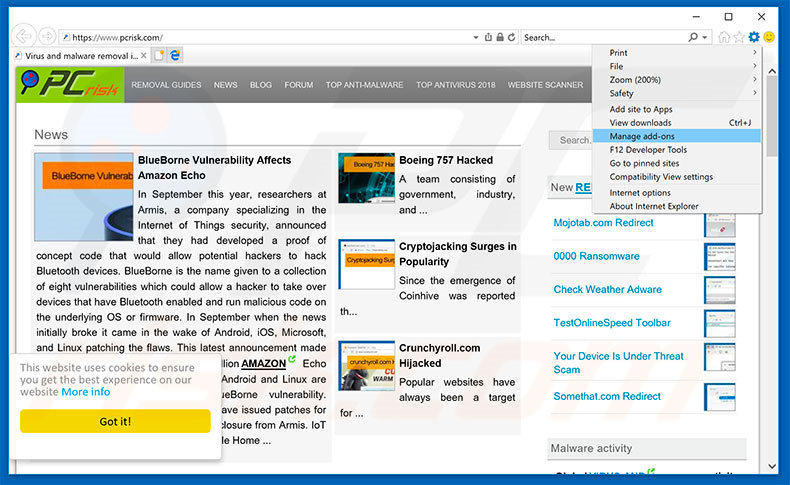
Click the "gear" icon ![]() (at the top right corner of Internet Explorer), select "Manage Add-ons". Look for any recently-installed suspicious browser extensions, select these entries and click "Remove".
(at the top right corner of Internet Explorer), select "Manage Add-ons". Look for any recently-installed suspicious browser extensions, select these entries and click "Remove".
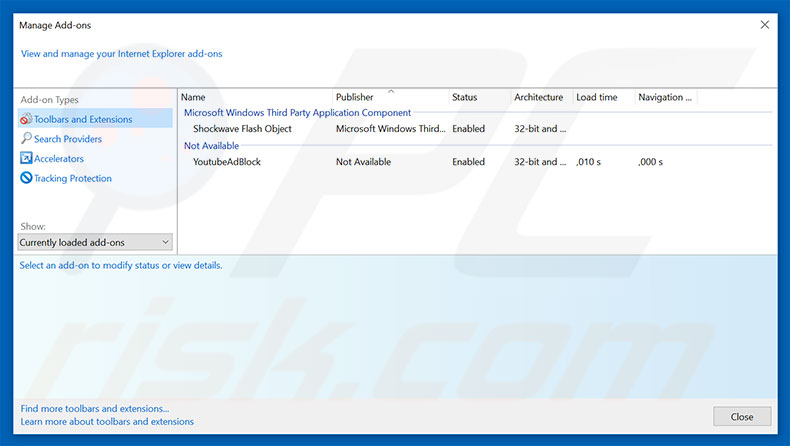
Optional method:
If you continue to have problems with removal of the "the needed font wasn't found" virus, reset your Internet Explorer settings to default.
Windows XP users: Click Start, click Run, in the opened window type inetcpl.cpl In the opened window click the Advanced tab, then click Reset.

Windows Vista and Windows 7 users: Click the Windows logo, in the start search box type inetcpl.cpl and click enter. In the opened window click the Advanced tab, then click Reset.

Windows 8 users: Open Internet Explorer and click the gear icon. Select Internet Options.

In the opened window, select the Advanced tab.

Click the Reset button.

Confirm that you wish to reset Internet Explorer settings to default by clicking the Reset button.

 Remove malicious extensions from Google Chrome:
Remove malicious extensions from Google Chrome:
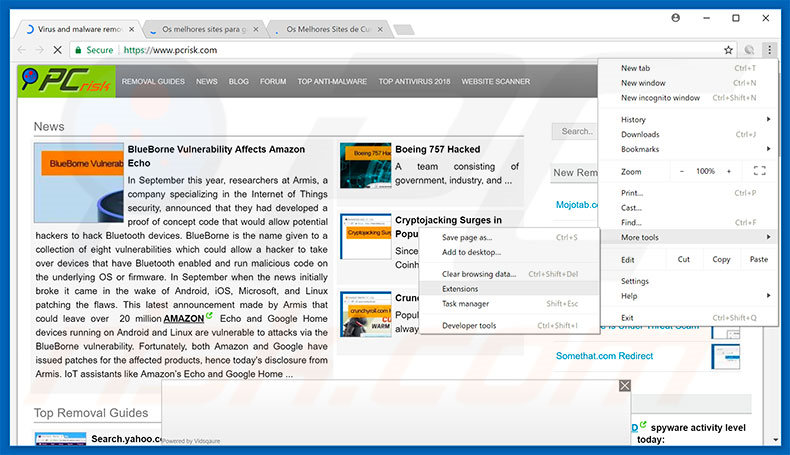
Click the Chrome menu icon ![]() (at the top right corner of Google Chrome), select "More tools" and click "Extensions". Locate all recently-installed suspicious browser add-ons, select these entries and click the trash can icon.
(at the top right corner of Google Chrome), select "More tools" and click "Extensions". Locate all recently-installed suspicious browser add-ons, select these entries and click the trash can icon.
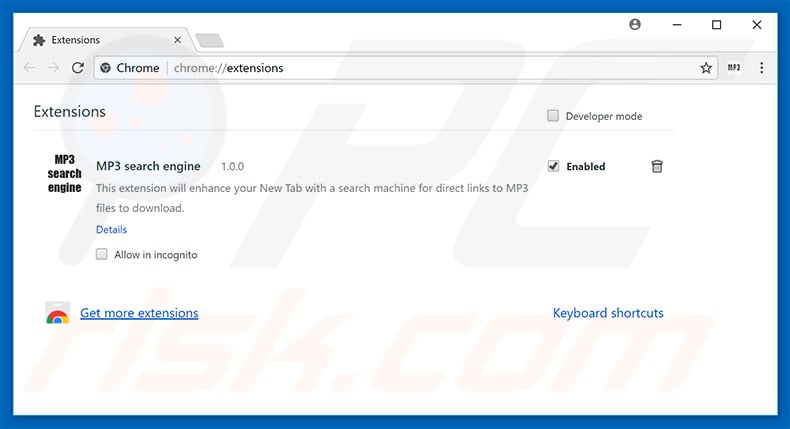
Optional method:
If you continue to have problems with removal of the "the needed font wasn't found" virus, reset your Google Chrome browser settings. Click the Chrome menu icon ![]() (at the top right corner of Google Chrome) and select Settings. Scroll down to the bottom of the screen. Click the Advanced… link.
(at the top right corner of Google Chrome) and select Settings. Scroll down to the bottom of the screen. Click the Advanced… link.

After scrolling to the bottom of the screen, click the Reset (Restore settings to their original defaults) button.

In the opened window, confirm that you wish to reset Google Chrome settings to default by clicking the Reset button.

 Remove malicious plug-ins from Mozilla Firefox:
Remove malicious plug-ins from Mozilla Firefox:
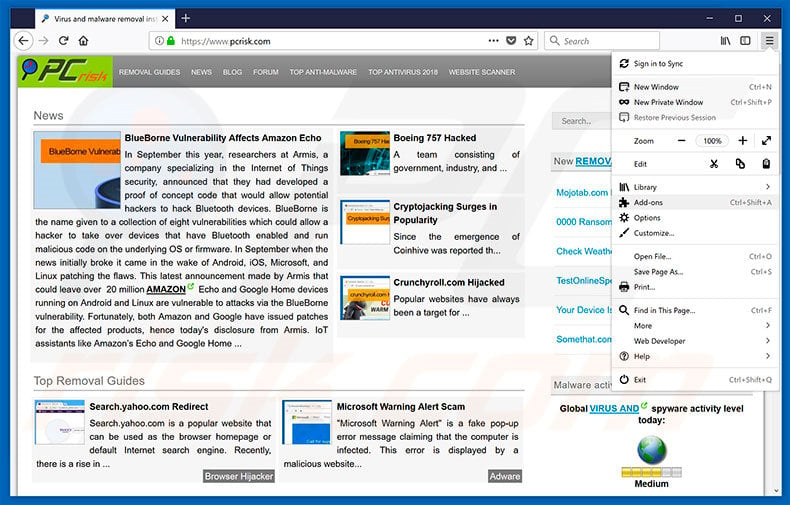
Click the Firefox menu ![]() (at the top right corner of the main window), select "Add-ons". Click "Extensions", in the opened window, remove all recently-installed suspicious browser plug-ins.
(at the top right corner of the main window), select "Add-ons". Click "Extensions", in the opened window, remove all recently-installed suspicious browser plug-ins.
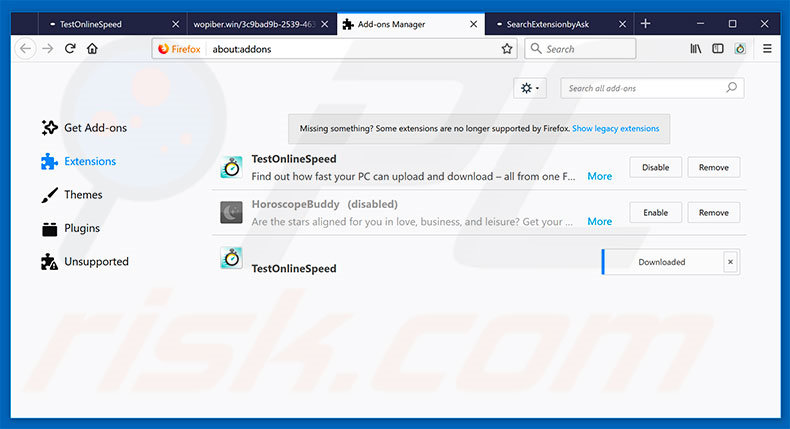
Optional method:
Computer users who have problems with "the needed font wasn't found" virus removal can reset their Mozilla Firefox settings.
Open Mozilla Firefox, at the top right corner of the main window, click the Firefox menu, ![]() in the opened menu, click Help.
in the opened menu, click Help.

Select Troubleshooting Information.

In the opened window, click the Refresh Firefox button.

In the opened window, confirm that you wish to reset Mozilla Firefox settings to default by clicking the Refresh Firefox button.

 Remove malicious extensions from Safari:
Remove malicious extensions from Safari:

Make sure your Safari browser is active, click Safari menu, and select Preferences....

In the opened window click Extensions, locate any recently installed suspicious extension, select it and click Uninstall.
Optional method:
Make sure your Safari browser is active and click on Safari menu. From the drop down menu select Clear History and Website Data...

In the opened window select all history and click the Clear History button.

 Remove malicious extensions from Microsoft Edge:
Remove malicious extensions from Microsoft Edge:

Click the Edge menu icon ![]() (at the upper-right corner of Microsoft Edge), select "Extensions". Locate all recently-installed suspicious browser add-ons and click "Remove" below their names.
(at the upper-right corner of Microsoft Edge), select "Extensions". Locate all recently-installed suspicious browser add-ons and click "Remove" below their names.

Optional method:
If you continue to have problems with removal of the "the needed font wasn't found" virus, reset your Microsoft Edge browser settings. Click the Edge menu icon ![]() (at the top right corner of Microsoft Edge) and select Settings.
(at the top right corner of Microsoft Edge) and select Settings.

In the opened settings menu select Reset settings.

Select Restore settings to their default values. In the opened window, confirm that you wish to reset Microsoft Edge settings to default by clicking the Reset button.

- If this did not help, follow these alternative instructions explaining how to reset the Microsoft Edge browser.
Summary:
 Commonly, adware or potentially unwanted applications infiltrate Internet browsers through free software downloads. Note that the safest source for downloading free software is via developers' websites only. To avoid installation of adware, be very attentive when downloading and installing free software. When installing previously-downloaded free programs, choose the custom or advanced installation options – this step will reveal any potentially unwanted applications listed for installation together with your chosen free program.
Commonly, adware or potentially unwanted applications infiltrate Internet browsers through free software downloads. Note that the safest source for downloading free software is via developers' websites only. To avoid installation of adware, be very attentive when downloading and installing free software. When installing previously-downloaded free programs, choose the custom or advanced installation options – this step will reveal any potentially unwanted applications listed for installation together with your chosen free program.
Post a comment:
If you have additional information on "the needed font wasn't found" virus or it's removal please share your knowledge in the comments section below.
Share:

Tomas Meskauskas
Expert security researcher, professional malware analyst
I am passionate about computer security and technology. I have an experience of over 10 years working in various companies related to computer technical issue solving and Internet security. I have been working as an author and editor for pcrisk.com since 2010. Follow me on Twitter and LinkedIn to stay informed about the latest online security threats.
PCrisk security portal is brought by a company RCS LT.
Joined forces of security researchers help educate computer users about the latest online security threats. More information about the company RCS LT.
Our malware removal guides are free. However, if you want to support us you can send us a donation.
DonatePCrisk security portal is brought by a company RCS LT.
Joined forces of security researchers help educate computer users about the latest online security threats. More information about the company RCS LT.
Our malware removal guides are free. However, if you want to support us you can send us a donation.
Donate
▼ Show Discussion