The Mercury Text Font Was Not Found Scam
RansomwareAlso Known As: "The Mercury Text Font Was Not Found" virus
Get free scan and check if your device is infected.
Remove it nowTo use full-featured product, you have to purchase a license for Combo Cleaner. Seven days free trial available. Combo Cleaner is owned and operated by RCS LT, the parent company of PCRisk.com.
What is "The Mercury Text Font Was Not Found"?
"The Mercury Text Font Was Not Found" is a fake error message claiming that a certain font is missing. Note that, unlike other fake errors, "The Mercury Text Font Was Not Found" is not displayed by malicious websites.
Developers hijack poorly-protected sites (mostly, WordPress content management systems) and inject them with malicious JavaScript code designed to corrupt website text. Therefore, the affected site appears broken - users are asked to download a font pack to fix this issue and view the site correctly. In fact, these downloads lead to high-risk computer infections.
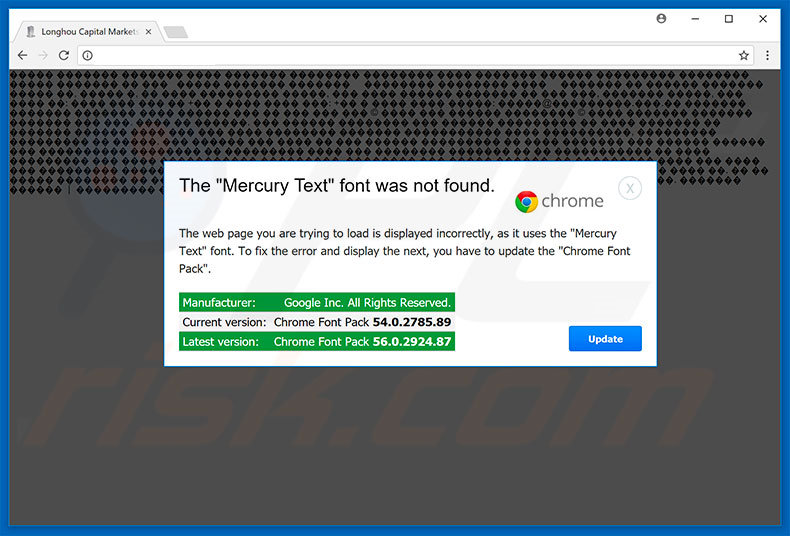
Research shows that the JavaScript code detects the operating system, Internet browser, and geographic location and, if the victim meets the criteria (for instance, lives in a specific country, uses Mozilla Firefox or Google Chrome browser, etc.), the code displays the "The Mercury Text Font Was Not Found" error.
Be aware, however, that this error message is fake - claims regarding the missing font are false. By clicking the "download" button, victims simply open "gates" allowing malware to infiltrate the system. At time of research, this error was designed to spread CoinMiner malware.
Once installed, this virus stealthily misuses system resources to mine Bitcoin cryptocurrency for cyber criminals. In doing so, CoinMiner significantly diminishes overall system performance. Never trust "The Mercury Text Font Was Not Found" or click the "Download" button. This message is fake and it can be removed by closing the web browser or restarting the system.
| Name | "The Mercury Text Font Was Not Found" virus |
| Threat Type | Ransomware, Crypto Virus, Files locker |
| Symptoms | Can't open files stored on your computer, previously functional files now have a different extension, for example my.docx.locked. A ransom demanding message is displayed on your desktop. Cyber criminals are asking to pay a ransom (usually in bitcoins) to unlock your files. |
| Distribution methods | Infected email attachments (macros), torrent websites, malicious ads. |
| Damage | All files are encrypted and cannot be opened without paying a ransom. Additional password stealing trojans and malware infections can be installed together with a ransomware infection. |
| Malware Removal (Windows) |
To eliminate possible malware infections, scan your computer with legitimate antivirus software. Our security researchers recommend using Combo Cleaner. Download Combo CleanerTo use full-featured product, you have to purchase a license for Combo Cleaner. 7 days free trial available. Combo Cleaner is owned and operated by RCS LT, the parent company of PCRisk.com. |
Although "The Mercury Text Font Was Not Found" is identical to Roboto Condensed Font, ArialText Font, and HoeflerText Font scams, it also shares many similarities with dozens of other fake errors. Unlike The Mercury Text Font Was Not Found, most are displayed by malicious websites and do not proliferate malware.
These errors claim that the system is damaged (e.g., infected, missing files, etc.) and encourages users to contact custom support. Developers claim to be "certified" technicians and offer their help in resolving the issues for a certain fee, however, these claims are merely attempts to extort money from unsuspecting users.
Furthermore, users often visit malicious websites inadvertently - they are redirected by various potentially unwanted programs (PUPs) that infiltrate systems without permission.
As well as causing redirects, PUPs gather sensitive data (which is later sold to third parties), deliver 'malvertising' ads (coupons, banners, etc.), and misuse system resources (to mine cryptocurrency or run other unwanted processes without users' consent). These programs pose a direct threat to your privacy and Internet browsing safety.
How did potentially unwanted programs install on my computer?
In some cases, potentially unwanted programs have official download websites, however, most are distributed using a deceptive marketing method called "bundling" and 'malvertising' ads. Due to lack of knowledge and careless behavior by many users, PUPs infiltrate systems without permission.
Malvertising ads redirect to malicious websites or execute scripts that download and install malware/PUPs. "Bundling" is stealth installation of third party applications together with regular (mostly free) software.
Developers hide "bundled" apps within the "Custom/Advanced" settings or other sections of the download/installation processes - they do not disclose this information properly. Clicking various ads and skipping download/installation steps exposes systems to risk of various infections and compromises users' privacy.
How to avoid installation of potentially unwanted applications?
To prevent this situation, be very cautious when downloading/installing software and browsing the Internet. Bear in mind that criminals monetize third party downloaders/installers by promoting dubious apps (the "bundling" method). Therefore, do not use these tools. Your software should be downloaded from official sources only using a direct download link.
Furthermore, carefully analyze each window of the download/installation processes and cancel all additionally-included apps. Be aware that criminals invest a great deal of resources into malicious ad design. Therefore, most appear genuine, however, 'malvertising' ads are notable, since they redirect to adult dating, pornography, gambling, and other dubious websites.
As mentioned above, these ads are usually often by potentially unwanted programs. If you encounter them, immediately eliminate all suspicious applications and browser extensions. The key to computer safety is caution.
The appearance of "The Mercury Text Font Was Not Found" error (GIF):
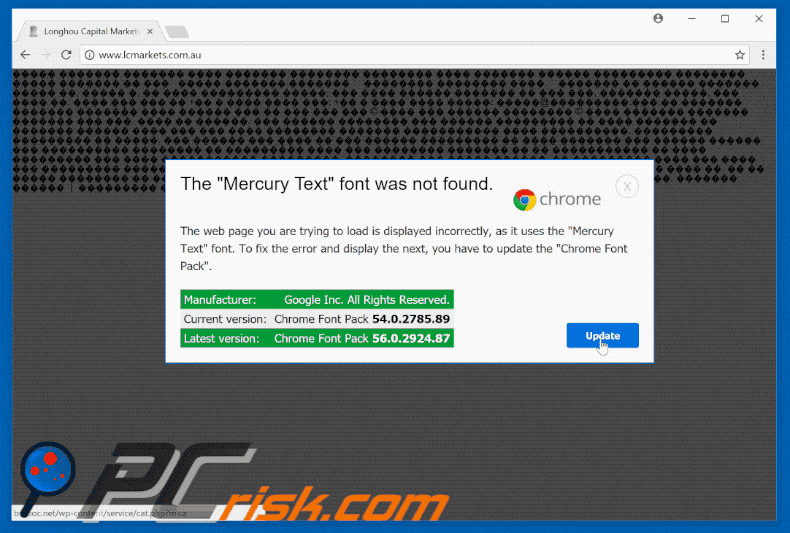
Screenshot of "The Mercury Text Font Was Not Found" error displayed in Google Chrome browser:
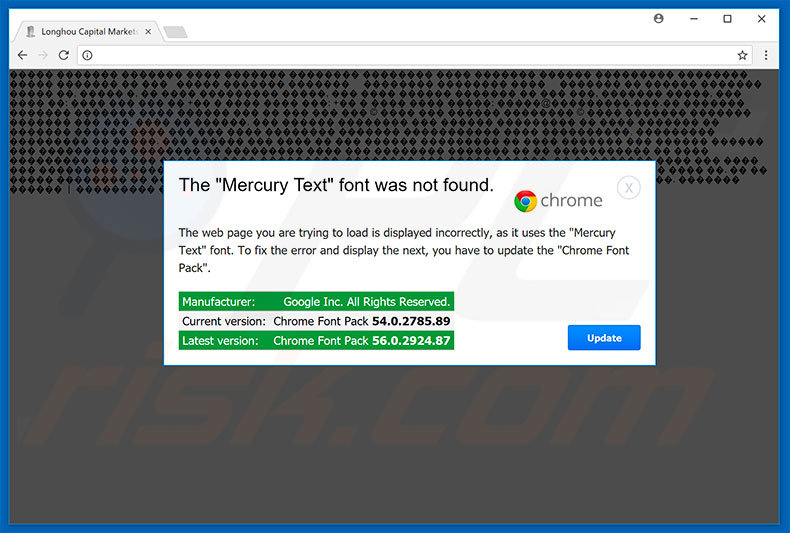
Text present in Google Chrome variant:
The "Mercury Text" font was not found.
The web page you are trying to load is displayed incorrectly, as it uses the "Mercury Text" font. To fix the error and display the next, you have to update the "Chrome Font Pack".
Manufacturer:Google Inc. All Rights Reserved.
Current version:Chrome Font Pack 54.0.2785.89
Latest version:Chrome Font Pack 56.0.2924.87
Screenshot of "The Mercury Text Font Was Not Found" error displayed in Mozilla Firefox browser:
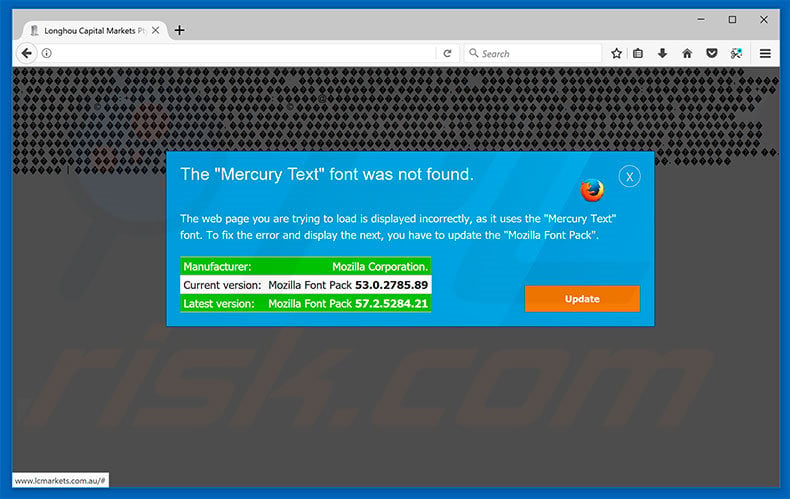
Text present in Mozilla Firefox variant:
The "Mercury Text" font was not found.
The web page you are trying to load is displayed incorrectly, as it uses the "Mercury Text" font. To fix the error and display the next, you have to update the "Mozilla Font Pack".
Manufacturer:
Mozilla Corporation.
Current version:
Mozilla Font Pack 53.0.2785.89
Latest version:
Mozilla Font Pack 57.2.5284.21
At time of research, "The Mercury Text Font Was Not Found" promoted CoinMiner malware:
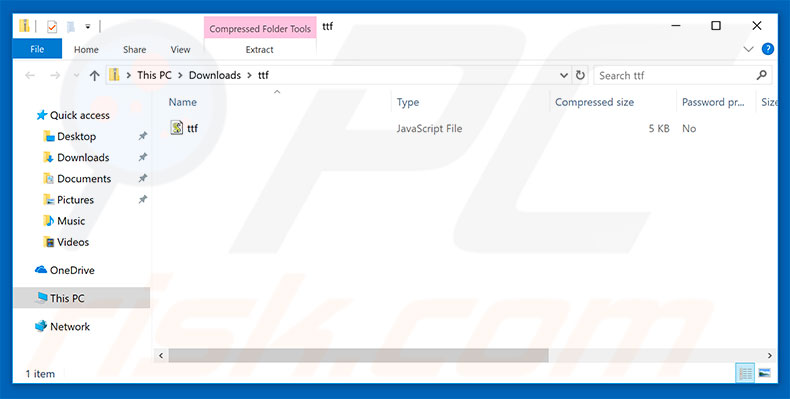
Instant automatic malware removal:
Manual threat removal might be a lengthy and complicated process that requires advanced IT skills. Combo Cleaner is a professional automatic malware removal tool that is recommended to get rid of malware. Download it by clicking the button below:
DOWNLOAD Combo CleanerBy downloading any software listed on this website you agree to our Privacy Policy and Terms of Use. To use full-featured product, you have to purchase a license for Combo Cleaner. 7 days free trial available. Combo Cleaner is owned and operated by RCS LT, the parent company of PCRisk.com.
Quick menu:
- What is "The Mercury Text Font Was Not Found" virus?
- How to identify a pop-up scam?
- How do pop-up scams work?
- How to remove fake pop-ups?
- How to prevent fake pop-ups?
- What to do if you fell for a pop-up scam?
How to identify a pop-up scam?
Pop-up windows with various fake messages are a common type of lures cybercriminals use. They collect sensitive personal data, trick Internet users into calling fake tech support numbers, subscribe to useless online services, invest in shady cryptocurrency schemes, etc.
While in the majority of cases these pop-ups don't infect users' devices with malware, they can cause direct monetary loss or could result in identity theft.
Cybercriminals strive to create their rogue pop-up windows to look trustworthy, however, scams typically have the following characteristics:
- Spelling mistakes and non-professional images - Closely inspect the information displayed in a pop-up. Spelling mistakes and unprofessional images could be a sign of a scam.
- Sense of urgency - Countdown timer with a couple of minutes on it, asking you to enter your personal information or subscribe to some online service.
- Statements that you won something - If you haven't participated in a lottery, online competition, etc., and you see a pop-up window stating that you won.
- Computer or mobile device scan - A pop-up window that scans your device and informs of detected issues - is undoubtedly a scam; webpages cannot perform such actions.
- Exclusivity - Pop-up windows stating that only you are given secret access to a financial scheme that can quickly make you rich.
Example of a pop-up scam:

How do pop-up scams work?
Cybercriminals and deceptive marketers usually use various advertising networks, search engine poisoning techniques, and shady websites to generate traffic to their pop-ups. Users land on their online lures after clicking on fake download buttons, using a torrent website, or simply clicking on an Internet search engine result.
Based on users' location and device information, they are presented with a scam pop-up. Lures presented in such pop-ups range from get-rich-quick schemes to fake virus scans.
How to remove fake pop-ups?
In most cases, pop-up scams do not infect users' devices with malware. If you encountered a scam pop-up, simply closing it should be enough. In some cases scam, pop-ups may be hard to close; in such cases - close your Internet browser and restart it.
In extremely rare cases, you might need to reset your Internet browser. For this, use our instructions explaining how to reset Internet browser settings.
How to prevent fake pop-ups?
To prevent seeing pop-up scams, you should visit only reputable websites. Torrent, Crack, free online movie streaming, YouTube video download, and other websites of similar reputation commonly redirect Internet users to pop-up scams.
To minimize the risk of encountering pop-up scams, you should keep your Internet browsers up-to-date and use reputable anti-malware application. For this purpose, we recommend Combo Cleaner Antivirus for Windows.
What to do if you fell for a pop-up scam?
This depends on the type of scam that you fell for. Most commonly, pop-up scams try to trick users into sending money, giving away personal information, or giving access to one's device.
- If you sent money to scammers: You should contact your financial institution and explain that you were scammed. If informed promptly, there's a chance to get your money back.
- If you gave away your personal information: You should change your passwords and enable two-factor authentication in all online services that you use. Visit Federal Trade Commission to report identity theft and get personalized recovery steps.
- If you let scammers connect to your device: You should scan your computer with reputable anti-malware (we recommend Combo Cleaner Antivirus for Windows) - cyber criminals could have planted trojans, keyloggers, and other malware, don't use your computer until removing possible threats.
- Help other Internet users: report Internet scams to Federal Trade Commission.
Share:

Tomas Meskauskas
Expert security researcher, professional malware analyst
I am passionate about computer security and technology. I have an experience of over 10 years working in various companies related to computer technical issue solving and Internet security. I have been working as an author and editor for pcrisk.com since 2010. Follow me on Twitter and LinkedIn to stay informed about the latest online security threats.
PCrisk security portal is brought by a company RCS LT.
Joined forces of security researchers help educate computer users about the latest online security threats. More information about the company RCS LT.
Our malware removal guides are free. However, if you want to support us you can send us a donation.
DonatePCrisk security portal is brought by a company RCS LT.
Joined forces of security researchers help educate computer users about the latest online security threats. More information about the company RCS LT.
Our malware removal guides are free. However, if you want to support us you can send us a donation.
Donate
▼ Show Discussion