Oops!! Something Went Wrong With Yours Windows Scam
AdwareAlso Known As: "Oops!! Something went wrong with your Windows" virus
Get free scan and check if your device is infected.
Remove it nowTo use full-featured product, you have to purchase a license for Combo Cleaner. Seven days free trial available. Combo Cleaner is owned and operated by RCS LT, the parent company of PCRisk.com.
What is Oops!! Something Went Wrong With Yours Windows?
"Oops!! Something Went Wrong With Yours Windows" is another fake error displayed by a malicious website that users often visit inadvertently - they are redirected by various potentially unwanted programs (PUPs). Be aware that these programs typically infiltrate systems without consent.
Following infiltration, PUPs cause redirects and gather sensitive information, deliver intrusive advertisements (pop-ups, coupons, banners, etc.), and misuse system resources.
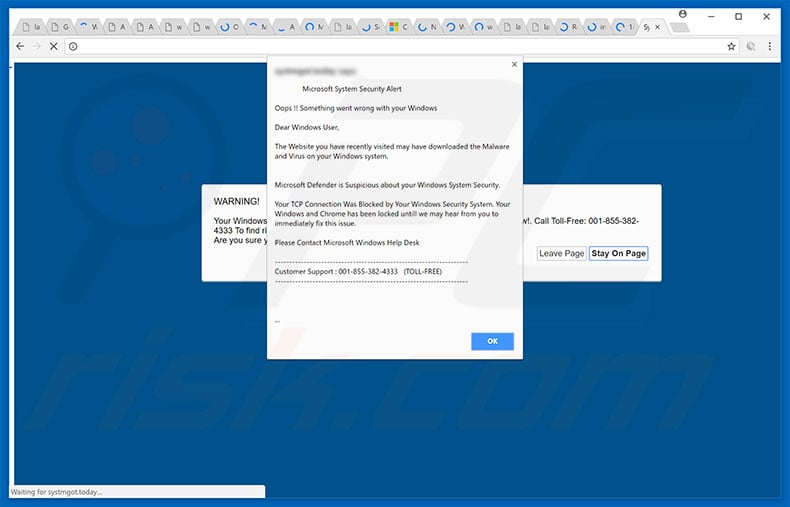
The "Oops!! Something Went Wrong With Yours Windows" error states that the system has been infected by a previously-visited website. Users are encouraged to fix this issue immediately by contacting Microsoft Help Desk (via the "001-855-382-4333" telephone number provided) and follow the given instructions.
In fact, "Oops!! Something Went Wrong With Yours Windows" is fake. This pop-up is a scam and is not delivered by Microsoft (developers of the Windows Operating System). Cyber criminals claim to be certified technicians and generate revenue by tricking users into paying for fake support that is not even needed. The malware does not exist.
Furthermore, these people often demand remote access to victims' computers. They stealthily modify system settings and/or install malware. These criminals then claim to "detect" additional issues and offer their help for an extra fee.
For these reasons, we strongly advise you to ignore "Oops!! Something Went Wrong With Yours Windows" and never call the aforementioned telephone number. This error can be removed simply by closing the web browser (preferably, via Task Manager) or rebooting the system.
Research shows that many PUPs gather information that relates to web browsing habits. Collected data is likely to include personal details - PUP developers typically sell this information to third parties, thereby putting users' privacy at risk. In addition, potentially unwanted programs feed users with various intrusive ads.
To achieve this, developers employ tools that enable placement of third party graphical content on any site. Therefore, displayed ads often conceal underlying website content, significantly diminishing users' Internet browsing experience. Furthermore, intrusive ads can lead to malicious websites and/or even execute scripts that stealthily download and install malware.
Therefore, clicking them might cause high-risk computer infections. Some PUPs and malicious websites (that display fake errors) also misuse system resources to mine cryptocurrency or run other unwanted processes in the background. This behavior significantly reduces system performance. Therefore, all potentially unwanted programs must be uninstalled immediately.
| Name | "Oops!! Something went wrong with your Windows" virus |
| Threat Type | Adware, Unwanted ads, Pop-up Virus |
| Symptoms | Seeing advertisements not originating from the sites you are browsing. Intrusive pop-up ads. Decreased Internet browsing speed. |
| Distribution methods | Deceptive pop-up ads, free software installers (bundling), fake flash player installers. |
| Damage | Decreased computer performance, browser tracking - privacy issues, possible additional malware infections. |
| Malware Removal (Windows) |
To eliminate possible malware infections, scan your computer with legitimate antivirus software. Our security researchers recommend using Combo Cleaner. Download Combo CleanerTo use full-featured product, you have to purchase a license for Combo Cleaner. 7 days free trial available. Combo Cleaner is owned and operated by RCS LT, the parent company of PCRisk.com. |
There are many fake errors similar to "Oops!! Something Went Wrong With Yours Windows". The list of examples includes (but is not limited to) Application.exe Has Stopped Working, Windows Detected ZEUS Virus, and Firewall Breach Detected.
As with "Oops!! Something Went Wrong With Yours Windows", these also claim that the system is damaged, however, these claims are simply attempts to extort money from unsuspecting users by scaring and tricking them into paying for technical support that is not required. Potentially unwanted programs also share many similarities.
Most claim to provide various "useful features", however, such claims are attempts to give the impression of legitimacy. In fact, PUPs deliver no real value for regular users. These programs are designed only to generate revenue for the developers. Rather than enabling any of the features promised, they pose a threat to your privacy and Internet browsing safety.
How did potentially unwanted programs install on my computer?
Some PUPs have official download websites, however, due to lack of knowledge and careless behavior by many users, PUPs often infiltrate systems without permission. Be aware that, as well as using intrusive ads, criminals proliferate PUPs by employing a deceptive marketing method called "bundling" - stealth installation of third party apps with regular software/apps.
Developers hide "bundled" apps within the "Custom/Advanced" settings or other sections of the download or installation processes. Many users rush these procedures, skip steps, and click various ads. In doing so, they expose their systems to risk of various infections.
How to avoid installation of potentially unwanted applications?
To prevent system infiltration by PUPs, carefully analyze each download/installation step and opt-out of all additionally-included programs. Note that criminals invest a great deal of resources into malicious ad design.
Therefore, most appear legitimate, however, once clicked, they redirect to gambling, adult dating, pornography, and other dubious sites. If you encounter such redirects, immediately eliminate all suspicious programs/add-ons. The key to computer safety is caution.
Text presented in "Oops!! Something Went Wrong With Yours Windows" pop-up:
Microsoft System Security Alert
Oops !! Something went wrong with your Windows
Dear Windows User,
The Website you have recently visited may have downloaded the Malware and Virus on your Windows system.
Microsoft Defender is Suspicious about your Windows System Security.
Your TCP Connection Was Blocked by Your Windows Security System. Your Windows and Chrome has been locked until we may hear from your to immediately fix this issue.
Please Contact Microsoft Windows Help Desk
Customer Support: 001-855-382-4333 (Toll-Free)
Second variant of "Oops!! Something Went Wrong With Yours Windows" error:
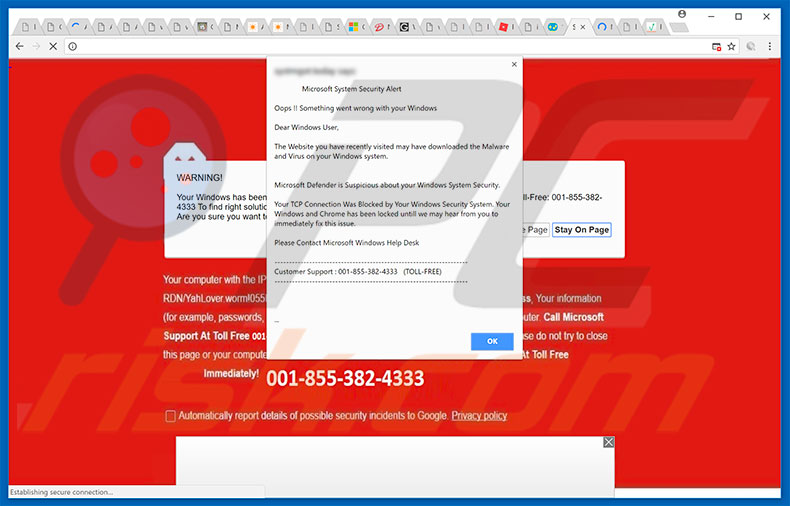
The appearance of "Oops!! Something Went Wrong With Yours Windows" pop-up (GIF):
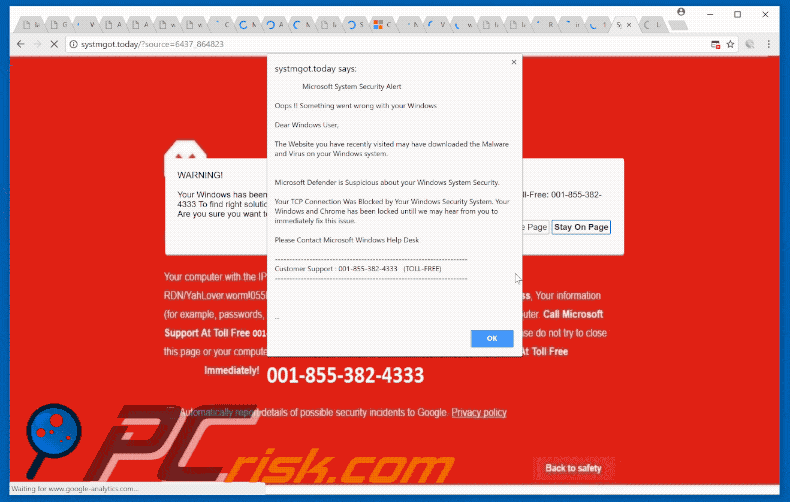
Instant automatic malware removal:
Manual threat removal might be a lengthy and complicated process that requires advanced IT skills. Combo Cleaner is a professional automatic malware removal tool that is recommended to get rid of malware. Download it by clicking the button below:
DOWNLOAD Combo CleanerBy downloading any software listed on this website you agree to our Privacy Policy and Terms of Use. To use full-featured product, you have to purchase a license for Combo Cleaner. 7 days free trial available. Combo Cleaner is owned and operated by RCS LT, the parent company of PCRisk.com.
Quick menu:
- What is Oops!! Something Went Wrong With Yours Windows?
- STEP 1. Uninstall deceptive applications using Control Panel.
- STEP 2. Remove adware from Internet Explorer.
- STEP 3. Remove rogue extensions from Google Chrome.
- STEP 4. Remove potentially unwanted plug-ins from Mozilla Firefox.
- STEP 5. Remove rogue extensions from Safari.
- STEP 6. Remove rogue plug-ins from Microsoft Edge.
Removal of potentially unwanted programs:
Windows 11 users:

Right-click on the Start icon, select Apps and Features. In the opened window search for the application you want to uninstall, after locating it, click on the three vertical dots and select Uninstall.
Windows 10 users:

Right-click in the lower left corner of the screen, in the Quick Access Menu select Control Panel. In the opened window choose Programs and Features.
Windows 7 users:

Click Start (Windows Logo at the bottom left corner of your desktop), choose Control Panel. Locate Programs and click Uninstall a program.
macOS (OSX) users:

Click Finder, in the opened screen select Applications. Drag the app from the Applications folder to the Trash (located in your Dock), then right click the Trash icon and select Empty Trash.
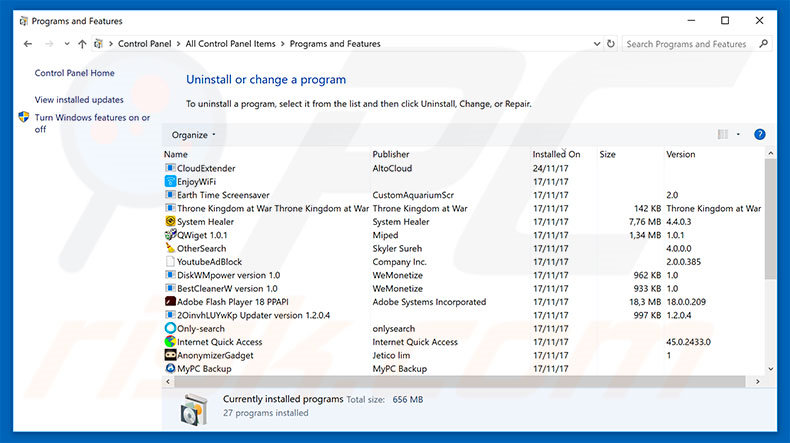
In the uninstall programs window, look for any suspicious/recently-installed applications, select these entries and click "Uninstall" or "Remove".
After uninstalling the potentially unwanted program, scan your computer for any remaining unwanted components or possible malware infections. To scan your computer, use recommended malware removal software.
DOWNLOAD remover for malware infections
Combo Cleaner checks if your computer is infected with malware. To use full-featured product, you have to purchase a license for Combo Cleaner. 7 days free trial available. Combo Cleaner is owned and operated by RCS LT, the parent company of PCRisk.com.
Remove rogue extensions from Internet browsers:
Video showing how to remove potentially unwanted browser add-ons:
 Remove malicious add-ons from Internet Explorer:
Remove malicious add-ons from Internet Explorer:
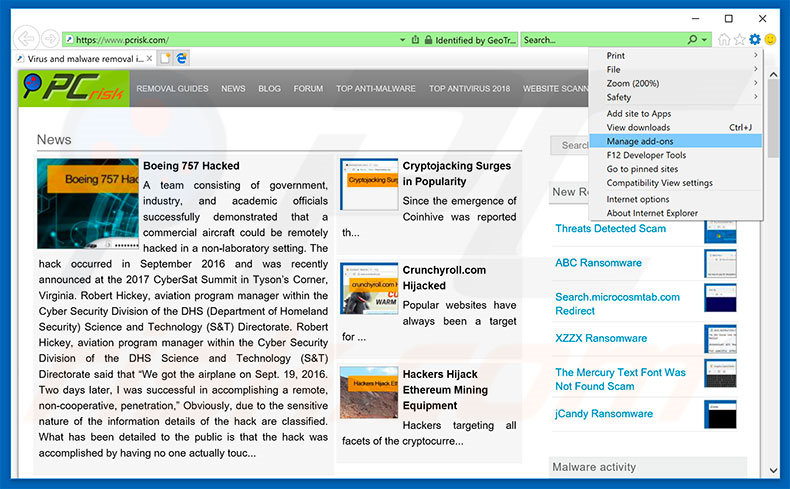
Click the "gear" icon ![]() (at the top right corner of Internet Explorer), select "Manage Add-ons". Look for any recently-installed suspicious browser extensions, select these entries and click "Remove".
(at the top right corner of Internet Explorer), select "Manage Add-ons". Look for any recently-installed suspicious browser extensions, select these entries and click "Remove".
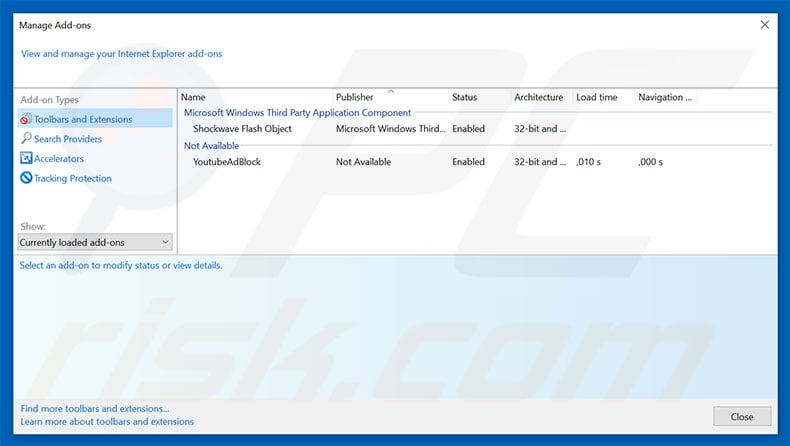
Optional method:
If you continue to have problems with removal of the "oops!! something went wrong with your windows" virus, reset your Internet Explorer settings to default.
Windows XP users: Click Start, click Run, in the opened window type inetcpl.cpl In the opened window click the Advanced tab, then click Reset.

Windows Vista and Windows 7 users: Click the Windows logo, in the start search box type inetcpl.cpl and click enter. In the opened window click the Advanced tab, then click Reset.

Windows 8 users: Open Internet Explorer and click the gear icon. Select Internet Options.

In the opened window, select the Advanced tab.

Click the Reset button.

Confirm that you wish to reset Internet Explorer settings to default by clicking the Reset button.

 Remove malicious extensions from Google Chrome:
Remove malicious extensions from Google Chrome:
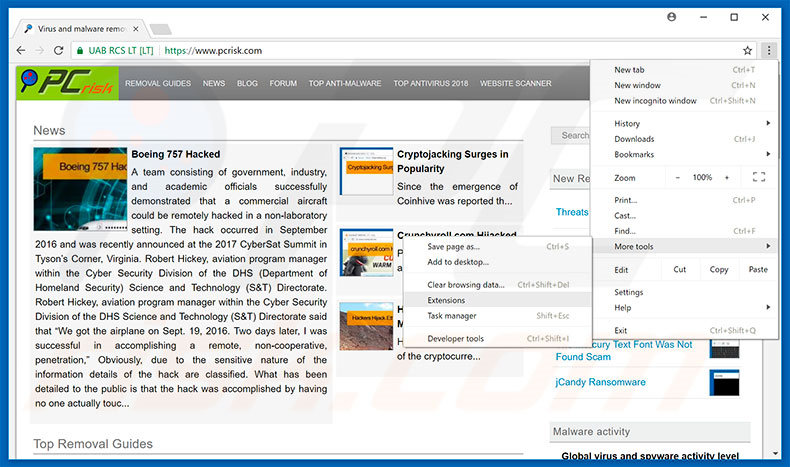
Click the Chrome menu icon ![]() (at the top right corner of Google Chrome), select "More tools" and click "Extensions". Locate all recently-installed suspicious browser add-ons, select these entries and click the trash can icon.
(at the top right corner of Google Chrome), select "More tools" and click "Extensions". Locate all recently-installed suspicious browser add-ons, select these entries and click the trash can icon.
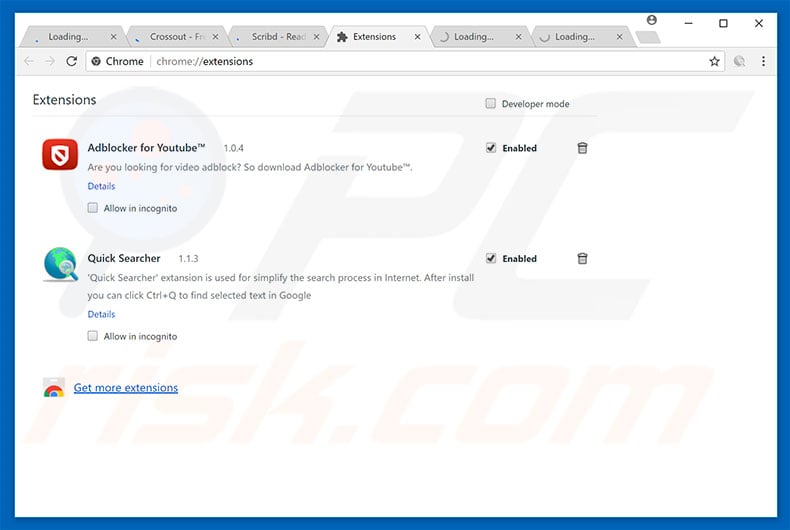
Optional method:
If you continue to have problems with removal of the "oops!! something went wrong with your windows" virus, reset your Google Chrome browser settings. Click the Chrome menu icon ![]() (at the top right corner of Google Chrome) and select Settings. Scroll down to the bottom of the screen. Click the Advanced… link.
(at the top right corner of Google Chrome) and select Settings. Scroll down to the bottom of the screen. Click the Advanced… link.

After scrolling to the bottom of the screen, click the Reset (Restore settings to their original defaults) button.

In the opened window, confirm that you wish to reset Google Chrome settings to default by clicking the Reset button.

 Remove malicious plug-ins from Mozilla Firefox:
Remove malicious plug-ins from Mozilla Firefox:
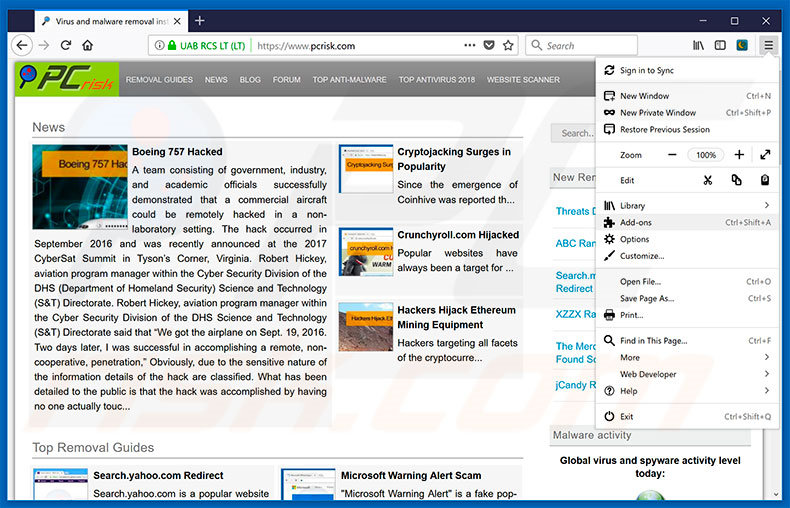
Click the Firefox menu ![]() (at the top right corner of the main window), select "Add-ons". Click "Extensions", in the opened window, remove all recently-installed suspicious browser plug-ins.
(at the top right corner of the main window), select "Add-ons". Click "Extensions", in the opened window, remove all recently-installed suspicious browser plug-ins.
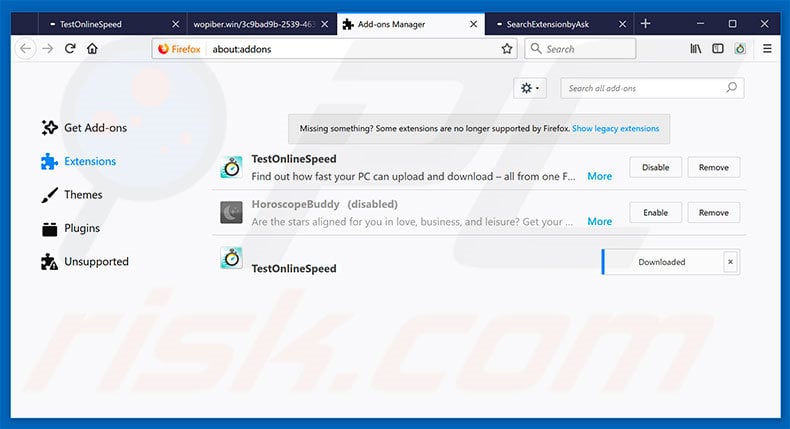
Optional method:
Computer users who have problems with "oops!! something went wrong with your windows" virus removal can reset their Mozilla Firefox settings.
Open Mozilla Firefox, at the top right corner of the main window, click the Firefox menu, ![]() in the opened menu, click Help.
in the opened menu, click Help.

Select Troubleshooting Information.

In the opened window, click the Refresh Firefox button.

In the opened window, confirm that you wish to reset Mozilla Firefox settings to default by clicking the Refresh Firefox button.

 Remove malicious extensions from Safari:
Remove malicious extensions from Safari:

Make sure your Safari browser is active, click Safari menu, and select Preferences....

In the opened window click Extensions, locate any recently installed suspicious extension, select it and click Uninstall.
Optional method:
Make sure your Safari browser is active and click on Safari menu. From the drop down menu select Clear History and Website Data...

In the opened window select all history and click the Clear History button.

 Remove malicious extensions from Microsoft Edge:
Remove malicious extensions from Microsoft Edge:

Click the Edge menu icon ![]() (at the upper-right corner of Microsoft Edge), select "Extensions". Locate all recently-installed suspicious browser add-ons and click "Remove" below their names.
(at the upper-right corner of Microsoft Edge), select "Extensions". Locate all recently-installed suspicious browser add-ons and click "Remove" below their names.

Optional method:
If you continue to have problems with removal of the "oops!! something went wrong with your windows" virus, reset your Microsoft Edge browser settings. Click the Edge menu icon ![]() (at the top right corner of Microsoft Edge) and select Settings.
(at the top right corner of Microsoft Edge) and select Settings.

In the opened settings menu select Reset settings.

Select Restore settings to their default values. In the opened window, confirm that you wish to reset Microsoft Edge settings to default by clicking the Reset button.

- If this did not help, follow these alternative instructions explaining how to reset the Microsoft Edge browser.
Summary:
 Commonly, adware or potentially unwanted applications infiltrate Internet browsers through free software downloads. Note that the safest source for downloading free software is via developers' websites only. To avoid installation of adware, be very attentive when downloading and installing free software. When installing previously-downloaded free programs, choose the custom or advanced installation options – this step will reveal any potentially unwanted applications listed for installation together with your chosen free program.
Commonly, adware or potentially unwanted applications infiltrate Internet browsers through free software downloads. Note that the safest source for downloading free software is via developers' websites only. To avoid installation of adware, be very attentive when downloading and installing free software. When installing previously-downloaded free programs, choose the custom or advanced installation options – this step will reveal any potentially unwanted applications listed for installation together with your chosen free program.
Post a comment:
If you have additional information on "oops!! something went wrong with your windows" virus or it's removal please share your knowledge in the comments section below.
Share:

Tomas Meskauskas
Expert security researcher, professional malware analyst
I am passionate about computer security and technology. I have an experience of over 10 years working in various companies related to computer technical issue solving and Internet security. I have been working as an author and editor for pcrisk.com since 2010. Follow me on Twitter and LinkedIn to stay informed about the latest online security threats.
PCrisk security portal is brought by a company RCS LT.
Joined forces of security researchers help educate computer users about the latest online security threats. More information about the company RCS LT.
Our malware removal guides are free. However, if you want to support us you can send us a donation.
DonatePCrisk security portal is brought by a company RCS LT.
Joined forces of security researchers help educate computer users about the latest online security threats. More information about the company RCS LT.
Our malware removal guides are free. However, if you want to support us you can send us a donation.
Donate
▼ Show Discussion