How to remove software causing redirects to dataloading.net
Mac VirusAlso Known As: dataloading.net pop-up
Get free scan and check if your device is infected.
Remove it nowTo use full-featured product, you have to purchase a license for Combo Cleaner. Seven days free trial available. Combo Cleaner is owned and operated by RCS LT, the parent company of PCRisk.com.
What is dataloading.net?
Identical to mysearches.ga, and many others, dataloading.net is a rogue website designed to redirect to a number of other suspicious sites.
Research shows that users are initially redirected to dataloading.net by various potentially unwanted programs (PUPs) that are likely to infiltrate systems without permission. In addition, potentially unwanted programs deliver various advertisements, diminish system performance, and continually gather various information.
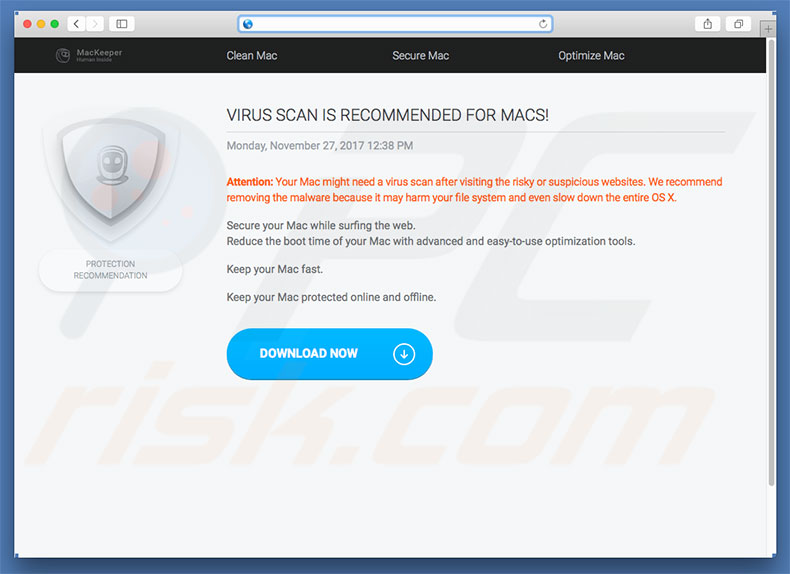
Immediately after infiltration, potentially unwanted programs randomly open new browser tabs/windows and redirect to dataloading.net. After visiting this site, users immediately encounter a number (typically 2 or 3) of successive redirects to other dubious sites. Ultimately, users might be forced to visit malicious sites, which can result in high-risk computer infections.
As mentioned above, potentially unwanted programs continually deliver various intrusive ads. To achieve this, developers employ various tools that enable placement of third party graphical content on any site. Therefore, intrusive ads often conceal underlying website content, thereby significantly diminishing users' Internet browsing experience.
In addition, these ads may also lead to malicious websites or even run scripts designed to download/install malware (or other PUPs). Therefore, even accidental clicks might result in high-risk computer infections. PUPs might also mine cryptocurrency or run other unwanted processes.
By stealthily misusing resources, PUPs significantly diminish overall system performance. Potentially unwanted programs gather various information that typically includes personal details.
This data is usually sold to third parties (potentially, cyber criminals) and, thus, there is a high probability that information tracking will lead to serious privacy issues or even identity theft. We strongly advise you to eliminate all potentially unwanted programs without delay.
| Name | dataloading.net pop-up |
| Threat Type | Mac malware, Mac virus |
| Symptoms | Your Mac became slower than normal, you see unwanted pop-up ads, you get redirected to shady websites. |
| Distribution methods | Deceptive pop-up ads, free software installers (bundling), fake flash player installers, torrent file downloads. |
| Damage | Internet browsing tracking (potential privacy issues), displaying of unwanted ads, redirects to shady websites, loss of private information. |
| Malware Removal (Windows) |
To eliminate possible malware infections, scan your computer with legitimate antivirus software. Our security researchers recommend using Combo Cleaner. Download Combo CleanerTo use full-featured product, you have to purchase a license for Combo Cleaner. 7 days free trial available. Combo Cleaner is owned and operated by RCS LT, the parent company of PCRisk.com. |
Be aware that there are hundreds of potentially unwanted programs, all of which are virtually identical. Most claim to provide various "useful features", however, these claims are merely attempts to trick users to install.
Potentially unwanted programs are designed only to generate revenue for the developers and most deliver no real value for regular users - only a small fraction provide the features promised.
In most cases, these programs cause unwanted redirects (thereby promoting dubious websites, most of which are fake Internet search engines), deliver intrusive ads, run unwanted processes, and gather data, thereby posing a direct threat to your privacy and Internet browsing safety.
How did potentially unwanted programs install on my computer?
In some cases, potentially unwanted programs have official download websites, however, most are distributed using a deceptive marketing method called "bundling", together with the aforementioned intrusive ads. Due to lack of caution and careless behavior by many users, PUPs typically infiltrate systems without permission.
"Bundling" is stealth installation of third party applications together with regular software/apps. Developers do not disclose these installations properly - they hide "bundled" apps within the "Custom/Advanced" settings or other sections of the download/installation processes.
Users often rush and skip these procedure steps, and are likely to click various ads. This behavior often leads to inadvertent installation of potentially unwanted programs (PUPs) or even malware.
How to avoid installation of potentially unwanted applications?
This situation can be prevented by paying close attention during the download/installation processes, and browsing the Internet. Carefully analyze each download/installation step and opt-out of all additionally-included programs. Note that criminals monetize third party downloaders/installers by promoting dubious apps (the "bundling" method).
Therefore, we strongly advise you to avoid using such tools. Furthermore, cyber criminals invest a great deal of resources into intrusive ad design and, for this reason, most look legitimate, however, once clicked, these ads redirect to various rogue websites (e.g., gambling, adult dating, pornography, etc.) If you encounter these redirects, immediately eliminate all suspicious applications and browser plug-ins.
Instant automatic malware removal:
Manual threat removal might be a lengthy and complicated process that requires advanced IT skills. Combo Cleaner is a professional automatic malware removal tool that is recommended to get rid of malware. Download it by clicking the button below:
DOWNLOAD Combo CleanerBy downloading any software listed on this website you agree to our Privacy Policy and Terms of Use. To use full-featured product, you have to purchase a license for Combo Cleaner. 7 days free trial available. Combo Cleaner is owned and operated by RCS LT, the parent company of PCRisk.com.
Quick menu:
- What is dataloading.net?
- STEP 1. Remove PUP related files and folders from OSX.
- STEP 2. Remove malicious extensions from Safari.
- STEP 3. Remove rogue plug-ins from Google Chrome.
- STEP 4. Remove malicious add-ons from Mozilla Firefox.
Video showing how to remove adware and browser hijackers from a Mac computer:
PUPs removal:
Remove dataloading.net-related potentially unwanted applications from your "Applications" folder:

Click the Finder icon. In the Finder window, select “Applications”. In the applications folder, look for “MPlayerX”,“NicePlayer”, or other suspicious applications and drag them to the Trash. After removing the potentially unwanted application(s) that cause online ads, scan your Mac for any remaining unwanted components.
DOWNLOAD remover for malware infections
Combo Cleaner checks if your computer is infected with malware. To use full-featured product, you have to purchase a license for Combo Cleaner. 7 days free trial available. Combo Cleaner is owned and operated by RCS LT, the parent company of PCRisk.com.
Remove adware-related files and folders

Click the Finder icon, from the menu bar. Choose Go, and click Go to Folder...
 Check for adware generated files in the /Library/LaunchAgents/ folder:
Check for adware generated files in the /Library/LaunchAgents/ folder:

In the Go to Folder... bar, type: /Library/LaunchAgents/

In the "LaunchAgents" folder, look for any recently-added suspicious files and move them to the Trash. Examples of files generated by adware - "installmac.AppRemoval.plist", "myppes.download.plist", "mykotlerino.ltvbit.plist", "kuklorest.update.plist", etc. Adware commonly installs several files with the exact same string.
 Check for adware generated files in the ~/Library/Application Support/ folder:
Check for adware generated files in the ~/Library/Application Support/ folder:

In the Go to Folder... bar, type: ~/Library/Application Support/

In the "Application Support" folder, look for any recently-added suspicious folders. For example, "MplayerX" or "NicePlayer", and move these folders to the Trash.
 Check for adware generated files in the ~/Library/LaunchAgents/ folder:
Check for adware generated files in the ~/Library/LaunchAgents/ folder:

In the Go to Folder... bar, type: ~/Library/LaunchAgents/

In the "LaunchAgents" folder, look for any recently-added suspicious files and move them to the Trash. Examples of files generated by adware - "installmac.AppRemoval.plist", "myppes.download.plist", "mykotlerino.ltvbit.plist", "kuklorest.update.plist", etc. Adware commonly installs several files with the exact same string.
 Check for adware generated files in the /Library/LaunchDaemons/ folder:
Check for adware generated files in the /Library/LaunchDaemons/ folder:

In the "Go to Folder..." bar, type: /Library/LaunchDaemons/

In the "LaunchDaemons" folder, look for recently-added suspicious files. For example "com.aoudad.net-preferences.plist", "com.myppes.net-preferences.plist", "com.kuklorest.net-preferences.plist", "com.avickUpd.plist", etc., and move them to the Trash.
 Scan your Mac with Combo Cleaner:
Scan your Mac with Combo Cleaner:
If you have followed all the steps correctly, your Mac should be clean of infections. To ensure your system is not infected, run a scan with Combo Cleaner Antivirus. Download it HERE. After downloading the file, double click combocleaner.dmg installer. In the opened window, drag and drop the Combo Cleaner icon on top of the Applications icon. Now open your launchpad and click on the Combo Cleaner icon. Wait until Combo Cleaner updates its virus definition database and click the "Start Combo Scan" button.

Combo Cleaner will scan your Mac for malware infections. If the antivirus scan displays "no threats found" - this means that you can continue with the removal guide; otherwise, it's recommended to remove any found infections before continuing.

After removing files and folders generated by the adware, continue to remove rogue extensions from your Internet browsers.
Remove malicious extensions from Internet browsers
 Remove malicious Safari extensions:
Remove malicious Safari extensions:

Open the Safari browser, from the menu bar, select "Safari" and click "Preferences...".

In the preferences window, select "Extensions" and look for any recently-installed suspicious extensions. When located, click the "Uninstall" button next to it/them. Note that you can safely uninstall all extensions from your Safari browser - none are crucial for regular browser operation.
- If you continue to have problems with browser redirects and unwanted advertisements - Reset Safari.
 Remove malicious extensions from Google Chrome:
Remove malicious extensions from Google Chrome:

Click the Chrome menu icon ![]() (at the top right corner of Google Chrome), select "More Tools" and click "Extensions". Locate all recently-installed suspicious extensions, select these entries and click "Remove".
(at the top right corner of Google Chrome), select "More Tools" and click "Extensions". Locate all recently-installed suspicious extensions, select these entries and click "Remove".

- If you continue to have problems with browser redirects and unwanted advertisements - Reset Google Chrome.
 Remove malicious extensions from Mozilla Firefox:
Remove malicious extensions from Mozilla Firefox:

Click the Firefox menu ![]() (at the top right corner of the main window) and select "Add-ons and themes". Click "Extensions", in the opened window locate all recently-installed suspicious extensions, click on the three dots and then click "Remove".
(at the top right corner of the main window) and select "Add-ons and themes". Click "Extensions", in the opened window locate all recently-installed suspicious extensions, click on the three dots and then click "Remove".

- If you continue to have problems with browser redirects and unwanted advertisements - Reset Mozilla Firefox.
Frequently Asked Questions (FAQ)
What is dataloading.net?
Dataloading.net is a rogue website that redirects users to other deceptive and dangerous websites. The dataloading.net page can be encountered in the middle of rogue redirects or as their final stop. Constant encounters with such redirects - are a sign of a potential adware infection.
What harm can adware cause?
Adware can diminish the browsing experience and system performance. It displays ads and causes redirects to sites promoting hazardous content, which can cause severe issues like system infections, financial losses, etc. Additionally, this software usually has data tracking functionalities - hence, it is also considered to be a privacy threat.
What does adware do?
Adware stands for advertising-supported software. This software can be capable of displaying advertisements on various interfaces, causing redirects, and gathering private information.
How do adware developers generate revenue?
Adware developers generate revenue primarily via affiliate programs by endorsing various websites, apps, products, services, and other content.
Will Combo Cleaner remove adware?
Yes, Combo Cleaner can scan devices and eliminate detected adware-type applications. It is pertinent to mention that manual removal (unaided by security software) might not be ideal. In some cases, even after the adware has been manually removed - various files can stay hidden in the system. What is more, the remaining content might continue to run and cause problems. Therefore, it is crucial to eliminate advertising-supported software thoroughly.
Share:

Tomas Meskauskas
Expert security researcher, professional malware analyst
I am passionate about computer security and technology. I have an experience of over 10 years working in various companies related to computer technical issue solving and Internet security. I have been working as an author and editor for pcrisk.com since 2010. Follow me on Twitter and LinkedIn to stay informed about the latest online security threats.
PCrisk security portal is brought by a company RCS LT.
Joined forces of security researchers help educate computer users about the latest online security threats. More information about the company RCS LT.
Our malware removal guides are free. However, if you want to support us you can send us a donation.
DonatePCrisk security portal is brought by a company RCS LT.
Joined forces of security researchers help educate computer users about the latest online security threats. More information about the company RCS LT.
Our malware removal guides are free. However, if you want to support us you can send us a donation.
Donate
▼ Show Discussion