How to avoid unwanted downloads from web pages opened via yts.mx
AdwareAlso Known As: Ads by yts.mx
Get free scan and check if your device is infected.
Remove it nowTo use full-featured product, you have to purchase a license for Combo Cleaner. Seven days free trial available. Combo Cleaner is owned and operated by RCS LT, the parent company of PCRisk.com.
What kind of website is yts[.]mx?
Yts[.]mx is one of many torrent websites. It is not safe to use these websites to download software, files or other content, since they are often used by cyber criminals to proliferate malicious programs. Furthermore, it is illegal to download copyrighted content via torrent web pages.
Research shows that this particular website uses rogue advertising networks, which lead visitors to other dubious, potentially malicious pages.
![yts[.]mx pop-up redirects](/images/stories/screenshots202003/yts-mx-ads-main.jpg)
Yts[.]mx website overview
In most cases, sites that use rogue advertising networks open other untrusted pages that promote potentially unwanted applications (PUAs) or even malicious software. For example, PUAs such as browser hijackers, adware, and also malware, including ransomware and Trojan-type software.
Browser hijacking apps promote addresses of fake search engines by modifying browser settings and gathering information so that developers can misuse it to generate revenue. Adware-type applications can also gather data. They feed users with intrusive ads that open untrusted pages or download/install unwanted software by running certain scripts.
Ransomware prevents victims from accessing their files by encrypting them. In most cases, victims cannot decrypt their data without specific tools that can only be purchased from the cyber criminals who designed the ransomware. Trojans are malicious programs that often infect computers with other software of this kind (thus cause chain infections).
Note that yts[.]mx might also open various scam websites such as "Congratulations Device User!" or "Microsoft Support.exe" that attempt to trick visitors into providing personal information, installing unwanted software, paying for dubious programs, etc.
At the time of research, yts[.]mx redirected to the download page of ExpressVPN software and a dubious address (velocecdn[.]com).
To avoid unwanted download/installation of PUAs/malicious programs, being scammed through a rogue web page, or experiencing other issues, you are advised against visiting yts[.]mx or other torrent websites that use rogue advertising networks. Furthermore, torrents are often used to spread malicious programs.
| Name | Ads by yts.mx |
| Threat Type | Push notifications ads, Unwanted ads, Pop-up ads. |
| Serving IP Address | 104.26.0.60 |
| Symptoms | Seeing advertisements not originating from the sites you are browsing. Intrusive pop-up ads. Decreased internet browsing speed. |
| Distribution Methods | Deceptive pop-up ads, potentially unwanted applications (adware). |
| Damage | Decreased computer performance, browser tracking - privacy issues, possible additional malware infections. |
| Malware Removal (Windows) |
To eliminate possible malware infections, scan your computer with legitimate antivirus software. Our security researchers recommend using Combo Cleaner. Download Combo CleanerTo use full-featured product, you have to purchase a license for Combo Cleaner. 7 days free trial available. Combo Cleaner is owned and operated by RCS LT, the parent company of PCRisk.com. |
Similar website examples
More examples of torrent web pages are 1337x[.]to, thepiratebay[.]org and limetorrent[.]info. Commonly, these contain dubious advertisements and open other untrusted websites that advertise PUAs, trick visitors into installing malicious software, providing sensitive details, and so on.
Therefore, these websites should never be trusted. If a browser opens dubious pages automatically, a PUA is probably already installed on the browser and/or operating system.
How did adware install on my computer?
Commonly, PUAs are distributed by including them into the set-ups of other programs. This distribution method is called "bundling". Generally, developers include PUAs as 'additional offers'. Offers to download and/or install potentially unwanted apps are usually mentioned in options/settings of such as "Advanced" or "Custom".
They can be declined before completing the download/installation process, however, many users fail to check and change these settings, thereby allowing PUAs to infiltrate. In some cases unwanted downloads/installations are caused by clicking ads that execute certain scripts.
How to avoid installation of potentially unwanted applications
Peer-to-Peer networks (eMule, torrent clients), unofficial, dubious pages, various third party downloaders, installers, and other channels should not be used to download or install software. They are often used to distribute PUAs or even malicious programs.
Software and files should be downloaded from official websites and through direct links. Check all download and installation settings such as "Advanced", "Manual, "Custom" and decline offers to download or install unwanted software before finishing the process.
Do not click intrusive ads that appear on dubious pages, since they can open other untrusted pages or run scripts that cause download/installation of unwanted applications. Remove all unwanted, suspicious, unknown apps such as extensions, add-ons and plug-ins that are installed on the browser.
Also remove software of this kind that is installed on the operating system. If your computer is already infected with rogue applications, we recommend running a scan with Combo Cleaner Antivirus for Windows to automatically eliminate them.
yts[.]mx redirects to Aliexpress page through velocecdn[.]com (GIF):
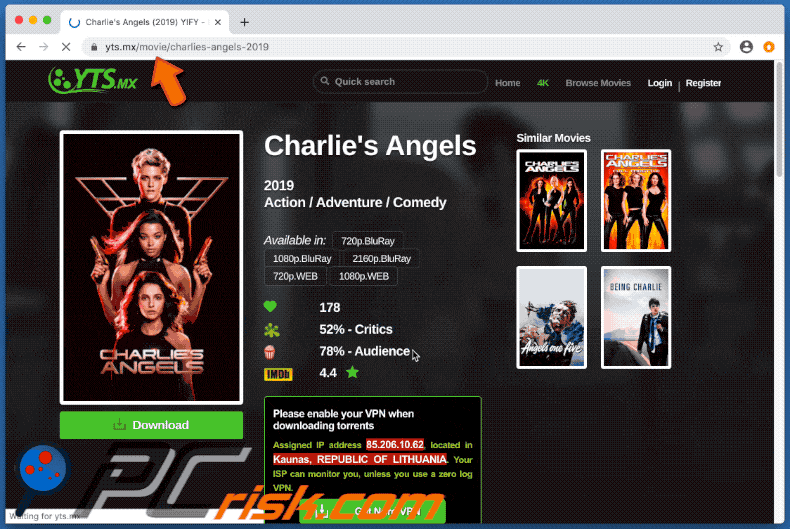
yts[.]mx redirects to ExpressVPN download page:
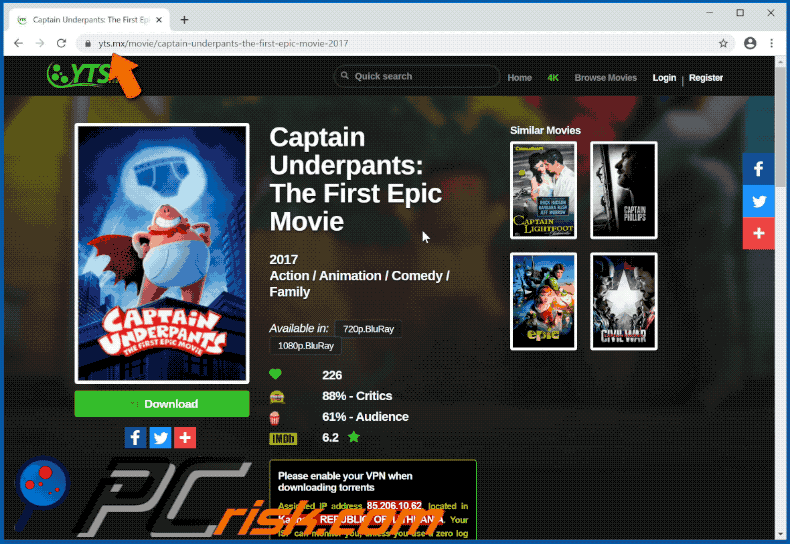
Instant automatic malware removal:
Manual threat removal might be a lengthy and complicated process that requires advanced IT skills. Combo Cleaner is a professional automatic malware removal tool that is recommended to get rid of malware. Download it by clicking the button below:
DOWNLOAD Combo CleanerBy downloading any software listed on this website you agree to our Privacy Policy and Terms of Use. To use full-featured product, you have to purchase a license for Combo Cleaner. 7 days free trial available. Combo Cleaner is owned and operated by RCS LT, the parent company of PCRisk.com.
Quick menu:
- What is yts[.]mx?
- STEP 1. Uninstall adware applications using Control Panel.
- STEP 2. Remove adware from Internet Explorer.
- STEP 3. Remove rogue plug-ins from Google Chrome.
- STEP 4. Remove adware-type extensions from Mozilla Firefox.
- STEP 5. Remove malicious extensions from Safari.
- STEP 6. Remove rogue plug-ins from Microsoft Edge.
Adware removal:
Windows 11 users:

Right-click on the Start icon, select Apps and Features. In the opened window search for the application you want to uninstall, after locating it, click on the three vertical dots and select Uninstall.
Windows 10 users:

Right-click in the lower left corner of the screen, in the Quick Access Menu select Control Panel. In the opened window choose Programs and Features.
Windows 7 users:

Click Start (Windows Logo at the bottom left corner of your desktop), choose Control Panel. Locate Programs and click Uninstall a program.
macOS (OSX) users:

Click Finder, in the opened screen select Applications. Drag the app from the Applications folder to the Trash (located in your Dock), then right click the Trash icon and select Empty Trash.
![yts[.]mx adware uninstall via Control Panel](/images/stories/screenshots202003/yts-mx-ads-programs.jpg)
In the uninstall programs window, look for any potentially unwanted applications, select these entries and click "Uninstall" or "Remove".
After uninstalling the potentially unwanted application that causes yts[.]mx redirects, scan your computer for any remaining unwanted components or possible malware infections. To scan your computer, use recommended malware removal software.
DOWNLOAD remover for malware infections
Combo Cleaner checks if your computer is infected with malware. To use full-featured product, you have to purchase a license for Combo Cleaner. 7 days free trial available. Combo Cleaner is owned and operated by RCS LT, the parent company of PCRisk.com.
Remove adware from Internet browsers:
Video showing how to remove potentially unwanted browser add-ons:
 Remove malicious add-ons from Internet Explorer:
Remove malicious add-ons from Internet Explorer:
![Removing yts[.]mx ads from Internet Explorer step 1](/images/stories/screenshots202003/yts-mx-ads-ie1.jpg)
Click the "gear" icon ![]() (at the top right corner of Internet Explorer), select "Manage Add-ons". Look for any recently-installed suspicious browser extensions, select these entries and click "Remove".
(at the top right corner of Internet Explorer), select "Manage Add-ons". Look for any recently-installed suspicious browser extensions, select these entries and click "Remove".
![Removing yts[.]mx ads from Internet Explorer step 2](/images/stories/screenshots202003/yts-mx-ads-ie2.jpg)
Optional method:
If you continue to have problems with removal of the ads by yts.mx, reset your Internet Explorer settings to default.
Windows XP users: Click Start, click Run, in the opened window type inetcpl.cpl In the opened window click the Advanced tab, then click Reset.

Windows Vista and Windows 7 users: Click the Windows logo, in the start search box type inetcpl.cpl and click enter. In the opened window click the Advanced tab, then click Reset.

Windows 8 users: Open Internet Explorer and click the gear icon. Select Internet Options.

In the opened window, select the Advanced tab.

Click the Reset button.

Confirm that you wish to reset Internet Explorer settings to default by clicking the Reset button.

 Remove malicious extensions from Google Chrome:
Remove malicious extensions from Google Chrome:
![Removing yts[.]mx ads from Google Chrome step 1](/images/stories/screenshots202003/yts-mx-ads-chrome1.jpg)
Click the Chrome menu icon ![]() (at the top right corner of Google Chrome), select "More tools" and click "Extensions". Locate all recently-installed suspicious browser add-ons and remove them.
(at the top right corner of Google Chrome), select "More tools" and click "Extensions". Locate all recently-installed suspicious browser add-ons and remove them.
![Removing yts[.]mx ads from Google Chrome step 2](/images/stories/screenshots202003/yts-mx-ads-chrome2.jpg)
Optional method:
If you continue to have problems with removal of the ads by yts.mx, reset your Google Chrome browser settings. Click the Chrome menu icon ![]() (at the top right corner of Google Chrome) and select Settings. Scroll down to the bottom of the screen. Click the Advanced… link.
(at the top right corner of Google Chrome) and select Settings. Scroll down to the bottom of the screen. Click the Advanced… link.

After scrolling to the bottom of the screen, click the Reset (Restore settings to their original defaults) button.

In the opened window, confirm that you wish to reset Google Chrome settings to default by clicking the Reset button.

 Remove malicious plug-ins from Mozilla Firefox:
Remove malicious plug-ins from Mozilla Firefox:
![Removing yts[.]mx ads from Mozilla Firefox step 1](/images/stories/screenshots202003/yts-mx-ads-ffox1.jpg)
Click the Firefox menu ![]() (at the top right corner of the main window), select "Add-ons". Click "Extensions", in the opened window, remove all recently-installed suspicious browser plug-ins.
(at the top right corner of the main window), select "Add-ons". Click "Extensions", in the opened window, remove all recently-installed suspicious browser plug-ins.
![Removing yts[.]mx ads from Mozilla Firefox step 2](/images/stories/screenshots202003/yts-mx-ads-ffox2.jpg)
Optional method:
Computer users who have problems with ads by yts.mx removal can reset their Mozilla Firefox settings.
Open Mozilla Firefox, at the top right corner of the main window, click the Firefox menu, ![]() in the opened menu, click Help.
in the opened menu, click Help.

Select Troubleshooting Information.

In the opened window, click the Refresh Firefox button.

In the opened window, confirm that you wish to reset Mozilla Firefox settings to default by clicking the Refresh Firefox button.

 Remove malicious extensions from Safari:
Remove malicious extensions from Safari:

Make sure your Safari browser is active, click Safari menu, and select Preferences....

In the opened window click Extensions, locate any recently installed suspicious extension, select it and click Uninstall.
Optional method:
Make sure your Safari browser is active and click on Safari menu. From the drop down menu select Clear History and Website Data...

In the opened window select all history and click the Clear History button.

 Remove malicious extensions from Microsoft Edge:
Remove malicious extensions from Microsoft Edge:

Click the Edge menu icon ![]() (at the upper-right corner of Microsoft Edge), select "Extensions". Locate all recently-installed suspicious browser add-ons and click "Remove" below their names.
(at the upper-right corner of Microsoft Edge), select "Extensions". Locate all recently-installed suspicious browser add-ons and click "Remove" below their names.

Optional method:
If you continue to have problems with removal of the ads by yts.mx, reset your Microsoft Edge browser settings. Click the Edge menu icon ![]() (at the top right corner of Microsoft Edge) and select Settings.
(at the top right corner of Microsoft Edge) and select Settings.

In the opened settings menu select Reset settings.

Select Restore settings to their default values. In the opened window, confirm that you wish to reset Microsoft Edge settings to default by clicking the Reset button.

- If this did not help, follow these alternative instructions explaining how to reset the Microsoft Edge browser.
Summary:
 Commonly, adware or potentially unwanted applications infiltrate Internet browsers through free software downloads. Note that the safest source for downloading free software is via developers' websites only. To avoid installation of adware, be very attentive when downloading and installing free software. When installing previously-downloaded free programs, choose the custom or advanced installation options – this step will reveal any potentially unwanted applications listed for installation together with your chosen free program.
Commonly, adware or potentially unwanted applications infiltrate Internet browsers through free software downloads. Note that the safest source for downloading free software is via developers' websites only. To avoid installation of adware, be very attentive when downloading and installing free software. When installing previously-downloaded free programs, choose the custom or advanced installation options – this step will reveal any potentially unwanted applications listed for installation together with your chosen free program.
Post a comment:
If you have additional information on ads by yts.mx or it's removal please share your knowledge in the comments section below.
Frequently Asked Questions (FAQ)
I have clicked on ads, is my computer infected?
It is unlikely, as that is not a prevalent malware proliferation method. However, malicious ads can redirect users to malignant sites that distribute this software either by infiltrating it into systems or deceiving users into downloading/installing it.
Is yts[.]mx a virus?
No, yts[.]mx is not considered to be a virus. However, this webpage utilizes rogue advertising networks that are known to endorse virulent content (e.g., online scams, untrustworthy/dangerous software, malware, etc.).
Will Combo Cleaner eliminate the threats posed by yts[.]mx website?
Yes, Combo Cleaner is designed to eliminate all kinds of threats. It can scan visited websites and detect rogue, deceptive, and malicious pages. Additionally, it can restrict further access to such webpages. Combo Cleaner can also detect and remove unwanted and malicious applications, as well as most of the known malware infections. Keep in mind that high-end malware usually hides deep within systems – therefore, running a full system scan is paramount.
Share:

Tomas Meskauskas
Expert security researcher, professional malware analyst
I am passionate about computer security and technology. I have an experience of over 10 years working in various companies related to computer technical issue solving and Internet security. I have been working as an author and editor for pcrisk.com since 2010. Follow me on Twitter and LinkedIn to stay informed about the latest online security threats.
PCrisk security portal is brought by a company RCS LT.
Joined forces of security researchers help educate computer users about the latest online security threats. More information about the company RCS LT.
Our malware removal guides are free. However, if you want to support us you can send us a donation.
DonatePCrisk security portal is brought by a company RCS LT.
Joined forces of security researchers help educate computer users about the latest online security threats. More information about the company RCS LT.
Our malware removal guides are free. However, if you want to support us you can send us a donation.
Donate
▼ Show Discussion