Get free scan and check if your device is infected.
Remove it nowTo use full-featured product, you have to purchase a license for Combo Cleaner. Seven days free trial available. Combo Cleaner is owned and operated by RCS LT, the parent company of PCRisk.com.
What is Cyber Security?
Delivered by a malicious website, "Cyber Security" is a fake error similar to Your TCP Connection Was Blocked, You Have A Trojan!, Windows Detected ZEUS Virus, and many others.
Research shows that users are often redirected to this website by various potentially unwanted programs (PUPs) that typically infiltrate systems without permission. As well as causing redirects, PUPs are known to misuse system resources, deliver intrusive ads, and record sensitive information.
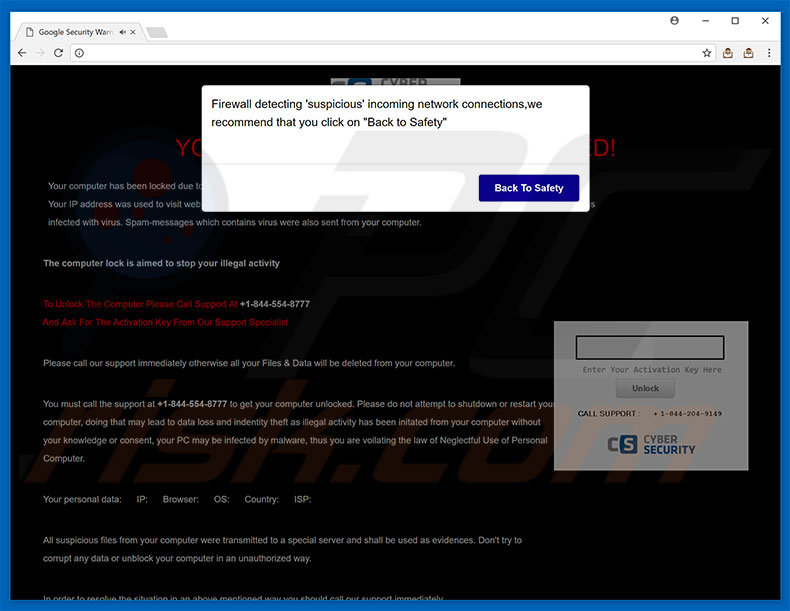
The "Cyber Security" error states that the system is infected and that suspicious activity (that violates the USA's cyber security acts) has been detected. For these reasons, it states that computer access is "blocked" (this statement is false).
To remove the imaginary lock and malware, users are encouraged to immediately contact "certified technicians" via one of the telephone numbers ("+1-844-554-8777" or "+1-844-204-9149") provided. Victims then supposedly receive help in resolving these issues, however, as mentioned above, "Cyber Security" is fake.
It is a scam - all claims regarding the infections and violations are false. Cyber criminals merely attempt to generate revenue by scaring and tricking users into calling and paying for technical support that is not required. Research shows that these people are also likely to request remote access to users' computers.
After connecting, they stealthily install malware and/or change system settings, and then claim to "detect" additional issues/infections and offer help for an extra fee. Therefore, we strongly advise you to ignore the "Cyber Security" error and never to contact these people.
This error can be removed simply by closing the web browser (preferably using "Task Manager") or rebooting the system. Note also that, after re-running the web browsers, you should never click "Restore Closed Tabs", otherwise you will visit the malicious website again.
Some potentially unwanted programs (and malicious websites) exploit system resources to mine cryptocurrency or run other unwanted processes. In doing so, PUPs significantly diminish system performance. Furthermore, they are likely to generate pop-up, coupon, banner, and other intrusive ads.
To achieve this, developers employ various tools (e.g., "virtual layer") that enable placement of third party graphical content on any site. Most displayed ads conceal underlying website content, thereby diminishing users' Internet browsing experience. In addition, they might redirect to suspicious websites and/or even run malicious scripts that infect system with malware/PUPs.
Therefore, clicking them can cause high-risk computer infections. Furthermore, potentially unwanted programs record various user-system information (e.g., keystrokes, websites visited, IP addresses, geo-locations, etc.) that often includes personal information.
PUP developers later sell the data to third parties (potentially, cyber criminals). Therefore, data tracking can lead to serious privacy issues. For these reasons, we strongly advise you to uninstall all PUPs immediately.
| Name | "Cyber Security" virus |
| Threat Type | Adware, Unwanted ads, Pop-up Virus |
| Symptoms | Seeing advertisements not originating from the sites you are browsing. Intrusive pop-up ads. Decreased Internet browsing speed. |
| Distribution methods | Deceptive pop-up ads, free software installers (bundling), fake flash player installers. |
| Damage | Decreased computer performance, browser tracking - privacy issues, possible additional malware infections. |
| Malware Removal (Windows) |
To eliminate possible malware infections, scan your computer with legitimate antivirus software. Our security researchers recommend using Combo Cleaner. Download Combo CleanerTo use full-featured product, you have to purchase a license for Combo Cleaner. 7 days free trial available. Combo Cleaner is owned and operated by RCS LT, the parent company of PCRisk.com. |
"Cyber Security" is similar to dozens of other fake errors. All claim that the system is damaged in certain ways (e.g., infected, missing files, etc., however, these claims are merely attempts to extort money from unsuspecting users. PUPs share many similarities.
By offering various "useful features", they attempt to give the impression of legitimacy, however, the only purpose of all PUPs is to generate revenue for the developers. Rather than giving any real value for regular users, PUPs pose a direct threat to your privacy and Internet browsing safety.
How did potentially unwanted programs install on my computer?
In some cases, PUPs have official download websites, however, most are distributed using a deceptive marketing method called "bundling", and intrusive advertisements. Many users lack knowledge and do not express caution and, thus, PUPs often infiltrate systems without permission. "Bundling" is stealth installation or third party applications together with regular software/apps.
Developers do not disclose this information properly - they hide these apps within various sections (typically, the "Custom/Advanced" settings) of the download or installation processes. Therefore, clicking various advertisements and skipping download/installation steps often leads to inadvertent installation of various PUPs.
How to avoid installation of potentially unwanted applications?
To prevent this situation, be very cautious when browsing the Internet and especially when downloading/installing software. Note that criminals invest many resources into intrusive ad design. They often look legitimate, however, these ads are distinguishable for their redirects - most lead to survey, gambling, adult dating, and other dubious sites.
If you are redirected to such websites, uninstall all suspicious applications and browser plug-ins. It is also very important to closely analyze each window of the download/installation dialogues and cancel all additionally-included programs. The key to computer safety is caution.
The appearance of "Cyber Security" pop-up (GIF):
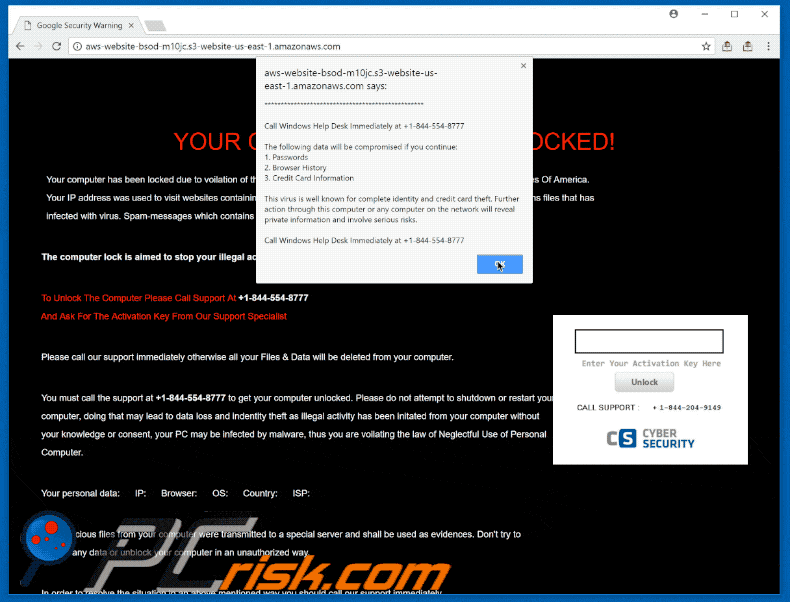
Text presented in the malicious website displaying "Cyber Security" error:
YOUR COMPUTER HAS BEEN LOCKED!
Your computer has been locked due to voilation of the cyber security Act of 2016 (SCA 2016, A. 2077) of the United States Of America.
Your IP address was used to visit websites containing Virus, Malware, Trojan and Key Logger. Your computer also contains files that has
infected with virus. Spam-messages which contains virus were also sent from your computer.
The computer lock is aimed to stop your illegal activity
To Unlock The Computer Please Call Support At +1-844-554-8777
And Ask For The Activation Key From Our Support Specialist
Please call our support immediately otherwise all your Files & Data will be deleted from your computer.
You must call the support at +1-844-554-8777 to get your computer unlocked. Please do not attempt to shutdown or restart your
computer, doing that may lead to data loss and indentity theft as illegal activity has been initated from your computer without
your knowledge or consent, your PC may be infected by malware, thus you are voilating the law of Neglectful Use of Personal
Computer.
Your personal data: IP: Browser: OS: Country: ISP:
All suspicious files from your computer were transmitted to a special server and shall be used as evidences. Don't try to
corrupt any data or unblock your computer in an unauthorized way.
In order to resolve the situation in an above mentioned way you should call our support immediately.
Please call support specialist at Toll Free +1-844-204-9149 And Get Your Computer Unlocked !
Instant automatic malware removal:
Manual threat removal might be a lengthy and complicated process that requires advanced IT skills. Combo Cleaner is a professional automatic malware removal tool that is recommended to get rid of malware. Download it by clicking the button below:
DOWNLOAD Combo CleanerBy downloading any software listed on this website you agree to our Privacy Policy and Terms of Use. To use full-featured product, you have to purchase a license for Combo Cleaner. 7 days free trial available. Combo Cleaner is owned and operated by RCS LT, the parent company of PCRisk.com.
Quick menu:
- What is Cyber Security?
- STEP 1. Uninstall deceptive applications using Control Panel.
- STEP 2. Remove adware from Internet Explorer.
- STEP 3. Remove rogue extensions from Google Chrome.
- STEP 4. Remove potentially unwanted plug-ins from Mozilla Firefox.
- STEP 5. Remove rogue extensions from Safari.
- STEP 6. Remove rogue plug-ins from Microsoft Edge.
Removal of potentially unwanted programs:
Windows 11 users:

Right-click on the Start icon, select Apps and Features. In the opened window search for the application you want to uninstall, after locating it, click on the three vertical dots and select Uninstall.
Windows 10 users:

Right-click in the lower left corner of the screen, in the Quick Access Menu select Control Panel. In the opened window choose Programs and Features.
Windows 7 users:

Click Start (Windows Logo at the bottom left corner of your desktop), choose Control Panel. Locate Programs and click Uninstall a program.
macOS (OSX) users:

Click Finder, in the opened screen select Applications. Drag the app from the Applications folder to the Trash (located in your Dock), then right click the Trash icon and select Empty Trash.
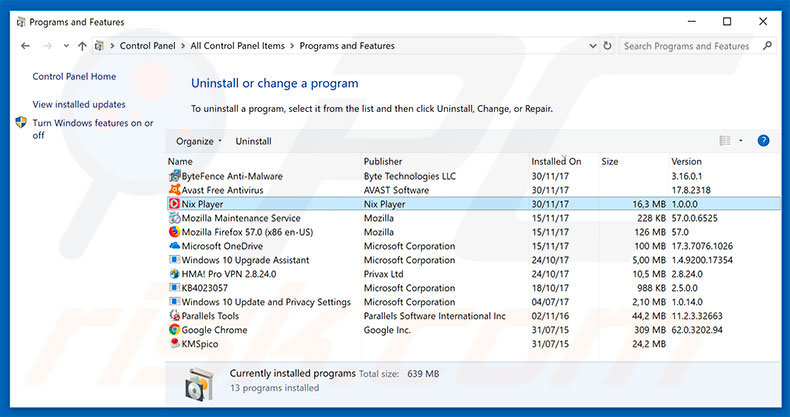
In the uninstall programs window, look for any suspicious/recently-installed applications (for example, "Nix Player"), select these entries and click "Uninstall" or "Remove".
After uninstalling the potentially unwanted program, scan your computer for any remaining unwanted components or possible malware infections. To scan your computer, use recommended malware removal software.
DOWNLOAD remover for malware infections
Combo Cleaner checks if your computer is infected with malware. To use full-featured product, you have to purchase a license for Combo Cleaner. 7 days free trial available. Combo Cleaner is owned and operated by RCS LT, the parent company of PCRisk.com.
Remove rogue extensions from Internet browsers:
Video showing how to remove potentially unwanted browser add-ons:
 Remove malicious add-ons from Internet Explorer:
Remove malicious add-ons from Internet Explorer:
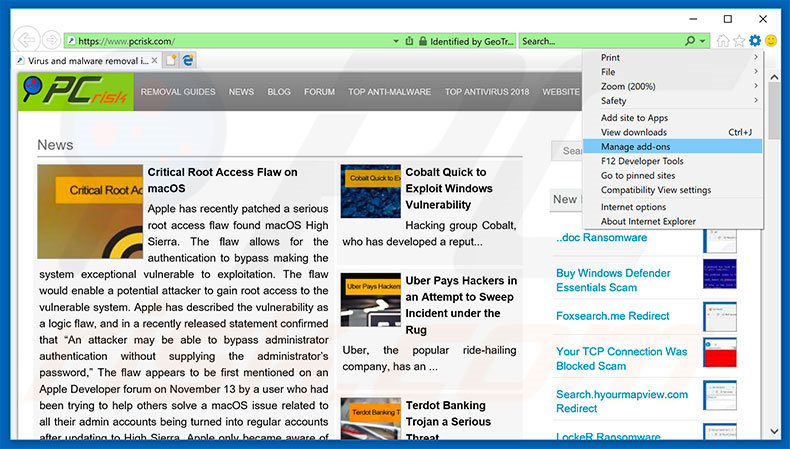
Click the "gear" icon ![]() (at the top right corner of Internet Explorer), select "Manage Add-ons". Look for any recently-installed suspicious browser extensions, select these entries and click "Remove".
(at the top right corner of Internet Explorer), select "Manage Add-ons". Look for any recently-installed suspicious browser extensions, select these entries and click "Remove".
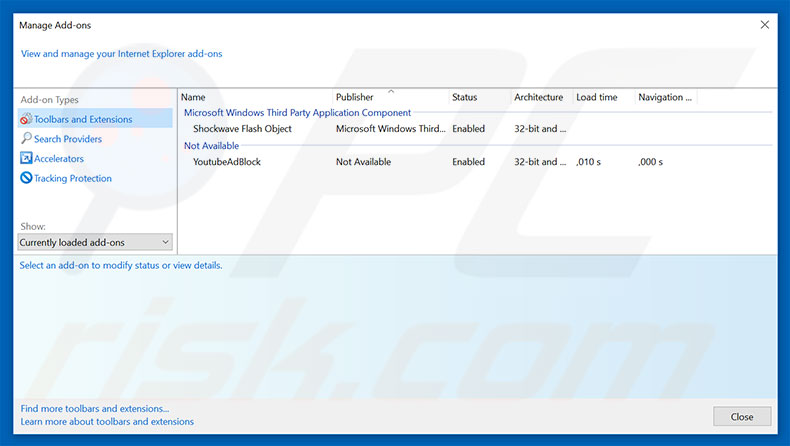
Optional method:
If you continue to have problems with removal of the "cyber security" virus, reset your Internet Explorer settings to default.
Windows XP users: Click Start, click Run, in the opened window type inetcpl.cpl In the opened window click the Advanced tab, then click Reset.

Windows Vista and Windows 7 users: Click the Windows logo, in the start search box type inetcpl.cpl and click enter. In the opened window click the Advanced tab, then click Reset.

Windows 8 users: Open Internet Explorer and click the gear icon. Select Internet Options.

In the opened window, select the Advanced tab.

Click the Reset button.

Confirm that you wish to reset Internet Explorer settings to default by clicking the Reset button.

 Remove malicious extensions from Google Chrome:
Remove malicious extensions from Google Chrome:
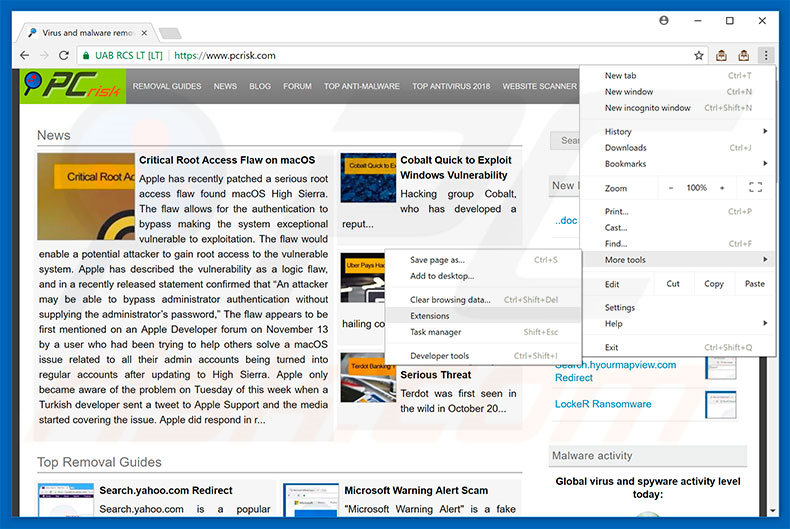
Click the Chrome menu icon ![]() (at the top right corner of Google Chrome), select "More tools" and click "Extensions". Locate all recently-installed suspicious browser add-ons, select these entries and click the trash can icon.
(at the top right corner of Google Chrome), select "More tools" and click "Extensions". Locate all recently-installed suspicious browser add-ons, select these entries and click the trash can icon.
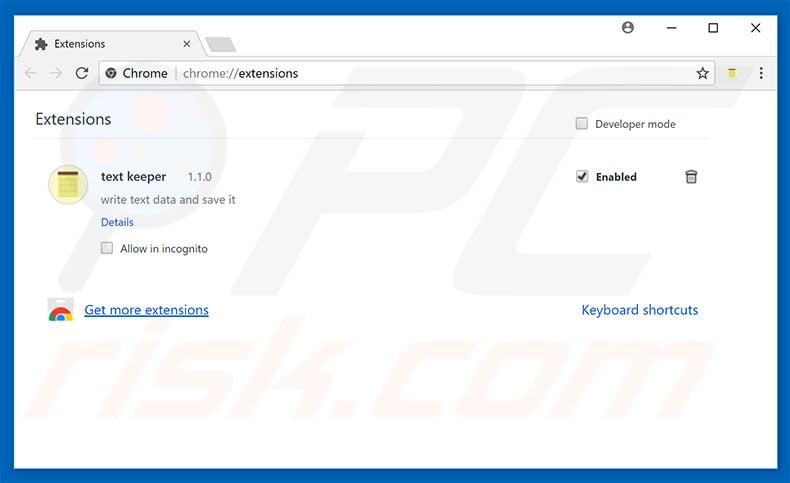
Optional method:
If you continue to have problems with removal of the "cyber security" virus, reset your Google Chrome browser settings. Click the Chrome menu icon ![]() (at the top right corner of Google Chrome) and select Settings. Scroll down to the bottom of the screen. Click the Advanced… link.
(at the top right corner of Google Chrome) and select Settings. Scroll down to the bottom of the screen. Click the Advanced… link.

After scrolling to the bottom of the screen, click the Reset (Restore settings to their original defaults) button.

In the opened window, confirm that you wish to reset Google Chrome settings to default by clicking the Reset button.

 Remove malicious plug-ins from Mozilla Firefox:
Remove malicious plug-ins from Mozilla Firefox:
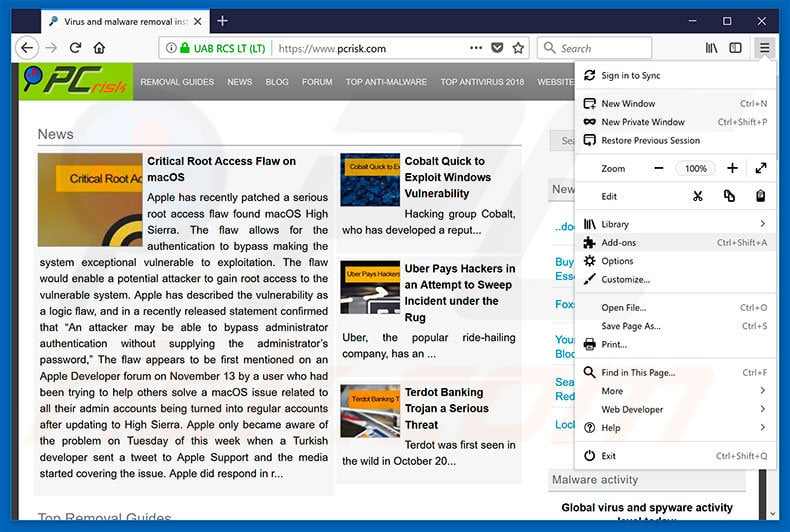
Click the Firefox menu ![]() (at the top right corner of the main window), select "Add-ons". Click "Extensions", in the opened window, remove all recently-installed suspicious browser plug-ins.
(at the top right corner of the main window), select "Add-ons". Click "Extensions", in the opened window, remove all recently-installed suspicious browser plug-ins.
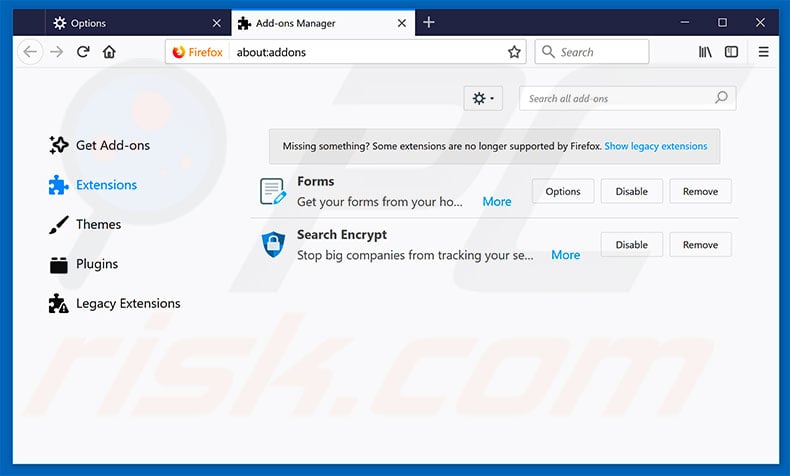
Optional method:
Computer users who have problems with "cyber security" virus removal can reset their Mozilla Firefox settings.
Open Mozilla Firefox, at the top right corner of the main window, click the Firefox menu, ![]() in the opened menu, click Help.
in the opened menu, click Help.

Select Troubleshooting Information.

In the opened window, click the Refresh Firefox button.

In the opened window, confirm that you wish to reset Mozilla Firefox settings to default by clicking the Refresh Firefox button.

 Remove malicious extensions from Safari:
Remove malicious extensions from Safari:

Make sure your Safari browser is active, click Safari menu, and select Preferences....

In the opened window click Extensions, locate any recently installed suspicious extension, select it and click Uninstall.
Optional method:
Make sure your Safari browser is active and click on Safari menu. From the drop down menu select Clear History and Website Data...

In the opened window select all history and click the Clear History button.

 Remove malicious extensions from Microsoft Edge:
Remove malicious extensions from Microsoft Edge:

Click the Edge menu icon ![]() (at the upper-right corner of Microsoft Edge), select "Extensions". Locate all recently-installed suspicious browser add-ons and click "Remove" below their names.
(at the upper-right corner of Microsoft Edge), select "Extensions". Locate all recently-installed suspicious browser add-ons and click "Remove" below their names.

Optional method:
If you continue to have problems with removal of the "cyber security" virus, reset your Microsoft Edge browser settings. Click the Edge menu icon ![]() (at the top right corner of Microsoft Edge) and select Settings.
(at the top right corner of Microsoft Edge) and select Settings.

In the opened settings menu select Reset settings.

Select Restore settings to their default values. In the opened window, confirm that you wish to reset Microsoft Edge settings to default by clicking the Reset button.

- If this did not help, follow these alternative instructions explaining how to reset the Microsoft Edge browser.
Summary:
 Commonly, adware or potentially unwanted applications infiltrate Internet browsers through free software downloads. Note that the safest source for downloading free software is via developers' websites only. To avoid installation of adware, be very attentive when downloading and installing free software. When installing previously-downloaded free programs, choose the custom or advanced installation options – this step will reveal any potentially unwanted applications listed for installation together with your chosen free program.
Commonly, adware or potentially unwanted applications infiltrate Internet browsers through free software downloads. Note that the safest source for downloading free software is via developers' websites only. To avoid installation of adware, be very attentive when downloading and installing free software. When installing previously-downloaded free programs, choose the custom or advanced installation options – this step will reveal any potentially unwanted applications listed for installation together with your chosen free program.
Post a comment:
If you have additional information on "cyber security" virus or it's removal please share your knowledge in the comments section below.
Share:

Tomas Meskauskas
Expert security researcher, professional malware analyst
I am passionate about computer security and technology. I have an experience of over 10 years working in various companies related to computer technical issue solving and Internet security. I have been working as an author and editor for pcrisk.com since 2010. Follow me on Twitter and LinkedIn to stay informed about the latest online security threats.
PCrisk security portal is brought by a company RCS LT.
Joined forces of security researchers help educate computer users about the latest online security threats. More information about the company RCS LT.
Our malware removal guides are free. However, if you want to support us you can send us a donation.
DonatePCrisk security portal is brought by a company RCS LT.
Joined forces of security researchers help educate computer users about the latest online security threats. More information about the company RCS LT.
Our malware removal guides are free. However, if you want to support us you can send us a donation.
Donate
▼ Show Discussion