Get free scan and check if your device is infected.
Remove it nowTo use full-featured product, you have to purchase a license for Combo Cleaner. Seven days free trial available. Combo Cleaner is owned and operated by RCS LT, the parent company of PCRisk.com.
What is ACTION CENTER?
Displayed by a malicious website, "ACTION CENTER" is a fake error message similar to Your Device Is Under Threat, Cydoor Spyware, Internet Security Alert, and many others. Research shows that users are often redirected to this website by various potentially unwanted programs (PUPs).
In most cases, PUPs infiltrate systems without users’ permission. Furthermore, they deliver intrusive advertisements, gather sensitive data, and reduce overall system performance.

The "ACTION CENTER" error states that Windows Defender has detected a number of infections. In addition, the malicious website performs a fake computer scan, making "ACTION CENTER" even more believable. To remove the listed infections victims are encouraged to contact "certified technicians" via a telephone number ("+1-855-559-2111") provided.
They are then guided through the malware removal process. In fact, "ACTION CENTER" error is a scam. Cyber criminals generate revenue by scaring and tricking users into calling and paying for technical support that is not required. In addition, they might demand remote access to your computer.
Once connected, these criminals stealthily install malware and/or change system settings, and then claim to detect additional issues. In order to receive help in solving these problems, additional payment is required. For these reasons, we strongly advise you to ignore "ACTION CENTER" and never attempt to contact these people.
This error can be removed simply by closing the web browser (preferably, via "Task Manager") or rebooting the system. After re-running the browser, never click "Restore Closed Tabs", otherwise you will re-open the malicious website.
Potentially unwanted programs continually deliver various intrusive ads (coupons, banners, pop-ups, etc.) To achieve this, developers employ various tools that enable placement of third party graphical content on any site. Therefore, displayed ads typically conceal underlying website content, thereby significantly diminishing users' Internet browsing experience.
Some ads redirect to malicious websites and/or run scripts that download/install malware. Therefore, clicking them risks high-risk computer infections. Another downside is data tracking. Potentially unwanted programs are likely to gather information that includes personal details.
Collected data is later sold to third parties (potentially, cyber criminals) who misuse private information to generate revenue. Information tracking might lead to serious privacy issues or even identity theft. Some PUPs also mine cryptocurrencies or run other unwanted processes in the background.
By misusing resources, potentially unwanted programs significantly diminish overall system performance. You are strongly advised to uninstall all potentially unwanted programs immediately.
| Name | "ACTION CENTER" virus |
| Threat Type | Adware, Unwanted ads, Pop-up Virus |
| Symptoms | Seeing advertisements not originating from the sites you are browsing. Intrusive pop-up ads. Decreased Internet browsing speed. |
| Distribution methods | Deceptive pop-up ads, free software installers (bundling), fake flash player installers. |
| Damage | Decreased computer performance, browser tracking - privacy issues, possible additional malware infections. |
| Malware Removal (Windows) |
To eliminate possible malware infections, scan your computer with legitimate antivirus software. Our security researchers recommend using Combo Cleaner. Download Combo CleanerTo use full-featured product, you have to purchase a license for Combo Cleaner. 7 days free trial available. Combo Cleaner is owned and operated by RCS LT, the parent company of PCRisk.com. |
As mentioned above, "ACTION CENTER" is very similar to dozens of other fake errors. All claim that the system is corrupted (e.g., infected, missing files or similar), however, they are designed only to extort money from unsuspecting users. Potentially unwanted programs are also very similar.
By offering various "useful features", PUPs attempt to give the impression of legitimacy, however, these programs are designed only to generate revenue for the developers. Rather than delivering any real value, they pose a direct threat to users' privacy and Internet browsing safety.
How did potentially unwanted programs install on my computer?
Most potentially unwanted programs are distributed using a deceptive marketing method called "bundling", and the aforementioned intrusive advertisements. "Bundling" is stealth installation of third party applications together with regular software/apps.
Developers hide "bundled" apps within various sections (typically, "Advanced/Custom" settings) of the download or installation processes. Many users rush these processes and skip steps. Furthermore, they click various advertisements. This behavior often leads to inadvertent installation of potentially unwanted programs.
How to avoid installation of potentially unwanted applications?
The main reasons for computer infections are poor knowledge and careless behavior. The key to safety is caution. Therefore, to prevent system infiltration by PUPs, be very cautious when browsing the Internet and downloading/installing software. Intrusive ads typically look legitimate, however, they redirect to suspicious sites (survey, gambling, adult dating, pornography, and so on).
If you encounter these redirects, immediately eliminate all suspicious applications and browser plug-ins. Furthermore, carefully observe each step of the download/installation dialogs and opt-out of all additionally-included programs.
Text presented in "ACTION CENTER" pop-up:
ACTION CENTER
Security and Maintenance
Turn on virus protection
Virus protection is turned off
Turn on virus protection
Virus protection is turned off on Monday.
Windows Defender found some Malicious Spyware/Riskware. Please call us immediately at:
+1-855-559-2111
Do not ignore this critical alert. If you close this page, your computer access will be disabled to prevent further damage to our network. Your computer has alerted is that it has been infected with a Spyware and risk ware.
You must contact us immediately so that our expert engineers can walk you though the removal process over the phone to protect your identity. Please call us within the next 5 minutes to precent your computer from being disabled or from any information loss.
The appearance of "ACTION CENTER" pop-up (GIF):
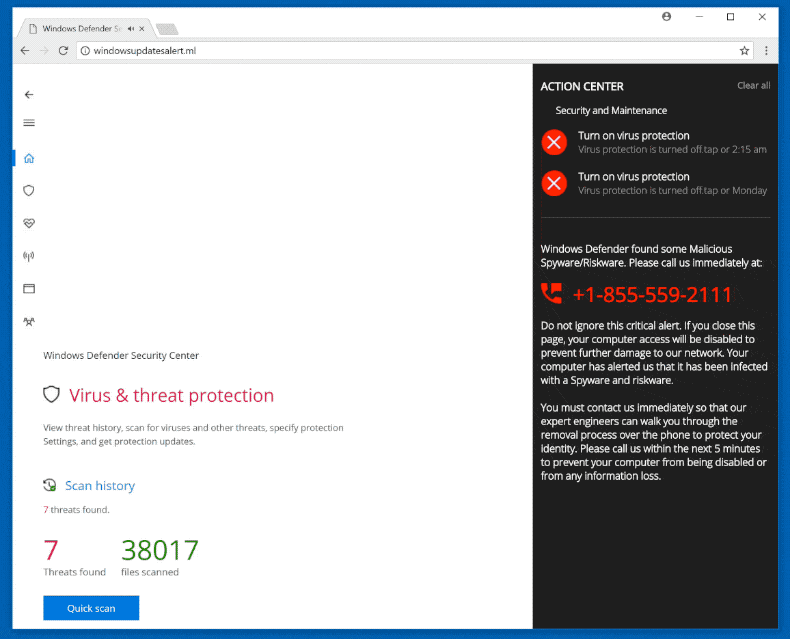
Screenshot of a fake computer scan displayed by the malicious website:
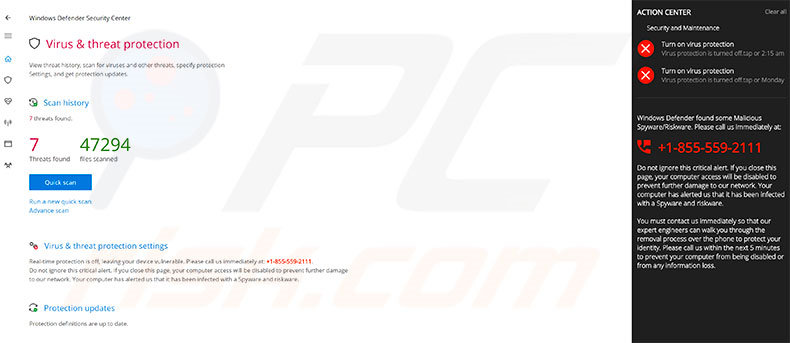
Text presented within this scan:
7 Threats found.
Virus & threat protection settings
Real-time protection is off, leaving your device vulnerable. Please call us immediately at: +1-855-559-2111. Do not ignore this critical alert. If you close this page, your computer access will be disabled to prevent further damage to our network. Your computer has alerted us that it has been infected with a Spyware and risk ware.
Instant automatic malware removal:
Manual threat removal might be a lengthy and complicated process that requires advanced IT skills. Combo Cleaner is a professional automatic malware removal tool that is recommended to get rid of malware. Download it by clicking the button below:
DOWNLOAD Combo CleanerBy downloading any software listed on this website you agree to our Privacy Policy and Terms of Use. To use full-featured product, you have to purchase a license for Combo Cleaner. 7 days free trial available. Combo Cleaner is owned and operated by RCS LT, the parent company of PCRisk.com.
Quick menu:
- What is ACTION CENTER?
- STEP 1. Uninstall deceptive applications using Control Panel.
- STEP 2. Remove adware from Internet Explorer.
- STEP 3. Remove rogue extensions from Google Chrome.
- STEP 4. Remove potentially unwanted plug-ins from Mozilla Firefox.
- STEP 5. Remove rogue extensions from Safari.
- STEP 6. Remove rogue plug-ins from Microsoft Edge.
Removal of potentially unwanted programs:
Windows 11 users:

Right-click on the Start icon, select Apps and Features. In the opened window search for the application you want to uninstall, after locating it, click on the three vertical dots and select Uninstall.
Windows 10 users:

Right-click in the lower left corner of the screen, in the Quick Access Menu select Control Panel. In the opened window choose Programs and Features.
Windows 7 users:

Click Start (Windows Logo at the bottom left corner of your desktop), choose Control Panel. Locate Programs and click Uninstall a program.
macOS (OSX) users:

Click Finder, in the opened screen select Applications. Drag the app from the Applications folder to the Trash (located in your Dock), then right click the Trash icon and select Empty Trash.
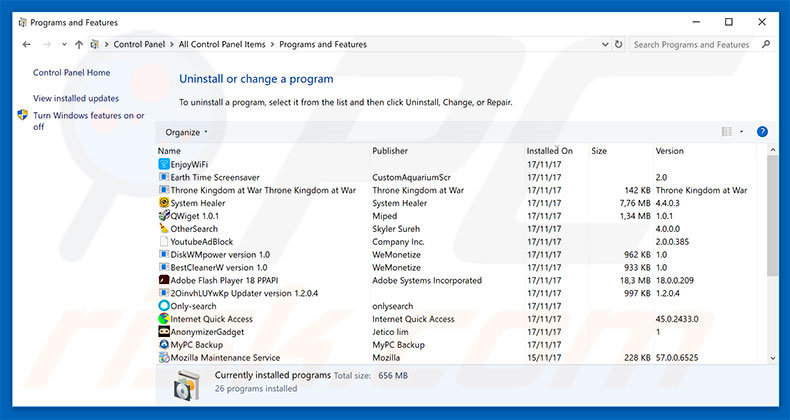
In the uninstall programs window, look for any suspicious/recently-installed applications, select these entries and click "Uninstall" or "Remove".
After uninstalling the potentially unwanted program, scan your computer for any remaining unwanted components or possible malware infections. To scan your computer, use recommended malware removal software.
DOWNLOAD remover for malware infections
Combo Cleaner checks if your computer is infected with malware. To use full-featured product, you have to purchase a license for Combo Cleaner. 7 days free trial available. Combo Cleaner is owned and operated by RCS LT, the parent company of PCRisk.com.
Remove rogue extensions from Internet browsers:
Video showing how to remove potentially unwanted browser add-ons:
 Remove malicious add-ons from Internet Explorer:
Remove malicious add-ons from Internet Explorer:
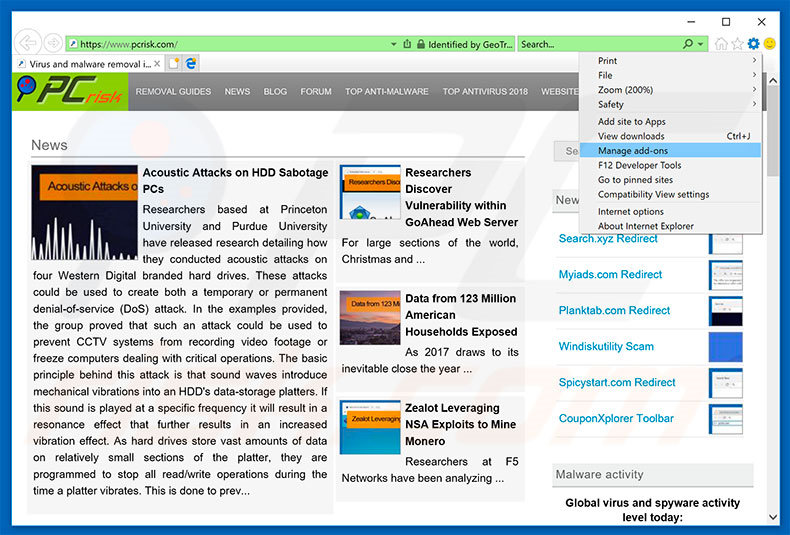
Click the "gear" icon ![]() (at the top right corner of Internet Explorer), select "Manage Add-ons". Look for any recently-installed suspicious browser extensions, select these entries and click "Remove".
(at the top right corner of Internet Explorer), select "Manage Add-ons". Look for any recently-installed suspicious browser extensions, select these entries and click "Remove".
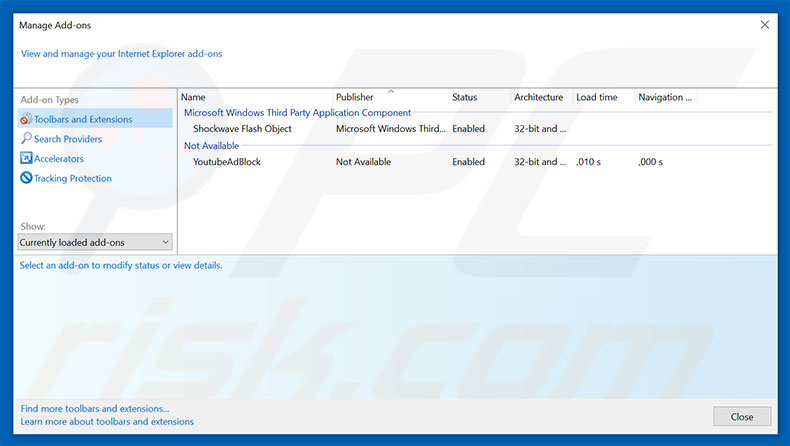
Optional method:
If you continue to have problems with removal of the "action center" virus, reset your Internet Explorer settings to default.
Windows XP users: Click Start, click Run, in the opened window type inetcpl.cpl In the opened window click the Advanced tab, then click Reset.

Windows Vista and Windows 7 users: Click the Windows logo, in the start search box type inetcpl.cpl and click enter. In the opened window click the Advanced tab, then click Reset.

Windows 8 users: Open Internet Explorer and click the gear icon. Select Internet Options.

In the opened window, select the Advanced tab.

Click the Reset button.

Confirm that you wish to reset Internet Explorer settings to default by clicking the Reset button.

 Remove malicious extensions from Google Chrome:
Remove malicious extensions from Google Chrome:
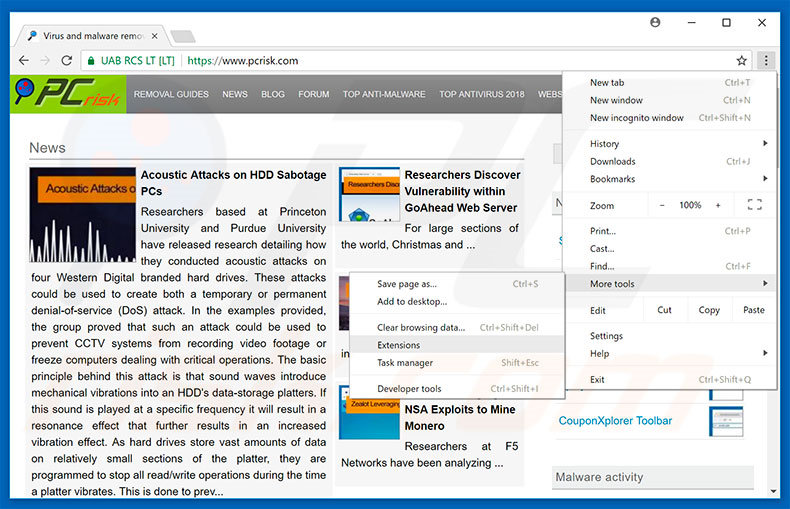
Click the Chrome menu icon ![]() (at the top right corner of Google Chrome), select "More tools" and click "Extensions". Locate all recently-installed suspicious browser add-ons, select these entries and click the trash can icon.
(at the top right corner of Google Chrome), select "More tools" and click "Extensions". Locate all recently-installed suspicious browser add-ons, select these entries and click the trash can icon.
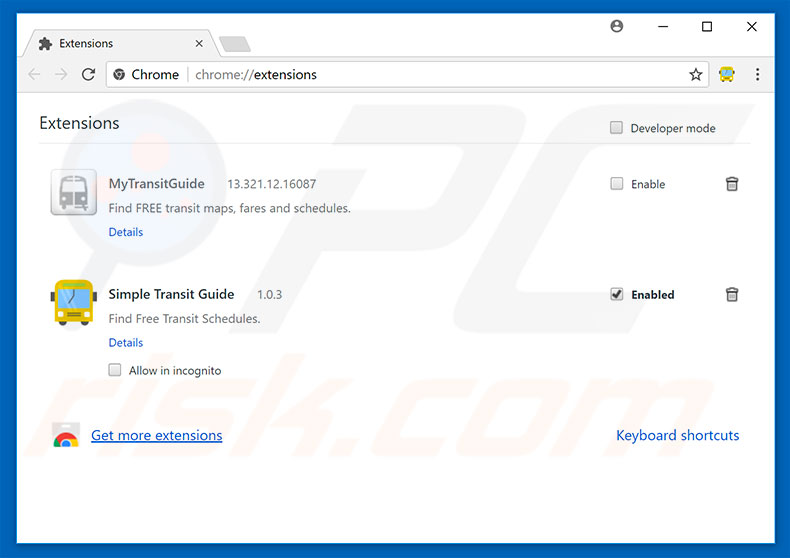
Optional method:
If you continue to have problems with removal of the "action center" virus, reset your Google Chrome browser settings. Click the Chrome menu icon ![]() (at the top right corner of Google Chrome) and select Settings. Scroll down to the bottom of the screen. Click the Advanced… link.
(at the top right corner of Google Chrome) and select Settings. Scroll down to the bottom of the screen. Click the Advanced… link.

After scrolling to the bottom of the screen, click the Reset (Restore settings to their original defaults) button.

In the opened window, confirm that you wish to reset Google Chrome settings to default by clicking the Reset button.

 Remove malicious plug-ins from Mozilla Firefox:
Remove malicious plug-ins from Mozilla Firefox:
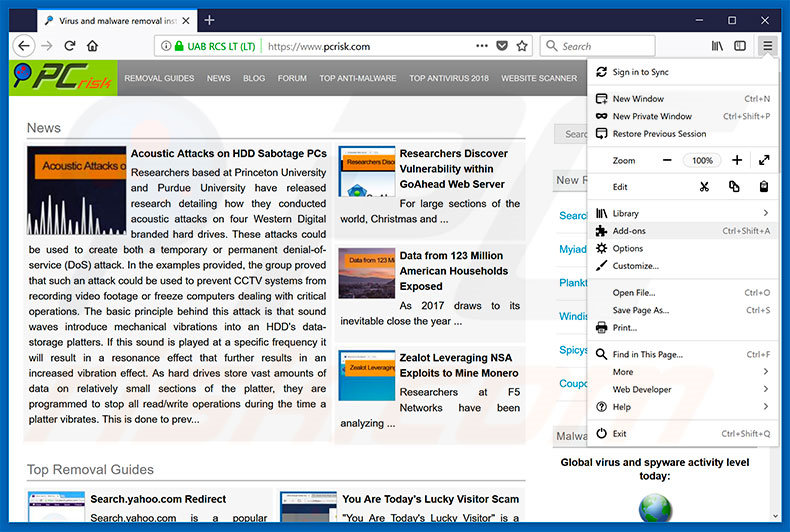
Click the Firefox menu ![]() (at the top right corner of the main window), select "Add-ons". Click "Extensions", in the opened window, remove all recently-installed suspicious browser plug-ins.
(at the top right corner of the main window), select "Add-ons". Click "Extensions", in the opened window, remove all recently-installed suspicious browser plug-ins.
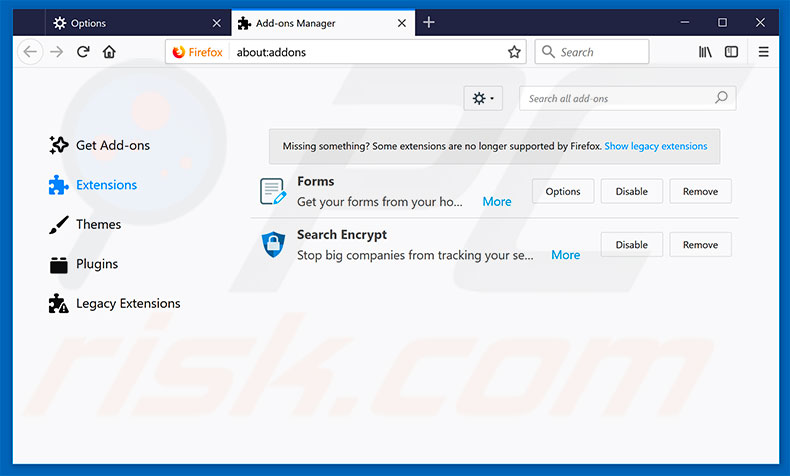
Optional method:
Computer users who have problems with "action center" virus removal can reset their Mozilla Firefox settings.
Open Mozilla Firefox, at the top right corner of the main window, click the Firefox menu, ![]() in the opened menu, click Help.
in the opened menu, click Help.

Select Troubleshooting Information.

In the opened window, click the Refresh Firefox button.

In the opened window, confirm that you wish to reset Mozilla Firefox settings to default by clicking the Refresh Firefox button.

 Remove malicious extensions from Safari:
Remove malicious extensions from Safari:

Make sure your Safari browser is active, click Safari menu, and select Preferences....

In the opened window click Extensions, locate any recently installed suspicious extension, select it and click Uninstall.
Optional method:
Make sure your Safari browser is active and click on Safari menu. From the drop down menu select Clear History and Website Data...

In the opened window select all history and click the Clear History button.

 Remove malicious extensions from Microsoft Edge:
Remove malicious extensions from Microsoft Edge:

Click the Edge menu icon ![]() (at the upper-right corner of Microsoft Edge), select "Extensions". Locate all recently-installed suspicious browser add-ons and click "Remove" below their names.
(at the upper-right corner of Microsoft Edge), select "Extensions". Locate all recently-installed suspicious browser add-ons and click "Remove" below their names.

Optional method:
If you continue to have problems with removal of the "action center" virus, reset your Microsoft Edge browser settings. Click the Edge menu icon ![]() (at the top right corner of Microsoft Edge) and select Settings.
(at the top right corner of Microsoft Edge) and select Settings.

In the opened settings menu select Reset settings.

Select Restore settings to their default values. In the opened window, confirm that you wish to reset Microsoft Edge settings to default by clicking the Reset button.

- If this did not help, follow these alternative instructions explaining how to reset the Microsoft Edge browser.
Summary:
 Commonly, adware or potentially unwanted applications infiltrate Internet browsers through free software downloads. Note that the safest source for downloading free software is via developers' websites only. To avoid installation of adware, be very attentive when downloading and installing free software. When installing previously-downloaded free programs, choose the custom or advanced installation options – this step will reveal any potentially unwanted applications listed for installation together with your chosen free program.
Commonly, adware or potentially unwanted applications infiltrate Internet browsers through free software downloads. Note that the safest source for downloading free software is via developers' websites only. To avoid installation of adware, be very attentive when downloading and installing free software. When installing previously-downloaded free programs, choose the custom or advanced installation options – this step will reveal any potentially unwanted applications listed for installation together with your chosen free program.
Post a comment:
If you have additional information on "action center" virus or it's removal please share your knowledge in the comments section below.
Share:

Tomas Meskauskas
Expert security researcher, professional malware analyst
I am passionate about computer security and technology. I have an experience of over 10 years working in various companies related to computer technical issue solving and Internet security. I have been working as an author and editor for pcrisk.com since 2010. Follow me on Twitter and LinkedIn to stay informed about the latest online security threats.
PCrisk security portal is brought by a company RCS LT.
Joined forces of security researchers help educate computer users about the latest online security threats. More information about the company RCS LT.
Our malware removal guides are free. However, if you want to support us you can send us a donation.
DonatePCrisk security portal is brought by a company RCS LT.
Joined forces of security researchers help educate computer users about the latest online security threats. More information about the company RCS LT.
Our malware removal guides are free. However, if you want to support us you can send us a donation.
Donate
▼ Show Discussion