Get free scan and check if your device is infected.
Remove it nowTo use full-featured product, you have to purchase a license for Combo Cleaner. Seven days free trial available. Combo Cleaner is owned and operated by RCS LT, the parent company of PCRisk.com.
What is Error 268D3-XC00037?
"Error 268D3-XC00037" is a fake error similar to Windows Has Been Shutdown, Code 055BCCAC9FEC, Your Device Is Under Threat, and many others. This error is displayed by a malicious website. Users are redirected to this website by various potentially unwanted programs (PUPs) that infiltrate systems without permission.
As well as causing redirects, potentially unwanted programs deliver various intrusive advertisements, gather information, and run unnecessary background processes.
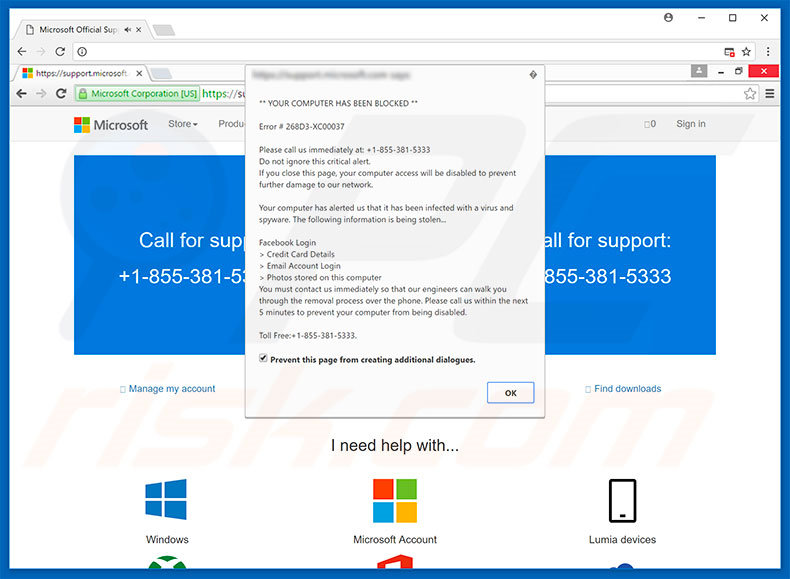
"Error 268D3-XC00037" claims that the system is infected with malware that poses a threat to your personal information (logins/passwords, credit card information, and so on) and that it must be eliminated immediately. Users are encouraged to contact "technical support" via a toll-free telephone number ("1-855-381-5333") provided.
Victims are then supposedly guided through the malware removal process, however, "Error 268D3-XC00037" is fake and a scam - cyber criminals generate revenue by claiming to be certified technicians and tricking users into paying for support that is not required. The malware simply does not exist.
Criminals often demand remote access to the caller's computer. Once connected, they install malware and change essential system settings. They then claim to "detect" additional issues and offer further help for an extra fee. For these reasons, never call the aforementioned telephone number.
"Error 268D3-XC00037" can be removed simply by closing the web browser (preferably, via "Task Manager") or rebooting the system (some malicious sites use scripts that prevent users from closing the browser). Remember that after re-running the browser, you should not click "Restore Previous Session", since this will re-open the malicious website.
Potentially unwanted programs deliver various intrusive advertisements. Coupons, banners, pop-ups, and other ads are generated using tools that enable placement of third party graphical content on any site. The ads often conceal underlying website content, thereby significantly diminishing the Internet browsing experience.
Furthermore, intrusive advertisements redirect to malicious websites and run scripts that download/install malware. Even an accidental click can lead to high-risk computer infections. Another downside is information tracking. PUPs continually record user-system information relating to browsing activity.
Collected data typically includes personal details that PUP developers use to generate revenue - they sell information to third parties (potentially, cyber criminals). These people also aim to earn money, and there is a high probability that private details will be misused.
As a result, users may encounter serious privacy issues. Some potentially unwanted programs mine cryptocurrencies or run other unnecessary processes in the background.
By misusing resources without users' consent, PUPs significantly reduce overall system performance. You are advised to uninstall all potentially unwanted programs and scan the entire system with a legitimate anti-virus suite .
| Name | Error 268D3-XC00037 virus |
| Threat Type | Adware, Unwanted ads, Pop-up Virus |
| Symptoms | Seeing advertisements not originating from the sites you are browsing. Intrusive pop-up ads. Decreased Internet browsing speed. |
| Distribution methods | Deceptive pop-up ads, free software installers (bundling), fake flash player installers. |
| Damage | Decreased computer performance, browser tracking - privacy issues, possible additional malware infections. |
| Malware Removal (Windows) |
To eliminate possible malware infections, scan your computer with legitimate antivirus software. Our security researchers recommend using Combo Cleaner. Download Combo CleanerTo use full-featured product, you have to purchase a license for Combo Cleaner. 7 days free trial available. Combo Cleaner is owned and operated by RCS LT, the parent company of PCRisk.com. |
As mentioned above, fake errors share many similarities. All claim that the system is corrupted (e.g., missing files, infected, and so on), however, these false claims are merely attempts to extort money from unsuspecting users. Potentially unwanted programs are all very similar.
By offering "useful features", PUPs often trick users to install. Following infiltration, however, these rogue programs deliver no real value for regular users. PUPs pose a direct threat to your privacy and Internet browsing safety. These programs are designed only to generate revenue for the developers.
How did potentially unwanted programs install on my computer?
To proliferate PUPs, developers employ intrusive advertisements and a deceptive marketing method called "bundling". Due to the lack of knowledge and careless behavior of many users, PUPs typically infiltrate systems without permission. "Bundling" is stealth installation of third party apps together with regular (usually free) software.
Developers do not properly disclose installations of PUPs. They hide them within various sections (e.g., "Custom/Advanced" settings) of the download/installation processes. Furthermore, many users skip these steps and click advertisements, often leading to inadvertent installation of rogue programs.
How to avoid installation of potentially unwanted applications?
The key to computer safety is caution. Therefore, to prevent this situation, pay close attention when browsing the Internet and, especially when downloading/installing software. Intrusive ads typically look legitimate, however, they are distinguishable, since most redirect to survey, gambling, pornography, and other dubious sites.
If you experience these redirects, immediately eliminate all dubious applications and browser plug-ins. Carefully analyze each window of the download/installation dialogs, opt-out of all additionally-included programs, and decline offers to download/install them.
We also recommend that you avoid using third party downloaders/installers, since criminals use them to proliferate PUPs ("bundling" method). Download software from official sources only, using a direct download link.
The appearance of "Error 268D3-XC00037" pop-up (GIF):
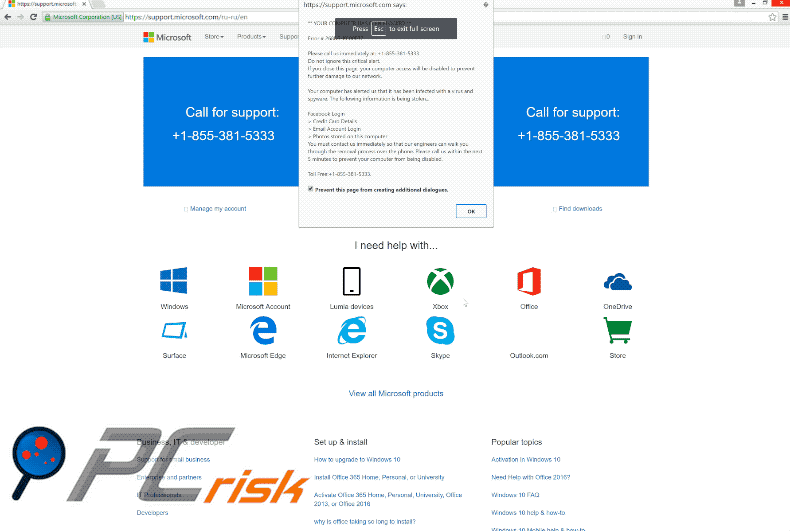
Instant automatic malware removal:
Manual threat removal might be a lengthy and complicated process that requires advanced IT skills. Combo Cleaner is a professional automatic malware removal tool that is recommended to get rid of malware. Download it by clicking the button below:
DOWNLOAD Combo CleanerBy downloading any software listed on this website you agree to our Privacy Policy and Terms of Use. To use full-featured product, you have to purchase a license for Combo Cleaner. 7 days free trial available. Combo Cleaner is owned and operated by RCS LT, the parent company of PCRisk.com.
Quick menu:
- What is Error 268D3-XC00037?
- STEP 1. Uninstall deceptive applications using Control Panel.
- STEP 2. Remove adware from Internet Explorer.
- STEP 3. Remove rogue extensions from Google Chrome.
- STEP 4. Remove potentially unwanted plug-ins from Mozilla Firefox.
- STEP 5. Remove rogue extensions from Safari.
- STEP 6. Remove rogue plug-ins from Microsoft Edge.
Removal of potentially unwanted programs:
Windows 11 users:

Right-click on the Start icon, select Apps and Features. In the opened window search for the application you want to uninstall, after locating it, click on the three vertical dots and select Uninstall.
Windows 10 users:

Right-click in the lower left corner of the screen, in the Quick Access Menu select Control Panel. In the opened window choose Programs and Features.
Windows 7 users:

Click Start (Windows Logo at the bottom left corner of your desktop), choose Control Panel. Locate Programs and click Uninstall a program.
macOS (OSX) users:

Click Finder, in the opened screen select Applications. Drag the app from the Applications folder to the Trash (located in your Dock), then right click the Trash icon and select Empty Trash.
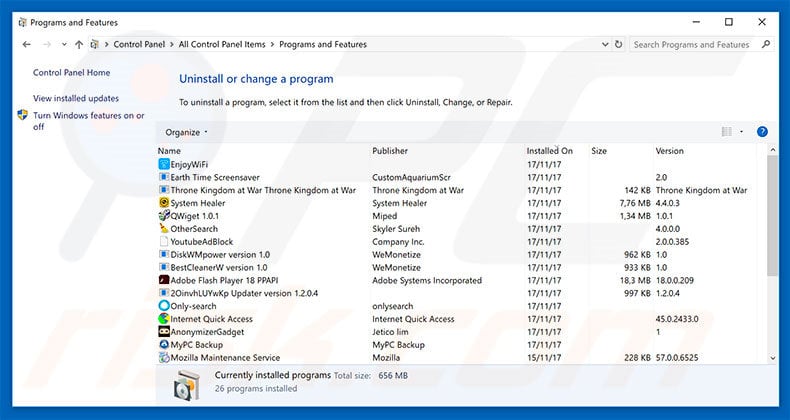
In the uninstall programs window, look for any suspicious/recently-installed applications, select these entries and click "Uninstall" or "Remove".
After uninstalling the potentially unwanted program, scan your computer for any remaining unwanted components or possible malware infections. To scan your computer, use recommended malware removal software.
DOWNLOAD remover for malware infections
Combo Cleaner checks if your computer is infected with malware. To use full-featured product, you have to purchase a license for Combo Cleaner. 7 days free trial available. Combo Cleaner is owned and operated by RCS LT, the parent company of PCRisk.com.
Remove rogue extensions from Internet browsers:
Video showing how to remove potentially unwanted browser add-ons:
 Remove malicious add-ons from Internet Explorer:
Remove malicious add-ons from Internet Explorer:
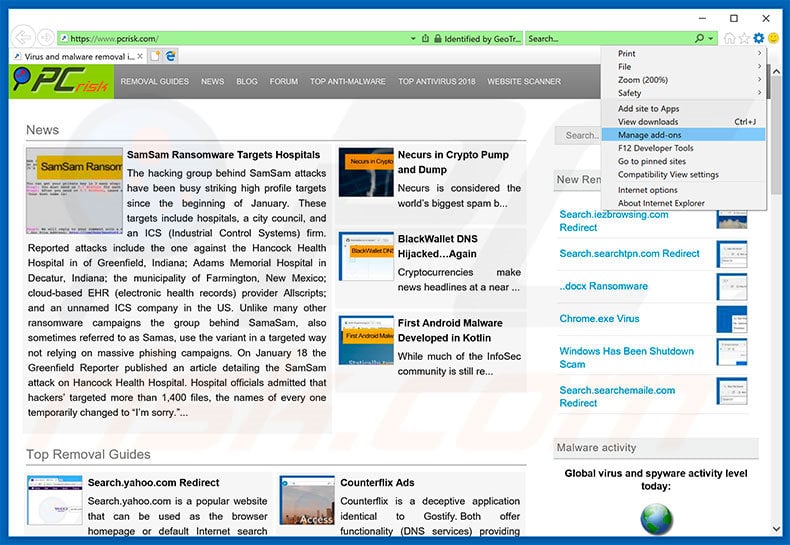
Click the "gear" icon ![]() (at the top right corner of Internet Explorer), select "Manage Add-ons". Look for any recently-installed suspicious browser extensions, select these entries and click "Remove".
(at the top right corner of Internet Explorer), select "Manage Add-ons". Look for any recently-installed suspicious browser extensions, select these entries and click "Remove".
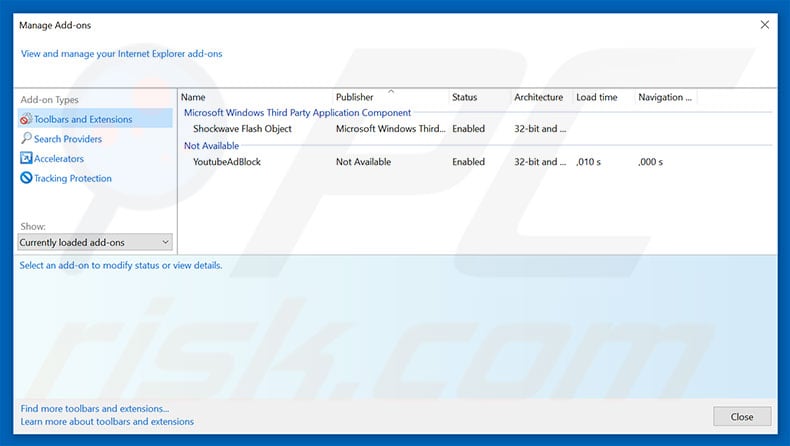
Optional method:
If you continue to have problems with removal of the error 268d3-xc00037 virus, reset your Internet Explorer settings to default.
Windows XP users: Click Start, click Run, in the opened window type inetcpl.cpl In the opened window click the Advanced tab, then click Reset.

Windows Vista and Windows 7 users: Click the Windows logo, in the start search box type inetcpl.cpl and click enter. In the opened window click the Advanced tab, then click Reset.

Windows 8 users: Open Internet Explorer and click the gear icon. Select Internet Options.

In the opened window, select the Advanced tab.

Click the Reset button.

Confirm that you wish to reset Internet Explorer settings to default by clicking the Reset button.

 Remove malicious extensions from Google Chrome:
Remove malicious extensions from Google Chrome:
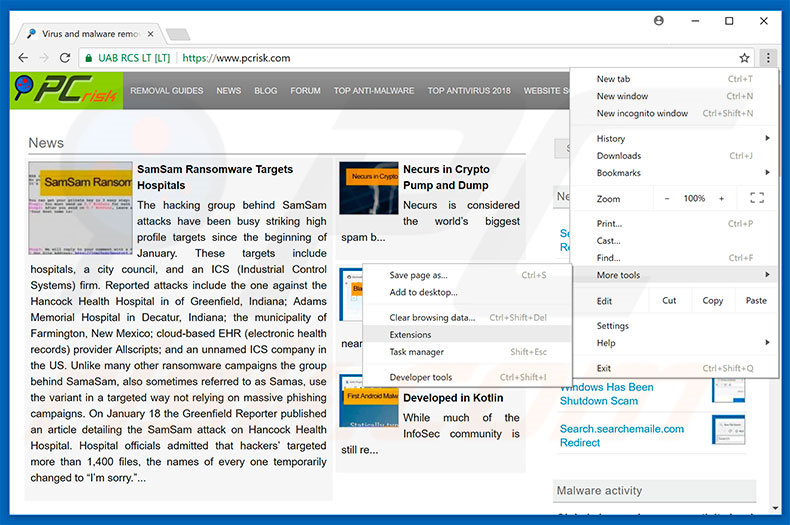
Click the Chrome menu icon ![]() (at the top right corner of Google Chrome), select "More tools" and click "Extensions". Locate all recently-installed suspicious browser add-ons, select these entries and click the trash can icon.
(at the top right corner of Google Chrome), select "More tools" and click "Extensions". Locate all recently-installed suspicious browser add-ons, select these entries and click the trash can icon.
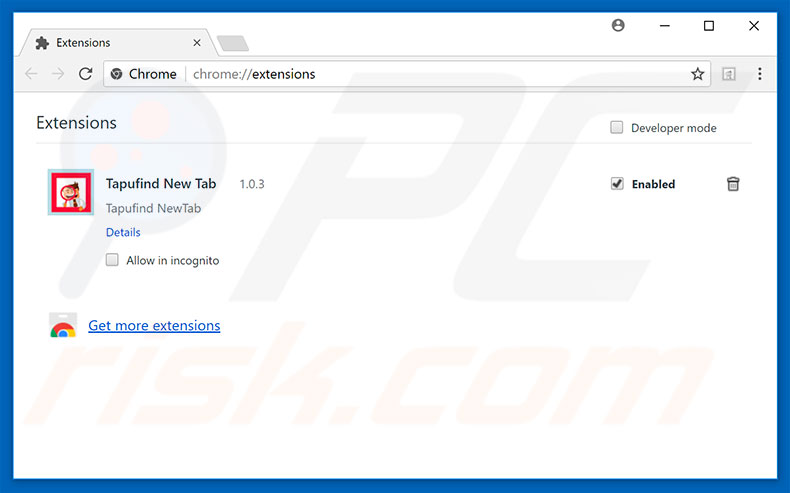
Optional method:
If you continue to have problems with removal of the error 268d3-xc00037 virus, reset your Google Chrome browser settings. Click the Chrome menu icon ![]() (at the top right corner of Google Chrome) and select Settings. Scroll down to the bottom of the screen. Click the Advanced… link.
(at the top right corner of Google Chrome) and select Settings. Scroll down to the bottom of the screen. Click the Advanced… link.

After scrolling to the bottom of the screen, click the Reset (Restore settings to their original defaults) button.

In the opened window, confirm that you wish to reset Google Chrome settings to default by clicking the Reset button.

 Remove malicious plug-ins from Mozilla Firefox:
Remove malicious plug-ins from Mozilla Firefox:
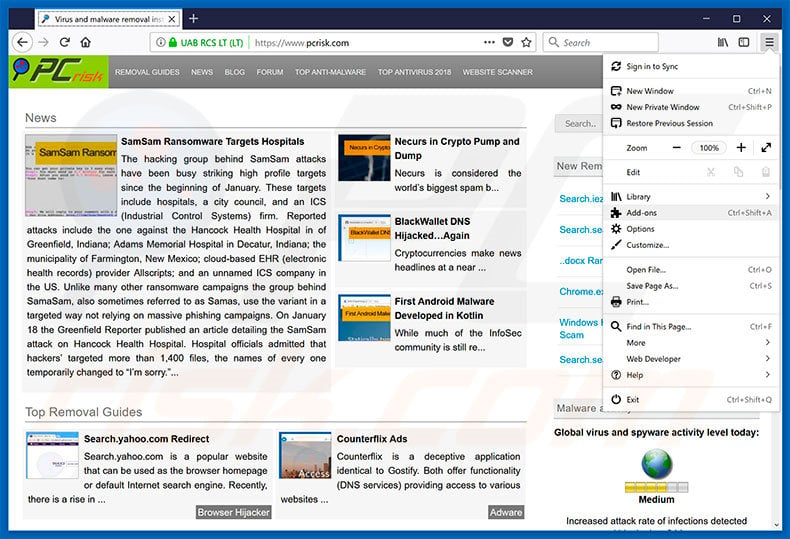
Click the Firefox menu ![]() (at the top right corner of the main window), select "Add-ons". Click "Extensions", in the opened window, remove all recently-installed suspicious browser plug-ins.
(at the top right corner of the main window), select "Add-ons". Click "Extensions", in the opened window, remove all recently-installed suspicious browser plug-ins.
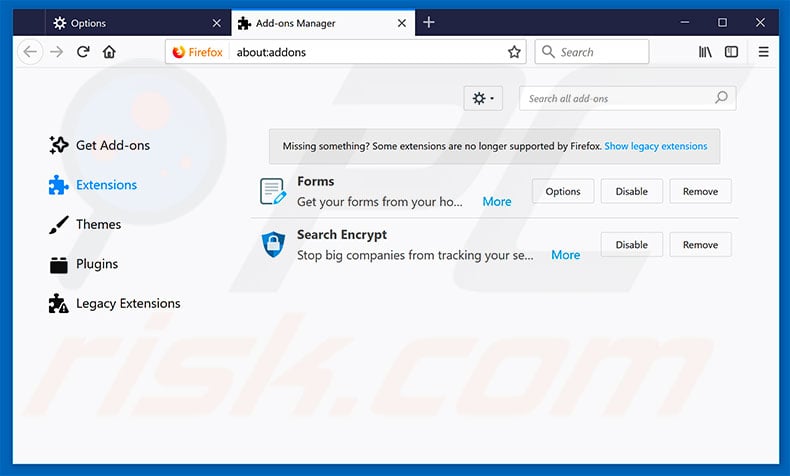
Optional method:
Computer users who have problems with error 268d3-xc00037 virus removal can reset their Mozilla Firefox settings.
Open Mozilla Firefox, at the top right corner of the main window, click the Firefox menu, ![]() in the opened menu, click Help.
in the opened menu, click Help.

Select Troubleshooting Information.

In the opened window, click the Refresh Firefox button.

In the opened window, confirm that you wish to reset Mozilla Firefox settings to default by clicking the Refresh Firefox button.

 Remove malicious extensions from Safari:
Remove malicious extensions from Safari:

Make sure your Safari browser is active, click Safari menu, and select Preferences....

In the opened window click Extensions, locate any recently installed suspicious extension, select it and click Uninstall.
Optional method:
Make sure your Safari browser is active and click on Safari menu. From the drop down menu select Clear History and Website Data...

In the opened window select all history and click the Clear History button.

 Remove malicious extensions from Microsoft Edge:
Remove malicious extensions from Microsoft Edge:

Click the Edge menu icon ![]() (at the upper-right corner of Microsoft Edge), select "Extensions". Locate all recently-installed suspicious browser add-ons and click "Remove" below their names.
(at the upper-right corner of Microsoft Edge), select "Extensions". Locate all recently-installed suspicious browser add-ons and click "Remove" below their names.

Optional method:
If you continue to have problems with removal of the error 268d3-xc00037 virus, reset your Microsoft Edge browser settings. Click the Edge menu icon ![]() (at the top right corner of Microsoft Edge) and select Settings.
(at the top right corner of Microsoft Edge) and select Settings.

In the opened settings menu select Reset settings.

Select Restore settings to their default values. In the opened window, confirm that you wish to reset Microsoft Edge settings to default by clicking the Reset button.

- If this did not help, follow these alternative instructions explaining how to reset the Microsoft Edge browser.
Summary:
 Commonly, adware or potentially unwanted applications infiltrate Internet browsers through free software downloads. Note that the safest source for downloading free software is via developers' websites only. To avoid installation of adware, be very attentive when downloading and installing free software. When installing previously-downloaded free programs, choose the custom or advanced installation options – this step will reveal any potentially unwanted applications listed for installation together with your chosen free program.
Commonly, adware or potentially unwanted applications infiltrate Internet browsers through free software downloads. Note that the safest source for downloading free software is via developers' websites only. To avoid installation of adware, be very attentive when downloading and installing free software. When installing previously-downloaded free programs, choose the custom or advanced installation options – this step will reveal any potentially unwanted applications listed for installation together with your chosen free program.
Post a comment:
If you have additional information on error 268d3-xc00037 virus or it's removal please share your knowledge in the comments section below.
Share:

Tomas Meskauskas
Expert security researcher, professional malware analyst
I am passionate about computer security and technology. I have an experience of over 10 years working in various companies related to computer technical issue solving and Internet security. I have been working as an author and editor for pcrisk.com since 2010. Follow me on Twitter and LinkedIn to stay informed about the latest online security threats.
PCrisk security portal is brought by a company RCS LT.
Joined forces of security researchers help educate computer users about the latest online security threats. More information about the company RCS LT.
Our malware removal guides are free. However, if you want to support us you can send us a donation.
DonatePCrisk security portal is brought by a company RCS LT.
Joined forces of security researchers help educate computer users about the latest online security threats. More information about the company RCS LT.
Our malware removal guides are free. However, if you want to support us you can send us a donation.
Donate
▼ Show Discussion